Annual Leave Tracker
Excel Template
What's Inside the
Annual Leave Tracker Template?
Details | 3 Sheets
Supported Versions (All Features) | Excel 2019, Office 365 (Mac)
Supported Versions (Significant Features) | Excel 2016, 2019, Office 365 (Mac)
Category | Human Resources
Tags | Sick Leave, Time Off, Maternity Leave, Paternity Leave, Family Emergency Leave, Leave Tracker Army
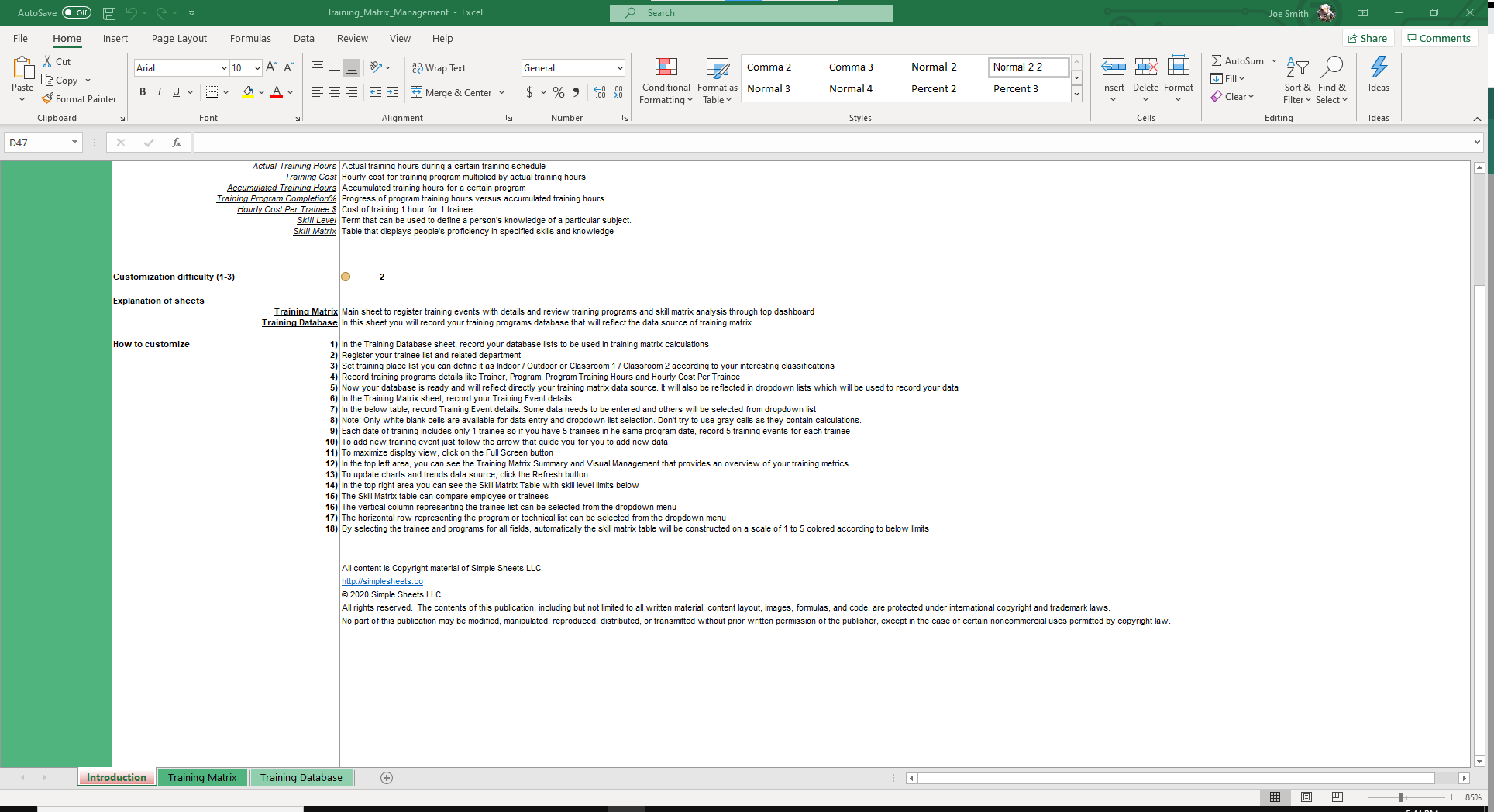
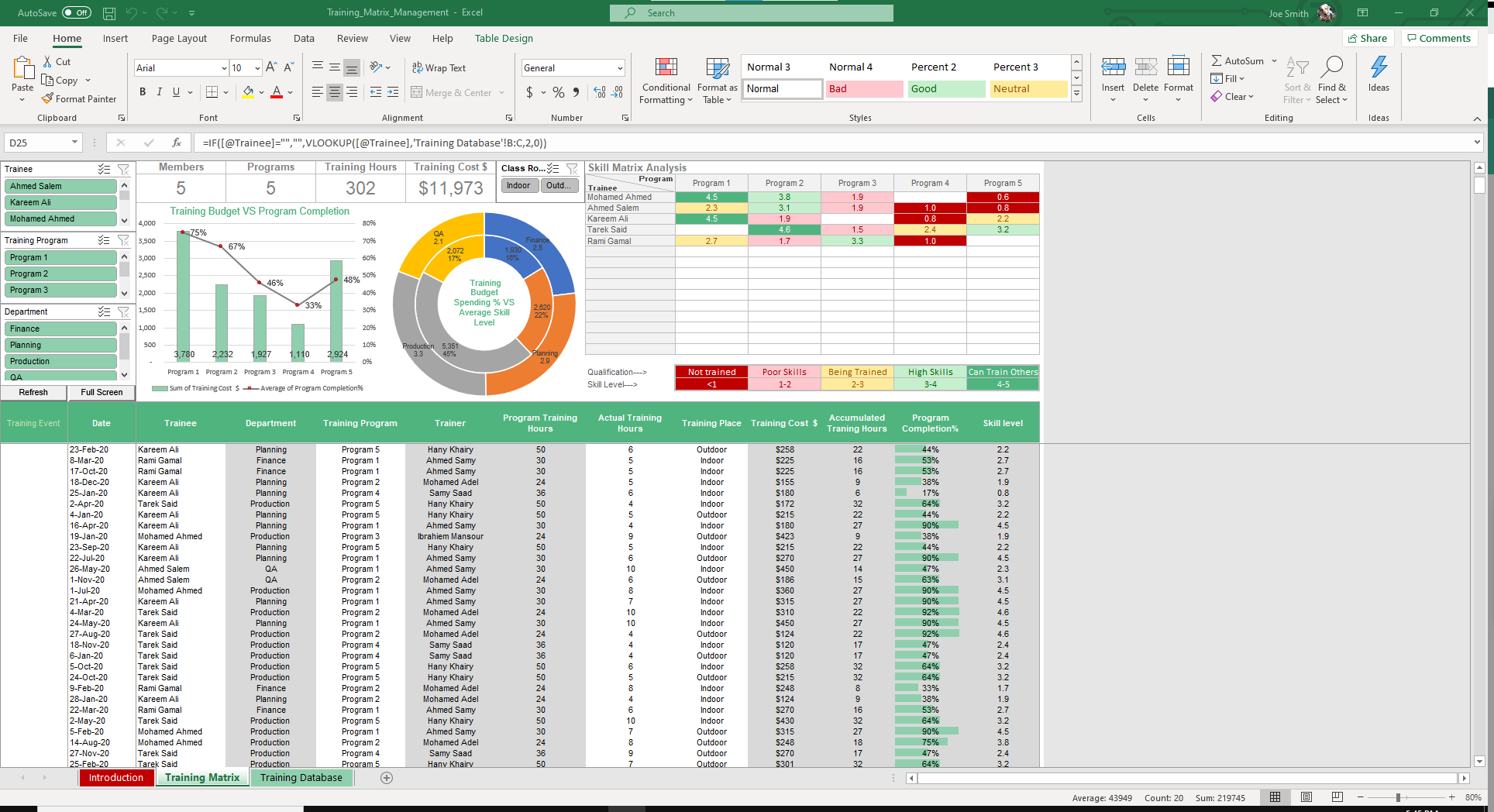
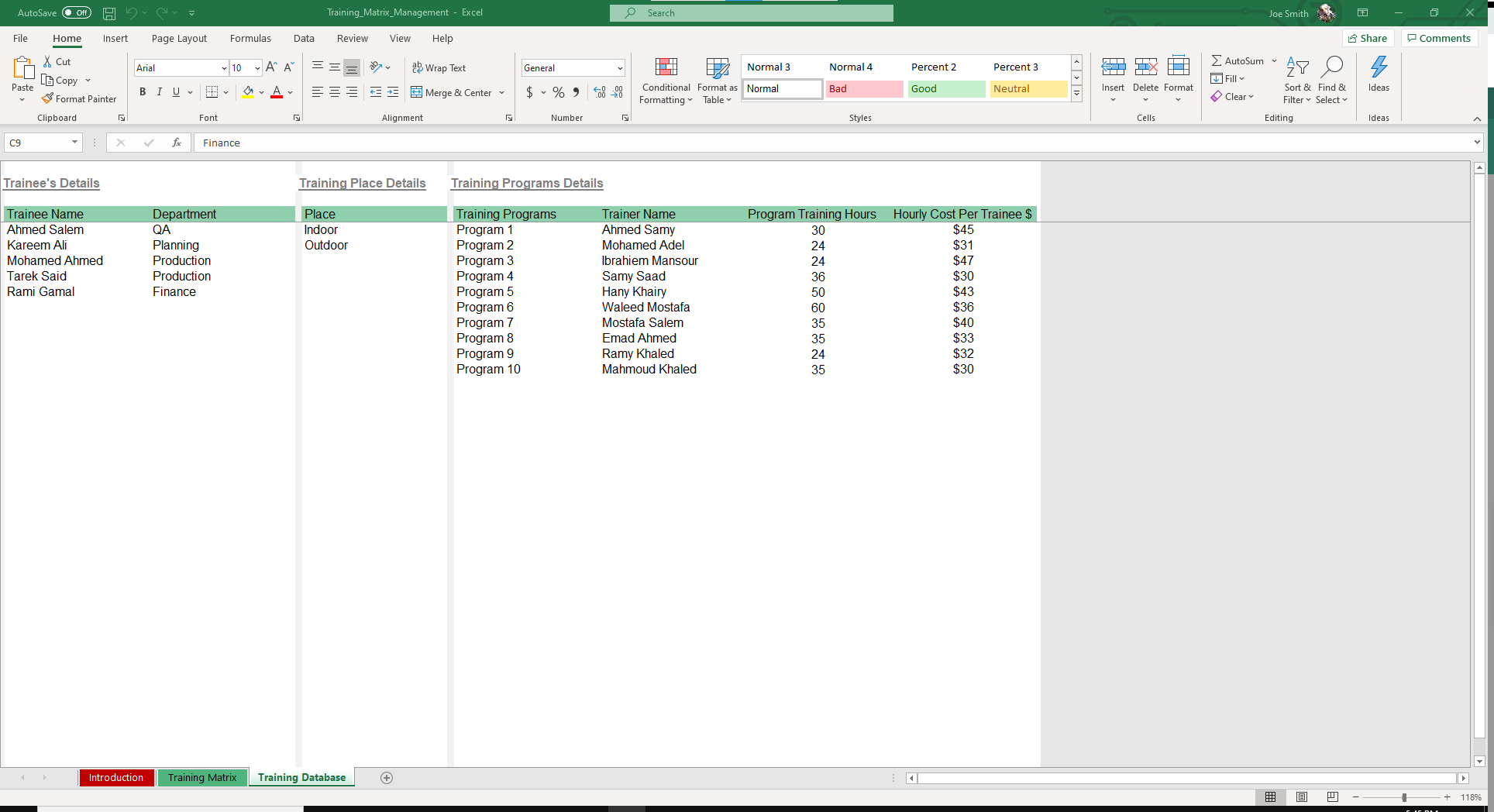
Why Professionals Choose Simple Sheets
It's simple. Access to the largest library of premium Excel Templates, plus world-class training.

100+ Professional Excel Templates
Optimized for use with Excel. Solve Excel problems in minutes, not hours.

World-Class Excel University
With our university, you'll learn how we make templates & how to make your own.

How-To Videos
Each template comes with a guide to use it along with how-to videos that show how it works.
Inside Our Annual Leave Tracker
Excel Template
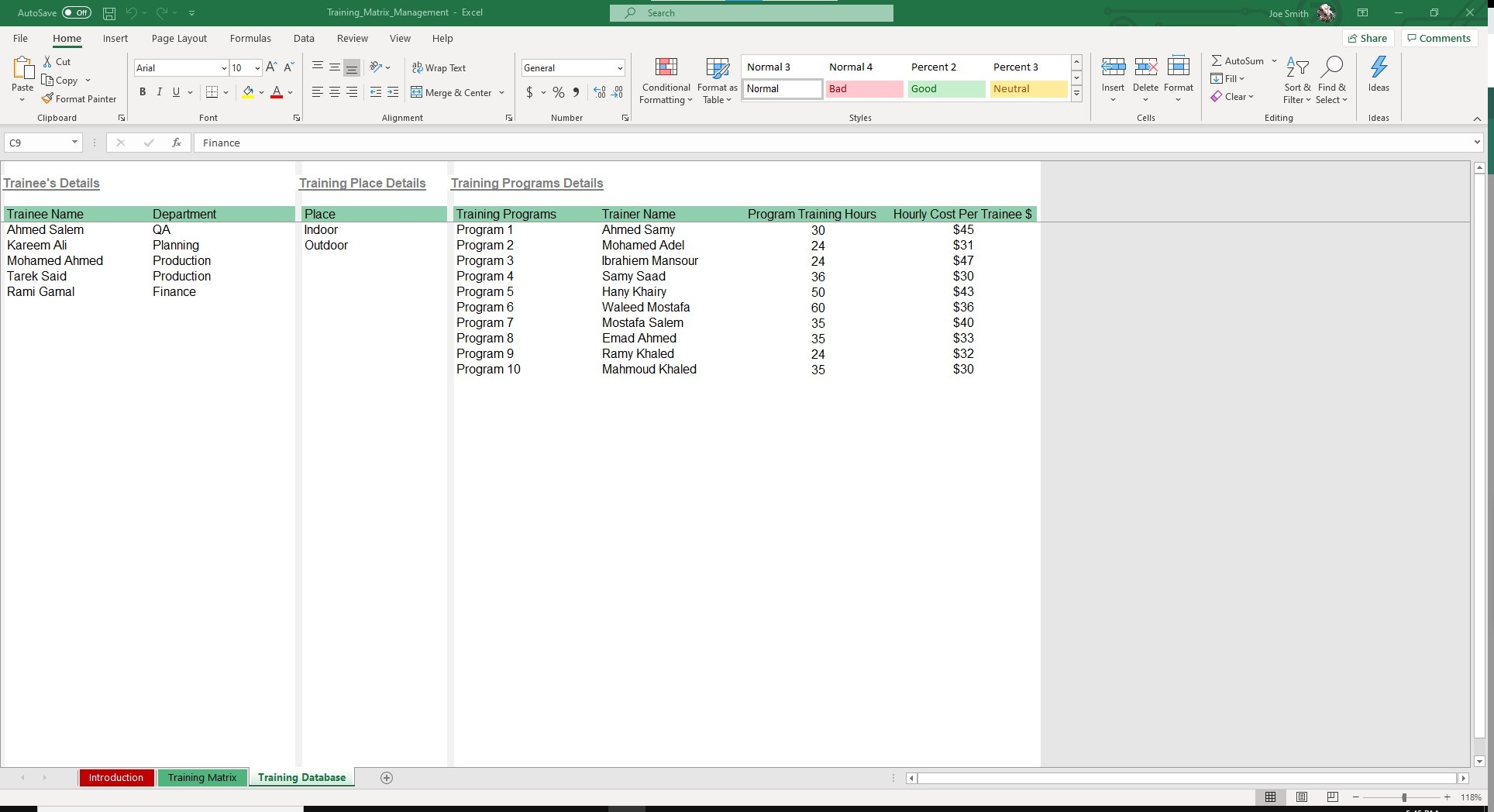
Life throws us many curveballs. We do our best to expect the unexpected, but there are some events you can’t predict no matter how intuitive you are. While you may not have control over how the event unfolds, you do have control over your reaction and managing the situation.
Our Employee Annual Leave and Sickness Tracker Excel Template is designed to help you track and manage unusual and infrequent scenarios in which employees need an extended leave of absence. By having some idea of when your people aren’t available, you can be more prepared in covering the gaps.
Before we dive into this template, you may also find our other HR templates like Recruitment Management or Training Matrix Database. Equipped with dynamic slicers and dashboards, our templates help you automate your human resource processes like never before.
Start from the Database sheet and fill out required fields such as Holidays, Employee Names, Departments, Leave Type and Working Days. The Leave Type field comes pre-filled with the most common types such as Sick Leave, Normal Leave, Military Service, Paternity Leave, Casual Leave, Compensate, Work from Home, Company OFF, Late Permission and Early Leave.
This template is especially useful where leave is common, such as military branches like the Army and Army Reserves.
Once you’ve filled out all your inputs, hop over to the Yearly Leave Tracker sheet.
In the top left corner of the sheet, select the relevant month and year. You can navigate between months using the left and right arrow. Record employees leave and the corresponding code from the database.
To add employees, use the expand sign in the left bar.

On the right side of the sheet is the dashboard with dynamic slicers, charts and graphs to help you visualize Leaves according to Leave Category, Department and Employee.
Once you’ve entered your data, be sure to click the Refresh button so your dashboard updates to reflect any changes or additions. Want to start from scratch? Click Clear Data and you get a blank canvas.





