excel formula errors
Jun 09, 2023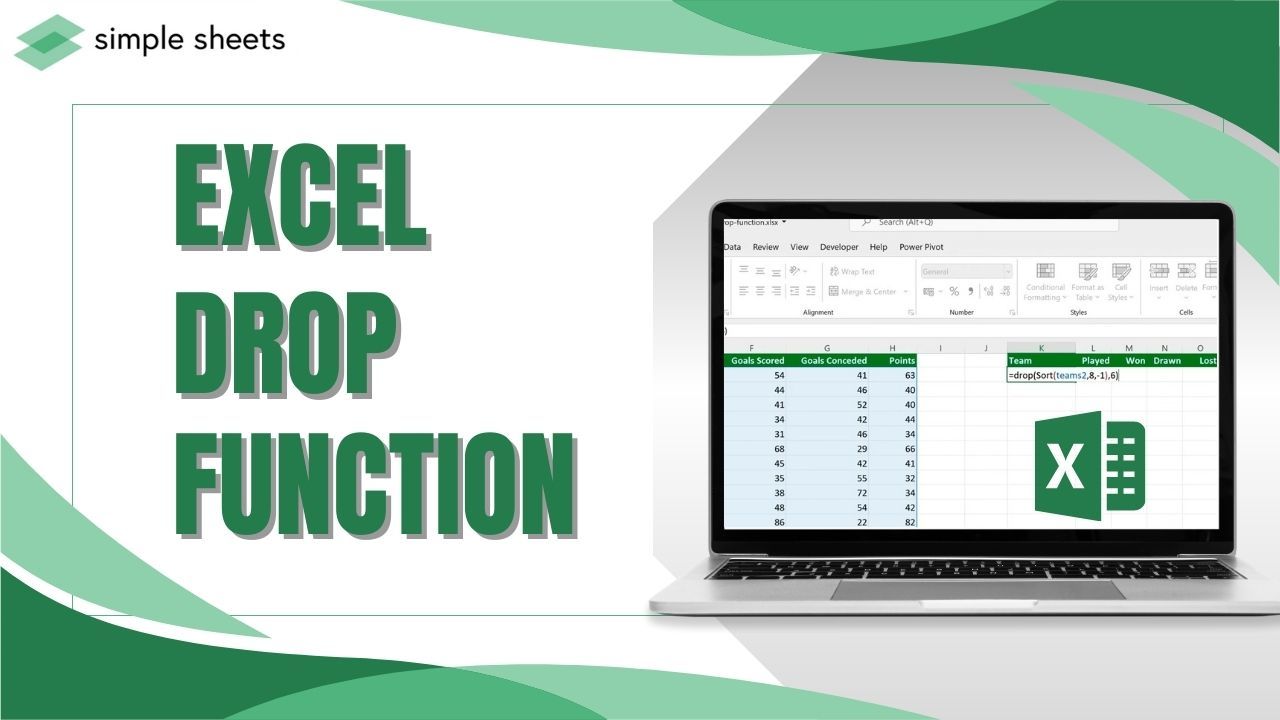
Have you ever wanted to delete only the data without removing the entire row/column, headers, or footers?
In older versions of Excel, you had to use copy and paste. However, Excel 365's DROP function lets you extract specific parts of an array by deleting unneeded data from the source array.
This guide will explain what the DROP function does and its uses.
Read on as we cover the following:
-
What Is the Excel DROP Function?
-
DROP Function Syntax in Excel
-
Excel DROP Function Examples
-
Final Thoughts on the Excel DROP Function
-
Frequently Asked Questions on the Excel DROP Function
What Is the Excel DROP Function?
The Excel DROP function returns a subset of a given array by removing rows and columns.
This feature lets you count specific rows and columns. This way, you can remove them as separate arguments. Additionally, you can delete rows and columns from either end of the array with this function.
However, the DROP function is only available in Microsoft 365's Excel Dynamic Arrays family. Earlier Excel versions, including Excel 2021, do not have this feature.
DROP Function Syntax in Excel
The Excel DROP function syntax:

Excel DROP function syntax arguments
-
Array: The array from which to drop rows or columns.
-
Rows: The number of rows to drop. A negative value drops from the end of the array.
-
Columns: The number of columns to drop. A negative value drops from the end of the array.
Things to Remember when using the Excel DROP Function.
-
The DROP function in an array returns a subset by dropping specific rows and columns.
-
For the "rows" and "columns" arguments, you can put how many rows and columns you want to remove.
-
The DROP function removes rows and columns from the array's beginning or end.
-
If you input positive numbers for rows or columns while using DROP, it will remove values from the beginning or top of the array.
-
The negative numbers are used as an index to remove values from the end (bottom) of the array.
-
The DROP function will return the number of rows or columns in the result.
Excel DROP Function Examples
This section will explain removing unnecessary rows or columns from an array and returning only the relevant part using the DROP function.
Drop the initial rows from an array.
-
Type the range =DROP(A3:C16, 5) to remove the first five rows.

-
Press Enter to drop the initial rows from an array.
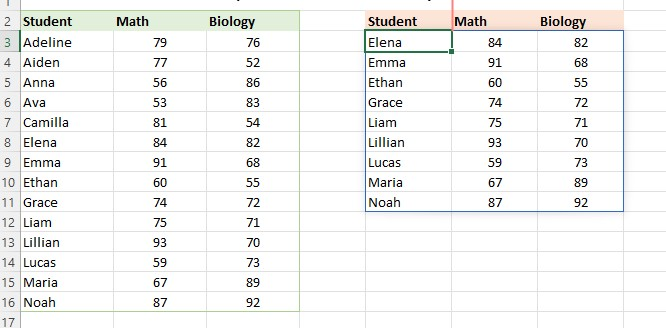
The formula automatically fills the last column with the required rows and columns.
Drop the first few columns from an array.
-
Type the range =DROP(A3:C16,,1) to remove the first column.

-
Press the Enter key to drop the initial column from an array.
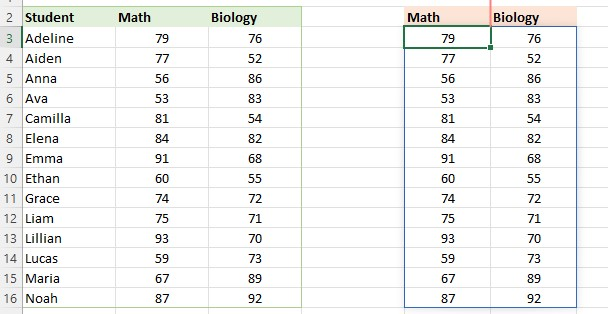
The formula will appear in cell E3 and expand into additional rows argument columns and rows based on the original range.
Drop both rows and columns with the DROP function.
-
Type the formula =DROP(A3:C16, 5, 1) to drop rows and columns.

-
Press the Enter key to drop the rows and columns from an array.
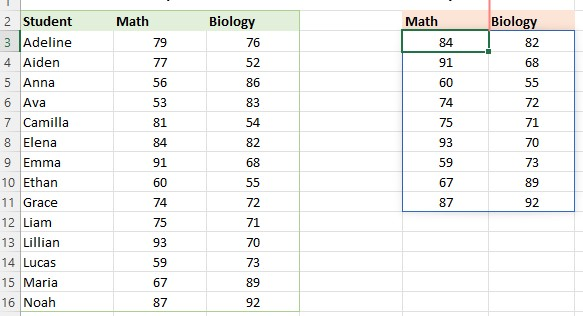
Our range of data will have its first row, five rows, and one column dropped using the formula.
Final Thoughts on the Excel DROP Function
The Excel DROP function is a versatile tool that helps you better manage and understand data sets.
Moreover, it enables you to reduce the size of the data set while retaining crucial information. Consequently, you'll have a more compressed and straightforward view of the absolute value of the data.
Visit Simple Sheets for more easy-to-follow guides, and remember to read the related articles section of this blog post.
For the most straightforward Excel video tutorials, subscribe to Simple Sheets on Youtube!
Frequently Asked Questions on Excel DROP Function
Why can't I use the Excel DROP function?
If you encounter an error or the DROP function does not work on your Excel, you could have:
-
An outdated version of Microsoft Excel
-
An empty array.
-
Insufficient empty cells for displaying the results.
Are there any Excel functions used for shaping arrays with the DROP function?
Several Excel functions help shape arrays with the DROP function. These functions include:
EXPAND, TOROW, TOCOL, WRAPROWS, WRAPCOLS, TAKE, CHOOSEROWS, CHOOSECOLS, VSTACK, and HSTACK.
Are there any similarities between the TAKE and DROP functions?
The TAKE function in Excel 365 is a useful way to retrieve specific rows and columns from an array, table, or range. It is similar to the DROP function, which excludes certain rows and columns but works differently.
Related Articles
The Easiest Guide You Must Have: Excel Histogram
The Simplest Guide: How To Make A Schedule On Excel
Mind Blowing Yet The Easiest Guide For T-Test In Excel
Want to Make Excel Work for You? Try out 5 Amazing Excel Templates & 5 Unique Lessons
We hate SPAM. We will never sell your information, for any reason.



