How to Link Spreadsheets In Google Sheets
Jun 03, 2022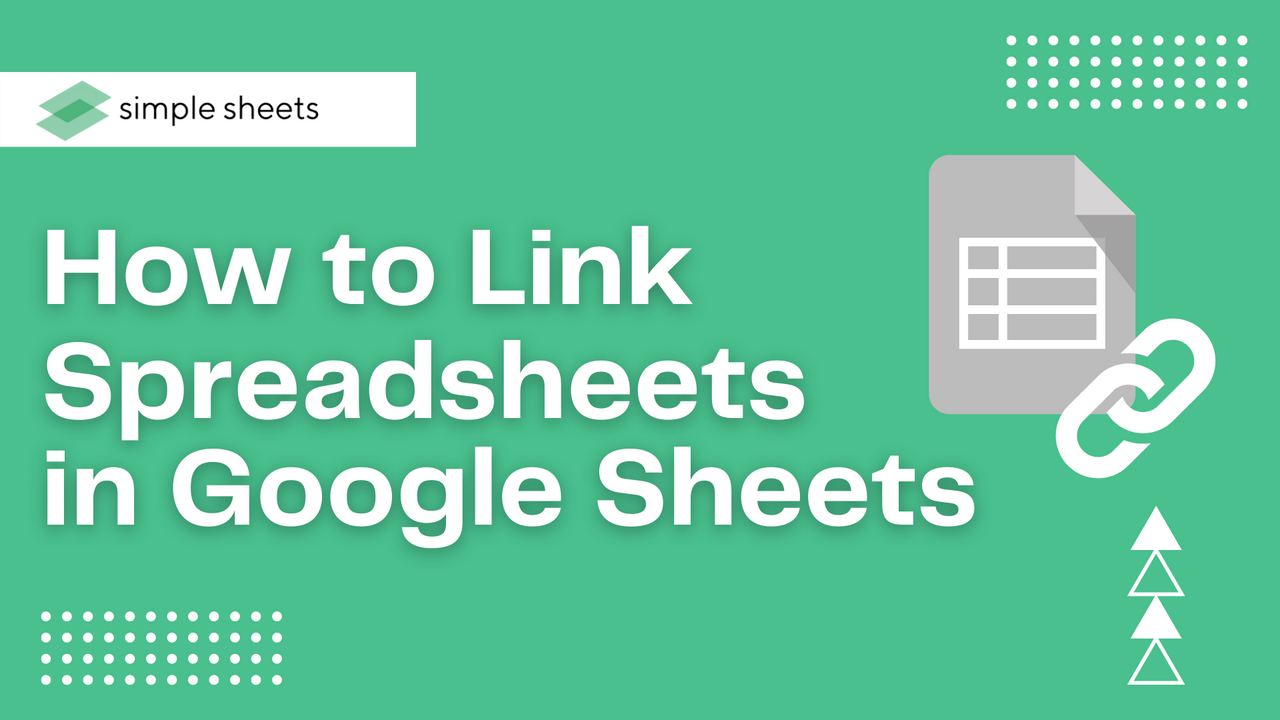
When used correctly, Google Sheets spreadsheets are one of the best ways to import data from another spreadsheet and organize it clearly and concisely.
Google Sheets can be fantastic for analyzing live data on your current or new spreadsheet.
Fortunately, Google Sheets makes it simple to gather and structure data in one Sheet in your web browser. The best part? It's completely free to use!
As you start creating more and more spreadsheets with multiple tabs and tons of data, you might want to pull data from a specific tab in one spreadsheet into another.
Linking data from multiple spreadsheets can be fantastic for analyzing exact data across a range of cells in different sheets.
So, let's learn how to do it!
How to Link Within Sheets
Whether you are using Google Sheets or another spreadsheet app like Microsoft Excel or Apple Numbers, chances are you have multiple spreadsheets with plenty of tabs within each one.
Perhaps some of those tabs contain your source data, and others contain charts and graphs that analyze that data in more detail.
Therefore, it is common for you to need to create a link between your data source sheet. You don't want to manually copy an entire column from your original Sheet to your Sheet containing graphs and charts.
Write a formula in a chosen cell by typing an equals sign.
If you want to bring one single cell over from another sheet, switch to the tab that the cell is within and select the cell you want to pull data from.
From there, hit Enter, and Google Sheets will take you back to the cell where you started your formula. You'll notice that the data from the linked cell is now showing in that cell.
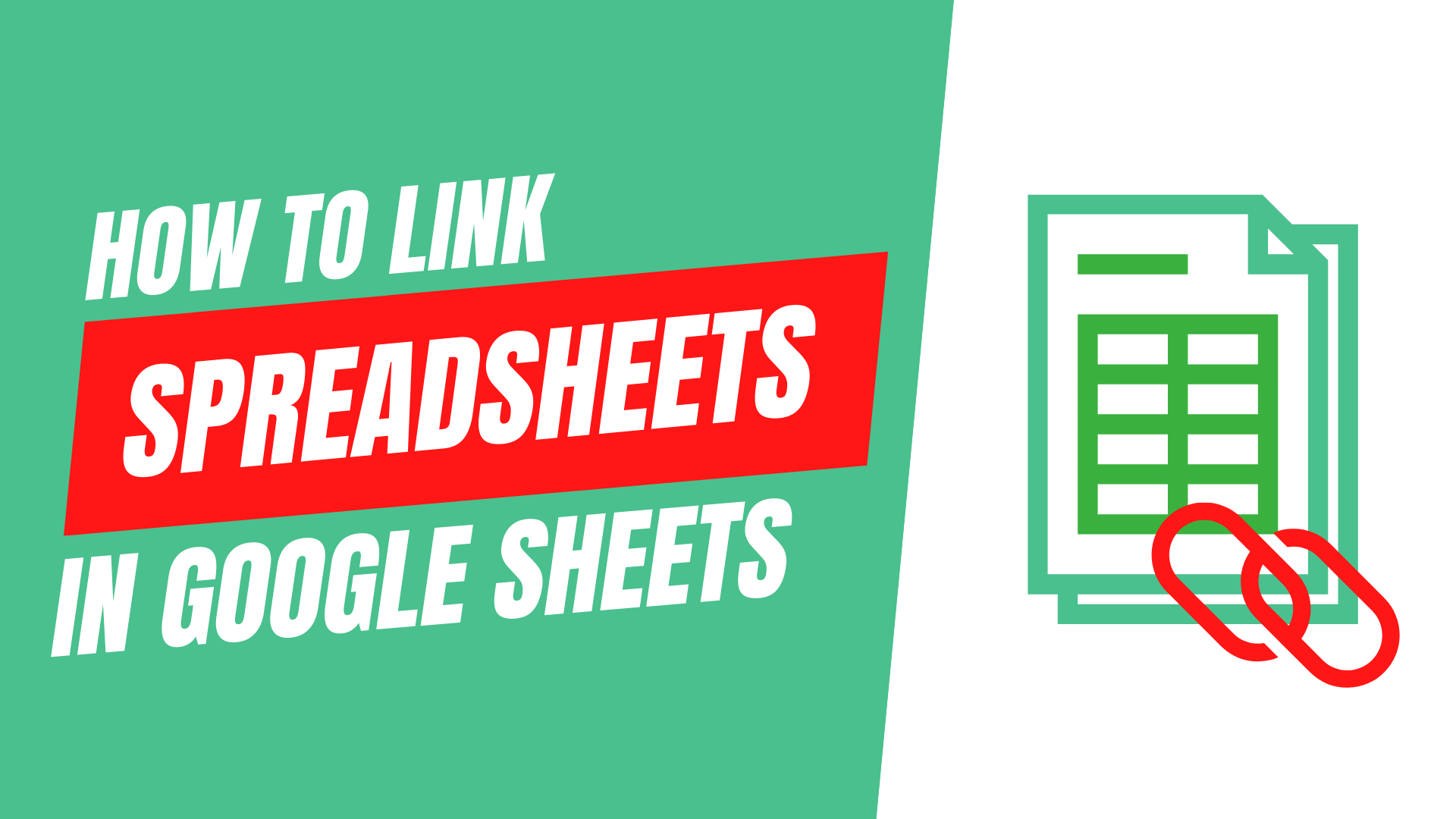
How to Link to Other Sheets Files in Google Spreadsheets
What if the project you are working on requires you to link two separate files: data from your current spreadsheet and a new one?
You must first understand the IMPORTANCE function to link more than one Google Sheets spreadsheet. This is the simplest and most effective way of pulling data from one spreadsheet to another.
It works best when both spreadsheets are open as you use the IMPORTANCE to enable you to quickly and easily check which cells you need to highlight and link across the different sheets,
To use the IMPORTANCE formula to ensure data will update automatically in each Sheet, type in =IMPORTRANGE. From there, grab the URL for the Sheet you want to gather data from and paste that URL in quotation marks within the first bit of the function.
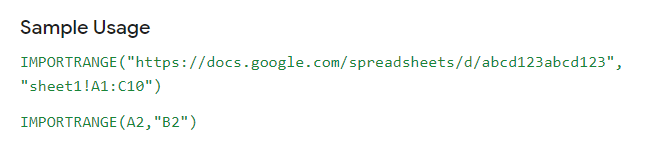
From there, you must add the sheet name and an exclamation point. Choose the cells that you want to pull data from.
When you create a Google Sheet link to another sheet for the first time, you might get hit with a warning that you must grant access between the two files.
The first time you attempt to connect an external sheet to your Google Sheets workbook, you must press "Allow Access."
Frequently Asked Questions About Link Data in Google Sheets:
How can I get Google Sheets to auto-update a reference to another sheet?
To get your Google Sheets spreadsheet to auto-update a reference to another sheet, you will need to use the Google Sheets add-on Sheetgo. This tool will automatically update your reference from other sheets.
Unfortunately, no pre-built in Google Sheets function lets you do this to all the data on your Sheet.
With Sheetgo, you get 30 updates each month for free, or you can pay for more if needed for linking data.
How do I link one spreadsheet to another in Google Sheets?
To link data from one data range in a separate spreadsheet into another spreadsheet is via hyperlinks. Select the cell where you want your imported data to live, select Insert, then Insert Link Data from the menu.
Once you see the Sheet you would like, click on it, and you will see both spreadsheets are now linked, making it easier to pull data.
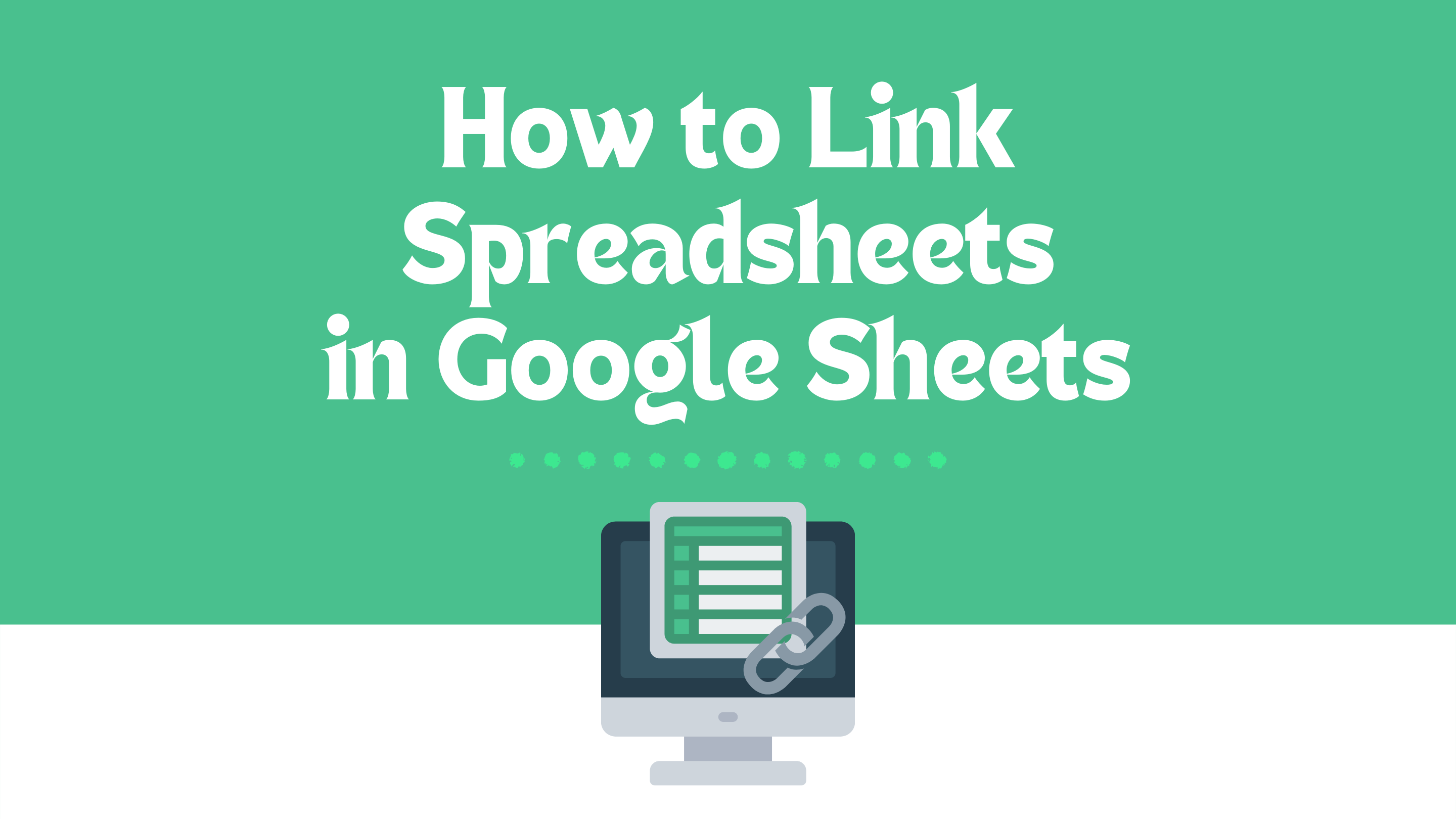
Can you link two Google Sheets together?
Yes, you can. If you link data from one spreadsheet to another, you can move data from each without copying, pasting, or coding.
Related Articles:
How to Sort by Date in Google Sheets: Quick and Easy Steps
How to Make a Calendar in Google Sheets
Google Sheets Highlight Duplicates: Everything You Need to Know
Want to Make Excel Work for You? Try out 5 Amazing Excel Templates & 5 Unique Lessons
We hate SPAM. We will never sell your information, for any reason.




