How to Unprotect an Excel Spreadsheet
Aug 25, 2022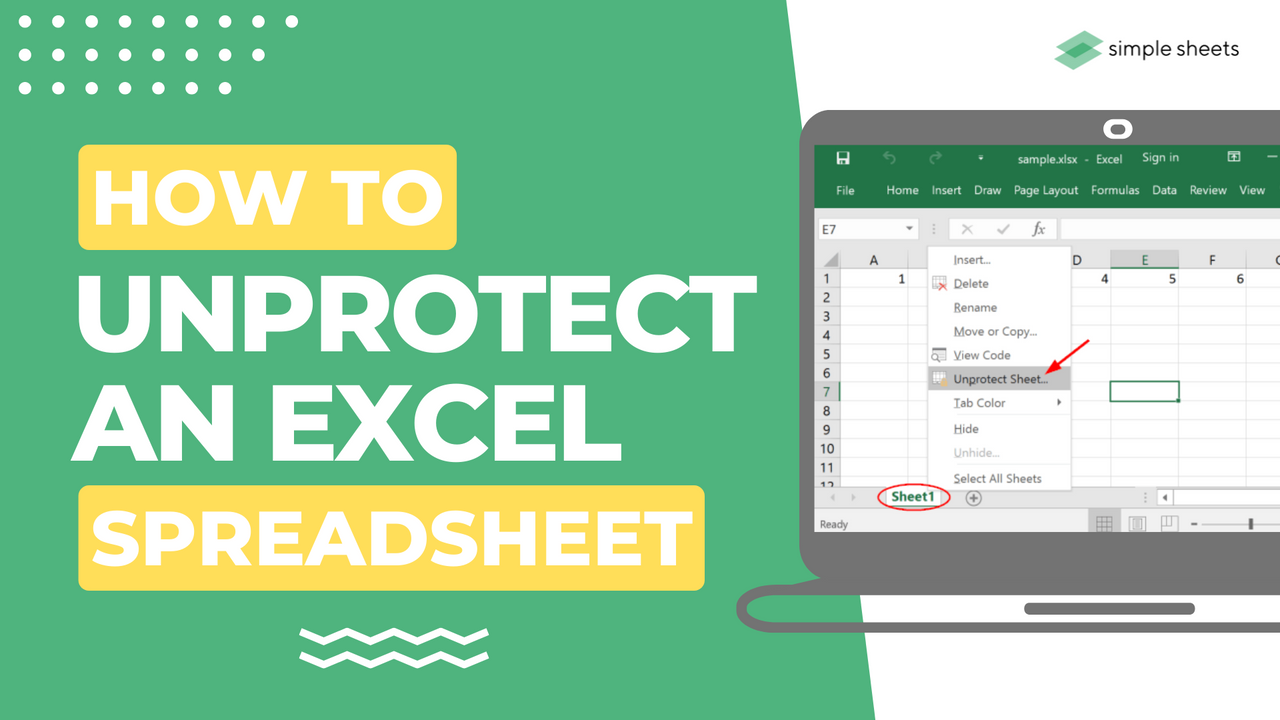
Password protection in Microsoft Excel tends to get used to keeping critical data protected. Microsoft Excel lets users protect workbook sheets and stops others from changing their workbook structure.
You have two options for securing your spreadsheet within an Excel worksheet tab. Firstly, you can password-protect your spreadsheet, and only people with the password can unlock it. Secondly, you can protect your Excel files without a password, which any user can unprotect.
Suggested read: Microsoft Excel Formulas You Need To Know
How to Unprotect Excel Sheet with a Password
Fortunately, it is quick and easy to unprotect sheets in an Excel workbook, allowing other users to edit your content even with an error resume, usable password, or password-protected worksheet. If you know the password for your protected Sheet, you can remove the protection with these steps:
STEP 1 Open your protected spreadsheet, and head to the Review tab.

STEP 2 Select the Unprotect Sheet icon from the Changes group

You can also reach this option by right-clicking on the protected sheet tab and choosing Unprotect Sheet from the context menu.
If the spreadsheet is password-protected, Excel will ask you to input the password in the password box. Once entered, click OK, and the protection will be removed.
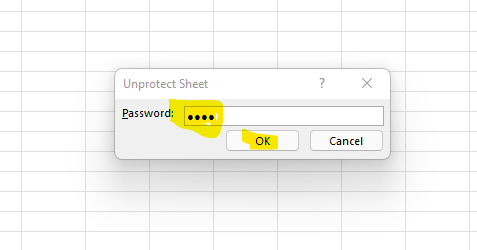
The Unprotect Sheet option will unlock your Sheet if no password is required.
Suggested read: How to Become Professional in Microsoft Excel?
How to Unprotect an Excel File: Summary and Key Takeaways
Now you know how to unprotect sheets in Microsoft Excel, regardless of whether password protection is in place! Understanding how to protect and unprotect spreadsheets is essential for anyone that works with important and sensitive data.
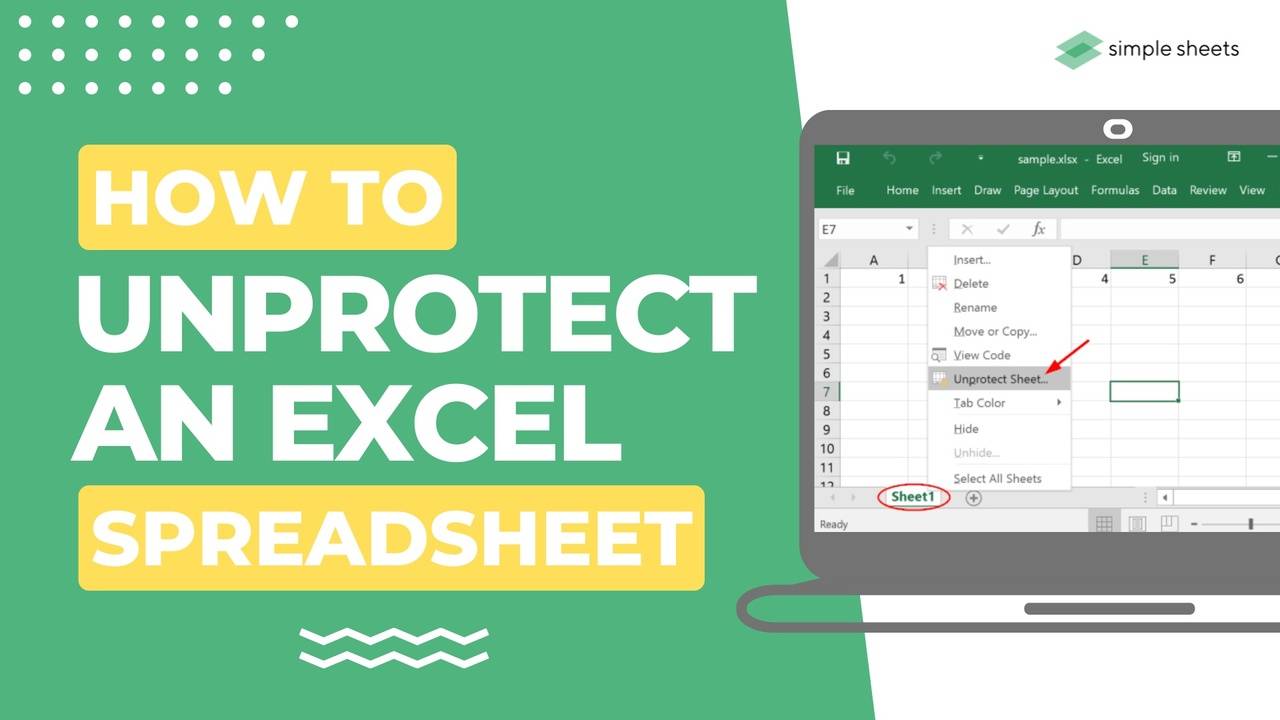
You can use these new skills you have acquired to help protect your sensitive data or your client's data and take your Excel expertise to the next level with an Excel sheet Excel workbook and unprotect an Excel workbook or Excel spreadsheet.
If you liked the content in this article, check out some of the other essential how-to guides on the Simple Sheets blog.
Frequently Asked Questions about Excel for Microsoft 365
How vital is worksheet protection?
Worksheet protection is essential to ensure other users cannot access sensitive data within your spreadsheet unless you want them to. Learning how to protect an Excel spreadsheet is essential.
When does the "confirm password dialog box" appear?
Right-click on your worksheet, click on Review, Protect Sheet, and the password box will appear.
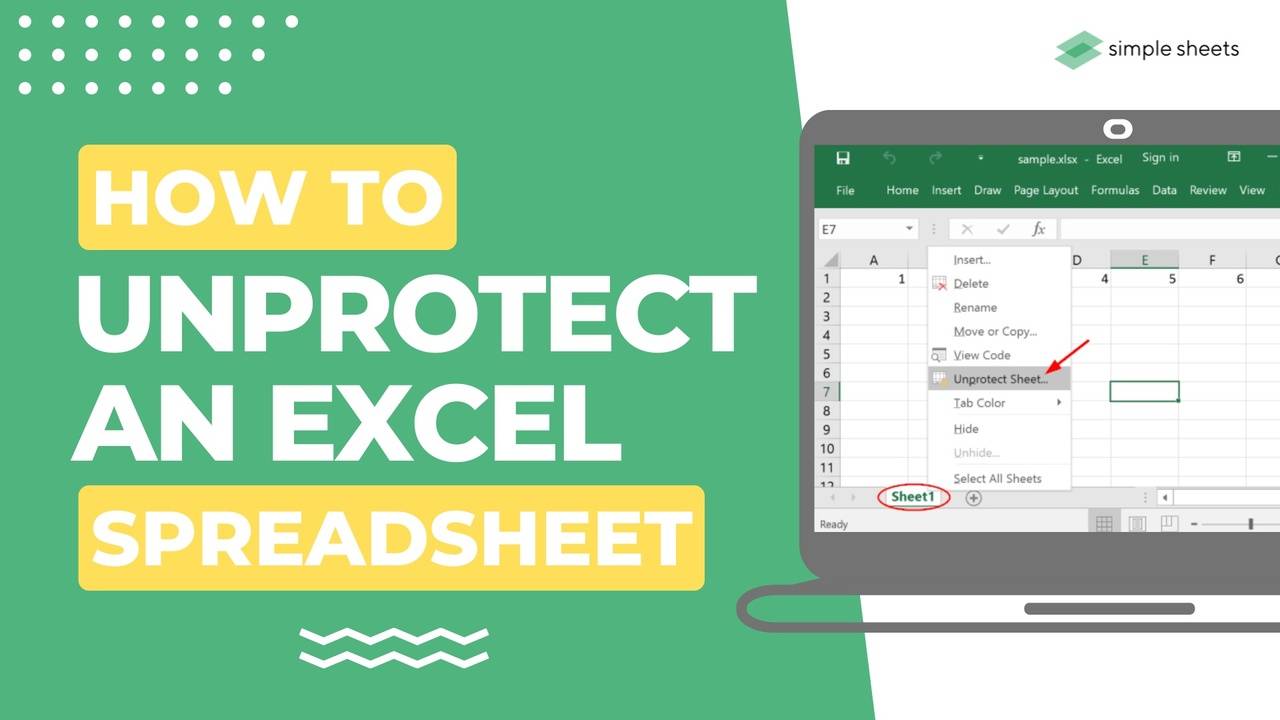
When would you protect a workbook?
People often use sheet protection and encrypt with a password when the Excel file contains sensitive information. You can click Protect Sheet and Unprotect Sheet quickly and easily, allowing the right people to access your data quickly.
How do you change locked cells?
To unlock a cells group, right-click on your sheet tab and choose Unprotect Sheet.
Related Articles:
How to Add a Trendline in Excel Online
Want to Make Excel Work for You? Try out 5 Amazing Excel Templates & 5 Unique Lessons
We hate SPAM. We will never sell your information, for any reason.



