How To Add Cells In Excel in 4 Simple Steps
Apr 13, 2023
Are you trying to figure out how to add cells in Excel?
Adding cells is one of the simplest things to do in Excel. It may seem daunting initially, but we'll teach you how to do it quickly.
Read on as we discuss the following:
-
How to add cells in Excel.
-
Examples of adding cells in Excel.
-
Final thoughts on how to add cells in Excel.
-
Frequently asked questions on how to add cells in Excel.
Read more: How to Split Cells in Excel Quickly and Easily
Adding Cells in Excel
In Microsoft Excel, adding cells involves inserting new or multiple cells between existing cells. It's one of the most important spreadsheet functions you should know. Knowing how to do this will allow you to input additional data between existing rows or columns. The process is not as complex as splitting cells in Excel, so don't worry.
-
Click on the Home tab menu at the top-left corner and go to the Cells group.
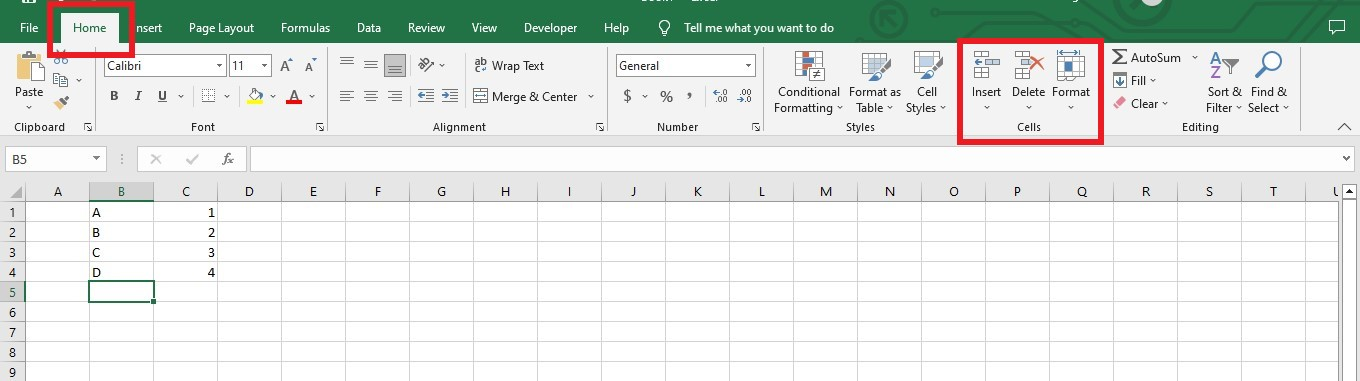
-
Click the Insert Option drop-down. You'll see four choices: Insert Cells, Insert Sheet Rows, Insert Sheet Columns, and Insert Sheet. Select Insert Cells.
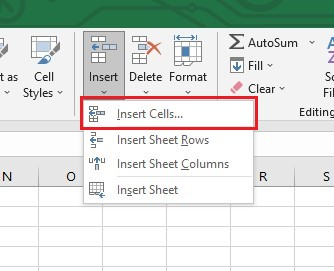
-
The Insert Cells pop-up menu has four options: Shift cells right or down, and Insert an entire row or column. Click the OK button after choosing.
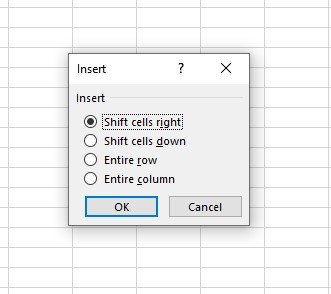
-
Excel will add an empty cell immediately.
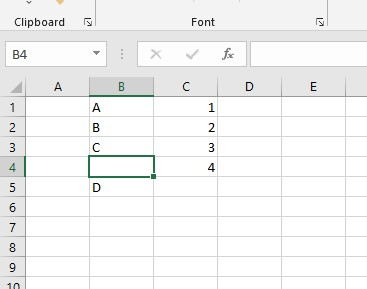
Adding Cells in Excel Examples
Here are some examples of how to add cells in Excel:
Adding a cell with the Shift Cells Right option.
-
Choose a cell where you want to place a new cell.

-
Click the Insert drop-down menu and click the Insert Cells option.
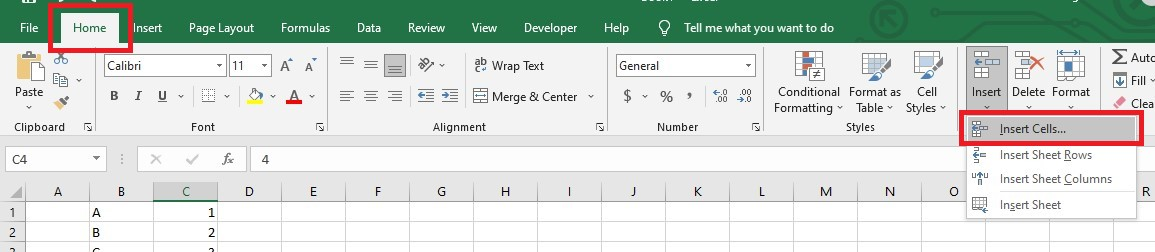
-
Select Shift cells right and click the OK button.
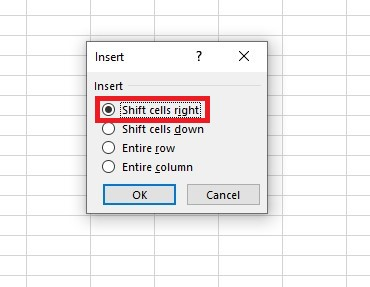
In the example above, the number 4 moves to the right, creating an empty cell. That's how the shift cell good works.
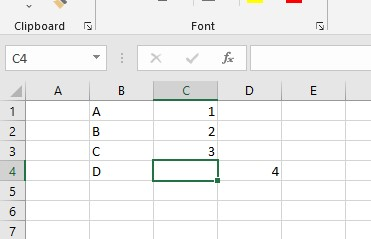
Adding a new column and row.
To add a new column:
-
Select any cell.
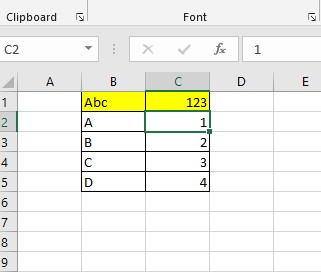
-
Click the Entire column option and OK button in the Insert pop-up menu.
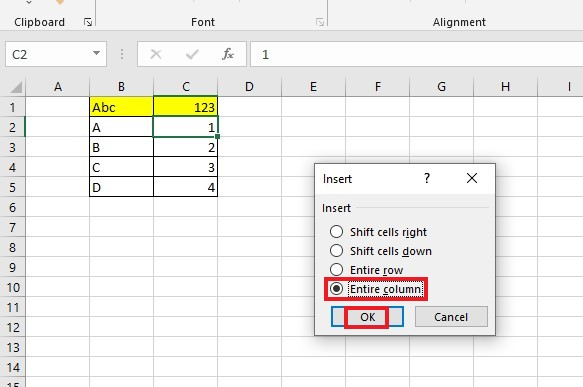
Excel will add a column, including the column header between the two existing columns below.
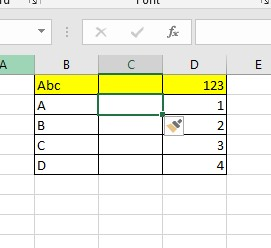
To add a new row:
-
In the same way, you can add the row by clicking the Entire Row option.
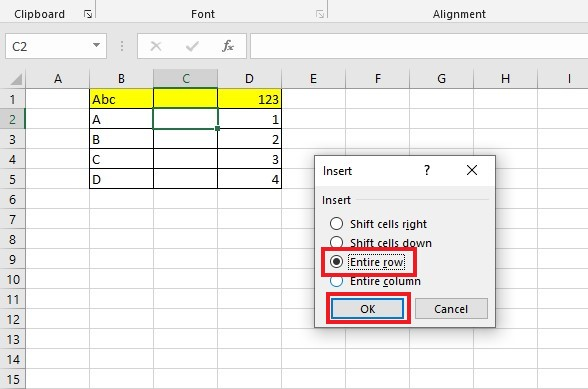
-
A new row will appear between the two existing rows.
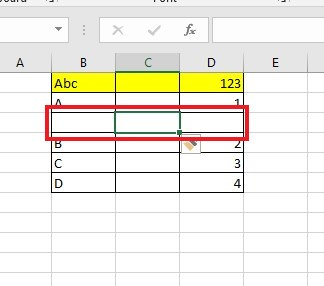
Adding multiple rows, columns, and cells.
To add multiple rows:
-
Select your cell references.
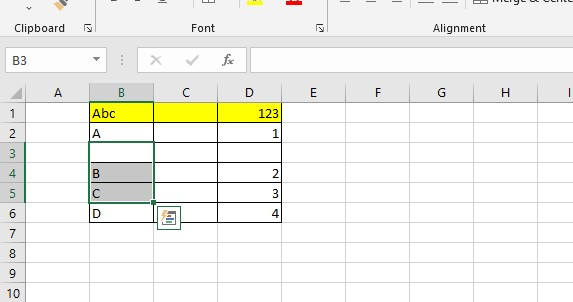
-
From the Insert menu, click Insert Sheet Rows.
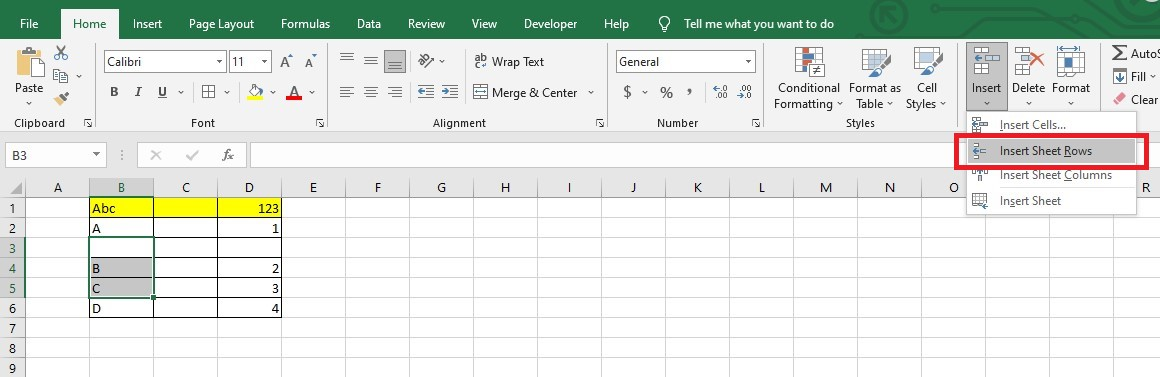
-
Excel will immediately add multiple rows. You will notice it because it will add multiple blank cells below the selected cells.
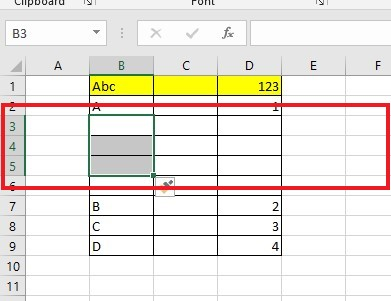
To add multiple columns:
-
Select columns, and from the Insert Menu, select Insert Sheet Columns.
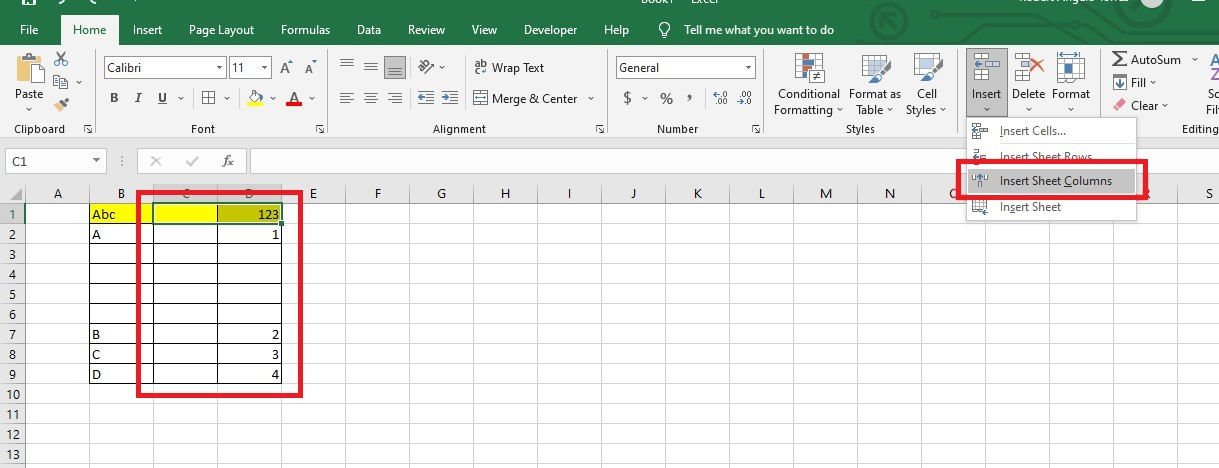
Once you've done that, Excel will add multiple columns.
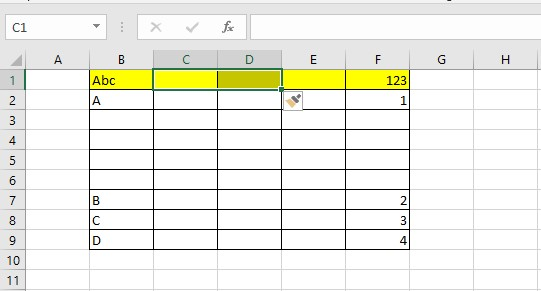
To add multiple cells:
-
Select multiple cells.
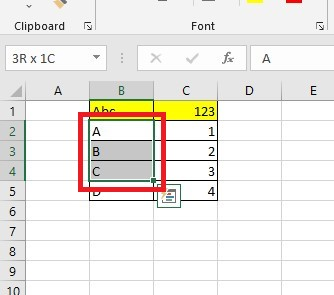
-
In the Insert Menu, click Insert Cells.
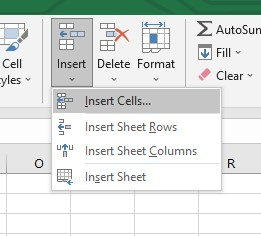
-
Choose Shift cells right or down, and click the OK button to add multiple cells to your spreadsheet.
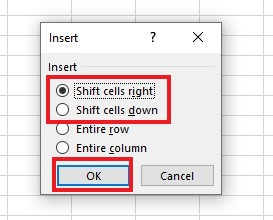
Read more: Google Sheets: How to Link Data Between Spreadsheets (Complete Guide)
Final Thoughts on How to Add Cells in Excel
Achieving success with Excel is easier than you may think. Adding cells in Excel can be an efficient way to create organized data tables that make sorting and managing your data easier.
Access our exclusive Simple Sheets Excel community and world-class PowerPoint university now! For more easy-to-follow guides, visit Simple Sheets and the related articles section of this blog post.
Subscribe to Simple Sheets on YouTube for Excel video tutorials.
Frequently Asked Questions on How To Add Cells In Excel
Can I use a shortcut key to add a cell in Excel?
An insert pop-up menu will appear by pressing the CTRL+ALT+ "+" plus sign. You can select different Insert cell options.
How can I delete rows and columns?
Go to the Home tab and locate the Delete Cells option under the Cells group. To delete columns, select Delete sheet columns. To delete rows, click Delete sheet rows.
Why can't I add cells in Excel?
Microsoft Excel doesn't allow this feature because it pushes the non-empty cells outside the edges of the worksheet.
Related Articles:
Access vs. Excel: Which Program Should You Use and When?
Want to Make Excel Work for You? Try out 5 Amazing Excel Templates & 5 Unique Lessons
We hate SPAM. We will never sell your information, for any reason.



