Adding Signatures in Excel Lika Pro
Apr 30, 2021
o ensure data accuracy and accountability, adding electronic signatures to Excel files has become essential. Electronic signatures replace traditional paper-based signatures, allowing users to verify document authenticity. In Excel, you can add a signature line, insert a handwritten signature, or use auto-text for a custom signature. Digital signatures help track edits in collaborative files, reducing the risk of errors. This guide explains how to add, remove, and edit electronic signatures in Excel on Windows.
Authenticate Your Signature with a Certificate Signature
A digital signature is an encrypted electronic stamp that ensures that the information in the digital document is from the signer. It also ensures that the data remains unchanged during the transition period. Before creating a digital signature, you must have signature certificates. You raise your certificate and a public key when you submit a digitally signed document. This ensures that the Excel document has not changed during the transition period. Certification is usually valid for a year, depending on the issuing authority. You can create your signature certificate through Microsoft here or obtain one through a recommended third party here. Let’s dive into our step-by-step guide to working with digital signatures on Office programs such as Excel.

Create a Signature Line in Excel Using the Microsoft Office Signature Line
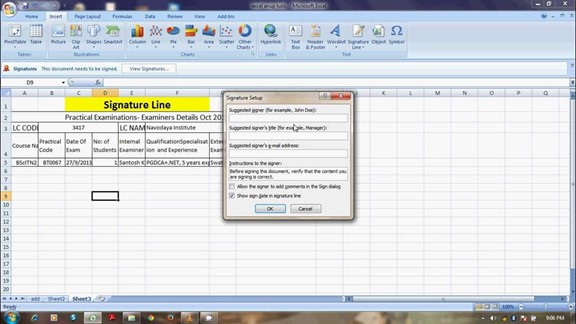
- Point your cursor where you want to create a digital signature in your document.
- From among the tabs at the top, click on the Insert tab.
- Click the arrow in the Signature Line menu in the story. Define Microsoft Office Signature Font. This opens the Signature Setup dialog box or signs dialog box.
- You will find boxes for the following details - the full names of the signers, the signature address, the email identifier for the signature, and instructions to the signer. The only box you need to fill in is giving instructions to the site. This creates a signature line in the document, which the signer must fill in. Be sure to take note of any other pertinent details, such as the suggested signer's title and sign date, depending on your company preferences.
Signing an Electronic Signature or Digital Signature in Excel
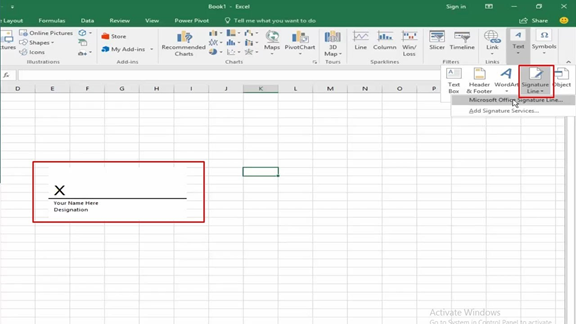
- Right-click on the signature line in the Excel document and click Sign.
- You can select an image for your written signature by clicking and browsing on the selected image to affix your electronic signature or digital signature.
- If you are a tablet user, you can log in with the touchpad after clicking on the Inking option next to X, above the signature line, to affix your digital signature.
- The tag is added for the digital signature at the bottom.
Remove Digital Signature in an Excel Document
Simply right-click on the signature line and hit Remove Signature.
Add Invisible Digital Signatures in Excel.
 An invisible digital signature protects the origin of the document. However, the Excel documents are read-only unless the site makes the necessary changes.
An invisible digital signature protects the origin of the document. However, the Excel documents are read-only unless the site makes the necessary changes.
- Click on the File tab, then on Info, then choose Worksheet (for MS Excel).
- Select the option to add a digital signature from the list.
- Fill out the dialog box and save the settings.

Remove invisible digital signatures in Excel.
- Click on the "File" tab, then "Information," then "View Signatures."
- Click the arrow next to the signature name and select Remove from the options.
You can finally add electronic signatures to your Microsoft Excel Workbooks using the steps above. You can now sign Excel documents using your digital signature or signature image file. Just remember to treat it as if it were an actual paper document. To maintain the company standard theme and the signing date if you need an invisible or visible signature. This tool allows you to add a digital signature. It becomes a compelling means to operate when collaborating in the office is not an option when paired with authenticated digital certificates. 
Want to Make Excel Work for You? Try out 5 Amazing Excel Templates & 5 Unique Lessons
We hate SPAM. We will never sell your information, for any reason.


