Beginners Guide: How To Change Default Currency In Excel
Mar 28, 2023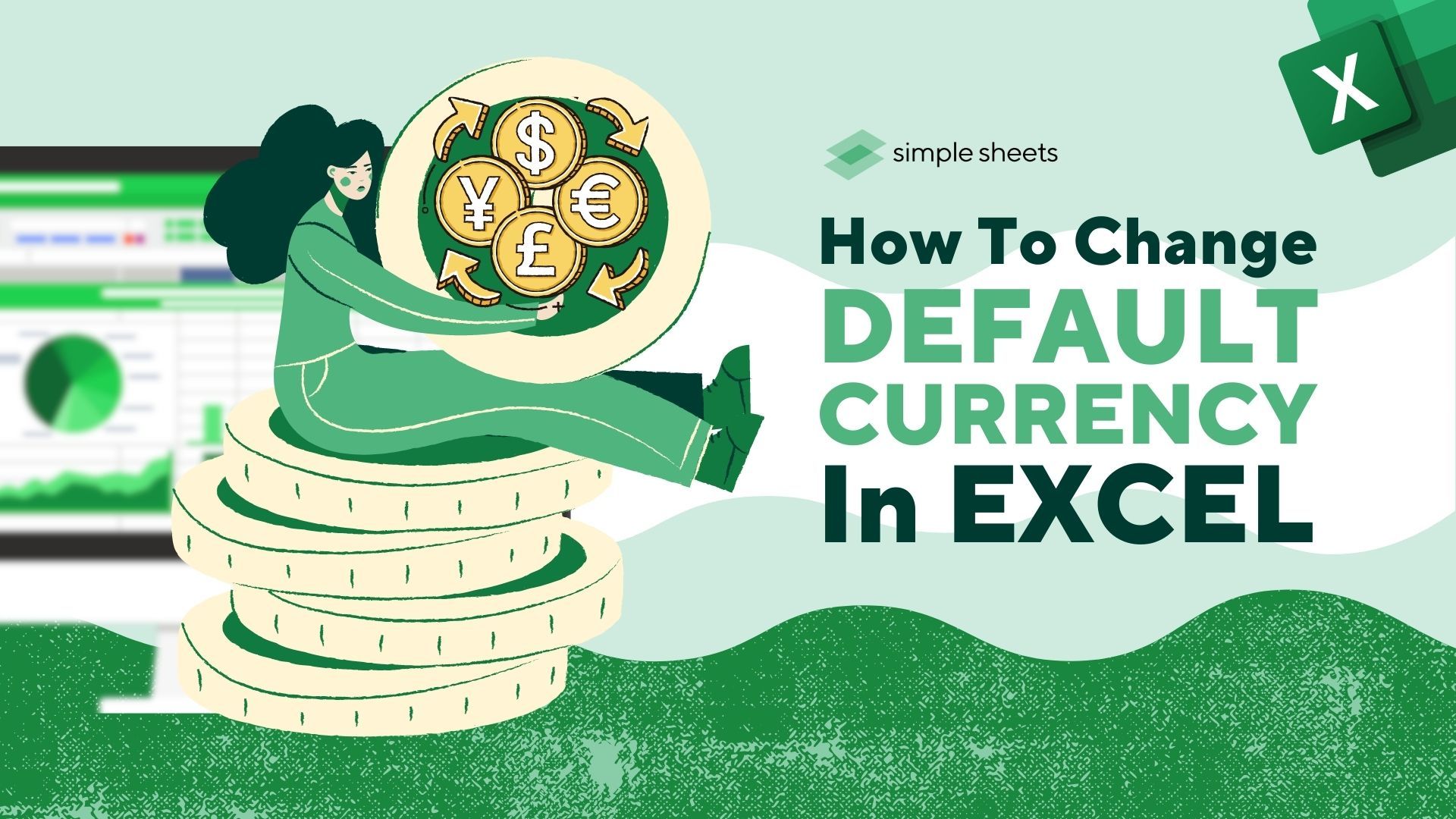
Do you need help with changing the currency in your Excel files?
You don't have to worry because this blog post will tell you exactly how to change the default currency in Excel. By following the simple instructions below, converting between various currencies and tracking their exchange rates has never been easier!
Read on as we cover the following:
- Changing the default currency symbol with the number format feature
- Changing the default currency via Settings
- Changing the default currency through the Control Panel
- Final thoughts on how to change the default currency In Excel
- Frequently asked questions on how to change the default currency in Excel
This article will dive into how to change the currency in Excel. You can also follow us on YouTube for more amazing tips, tricks, and template tutorials.
Read Also: How to Set the Print Area in Excel (Step by Step)
Different Methods to Change the Default Currency in Excel
Our example below has the Product ID, Product List, and Sales columns. Under the Sales column, there is a dollar sign for each row. The dollar sign is the default currency format in Excel.
To change the default currency, we'll be using three different methods:
Change the Default Currency Symbol with the Number Format Feature
- Select your column with the currency symbols, go to the Home tab, and click the Format cells dialog box in the Number Group.
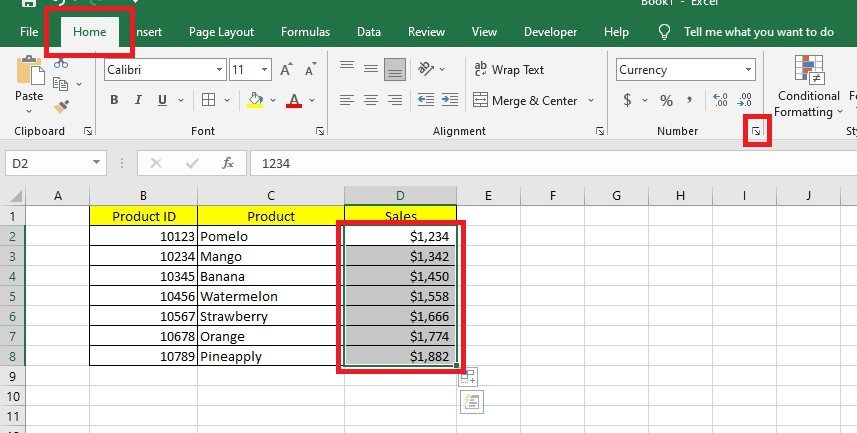
- Go to the "Format Cells" dialog box and select the "Number" tab. Under the Category pane, click "Currency" and select a different currency symbol, like the euro symbol. Click the OK button.
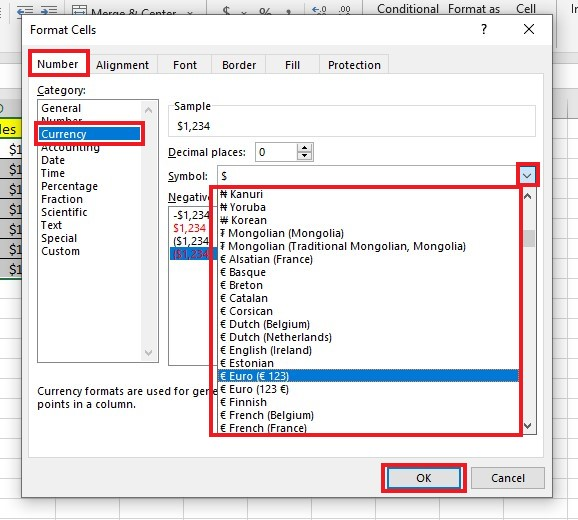
-
You will notice that the dollar symbols have changed into euro symbols.
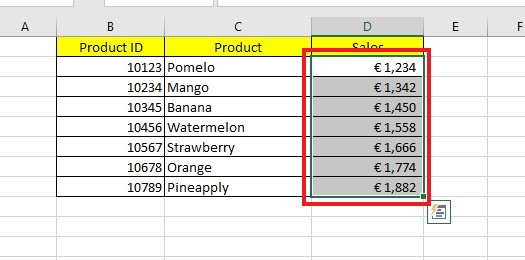
Read Also: How to Enable and Use Track Changes in Excel
Change the Default Currency via Settings.
- Click the Windows logo and select Settings.
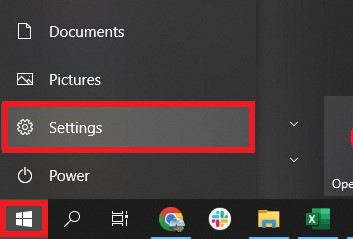
- Click Time & Language.
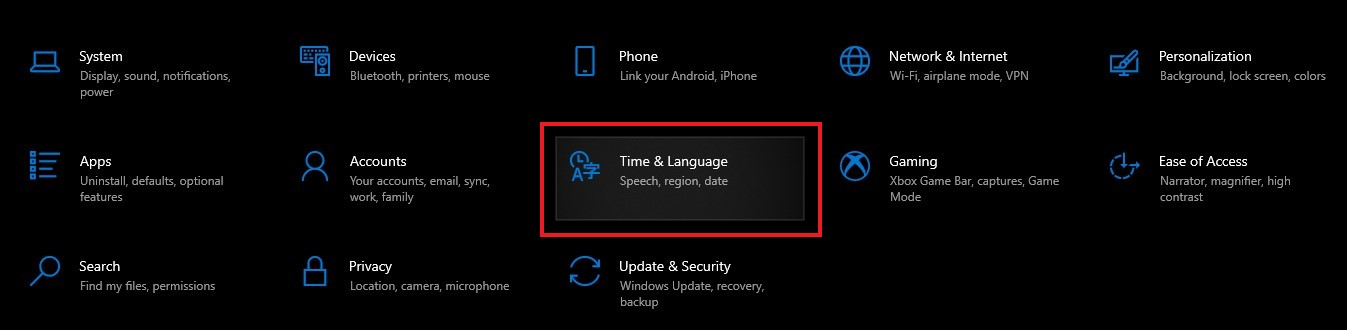
- From the left pane, select Region. Go to the right pane and click "Additional date, time,& regional settings."
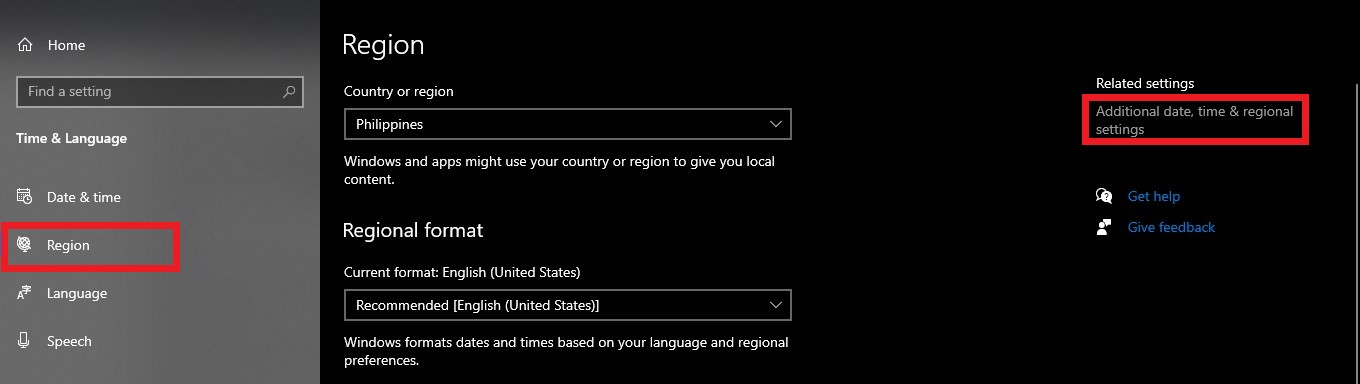
-
Click Region.
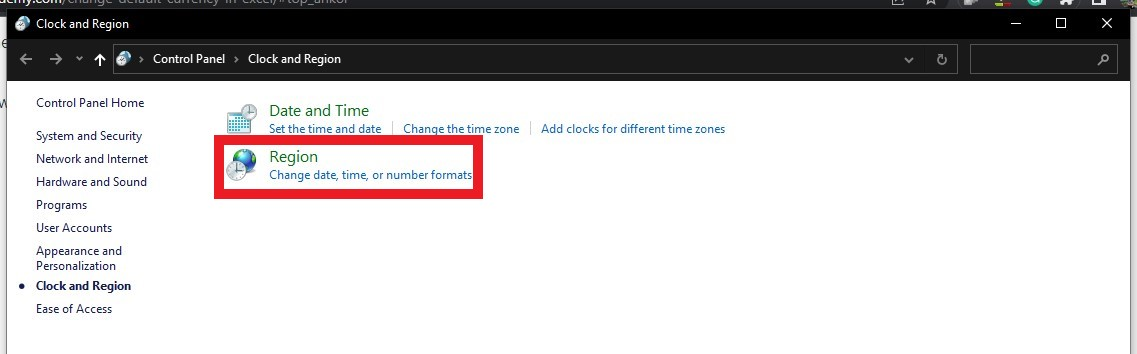
- Choose a Format and click the Apply and OK buttons.
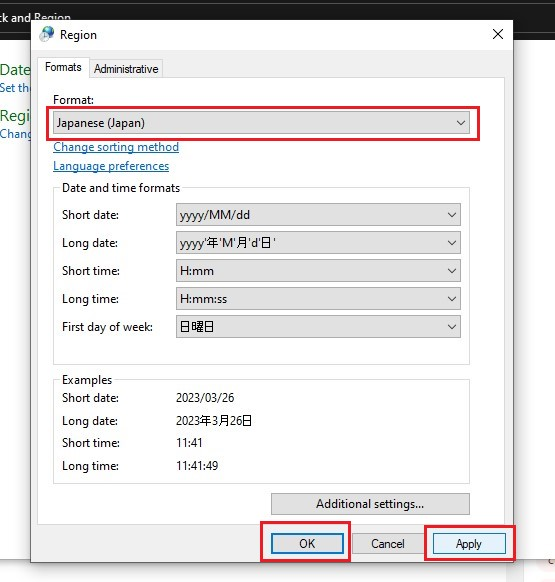
- Open your Excel spreadsheet, go to the Home tab, and select Accounting from the dropdown menu in the Number group settings. The numbers are in Yen accounting format or the currency symbol applied.
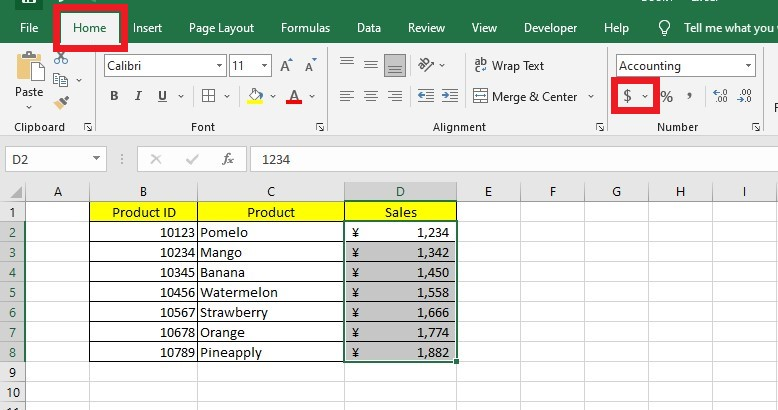
Read Also: How to Sum a Column in Google Sheets
Change the Default Currency via the Control Panel.
This method is similar to the previous process, but instead of going to Settings, you'll search for the Control Panel. Follow the steps below:
- Search and open the Control Panel.

- In the Control Panel window, click Clock and Region.
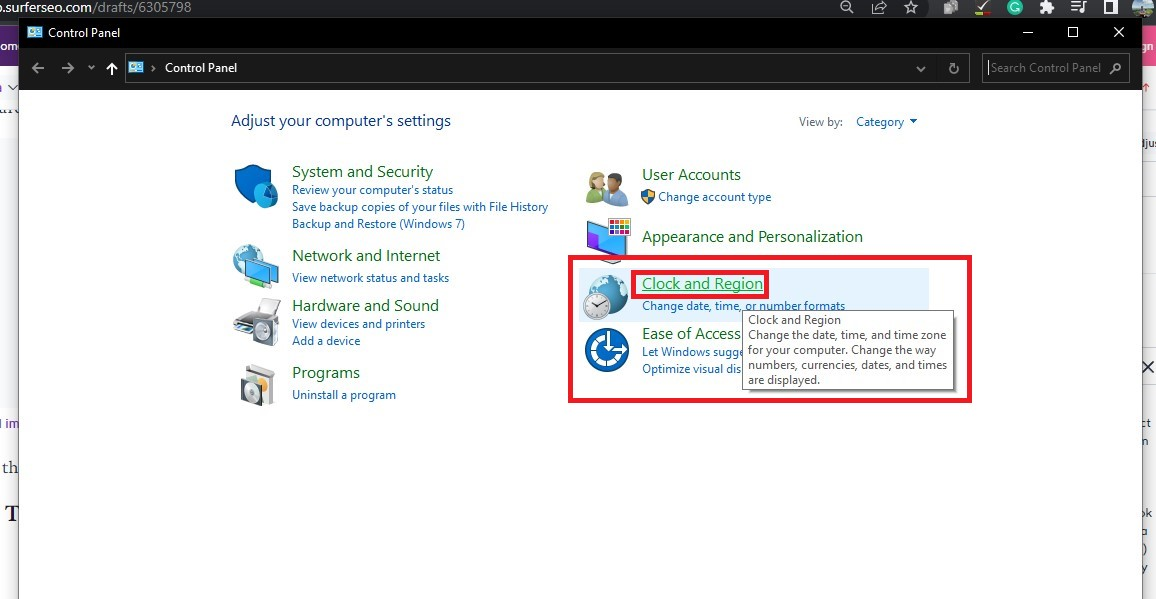
- Click Region. In the Region window, select Additional Settings.
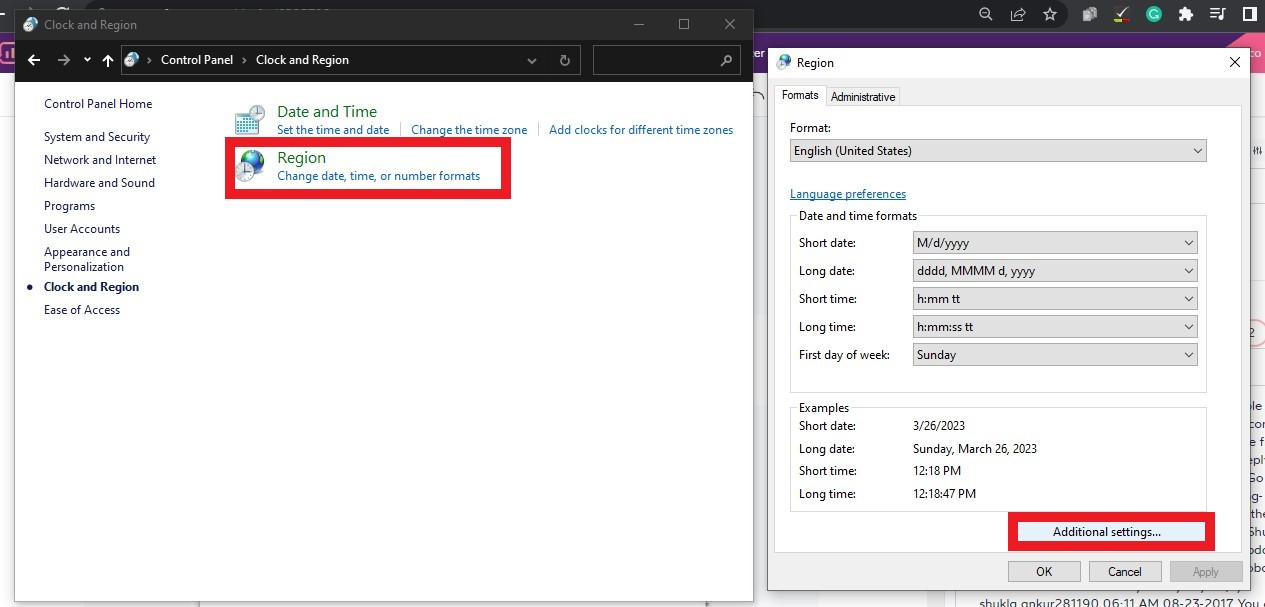
- Go to the Currency tab, select a currency from the Currency symbol dropdown, and click the Apply and OK buttons.
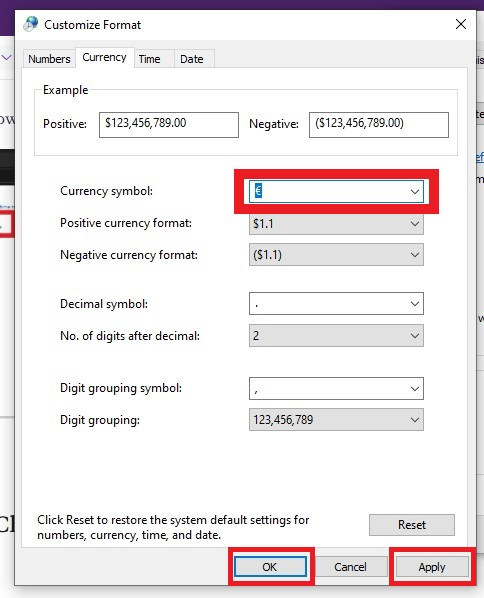
Read Also: How to Add a Trend-line in Excel Online
Final Thoughts on How to Change the Default Currency in Excel
Changing the default currency in Excel is a helpful way to avoid problems with data analysis. This feature can take time to find, but it can be beneficial. It will help you customize Excel based on your data needs.
For more easy-to-follow Excel guides and the latest Excel Templates, visit Simple Sheets and the Related Articles section of this blog post.
Subscribe to Simple Sheets on Youtube for the most straightforward Excel video tutorials!
Frequently Asked Questions on How to Change Default Currency In Excel:
Can I use multiple currency symbols in the same spreadsheet?
Yes. You can do so by changing or formatting the numbers on your spreadsheet as currency. So, you can manage different currencies in the same Excel spreadsheet.
How can I automatically change the currency in Excel?
To change the currency automatically, do the following:
- Choose the cells you want to change.
- Go to the Home tab and look for the Number group.
- Click on the down arrow next to Number Format.
- Choose Currency or Accounting.
Is there a formula for changing the currency in Excel?
In Excel, you can use the formula =TEXT(€number,"€#,##0.00") to change a number into words with a euro symbol (€). This will ensure the number has the proper amount of decimal places while having the € symbol.
Related Articles:
How to Change Currency in Excel
Beginners Guide: How To Change Cell Styles In Excel
How to Make Negative Numbers Show Up in #Red in Excel
Want to Make Excel Work for You? Try out 5 Amazing Excel Templates & 5 Unique Lessons
We hate SPAM. We will never sell your information, for any reason.



