Beginners Guide: How To Make A Scatter Plot In Google Sheets
Mar 22, 2023
Are you searching for a fast and easy way to create data visualizations? Do you want an efficient way to communicate your data?
Well, a scatter plot chart can help you illustrate data trends. This user-friendly feature allows you to compare different data sets. Google Sheets makes the process even easier!
This blog post will teach you to create a scatter plot in Google Sheets and get more out of our charts.
Read on as we cover the following:
-
What Is Google Sheets Scatter Plot?
-
Create a Scatter Plot in Google Sheets.
-
Customize Scatter Charts.
-
Final Thoughts on How to Make a Scatter Plot in Google Sheets.
-
Frequently Asked Questions: How to Make a Scatter Plot in Google Sheets.
Read Also: Simple Google Sheets Sum of Column Guide
What Is Google Sheets Scatter Plot?
Scatter Plot, also known as a bubble Chart, XY Graph, or Scatter chart, is a chart feature in Google Sheets. You can use them to visualize data points by plotting the dots on a horizontal and vertical axis.
Create a Scatter Plot in Google Sheets.
-
Select your sample data range.

-
Go to the Insert tab and choose the Chart option.
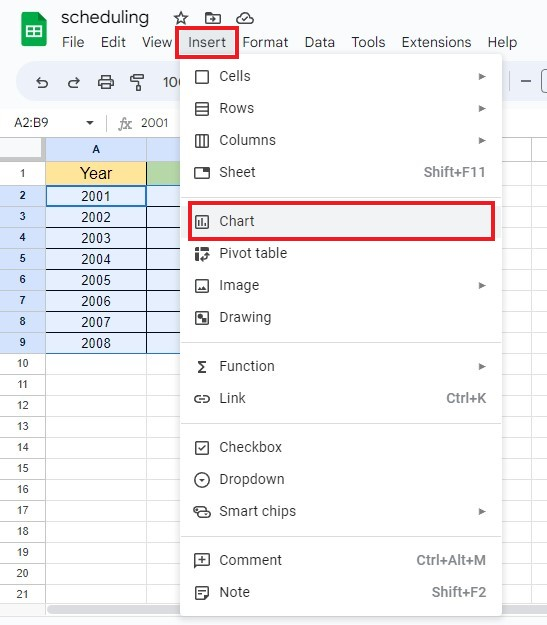
-
Once the Chart Editor sidebar appears, click the Chart Type drop-down menu and select Scatter Chart. You can also click the Aggregate box to present the data point.
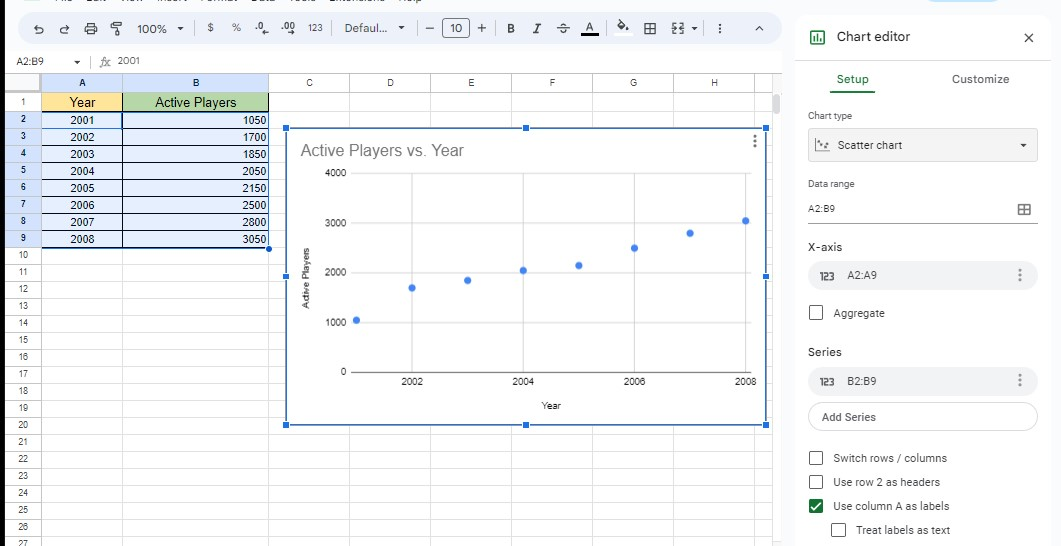
You now have your Scatter Plot Graph/Chart in Google Sheets.
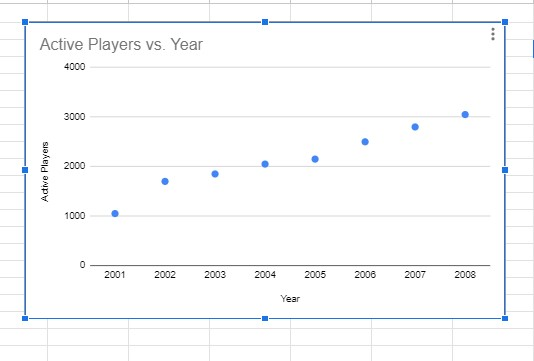
Read Also: How to Change Currency in Google Sheets
Customize a Scatter Chart.
Add Error Bars, a Trend Line, and Data Labels
-
In the Scatter chart's Menu, click the Edit Chart option.
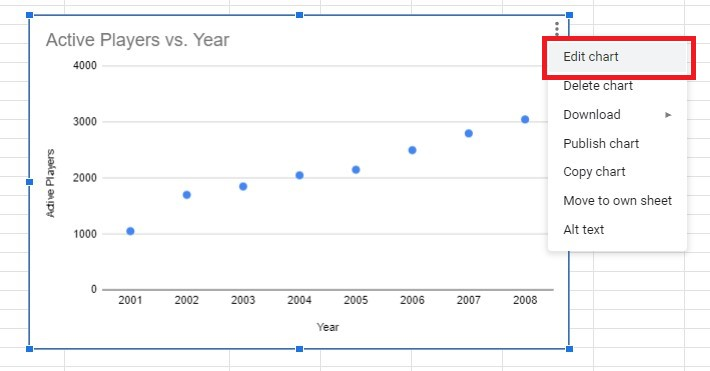
-
Go to the Customize tab in the Chart Editor sidebar menu and click the Series or Data Series option.
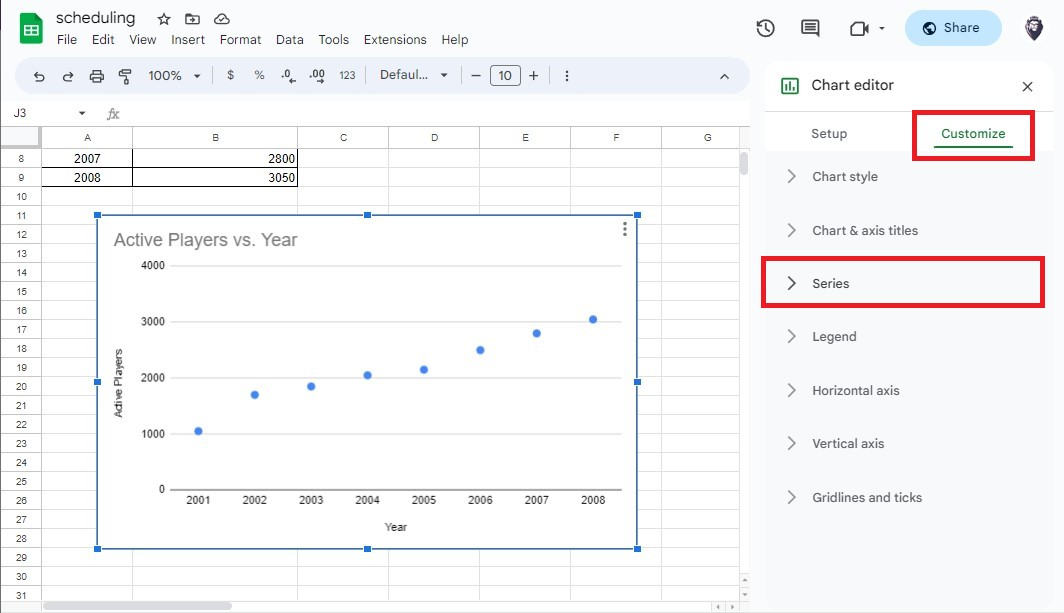
-
Scroll down in the Data Series option, and select Error bars, Data labels, and Trendline.
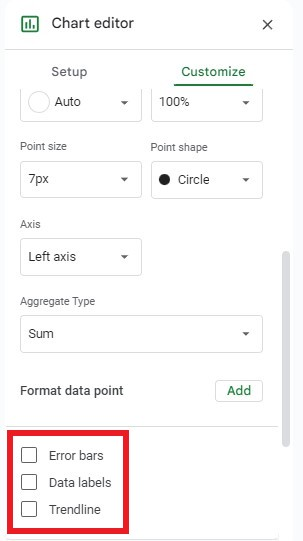
Customize the Horizontal and Vertical Axis.
-
Customize the Horizontal Axis, X-values, or X-Axis. You can also change the label font size, format, and text color.
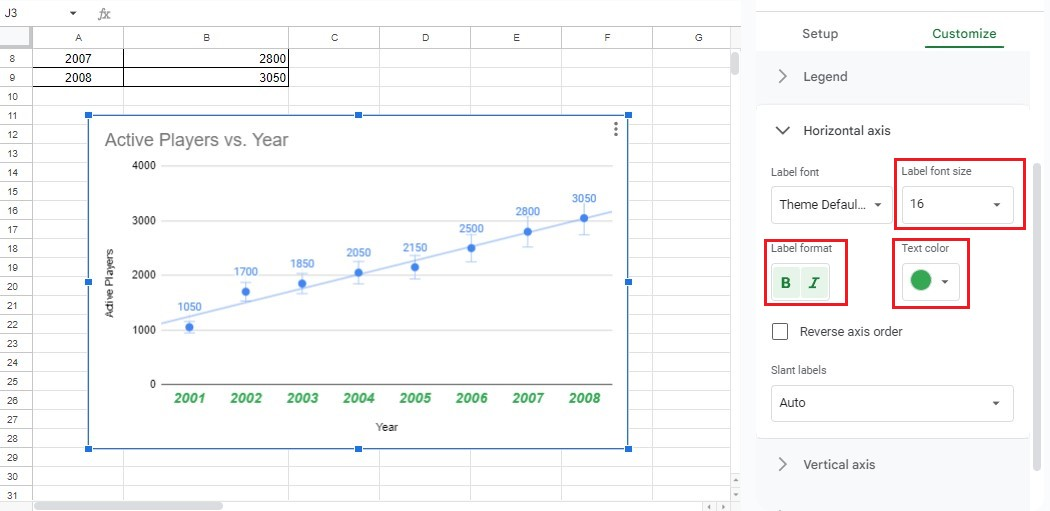
-
Customize the Vertical Axis, Y-values, and Y-Axis. You can show the axis line and change the label font size, format, and text color.
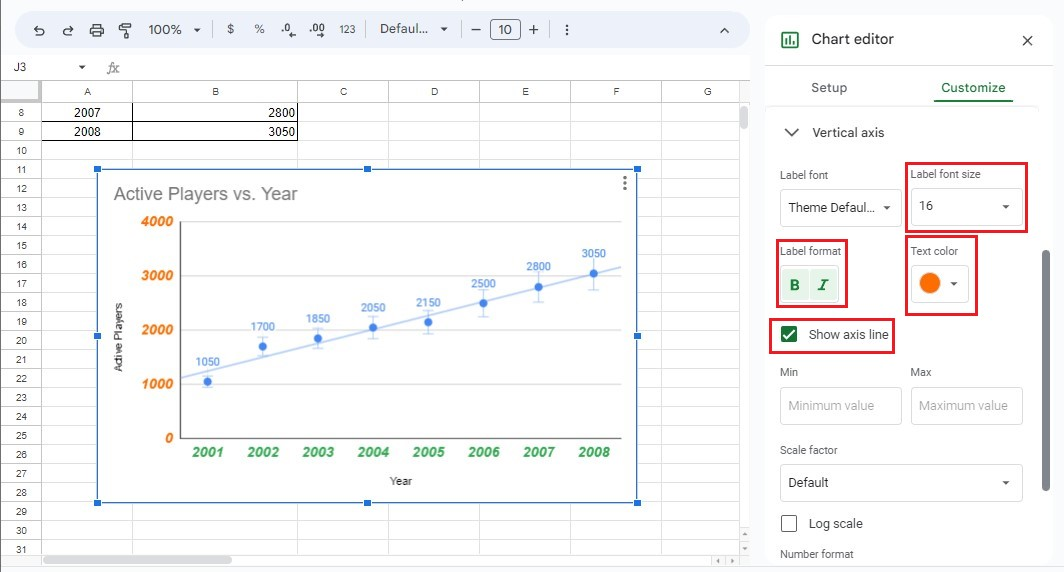
Customize the Gridlines.
-
Go to Gridlines and Ticks under the Customize tab. Select Vertical Axis, click Merge gridlines, and select a gridline color.
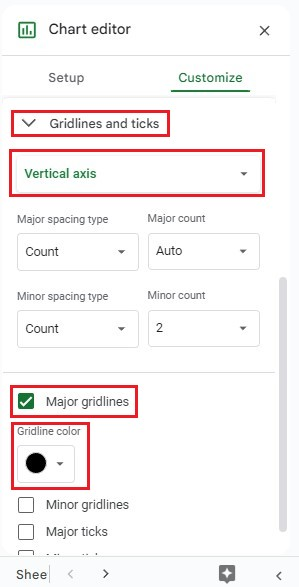
-
Under the Customize tab, click Gridlines and Ticks. Select Horizontal Axis, and click Major Ticks.
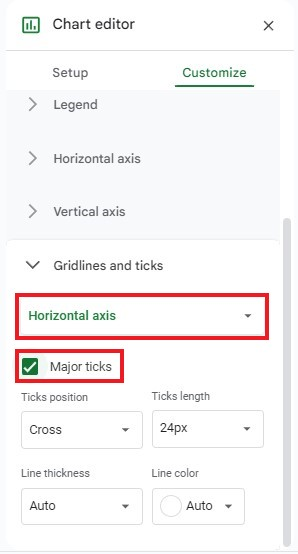
Read Also: How to Create a Sunburst Chart in Excel? Complete Guide
Customize the Chart and Axis Titles
-
In the Customize tab, go to Chart & Axis Titles. Click Chart Title, rename the chart title, and change the title format.
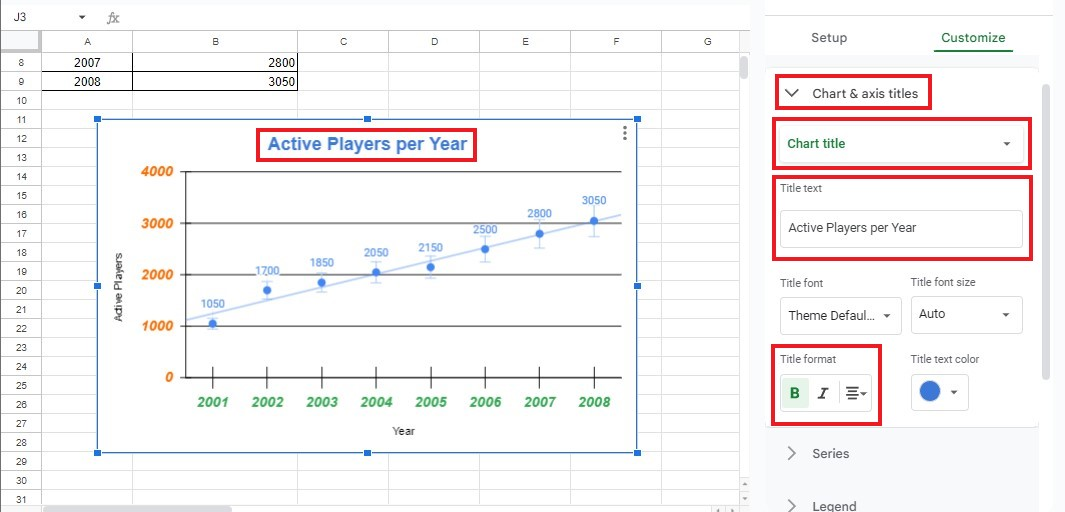
-
To customize the Horizontal and Vertical Axis Title, follow the same procedure in Step 1.
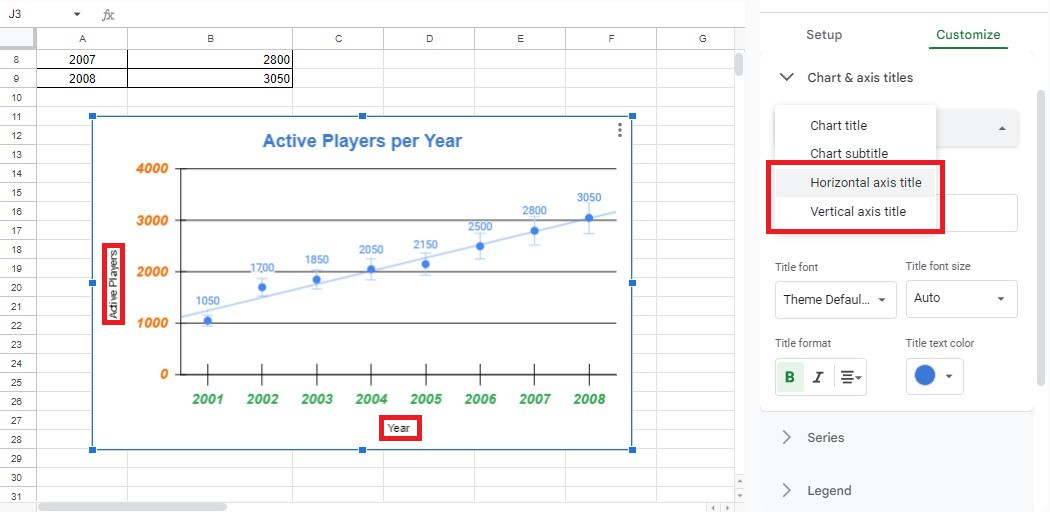
You now have a customized Scatter Plot Chart in Google Sheets using the simple steps above!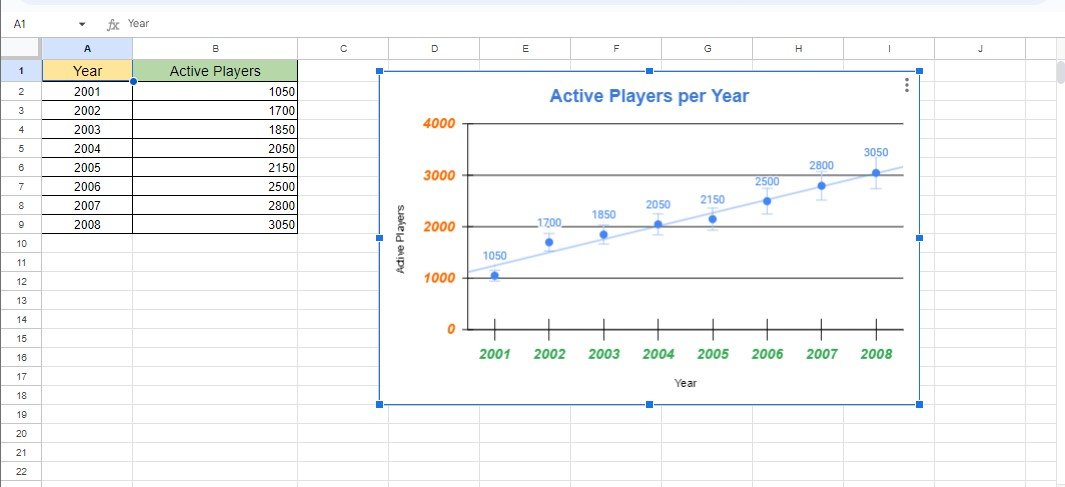
Final Thoughts on How to Make a Scatter Plot in Google Sheets.
Learning how to make a scatter plot in Google Sheets can provide invaluable insights into data analysis. It is an easy-to-use feature that does not require much technical knowledge. Moreover, it provides a practical way to illustrate your data.
For more easy-to-follow Google Sheets guides and the latest Google Sheets Templates, visit Simple Sheets. Subscribe to Simple Sheets on Youtube for the most straightforward Google Sheets video tutorials!
Frequently Asked Questions: How to Make a Scatter Plot in Google Sheets:
How can I remove gridlines from my Scatter chart in Google Sheets?
To get rid of gridlines, do the following:
-
Open the Chart Editor Pane, then select the Customize tab.
-
Inside that tab, open the Gridlines and Ticks submenu.
-
Deselect both the Major and Minor Gridlines checkboxes.
How can I make a scatter plot with multiple data sets?
-
Select multiple data sets.
-
Insert a scatter chart for those multiple data sets.
-
Customize the scatter chart settings to add context.
-
Add the Trendline, chart equation, and data analysis method.
What kind of data should I use for Scatter Plots?
You can use a Scatter Plot chart when you have two columns of data or variables. Plotting them is the easiest way to determine and show their data relationship and correlation.
Related Articles:
How to Insert Line of Best Fit in Google Spreadsheets
Easiest Guide: How To Add A Trendline In Google Sheets
Everything You Need To Know: How To Add Columns In Google Sheets
Want to Make Excel Work for You? Try out 5 Amazing Excel Templates & 5 Unique Lessons
We hate SPAM. We will never sell your information, for any reason.



