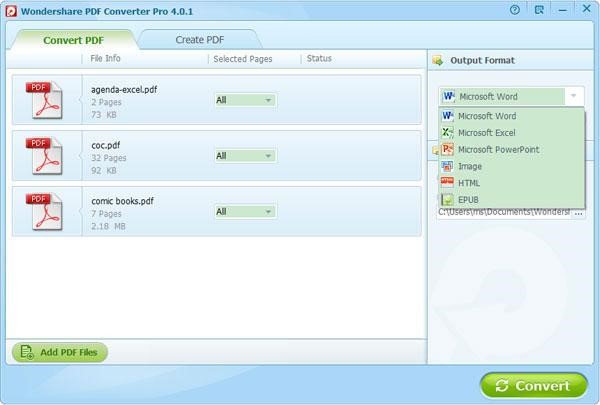How to Convert PDF to an Excel Spreadsheet
Jun 13, 2021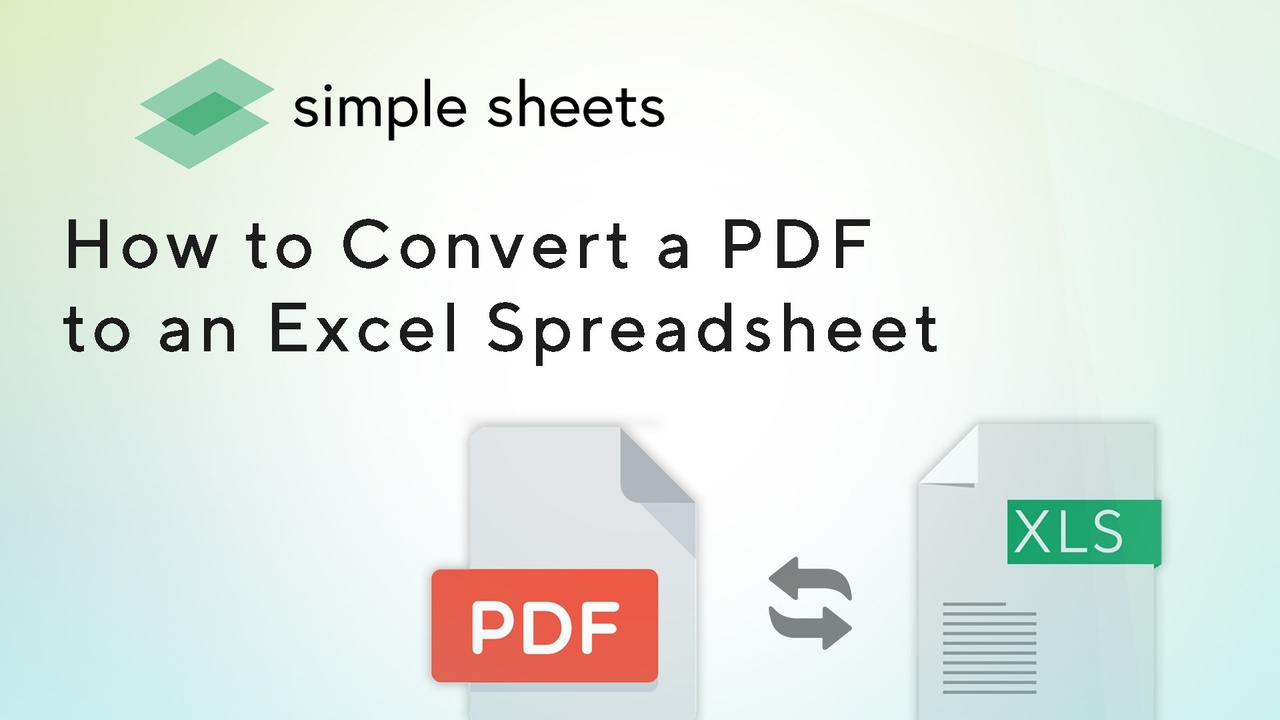
Often, we run into the problem of converting files into a format that works for us. Whether it be a video file compatible with YouTube or, in this case, a portable document format or a PDF file with data we want to analyze further with Microsoft Excel. A PDF file format is commonplace among many businesses and schools because of its ability to maintain the document's integrity, making it secure from editing. In this post, we'll show you how to convert data from a PDF file to an editable Excel spreadsheet using Microsoft Excel and an Excel Spreadsheet converter.
How to Convert PDF into Excel Spreadsheets Without Reducing Quality?
PDFElement
PDFelement is the best PDF to Microsoft Excel converter, which can help you convert PDF files to a Microsoft Excel Spreadsheet without losing quality. Moreover, it has an OCR feature to help you convert PDF images to Microsoft Excel spreadsheets. Step 1. Select To Excel to import PDF to Excel Open the PDF file in PDFelement, go to the Home tab, and press To Excel directly. 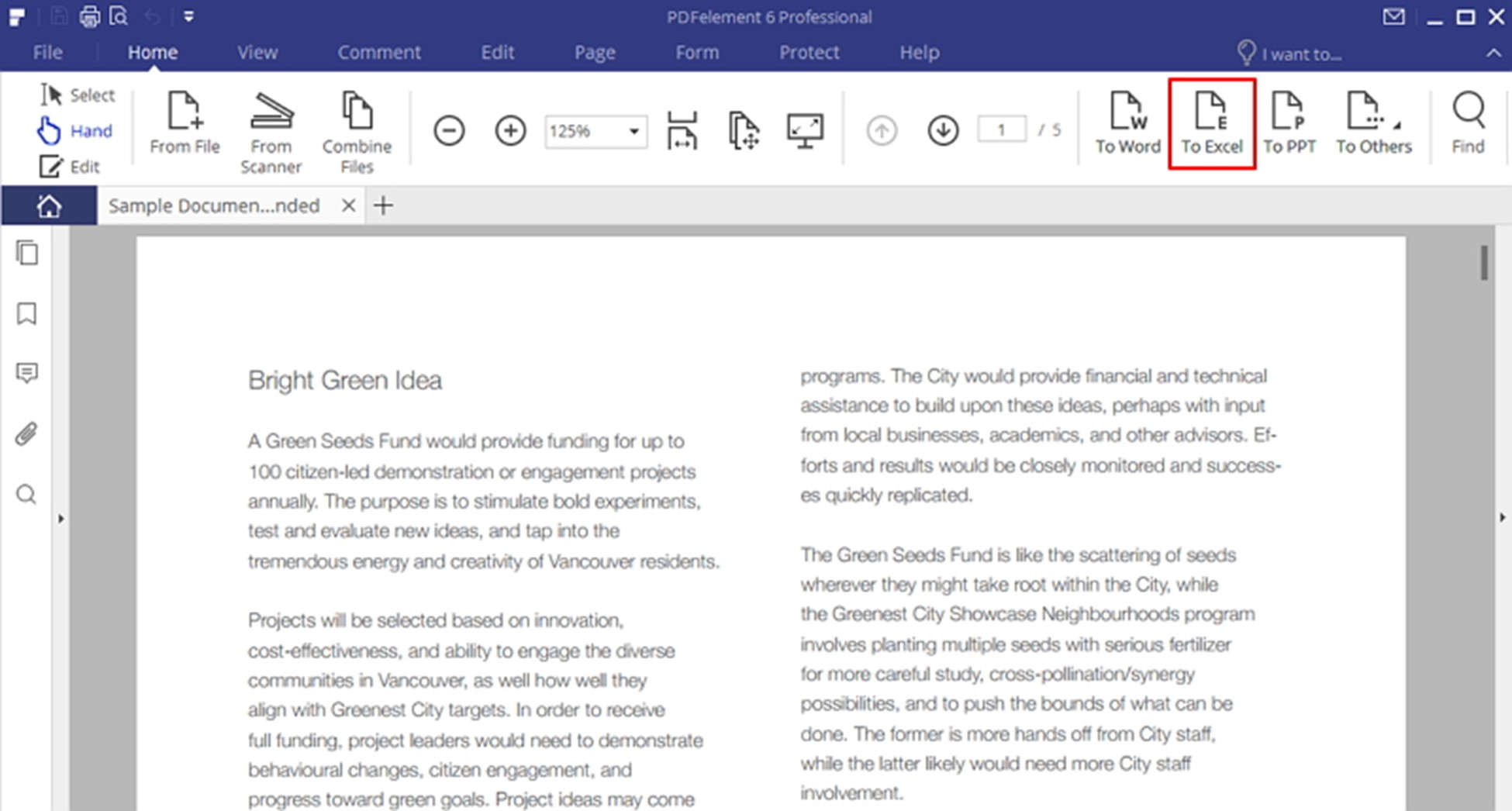 Step 2. Convert PDFs to Excel Spreadsheets In the pop-up window, navigate to a specific folder you want to save the converted Excel File and choose the output format to convert PDF to the different Microsoft Excel file formats. It can be from PDF to xlsx format or PDF to xlsx. Click on Settings, and you can choose to convert each page to a separate Excel sheet or convert all pages to a single Excel spreadsheet quickly and easily.
Step 2. Convert PDFs to Excel Spreadsheets In the pop-up window, navigate to a specific folder you want to save the converted Excel File and choose the output format to convert PDF to the different Microsoft Excel file formats. It can be from PDF to xlsx format or PDF to xlsx. Click on Settings, and you can choose to convert each page to a separate Excel sheet or convert all pages to a single Excel spreadsheet quickly and easily.  This software creates, edits, annotates, converts, and more features. So far, this professional PDF to Microsoft Excel converter software is the most cost-effective of all operating systems, such as macOS, Windows, and even iOS devices. This PDF-modified software supports converting multiple files from PDF to Excel, including password-protected PDF files. In addition, you can set the preference of the converted Excel files for single or multiple sheets.
This software creates, edits, annotates, converts, and more features. So far, this professional PDF to Microsoft Excel converter software is the most cost-effective of all operating systems, such as macOS, Windows, and even iOS devices. This PDF-modified software supports converting multiple files from PDF to Excel, including password-protected PDF files. In addition, you can set the preference of the converted Excel files for single or multiple sheets.
Advantages:
- Offers an affordable price for all users.
- iOS and Android versions are also available.
- Supports converting, creating, modifying, and annotating PDF files.
- The OCR feature allows you to convert scanned PDF files into editable Excel files with single or multiple sheets of your choice.
How to Convert from PDF File to Microsoft Excel Without an Excel Converter?
Convert PDF Files Using Adobe Acrobat Reader
If you don't have an Excel converter but can open a PDF file with Adobe, there is another way to help you convert PDF to Excel without a converter.
- Open the PDF file.
Open the PDF document with Adobe Acrobat, go to the Tools option, and choose Export PDF. 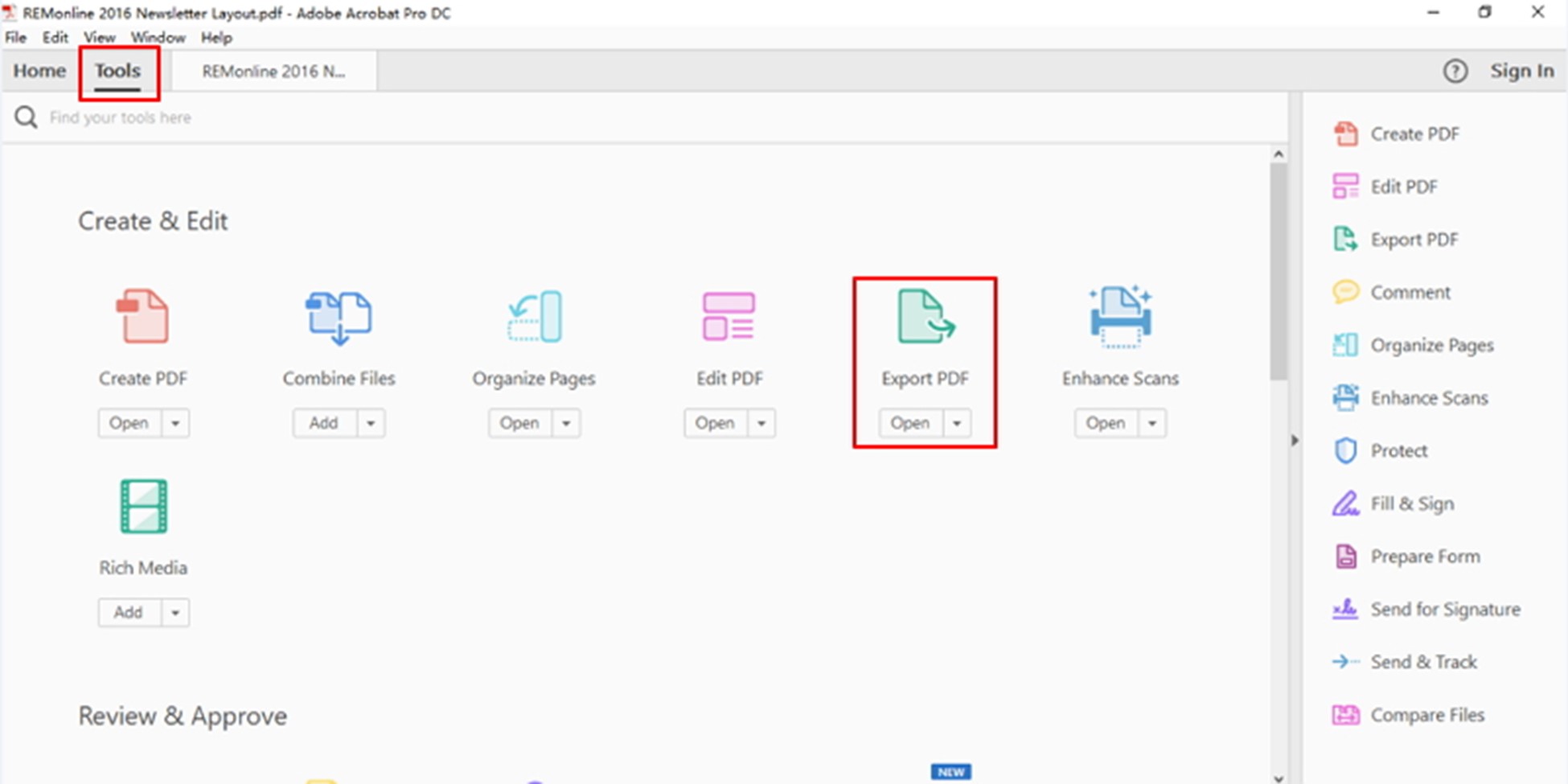
- Export PDF to Excel
Select the output file type. You can select Different Microsoft Office-supported files, such as Microsoft Word. Choose Spreadsheet > Microsoft Excel Workbook as the output format to export to the .xlsx file directly. 
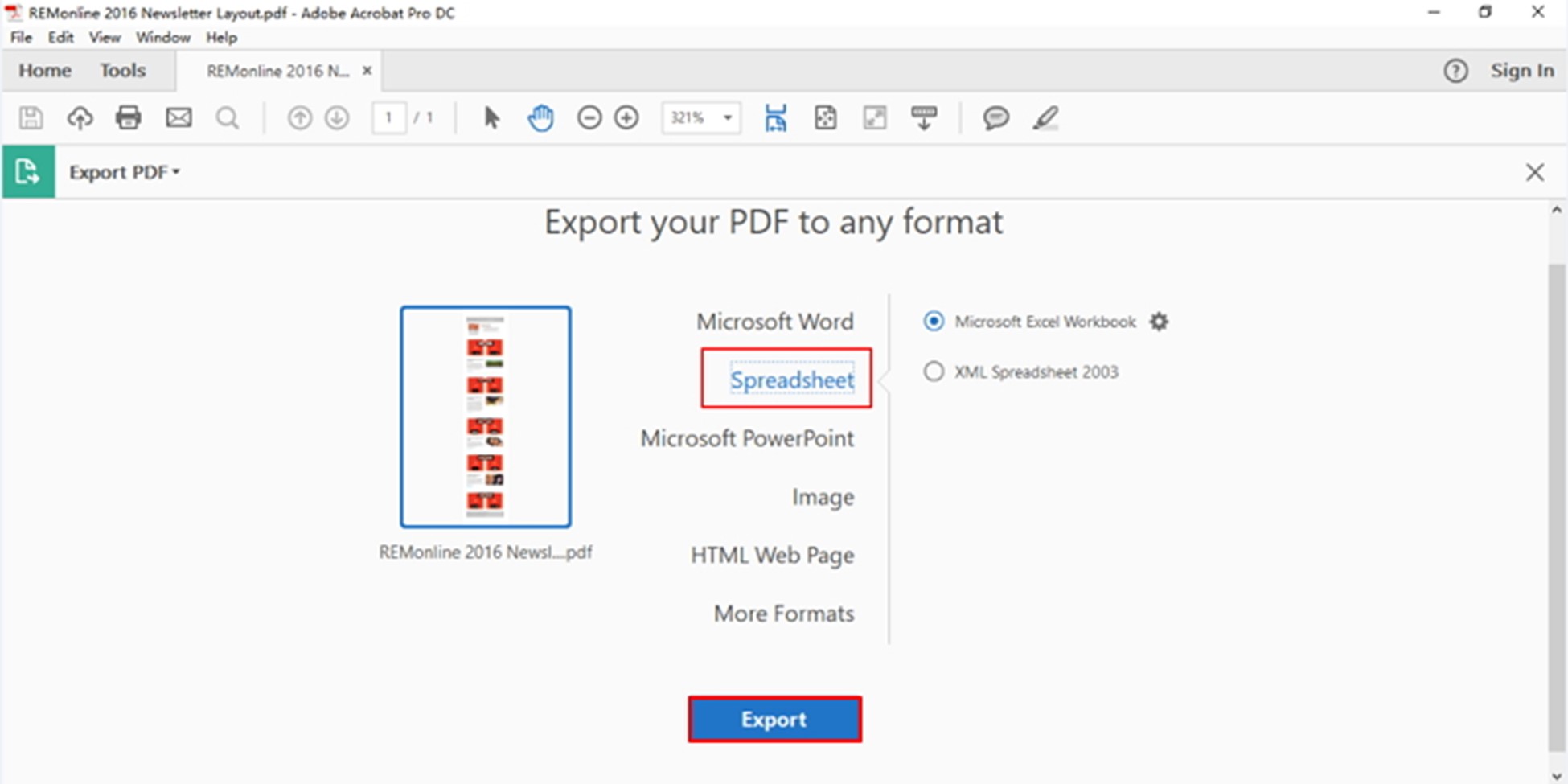
Other PDF to Excel Converters/Online Services
PDF Converter Pro
PDF Converter Pro is another PDF file-to-Excel spreadsheets converter software with an intelligent engine.
Advantages:
- With the built-in OCR feature, you can easily convert scanned and image-based PDF documents to Excel.
- The high quality and layout of its original content can be maintained well.
- Supports processing multiple PDF files in one Excel.
Nitro Pro 10
Nitro Pro 10 is close to PDFelement as a top and complete solution for handling digital documents, enabling you to convert, edit, merge, protect, view, and sign PDF documents.
Advantages:
- Combine and merge documents of another format into PDF documents
- Text, images, and other elements can be modified easily
- It can convert PDF files to many other Office formats besides Excel and vice versa
- Excel documents can also be converted to images
Disadvantages:
- No version available for Mac
- There is no mobile app
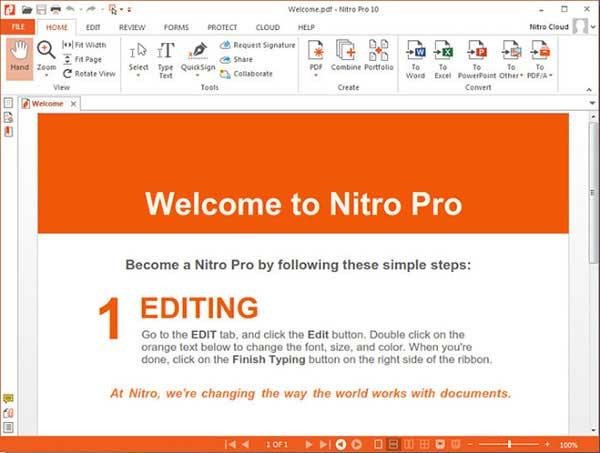
Cute PDF Professional
Cute PDF Professional is another tool that provides advanced settings for controlling output files in the Windows platform. It simplifies your process of converting PDF to Excel in a much easier way to preserve the document better.
Advantages:
- Supports creating and modifying forms
Disadvantages:
- Creating PDF files is not available
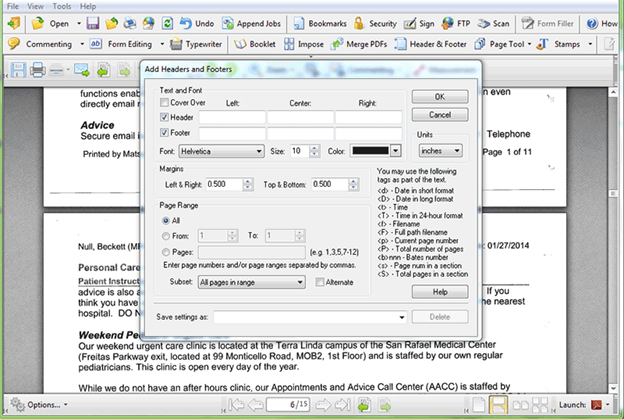
Infix PDF Editor
Infix PDF Editor supports the editing and creation of PDF documents. Typos in forms can be corrected during the convert PDF to Excel process. However, the lack of helpful conversion tools makes it a less professional program.
Advantages:
-
Editing and printing features are available when you convert pdf to Excel and print converted files or Microsoft Excel spreadsheets
Disadvantages:
- It takes a long time to find and replace text while editing.
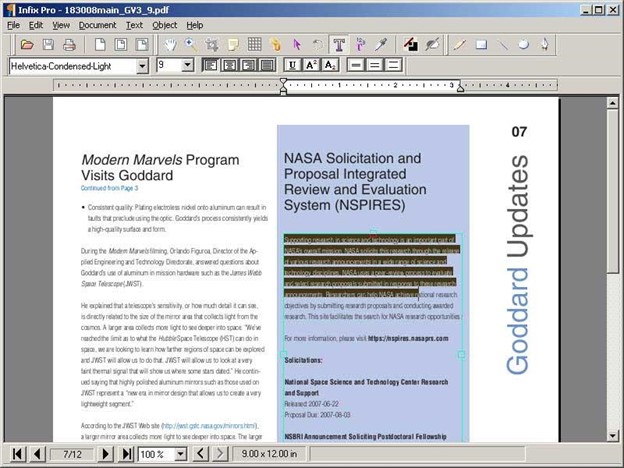
PDF2XL
If you have difficulties performing data analysis, PDF2XL can be your choice; with this smart PDF-to-Excel converter, you can convert PDF documents to an Excel Workbook in .xlsx or .xls format and reduce human errors.
Advantages:
- The conversion speed can be 500 PDFs per minute
- More than 130 languages supported
- Copy worksheet into Excel files
- Helps to extract data from files
Disadvantages:
- The trial version can convert only ten pages of each document.
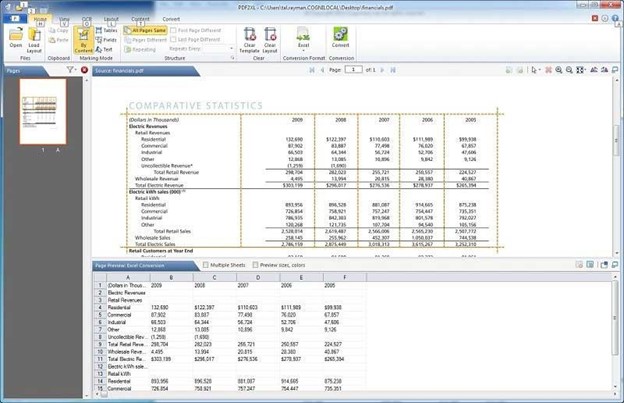
Corel PDF Fusion
Corel PDF Fusion is a complete PDF File solution that can easily edit, create and manage PDF files. It supports most file formats and has a clean and straightforward interface for users to operate.
Advantages:
- Users don't need to have a learning curve
- Easy user interface
- Supports multiple modes for viewing PDF file formats
Disadvantages:
- There is no OCR tool
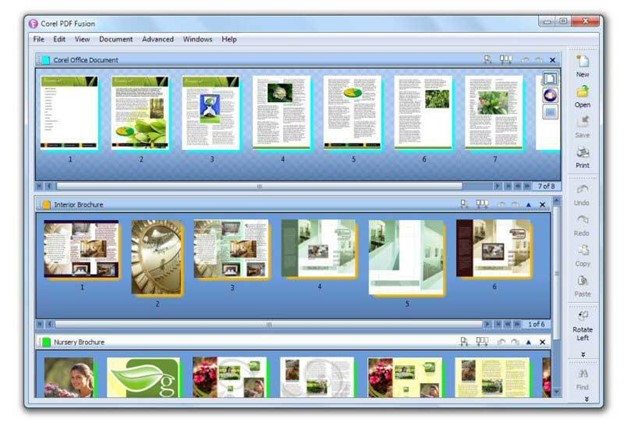
Online PDF to Excel Spreadsheets Service
Online PDF converter service is the best choice to convert PDF files to Excel if you don't want to download any desktop converter. All you have to do is upload, convert the PDF, and download it. It's as easy as you can imagine.
EasePDF
EasePDF is a rising star in the online PDF File format conversion area. Designed to facilitate every PDF user, EasePDF has more than 20 practical and easy-to-use online PDF tools, and all devices are 100% free. You can convert PDF to Word, Excel, PPT, JPG, and other formats and create PDFs from Office and Image formats. Moreover, EasePDF also supports PDF compression, editing, merging, splitting, password protection, unlocking, etc. Now let's see how it works to convert PDF to Excel. Step 1. Open EasePDF on your web browser and choose to convert PDF to Excel Service. Step 2. Upload your PDF file. There are three ways to add files.
- Click the Upload file(s) button and choose any file on your local machine.
- Drag your PDF file into the browser and drop it into the upload area.
- Add Google Drive, Dropbox, Microsoft Excel Online, or OneDrive files.
Step 3. Download the converted Excel spreadsheet. Once you upload your PDF file to the server, EasePDF will convert it into an Excel .xlsx file. A download link will be on the results page when the process is completed. Click the Download button to save it to your device. You can also save the converted Excel to cloud drives or copy the download link to share with others. The download link is available within 24 hours.
Advantages:
- 100% free
- High conversion quality
- Compatible with Google Drive, OneDrive, and Dropbox
- The download link is available 24 hours
- Batch transfer for free
Disadvantages:
- The converted table sheets do not contain the original title.
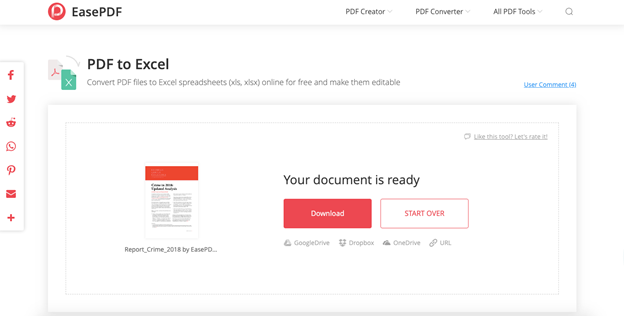
The Wrap Up
As you can see, there are plenty of ways to quickly convert PDF files to an Excel spreadsheet without pulling your hair out. With electronic documents slowly becoming a norm, mastering how to convert PDFs into Excel while maintaining all the data would give you an edge in the office space. You can also annotate and review a PDF document with a tool like this GoVisually. The best part about some of these online converters is that they're free! You only need an internet connection and can create a new spreadsheet in just a few easy steps. The whole process takes minutes! We hope this tutorial is helpful! Check out our Excel University for 48+ lessons that will enable you to be your best Excel self. 
Want to Make Excel Work for You? Try out 5 Amazing Excel Templates & 5 Unique Lessons
We hate SPAM. We will never sell your information, for any reason.