How to Copy a Worksheet in Excel In 6 Easy Methods
Jun 14, 2023
Do you want to learn how to copy a worksheet in Excel?
There will be multiple scenarios where you must build a new spreadsheet using information from an existing Excel file. In this case, you'll need to know how to copy sheets across two workbooks.
Thankfully, many ways exist to move or copy information from one workbook to another.
This blog post will guide you in copying a worksheet in Excel.
Read on as we cover the following:
-
How to copy a sheet in Excel
-
Copy the Excel sheet by dragging it
-
Duplicate a sheet by right-clicking it
-
Copy a tab in Microsoft Excel using the ribbon
-
Copy a Microsoft Excel sheet to another workbook
-
Copy multiple sheets in Excel
-
Final thoughts on how to copy a worksheet in Excel
-
Frequently asked questions on how to copy a worksheet in Excel
How to Copy a Sheet in Excel
Microsoft Excel contains three options for duplicating a worksheet. Depending on your preferences, you can do this with your mouse button, a keyboard shortcut, and via the ribbon.
Copy the Excel Sheet by Dragging It
Usually, you would only use a drag-and-drop system to move one cell from one place to another.
To copy the Excel sheet by dragging, follow the steps below:
-
Click on your sheet tab.
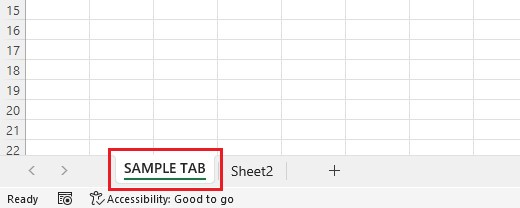
-
Press the CTRL key and drag your tab to where you want it.
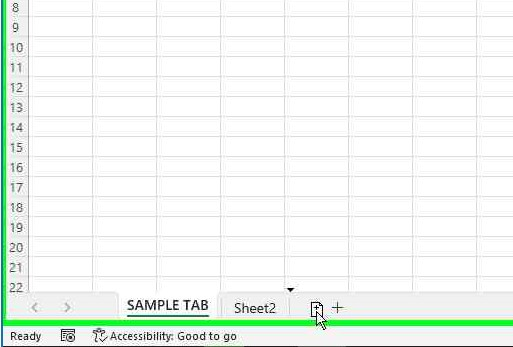
However, you can also use this format for copying tabs. Besides, it is the quickest way to copy your current workbook.
Duplicate a Sheet by Right-clicking It
To avoid dragging and dropping from one workbook to a new worksheet tab, consider using this alternative:
-
Right-click your tab and choose Move or Copy from your context menu.
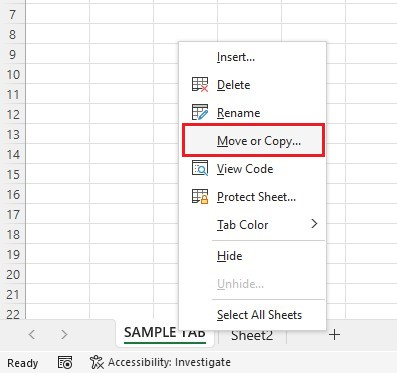
-
From the previous sheet, select where you want your information to go.
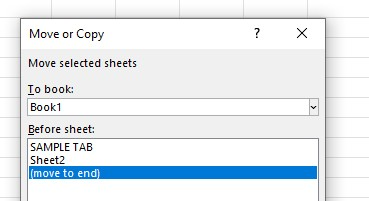
-
Click the "Create a copy" checkbox and hit OK.
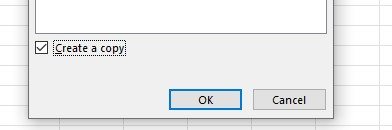
After following the steps above, a copied sheet tab will appear below.
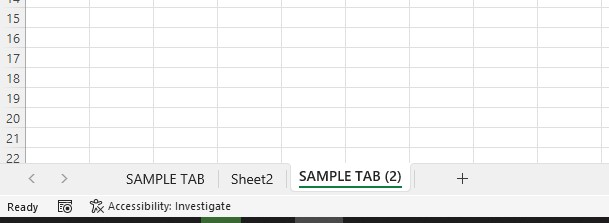
Copy a Tab in Microsoft Excel Using the Ribbon
You can also access the Excel ribbon to create a copy of your worksheet. Follow the steps below:
-
Click the Home tab, then go to the Cells group.
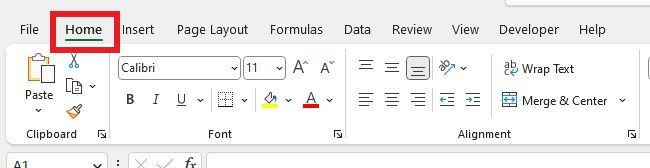
-
Click Format.

-
Select Move or Copy sheet.
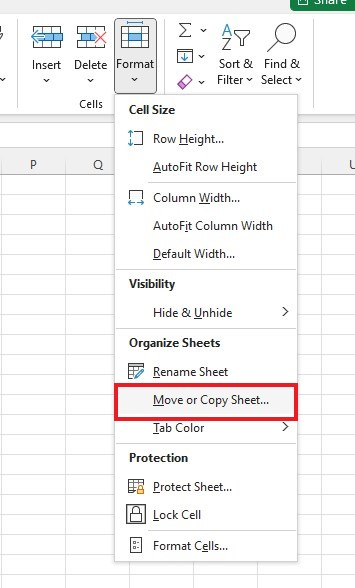
-
Use the same steps as the previous method.
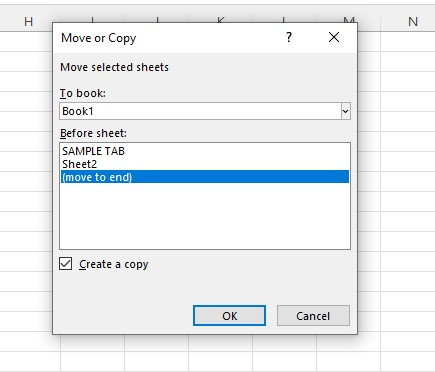
Copy a Microsoft Excel Sheet to Another Excel Workbook
The most common way to copy worksheets to a new workbook is via the Move or Copy dialog box.
-
Right-click on the tab you need to copy and choose Move or Copy.
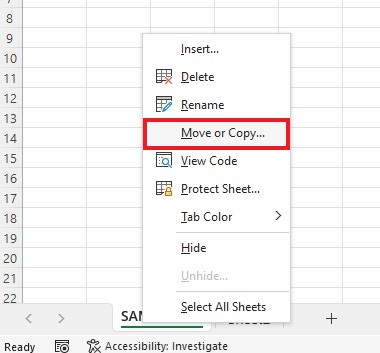
-
Under the "To Book" drop-down, select the target file. To input a copy into a new Excel workbook, choose New Book.
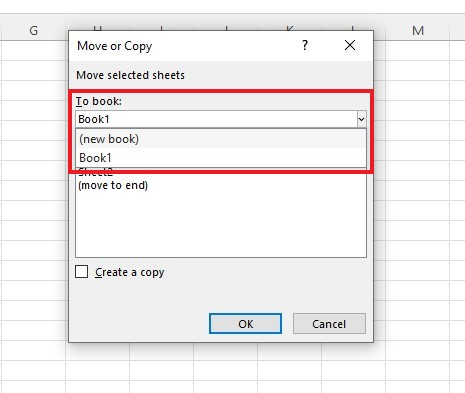
-
Check the "Create a copy" box and click OK.
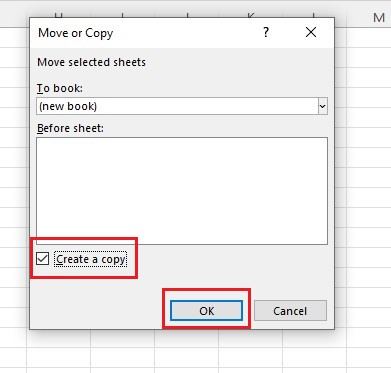
Following the steps correctly, your window menu will show duplicate sheet content in a new workbook.
This option is also excellent for copying multiple sheets.
Copy Multiple Sheets in Excel
You can apply different methods for copying multiple sheets. Make sure that you've selected multiple sheets. Follow these steps:
To choose all sheets
-
Select the first tab and right-click it.
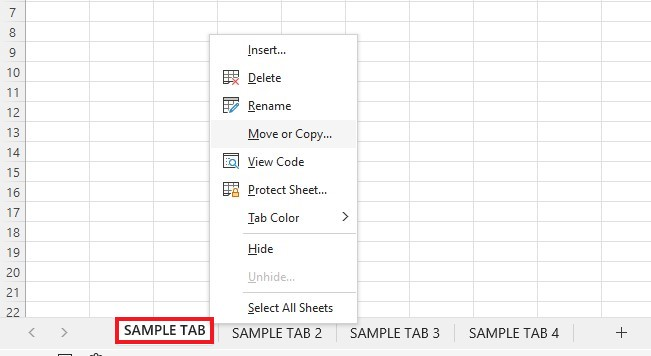
-
Choose the Select all sheets option.
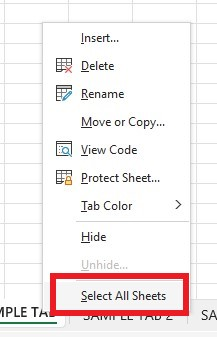
-
Right-click any selected cell and click the Move or Copy Sheet option.
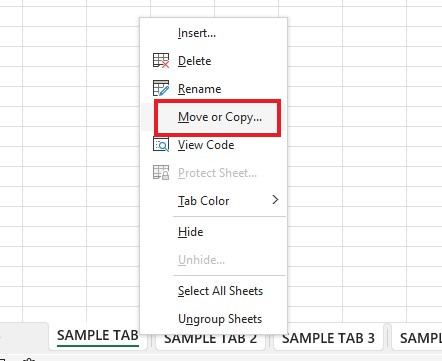
-
Choose a worksheet destination, check the create a copy option, and click OK.
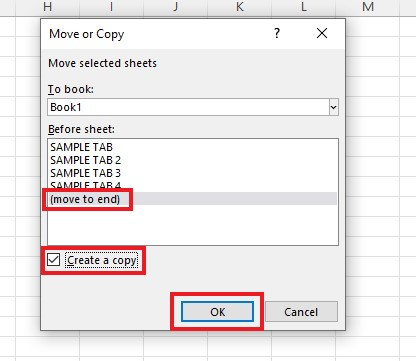
To choose adjacent sheets
-
Select the first tab, hold down the Shift key, and choose the adjacent sheet tabs.

-
Right-click any selected cell and click the Move or Copy Sheet option.
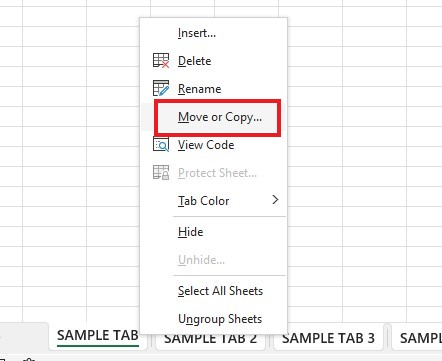
-
Choose a worksheet destination, check the "Create a copy" option, and click OK.
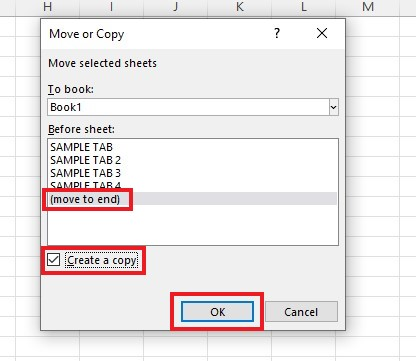
To choose non-adjacent sheets
-
Select the first sheet tab, hold down the CTRL key, and select the other tabs you want to copy.

-
Right-click any selected cell and click the Move or Copy Sheet option.
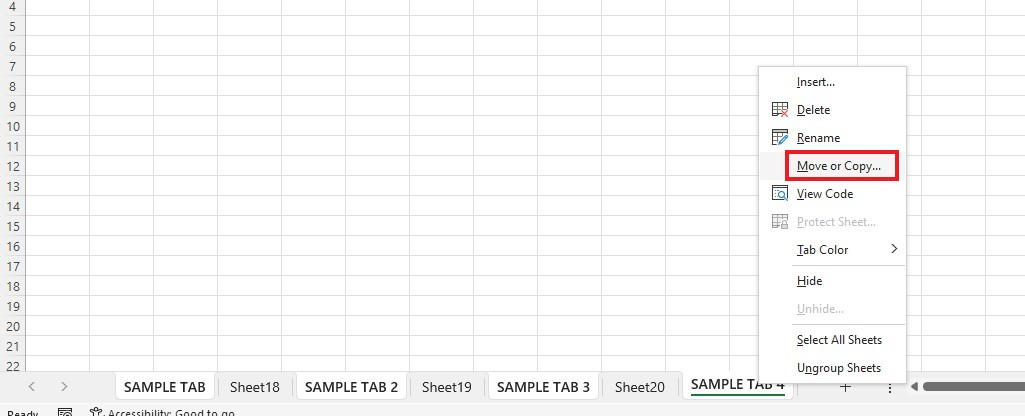
-
Choose a worksheet destination, check the "Create a copy" option, and click OK.
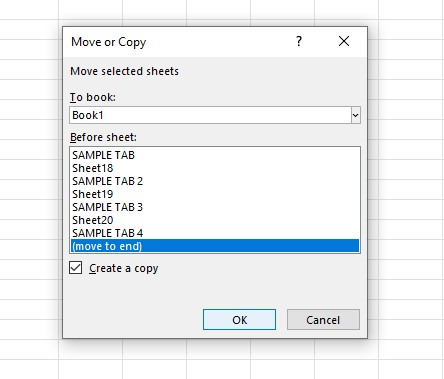
To copy multiple sheets, follow the different methods above.
Quick Tip: Check out our guide on how to delete multiple sheets at once.
Final Thoughts on How to Copy a Worksheet in Excel
Copying an Excel file to another is easy if you use any of the methods we shared in this article. Once you've become familiar with the process, you will save plenty of time and effort creating a copy of your current workbook in the future!
Visit Simple Sheets for more easy-to-follow guides and examples, and remember to read the related articles section of this blog post.
For the most straightforward Excel video tutorials, subscribe to Simple Sheets on YouTube!
Frequently Asked Questions on How to Copy a Worksheet in Excel
Can I copy a hidden worksheet to another workbook in Excel?
Yes, by following the steps below:
-
Select all sheet tabs and right-click.
-
Click Unhide.
-
Select Move or Copy, and choose the destination workbook.
-
Check the "Create a copy" box.
Is there a keyboard shortcut to copy a spreadsheet in Excel?
Excel does not provide a built-in keyboard shortcut for copying a worksheet (entire workbook).
Can I rename the copied worksheet?
Yes, after copying a worksheet, you can rename it. Right-click the copied sheet tab and select "Rename." Input the name for the copied worksheet and press Enter.
Related Articles
Everything You Need To Learn About The Pivot Table In Excel
The Best Guide You Can Have: Excel Formula For Percentage
How To Add In Excel in 4 Easy Ways
Want to Make Excel Work for You? Try out 5 Amazing Excel Templates & 5 Unique Lessons
We hate SPAM. We will never sell your information, for any reason.



