The Best Guide On How to Create a Training Tracker In Excel
Jun 14, 2023Are you looking for a solution to stay on top of employee training?
Look no further than this article. Today, we'll teach you how to create a training tracker in Excel. This way, you can easily monitor employee progress.
Read on as we cover the following:
-
What Is a Training Tracker in Excel?
-
Steps on How to Create a Training Tracker in Excel
-
Simple Sheets Employee Training Tracker Excel Template
-
Final Thoughts on How to Create a Training Tracker in Excel
-
Frequently Asked Questions on How to Create a Training Tracker in Excel
What Is a Training Tracker in Excel?
A training tracker in Microsoft Excel lets you manage and monitor employee training programs within an organization.
A training tracker allows you to maintain employee records related to training courses. You can use it to document training hours, dates, job titles, and facilitators, among other details.
Moreover, an employee training tracker provides a structured format to keep track of training completion, monitor progress, and generate reports for analysis and decision-making purposes.
Steps on How to Create a Training Tracker in Excel
You can efficiently record and manage important employee training data using Excel. Here are the steps to create a training tracker in Excel:
-
Open Microsoft Excel.
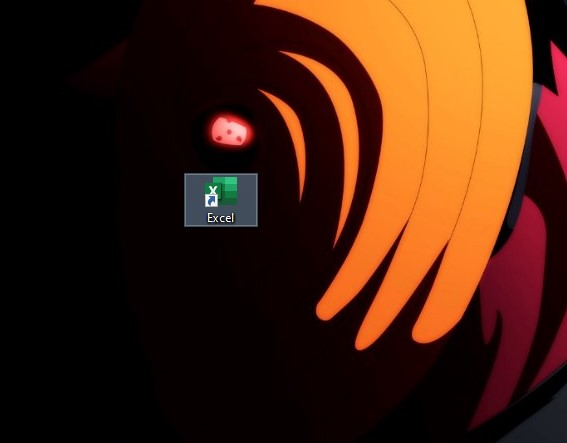
-
Create a header for employees' training courses and statuses.
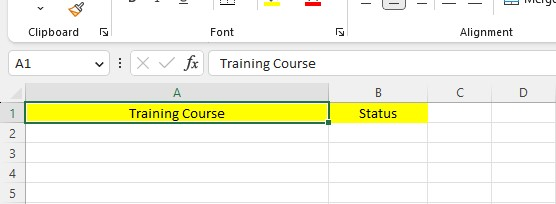
-
Fill in the training course column.
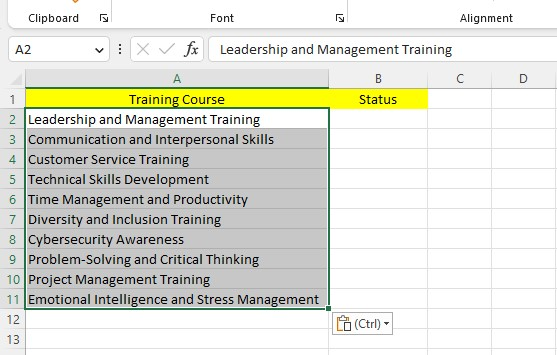
-
Select the cells under the status column, select the data tab, and choose the data validation tool.
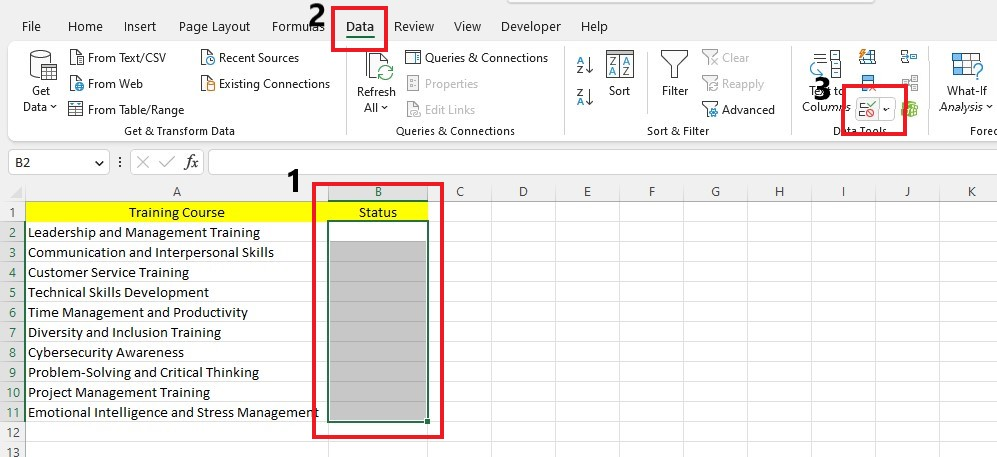
-
Click the allow drop-down and choose List from the options.
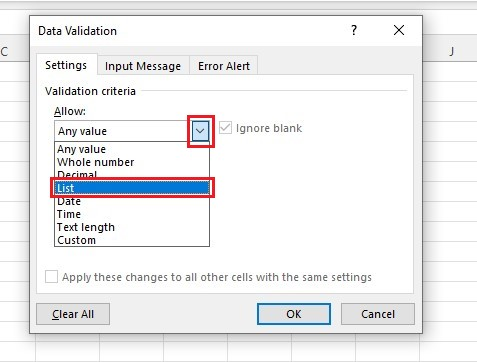
-
Type your data validation source and click the OK button.
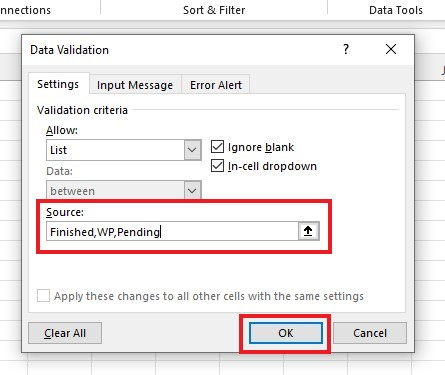
-
Excel will insert a drop-down menu under the status column.
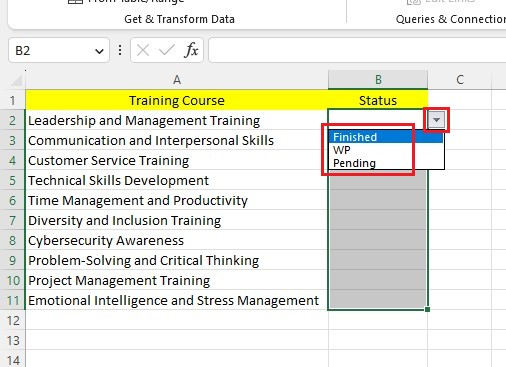
-
Go to the Insert tab, select your range of data, and click Table.
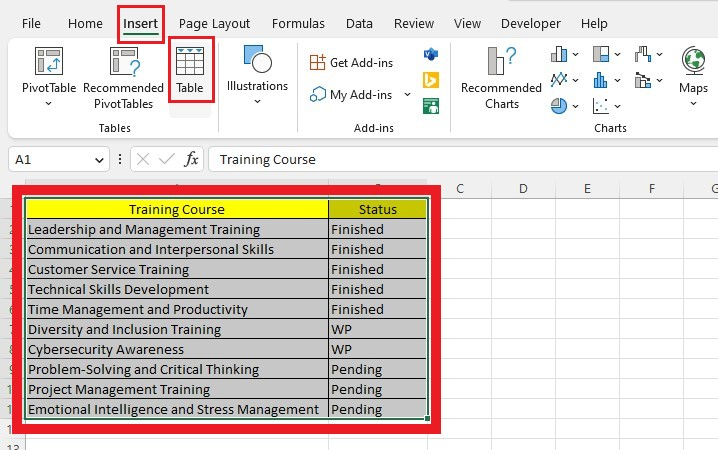
-
In the create table dialog box, click the OK button.
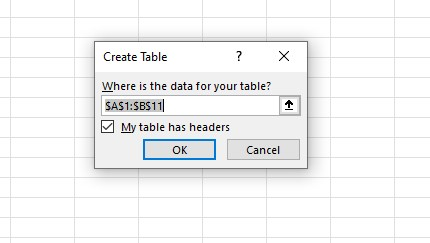
-
Create a new table.
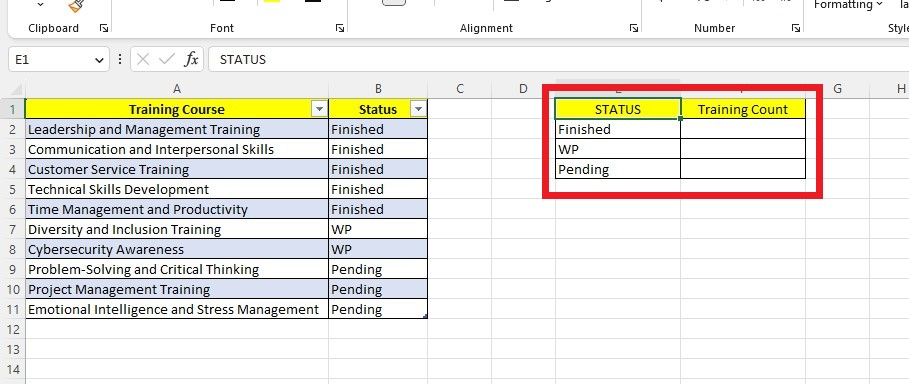
-
Select a cell in the training count column and use the COUNTIF function to determine the count.
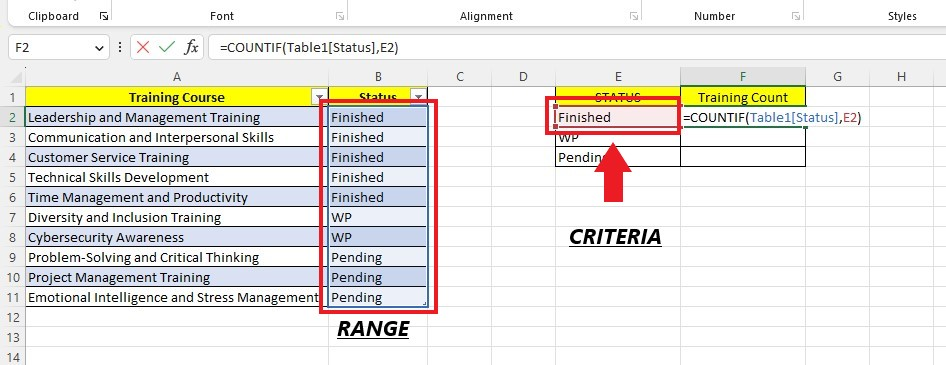
-
Apply the same method for the remaining empty cells in the training count column but change their criteria.
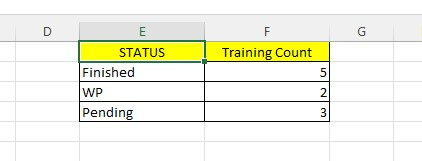
After completing the training tracker, you may also add charts to include more context to the training tracker.
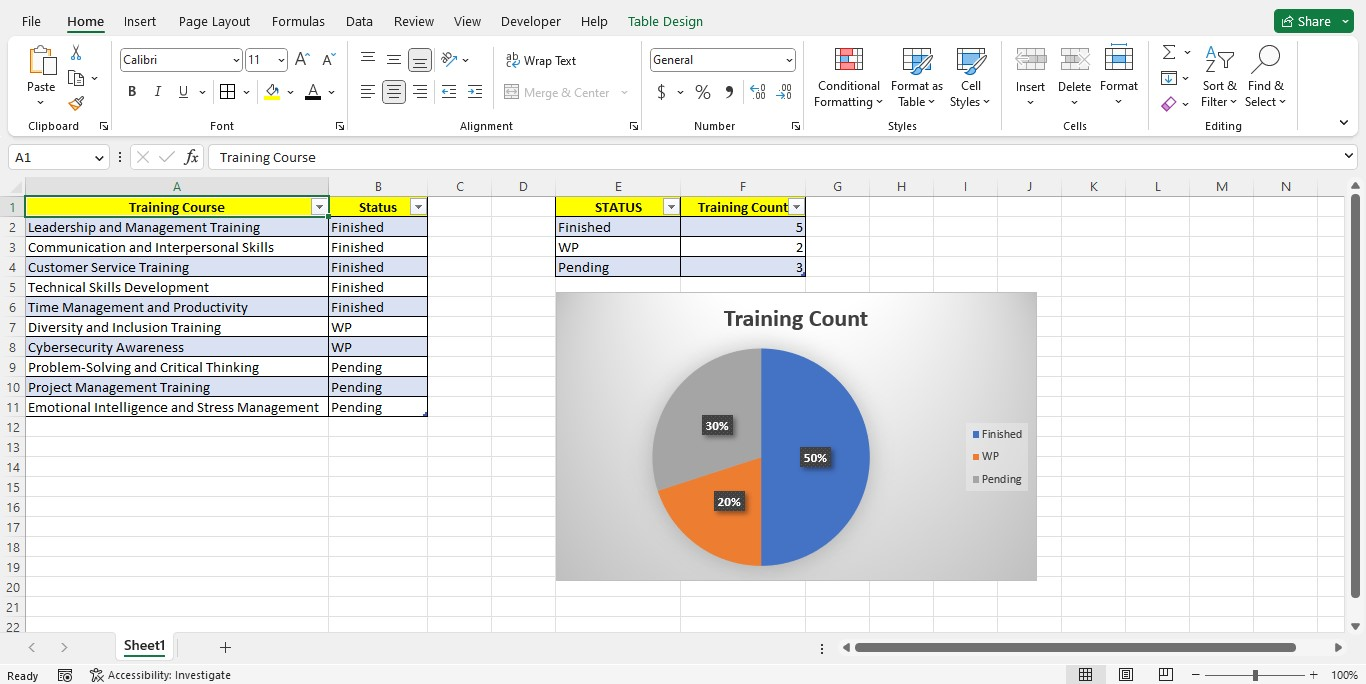
Simple Sheets Employee Training Tracker Excel Template
Using Excel to keep track of training can be helpful. You can record your training courses while ensuring everyone meets their goals. Consequently, you can stay on top of your training program.
If you find this template helpful, explore our other HR Excel templates, such as Employee Performance Appraisal, HR Metrics Dashboard, and Organizational Chart.
Training and development bring numerous benefits to organizations. Moreover, using Excel to track progress can boost your program's effectiveness.
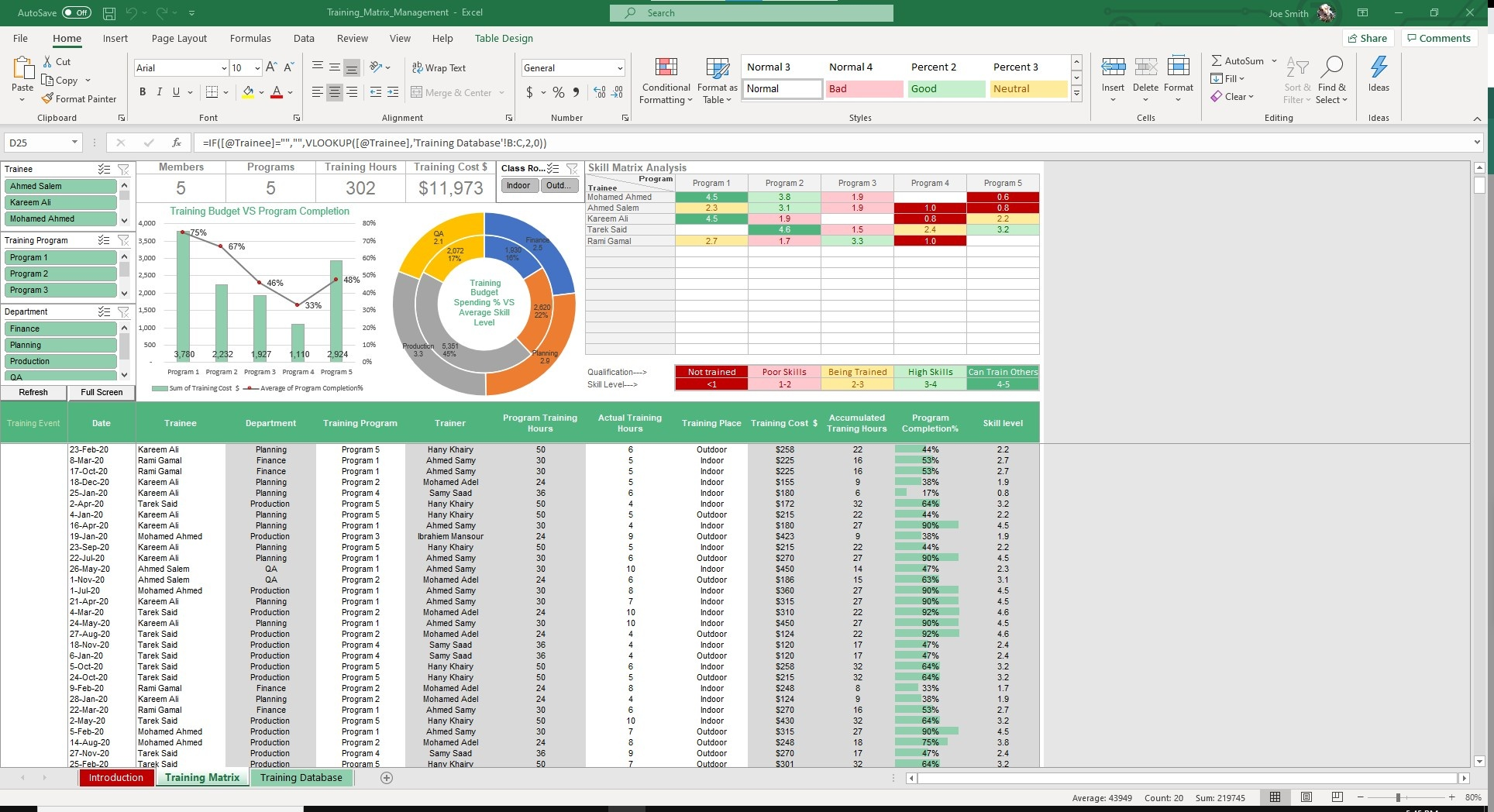
Visit Simple Sheets for more easy-to-follow guides and examples, and read this blog post's related templates section.
For the most straightforward Excel video tutorials, subscribe to Simple Sheets on Youtube!
Frequently Asked Questions on How to Create a training tracker in Excel.
Is the learning management system similar to a training tracker?
An LMS has more features and does some things automatically, but a training tracker makes it easier to keep track of training activities.
How can I protect the training tracker from accidental changes?
To protect the training tracker from accidental changes, do the following steps below:
-
Go to the Preview tab.
-
Click Protect Sheets or Protect Workbook options.
-
Set a password or permission so only certain people can make changes.
How can I highlight the employees who completed training automatically?
By using conditional formatting, it is possible to highlight training that has been completed automatically based on the completion status column.
Related Templates
Want to Make Excel Work for You? Try out 5 Amazing Excel Templates & 5 Unique Lessons
We hate SPAM. We will never sell your information, for any reason.



