How To Create A Training Tracker In Google Sheets In 8 Simple Steps
Jun 15, 2023Do you want to stay organized and track your employees' training progress?
Every organization should have an effective training tracker, but creating one can be daunting for those unfamiliar with technology. Google Sheets can make setting up this system for your business or organization easy.
So, today, we'll teach you how to create a training tracker in Google Sheets.
Read on as we cover the following:
-
What is a training tracker in Google Sheets?
-
The benefits of creating a training tracker in Google Sheets
-
Steps on how to create a training tracker In Google Sheets
-
Final thoughts on how to create a training tracker In Google Sheets
-
Frequently asked questions on how to create a training tracker in Google Sheets
What is a Training Tracker in Google Sheets?
A Google Sheets training tracker is a useful tool for monitoring employee training. Moreover, it allows you to manage important information, such as session details, participant lists, completion status, and assessment scores. It simplifies the training process and provides insights that can be used for future training efforts.
The Benefits of Creating a Training Tracker in Google Sheets
Creating a training tracker in Google Sheets can provide several benefits, including:
Centralized Data Storage
Google Sheets helps keep all your training data in one place. Moreover, you can easily manage all the information in one spreadsheet.
Data Organization
You can use Google Sheets to organize your training data. It will be easy to notice and access in a structured format. You can make different sheets or tabs for training, like employee training, wellness programs, or educational courses.
Data Analysis
Google Sheets provides various tools and functions for data analysis.
You can use built-in functions, create charts, or apply filters to analyze your training data.
Automated Calculations
Google Sheets can speed up calculations. For instance, you can use Google Sheets to add or subtract numbers. It can calculate training hours, completion rates, and performance metrics automatically.
Customization and Visualization
You can change how your training tracker looks in Google Sheets. Moreover, you can add colors and pictures to make it look nice and user-friendly.
Creating a training tracker in Google Sheets streamlines your training management process, enhances collaboration, and provides valuable insights through data analysis.
Steps on How to Create a Training Tracker In Google Sheets
Follow the steps to create an employee training tracker in Google Sheets:
-
Prepare your training column.
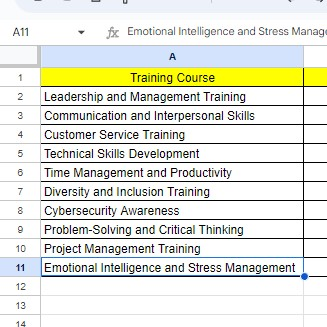
-
Create a second column for the status column.
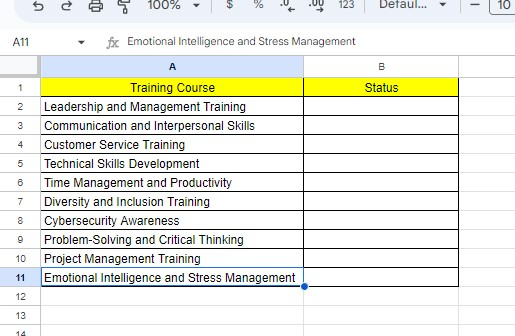
-
Select the cells under the status column and right-click them. Then, move your cursor to view more cell actions, click data validation, and click the add conditional formatting rule option.
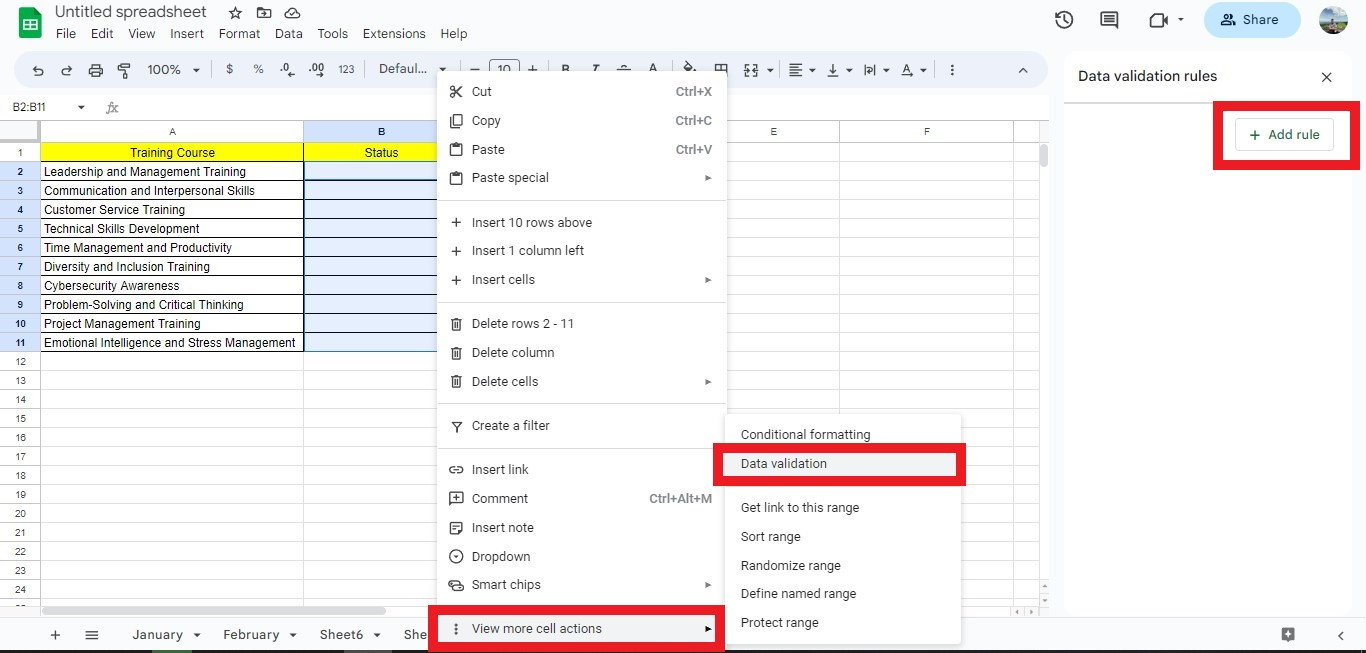
-
Fill in the status options. You can add many status options depending on how many statuses you have. Lastly, click the done button.
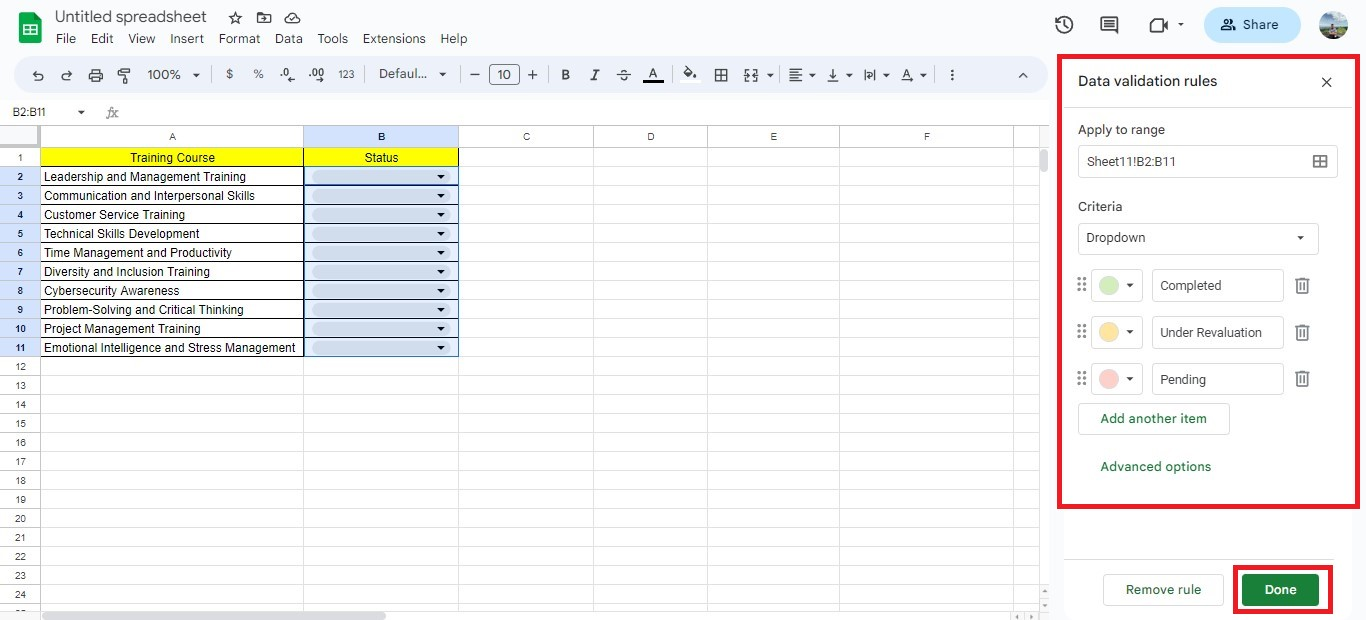
-
After filling up the status column, create another table to know the number of the completion status.
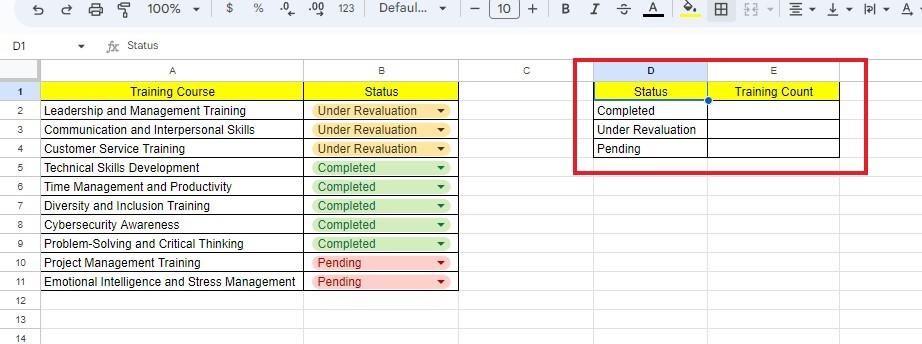
-
Use the COUNTIF function to count each training count status.
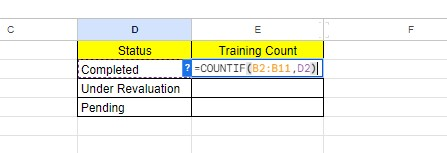
-
Apply the same method for the empty cells under the training count column.
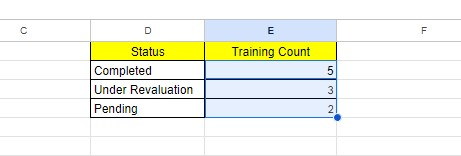
-
Select the whole training count column to add more context, go to the Insert tab, and click the chart option.
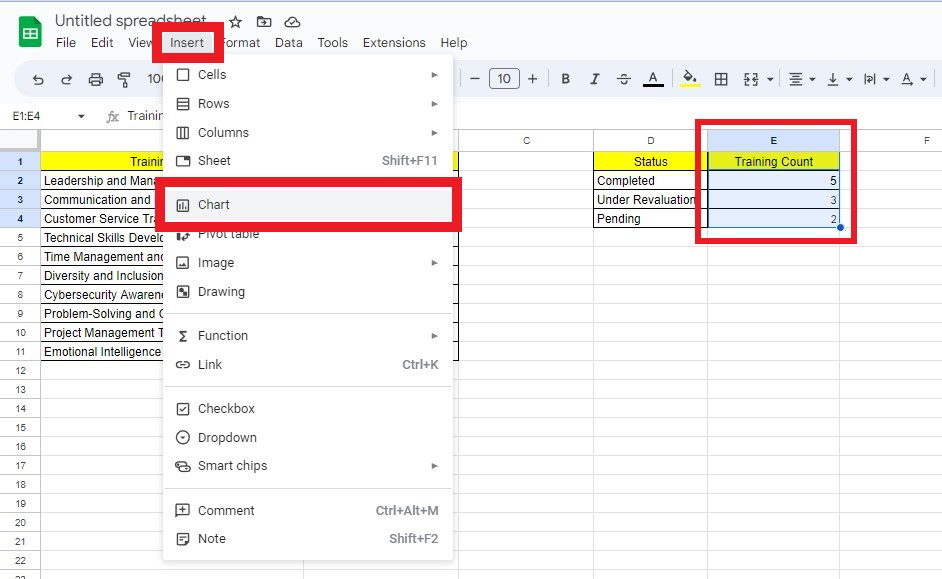
Google Sheets will insert a suggested chart based on the selected data.
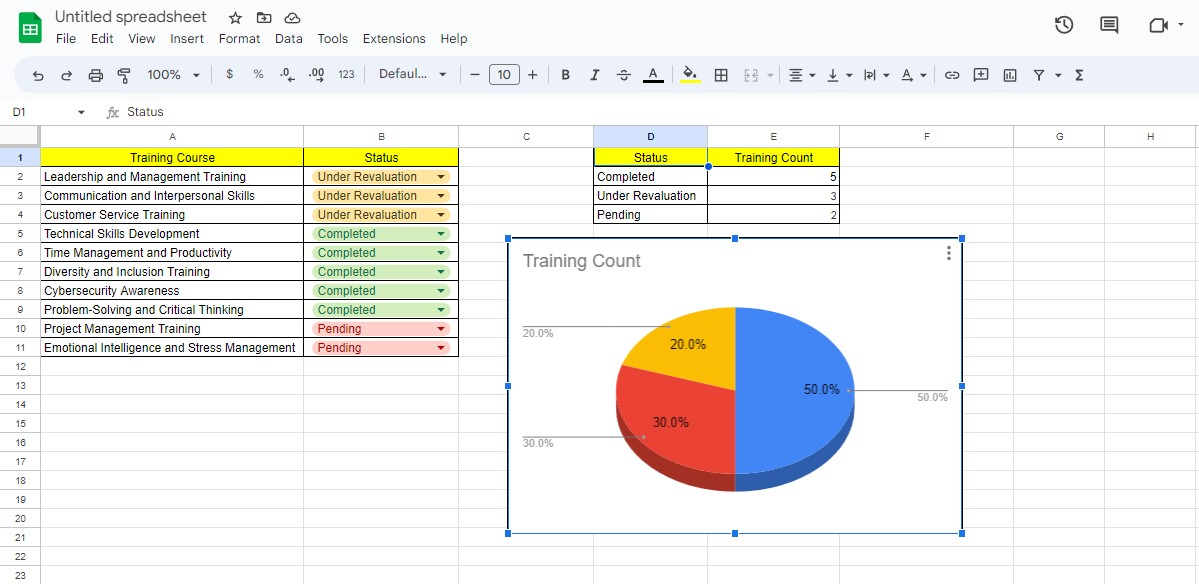
Final Thoughts on How to Create a Training Tracker in Google Sheets
Creating a training tracker in Google Sheets can be simple.
Using the processes outlined in this blog post, you should have no problem tracking and analyzing your training programs. Moreover, you can easily share the data with others.
Visit Simple Sheets for more easy-to-follow guides, and read this blog post's related templates section.
For the most straightforward Google Sheets video tutorials, subscribe to Simple Sheets on YouTube!
Frequently Asked Questions on How To Create A Training Tracker In Google Sheets
Can I customize the appearance of my training tracker in Google Sheets?
Yes, you can change the looks of your training tracker, font size, style, and color and adjust column widths and row heights.
Can I filter and sort the data in my training tracker based on specific criteria?
You can do so by selecting the range of cells containing your data. Then, click the Data tab and select a filter.
Google Sheets will add dropdown arrows to the header row, allowing you to filter and sort the data depending on different criteria, such as date, duration, or training session.
Can I export my training tracker in Google Sheets to other formats like Excel or PDF?
Yes, you can export your training tracker to various formats.
To do this, click the File tab, select Download, and choose the desired format, such as Microsoft Excel (.xlsx) or PDF (.pdf).
Related Templates
Supplier Relationship Management Template
Want to Make Excel Work for You? Try out 5 Amazing Excel Templates & 5 Unique Lessons
We hate SPAM. We will never sell your information, for any reason.



