The Easiest Way To Learn About the Excel Hyperlink Formula
Feb 17, 2023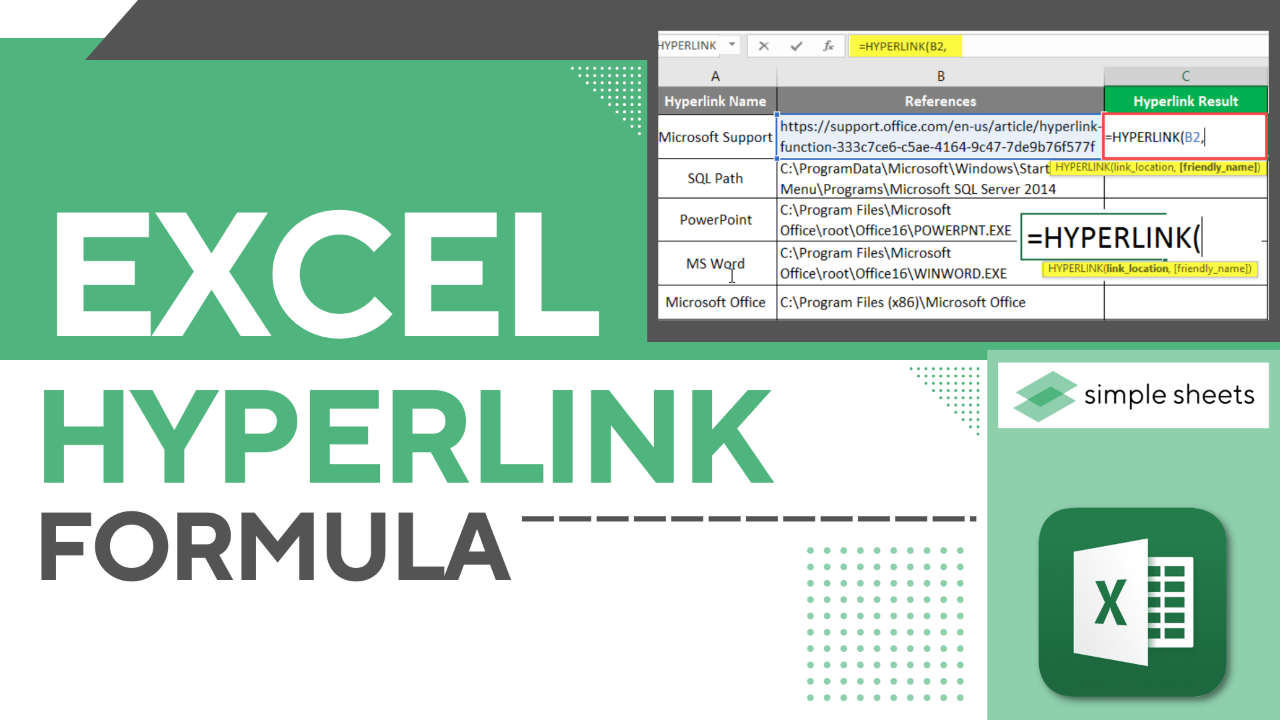
Have you ever worked in an Excel spreadsheet and found that you must quickly access a website, document, or other data sources?
The Excel hyperlink formula can help you quickly find the necessary information in just a few clicks! Whether you're an advanced user already comfortable with formulas or just starting your Excel journey, this tool is an excellent addition to your arsenal.
This blog will cover the following:
-
What is the Excel hyperlink function in Microsoft Excel?
-
The formula for the Excel hyperlink function.
-
How to use the hyperlink function in Excel.
Read Also: How to Add Signature in Excel?
What is the Excel Hyperlink Function Syntax?
The HYPERLINK function creates a link that, when clicked, takes the user to the designated location. Every link has a name that appears on-screen.
Once a hyperlink is created, this name is underlined and displayed in blue. Besides text, a picture can also be turned into a clickable hyperlink.
The Hyperlink Function Excel Formula.
You can create a hyperlink by using the hyperlink function:
"=HYPERLINK(link_location, [friendly_name])"
Type this into the cell reference. The link location could be a website URL, Excel workbook, Excel worksheet, or a referenced cell.
How to use Different Hyperlink Formulas in Excel.
HYPERLINK Function of Cell Reference - The function can take you to a cell reference within the same worksheet.
=HYPERLINK("#T9", "Direct to Cell T9")
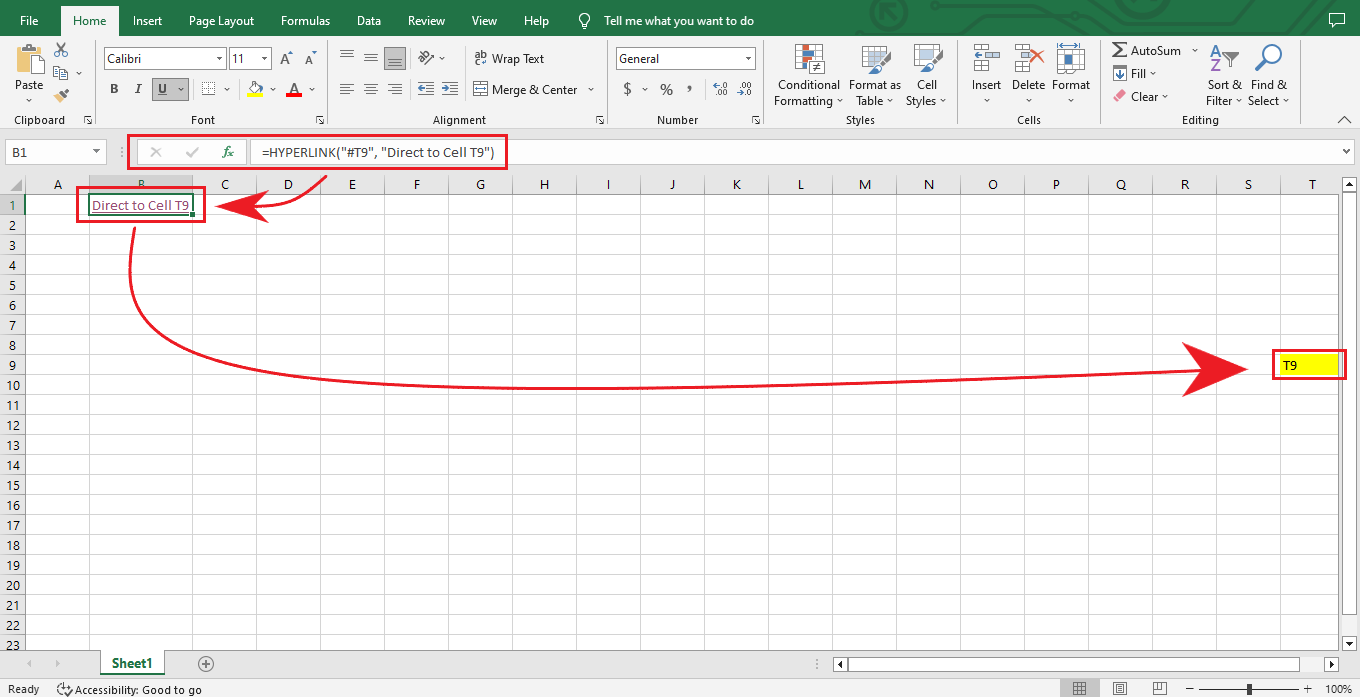 HYPERLINK Function of Sheet Reference - The HYPERLINK function can also go to a different sheet in the same workbook.
HYPERLINK Function of Sheet Reference - The HYPERLINK function can also go to a different sheet in the same workbook.
=HYPERLINK("#'Sheet3'!A1","Sheet 3")
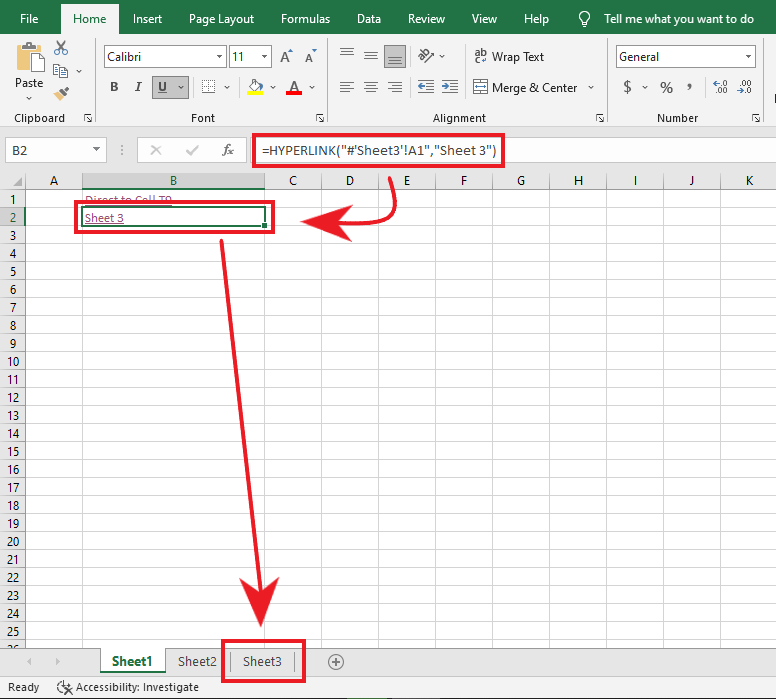 HYPERLINK Function of File Location - The HYPERLINK Function enables you to open a different workbook or any other file on your computer.
HYPERLINK Function of File Location - The HYPERLINK Function enables you to open a different workbook or any other file on your computer.
-
To add a link to a cell, label the cell, right-click on the cell, and choose Insert hyperlink from the menu.
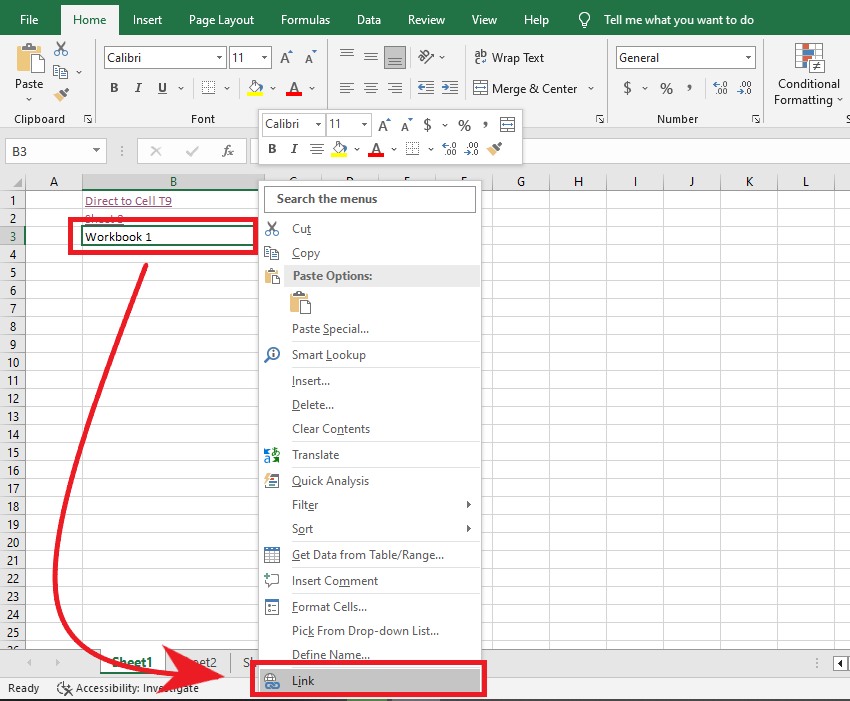
-
At the "Insert hyperlink" dialog box, click on the "Existing file" option. Then, click on the "current folder" option. Find your existing workbook and click "OK."
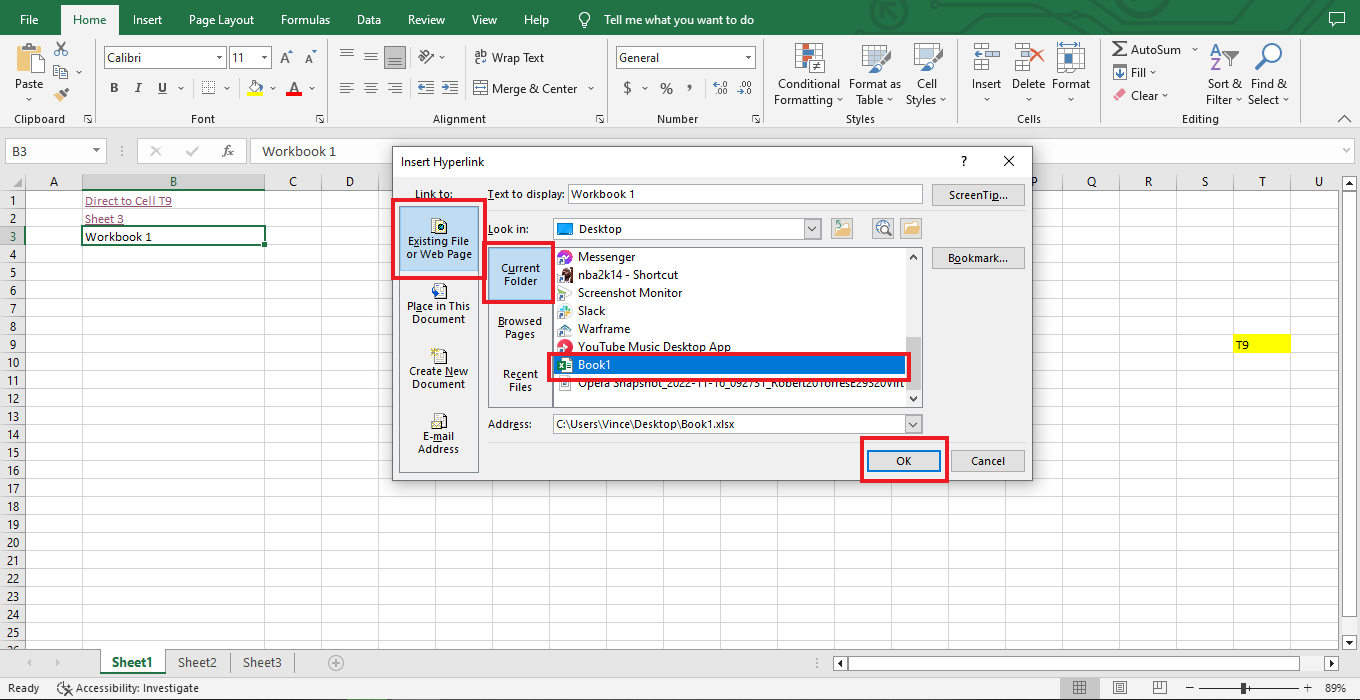
-
Click on the cell that is hyperlinked. A message will appear that says "Security Notice." Click "OK." You will be taken to another Excel workbook.
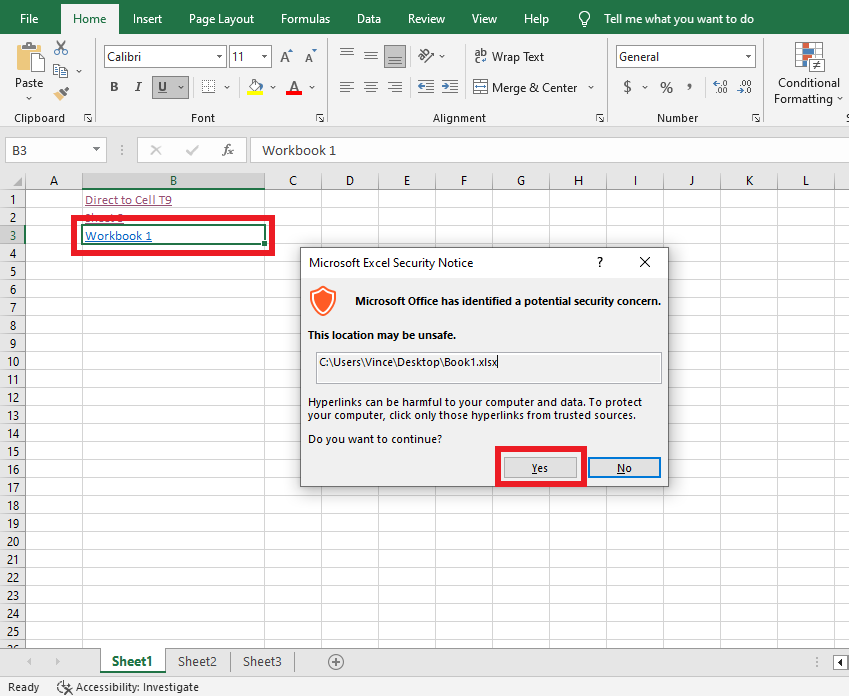
HYPERLINK Function of Email Address - The HYPERLINK Function can help you send an email to someone specific.
=HYPERLINK ("mailto: [email protected]", "For more information, send us an email today!")
The formula creates a hyperlinked cell; if you click, it will direct you to your preferred Email App.
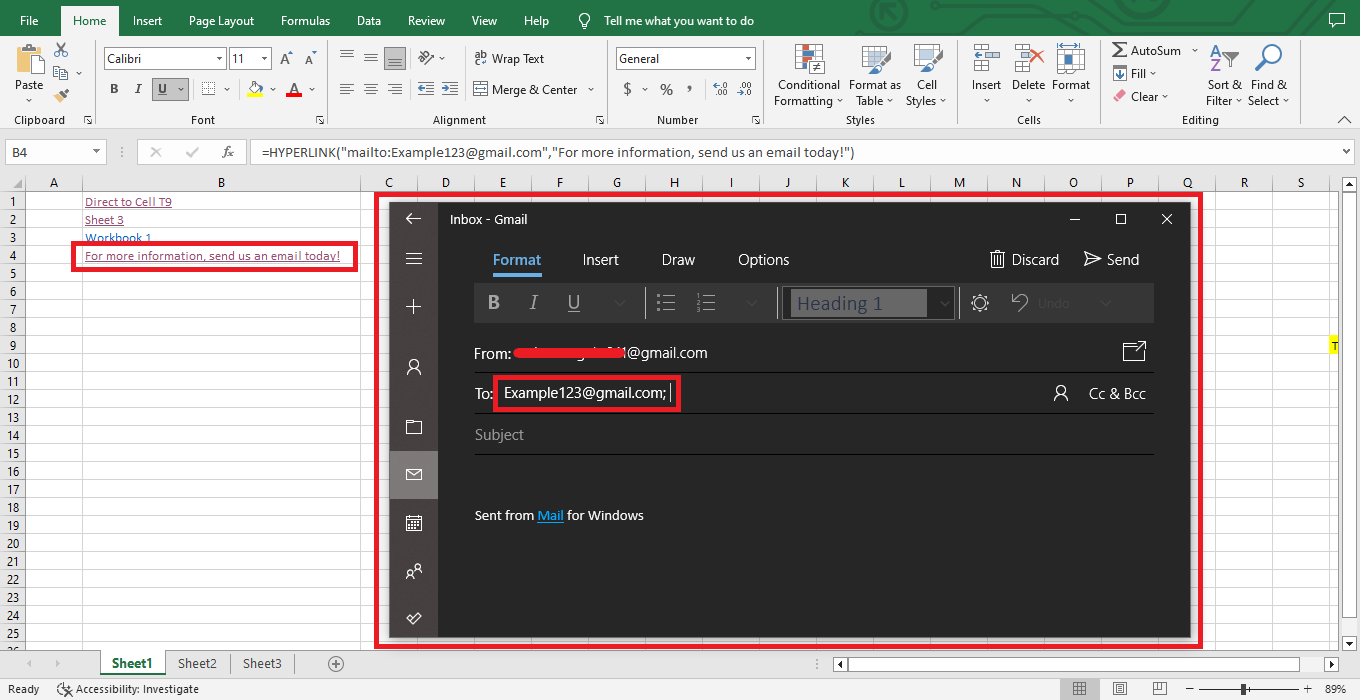
HYPERLINK Function of Webpage - The HYPERLINK function is a powerful tool that instantly transports users to any web page.
=HYPERLINK("https://www.simplesheets.co/blog," "Go to simple sheets")
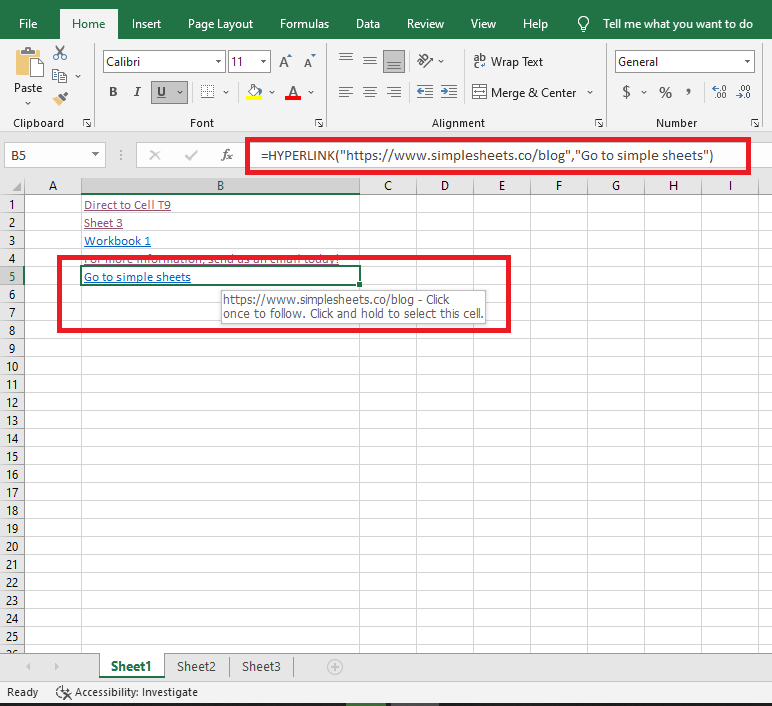
The formula above example inserts a hyperlink that says, "Go to simple sheets." This hyperlink takes you to our webpage.
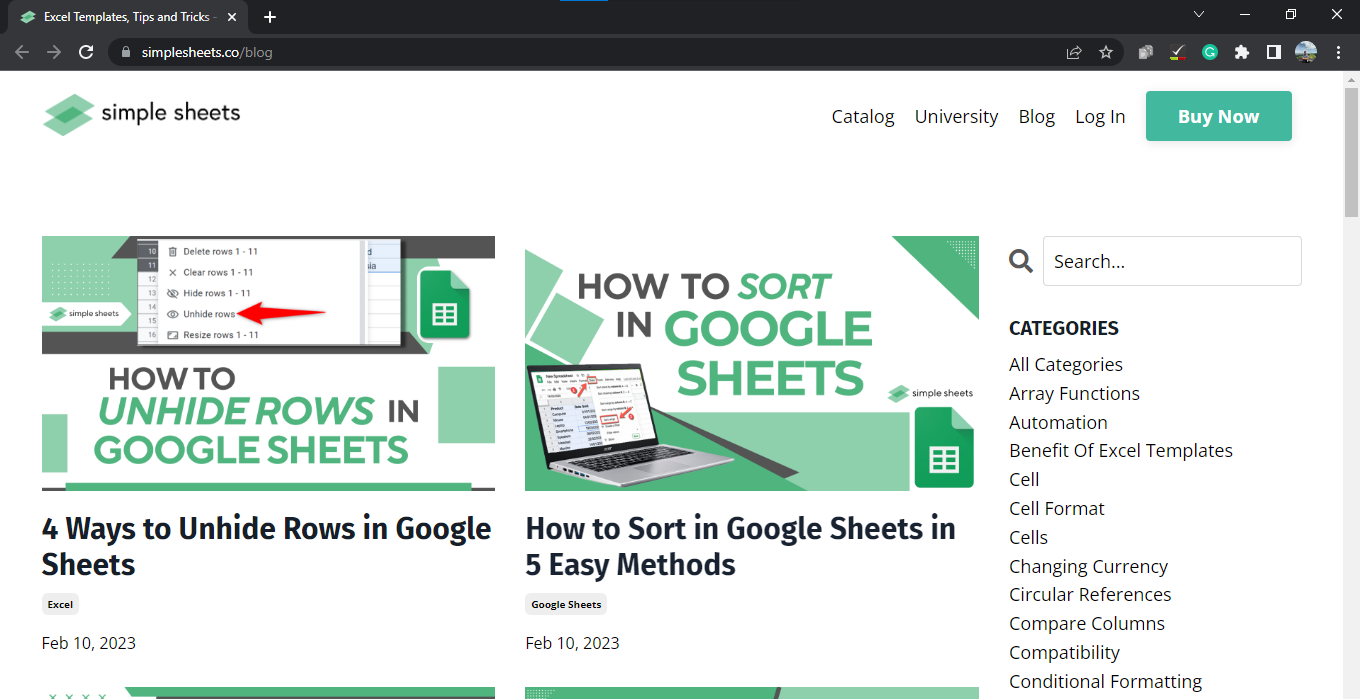
Read Also: How to Unprotect an Excel Spreadsheet
Final Thoughts on How to Use the Excel Hyperlink Formula:
Now you know the many different ways of creating hyperlinks.
You can visit our homepage for more easy-to-follow how-to and step-by-step guides. Check the links in related articles for further details about Excel Templates!
Frequently Asked Questions on Excel Hyperlink Formula:
How do I create a hyperlink in Excel?
Choose the cell you want the hyperlink in. Go to the 'Insert' tab. Find the 'Hyperlink' option. You can select an existing file or a web page.
What is a hyperlink function in Excel?
A hyperlink is a shortcut that lets you go from one cell in your worksheet to another. This can be helpful when you need to keep track of information stored away in other documents, web addresses, or even emails.
How do I edit a hyperlink in Excel?
To change the hyperlink, look at the cell with the hyperlink. Find 'edit Hyperlink.' You can change the URL or display text. Then click save.
Related Articles:
Excel for Dummies: Everything You Need to Know
A Reference Isn't Valid Excel Error | How to Fix this Excel Error?
Want to Make Excel Work for You? Try out 5 Amazing Excel Templates & 5 Unique Lessons
We hate SPAM. We will never sell your information, for any reason.




