Everything You Need To Know About: Excel NOW Function
Jun 10, 2023
Do you need help inserting the current date and time in your spreadsheet?
You can use the Excel NOW function to achieve this easily. With this feature, you can insert the current date and time into a cell.
Moreover, the NOW function helps track any changes made to the information or the last time you opened the Excel file. This blog post will teach you the syntax and provide examples of using the function.
Read on as we cover the following:
-
What Is the NOW Function
-
The NOW Function Features
-
NOW Function Examples
-
Final Thoughts on Excel NOW Function
-
Frequently Asked Questions on Excel NOW Function
What Is the NOW Function
The NOW function belongs to the DATE/TIME function group in Excel. Moreover, it is classified as a volatile function as it returns the current date and time.
The NOW Excel function generates a serial number showing the date and time.
When you refresh or reopen the Excel sheet, the data will update due to the volatile nature of the function.
Financial analysts use the NOW function when creating KPI reports because it shows the current date and time value and continuously updates the data with new information.
NOW function syntax
Here is the syntax for the NOW function:
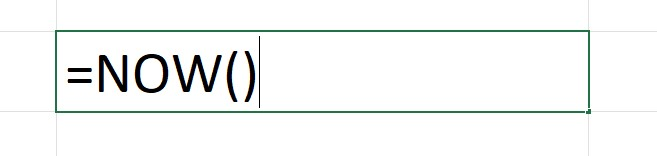
You can use the NOW function without arguments by typing empty parentheses after the function name.
The NOW Function Features
Here are the NOW function features that may help you:
-
The output of the NOW function will update automatically whenever the worksheet is changed or refreshed due to its volatile nature.
-
To update values in your sheet, press the F9 key. If the update doesn't occur, enable automatic recalculation in Formulas > Calculation Options > Automatic.
-
The NOW function in Excel returns a precise date and time value. If the output appears as a number with a decimal, you must review the cell's formatting.
-
Press Ctrl+Shift on your keyboard to input a static date and time value in Excel, press Ctrl+Shift on your keyboard.
-
To enter only the current date without the time, use the TODAY() function and not the NOW() function.
-
The date and time value you receive will follow the default format set in your Region settings. However, you can modify this format by using a custom time format.
NOW Function Examples
Let us see some examples of using the NOW function.
Basic NOW function example
To use the NOW function, insert it into a cell. The function doesn't require any data or arguments.
Formula Description:
The date and time static values will appear when you insert the NOW function in a cell.
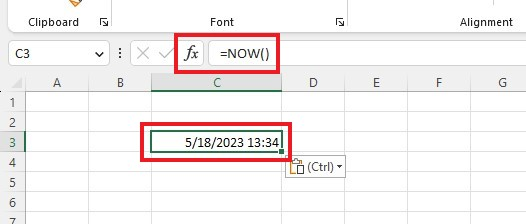
Remember that the output you're currently seeing will change whenever you modify the worksheet or reopen it.
Cell values change because the NOW function generates the output, which updates in real-time.
Basic operations using the NOW function example
To calculate the time ten days and twelve hours from now using the NOW function, follow these steps.
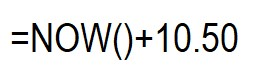
Note:
In this context, 12 hours is .50, half the daily hours.
You may need to manually calculate the addition or subtraction of days or hours to adjust the time.
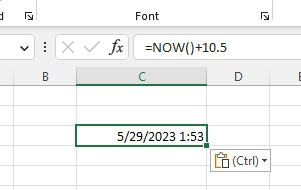
NOW function with the EDATE function example
You can use the NOW function within various other functions to display the current date and time. However, it's important to note that some functions may not retain the time portion.
To calculate a date value that is exactly two months from now, you can use the EDATE function. Remember that this formula will only return the date and not the time.
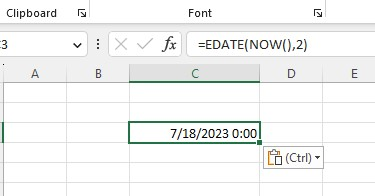
To perform calculations up to the exact second, use this formula:
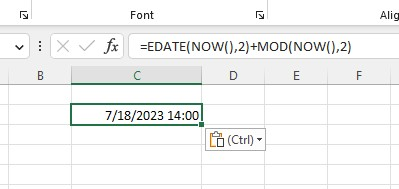
Let's examine why this function retains the time component. The portion of the formula before the plus sign is the same as the one we used earlier, which solely produces a date.
However, using the MOD function, you can include the time component. Excel represents time as a decimal value.
The MOD function calculates the remainder of a division between two numbers.
To find this decimal value, you can use the function with two arguments: the value from the NOW function and 2. For instance, MOD(10,3) will return one as output.
Final Thoughts on the Excel NOW Function
After discovering Excel's NOW function and its uses, you can confidently approach any task requiring a current date and time.
By recalling the syntax for this crucial formula, you can expedite operations. After all, this function lets you avoid entering dates and times repeatedly.
Visit Simple Sheets for more easy-to-follow guides and examples, and remember to read the related articles section of this blog post.
For the most straightforward Excel video tutorials, subscribe to Simple Sheets on YouTube!!
Frequently Asked Questions on Excel NOW Function
Where does the NOW function base its information?
Whenever you open or recalculate a worksheet, the NOW function automatically updates data based on your computer's system clock.
How can I use the NOW function without including the time in Excel?
To display only the date, format the cell with a date number format. Alternatively, use the TODAY function to show today's date without the time.
How many parameters does the NOW function accept?
The NOW function does not require any parameters or arguments.
Related Articles
Beginners Guide: How To Change Cell Styles In Excel
How To Custom Sort In Excel In 7 Easy Steps
Easiest Way To Learn To Set Print Area In Excel
Want to Make Excel Work for You? Try out 5 Amazing Excel Templates & 5 Unique Lessons
We hate SPAM. We will never sell your information, for any reason.



