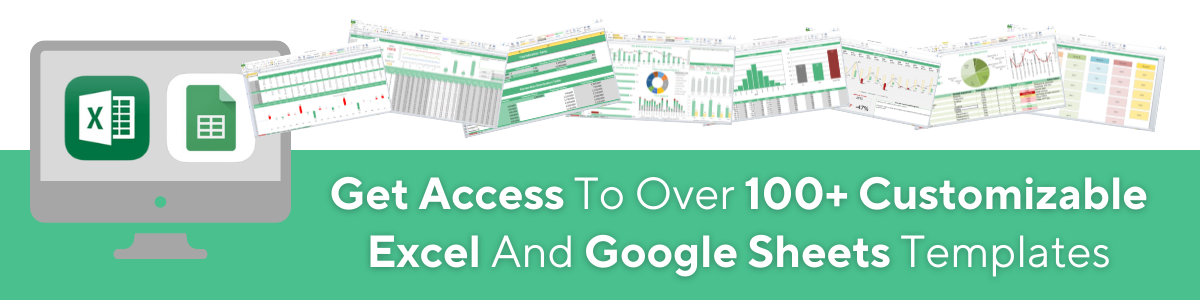Excel Workbook vs. Worksheet: What's the Difference?
Dec 30, 2022
If you use Microsoft Excel frequently, you will likely hear the terms workbook and worksheet.
Simply put, an Excel workbook is a file that can contain many spreadsheets, known as worksheets.
Each tab has deemed a worksheet if you have multiple tabs in your Excel file. Companies tend to organize similar worksheets into one giant workbook.
This article will discuss workbooks and worksheets in a little more information and help you use this information to thrive in a professional environment.
Understanding Microsoft Excel
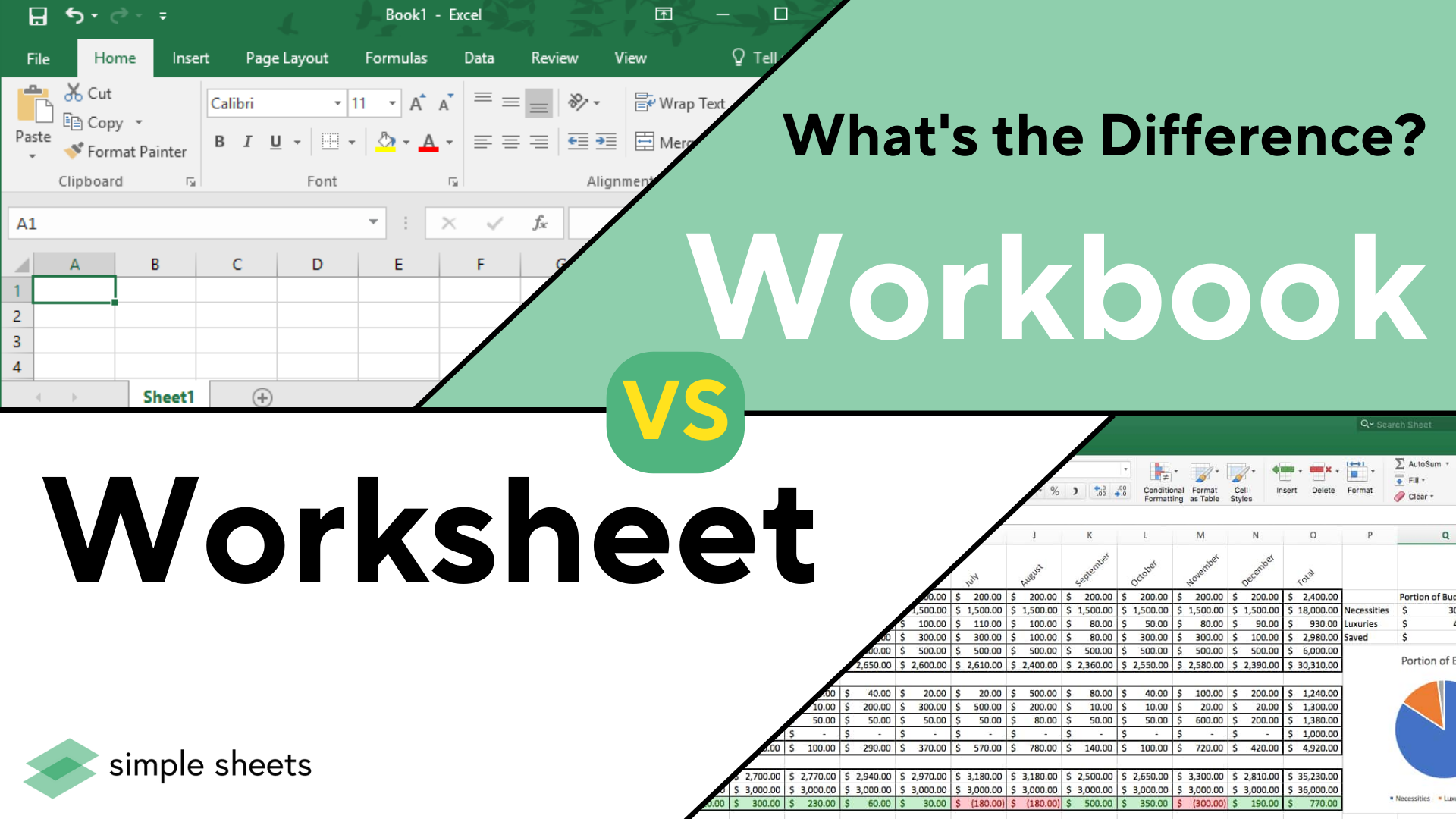
Microsoft Excel is far and away the most popular spreadsheet program in the world. Companies use it for many tasks, such as accounting, data analysis, and organizing records.
Excel is part of the Microsoft Office suite and saves data in files known as workbooks. Competing tools include Google Sheets and Apple Numbers, but neither has the same usability or popularity as Excel.
Suggested read: Excel Waiting for OLE Action to Complete Error
Using Excel Worksheets and Workbooks
When creating a new spreadsheet, you often only need one worksheet to visualize your data. If you need to create a new workbook within Excel, select Blank Workbook, head to the File menu, and select New.
You can add new tabs quickly and efficiently when you require more than one worksheet within a workbook. To add additional tabs to your workbook, press the plus button from the bottom of the screen next to "Screen 1".
To move back and forth from each worksheet, click on each tab. You also have the power to reorder tabs by dragging them with your mouse.
Renaming a Worksheet in Microsoft Excel
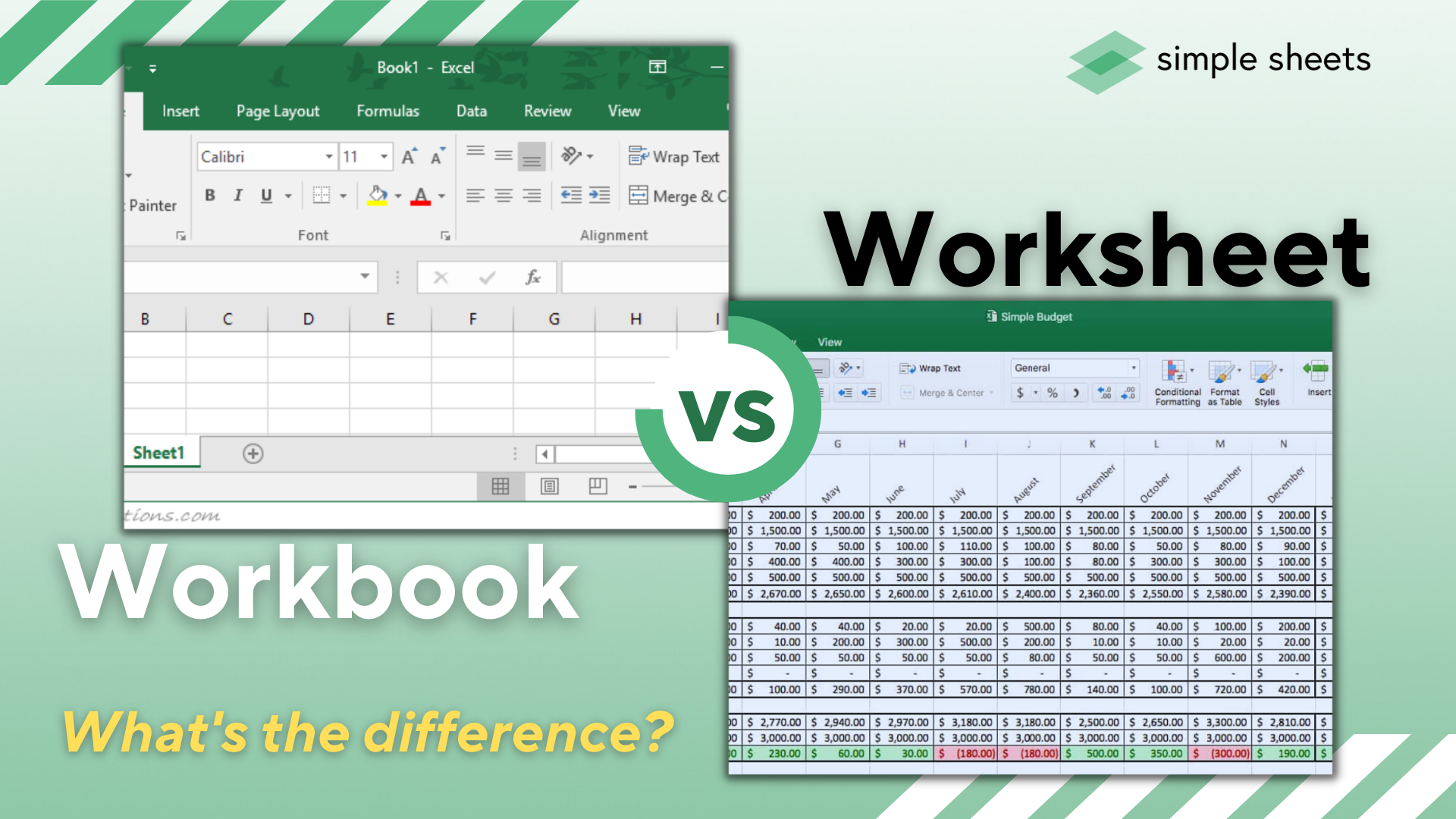
When you add one or more worksheets to a new or existing workbook, you may want to rename them from "Sheet 2".
To do this, double-click the tab within your Excel program and type the new name. You will need to do this on a single-page spreadsheet at a time.
Deleting a Worksheet
It is also quick and easy to delete worksheets from your workbook. The easiest way to do this to a single spreadsheet is to right-click on the tab and choose Delete.
You also have the option to click on a sheet tab, select the Home tab, select Delete, and choose Delete Sheet.
Whatever method you opt for, store any data so you don't lose it.
Have Excel Duplicate a Sheet
Sometimes it can be handy to duplicate one of your existing worksheets in a workbook for data manipulation. Or perhaps you need to use Excel as a timesheet and add new sheets for different periods.
References Between Worksheets
In an Excel spreadsheet, an existing worksheet in a workbook does not have to be entirely independent. You can have cells in one worksheet that reference cells in other worksheets. You can do this by preceding the cell row and column with the sheet name, split by an exclamation mark.
Suggested read: How To Search in an Excel Spreadsheet?
Excel Workbook vs. Worksheet: Summary and Key Takeaways
Now you know everything there is to know about an Excel worksheet and workbook. The next time you are tasked with operating in Excel at work, you can be confident that you understand the basics and can execute the task.
For more information and advanced skills within Excel and Google Sheets, check out the Simple Sheets blog!
Frequently Asked Questions:
What are Excel workbooks?
An Excel workbook is a file that contains one or multiple worksheets within it. By checking the worksheet tab, you can tell how many worksheets are in the workbook.
Can you work on multiple worksheets at once?
Absolutely! Excel lets you flick between each worksheet using the tabs at the bottom of your file, so you can go back and forth as needed.
How do I create a new workbook and worksheet?
You need to open a new Excel file to create a new workbook. Once you have created your workbook, click the plus sign next to your "Sheet 1" tab to add a new worksheet.
Related Articles:
How to Add a Trendline in Excel Online
Want to Make Excel Work for You? Try out 5 Amazing Excel Templates & 5 Unique Lessons
We hate SPAM. We will never sell your information, for any reason.