Learn to XLOOKUP Multiple Criteria in Excel With 2 Simple Methods
Jun 22, 2023
Do you work with heavy datasets and need an easy way to search for items?
XLOOKUP can help. It is a feature in Excel that helps you find information quickly. XLOOKUP's advantage over the VLOOKUP function is it can look for data based on multiple conditions. Moreover, it uses two sets of information without slowing down a spreadsheet.
This blog post looks at how to use the XLOOKUP function. Moreover, we'll provide some tips for optimizing its performance.
Read on as we cover the following:
-
What Is the XLOOKUP Function?
-
Perform XLOOKUP with Multiple Criteria
-
Final Thoughts on XLOOKUP Multiple Criteria
-
Frequently Asked Questions on XLOOKUP Multiple Criteria
What Is the XLOOKUP Function?
XLOOKUP is an Excel function that lets you search for certain values in a range or an array.
Moreover, this feature can help you find a value in vertical and horizontal lookup positions. You can locate an exact match, approximate match, or similar data using this function.
The XLOOKUP function syntax and arguments
The XLOOKUP function syntax:

The XLOOKUP function has three indispensable parts and three others that you can use if you want to:
Lookup value - the value to find.
Lookup array - the range or the array.
Return array - the range or the array to retrieve values.
If not found - the XLOOKUP formula will give an error called #N/A if it can't find a match.
Match Mode - the optional argument that performs the match type:
-
0 - the number you should use to find an exact match. If there's no exact match, it will say #N/A.
-
-1 will get the exact match; if it can't find an exact match, it will get the next smaller value.
-
1 - retrieve the exact match or the next bigger value if it doesn't find an exact match.
-
2 - a wildcard character match is something you can get when you look for it.
Search mode - the optional argument that tells the direction of the search:
-
1 - the way to search for data from the start to the end.
-
-1 - search reversely.
-
2 - do a binary search in order from smallest to largest.
-
-2 - do a binary search in order from largest to smallest.
Perform XLOOKUP with Multiple Criteria
You can also perform multiple criteria XLOOKUP functions through concatenation and boolean expressions.
However, prepare your Microsoft Excel file with data before running the XLOOKUP function with multiple criteria.
Concatenating the XLOOKUP function
Concatenating XLOOKUP with multiple criteria is not uncommon. In our example, we'll concatenate all criteria in one lookup value and their corresponding columns into one lookup array.
-
Concatenate the lookup of multiple columns.
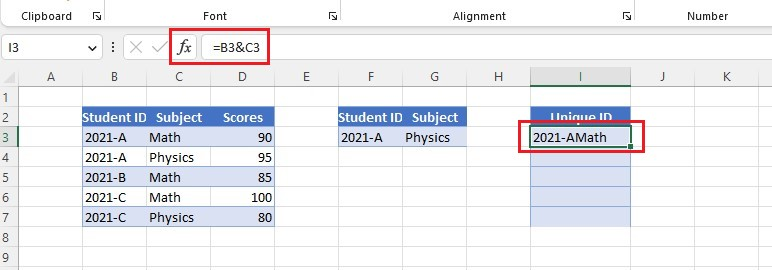
-
Use the autofill command to fill the remaining rows. After concatenating the lookup columns, you can simultaneously look up all the criteria.
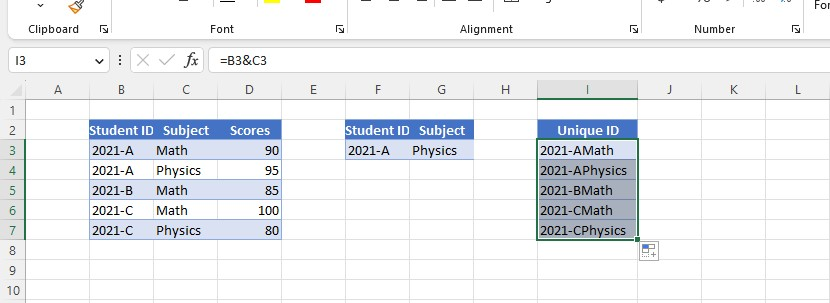
-
Create a lookup value column and a column for the XLOOUP formula.
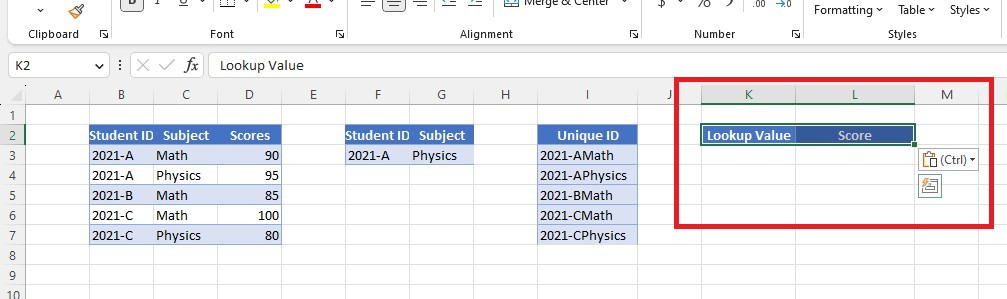
-
Choose a lookup value.
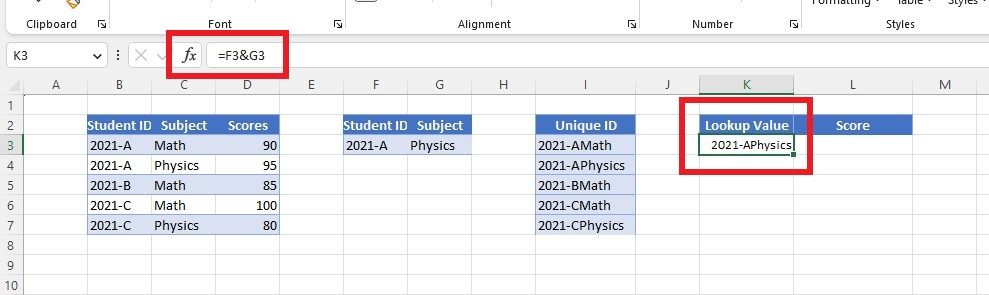
-
Type the XLOOKUP formula in the score column.
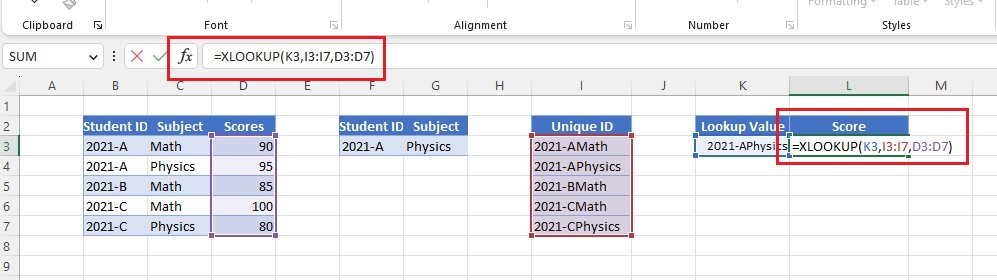
-
You can also combine the XLOOKUP function and concatenated values to return the same value.
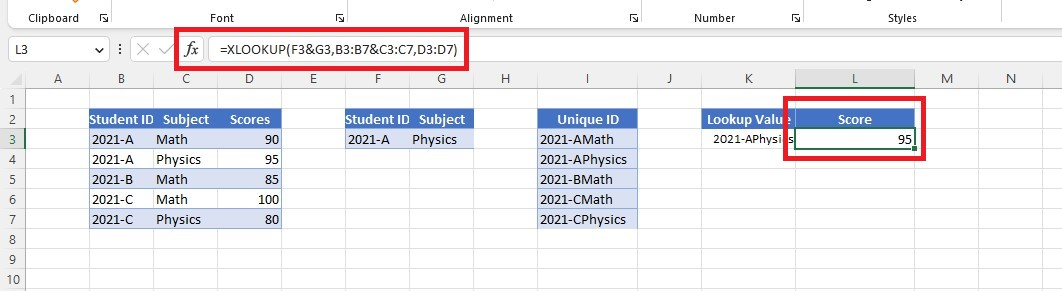
Using the boolean expressions with XLOOKUP multiple criteria
In our next example, we'll make a boolean expression to ensure the criteria are correct with their corresponding lookup columns.
To use the boolean expressions with XLOOKUP in multiple criteria, follow the steps below:
-
Apply a boolean logic with the correct criteria to their corresponding columns.
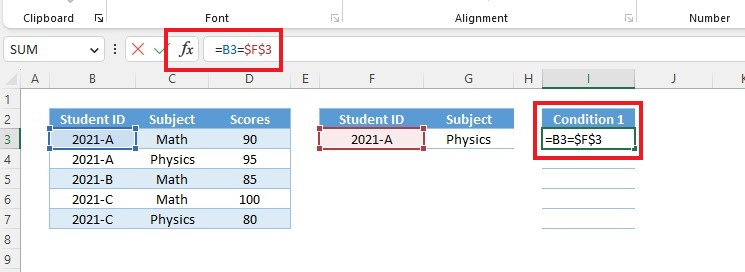
-
Use the auto-fill feature to fill the other empty rows.
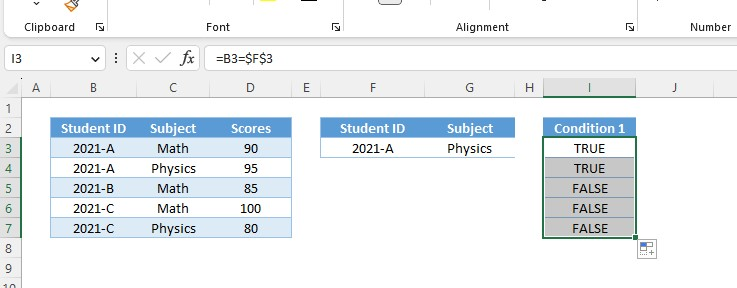
-
Apply the same steps for the Condition 2 column.
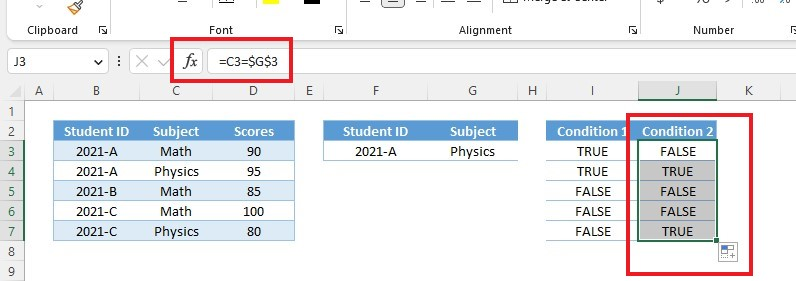
-
Use the AND function for the entire column to multiply the boolean arrays from the two columns.
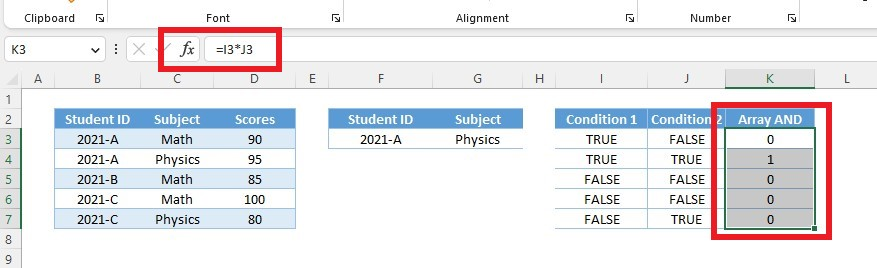
-
We'll look up "1" from the result of the lookup values.
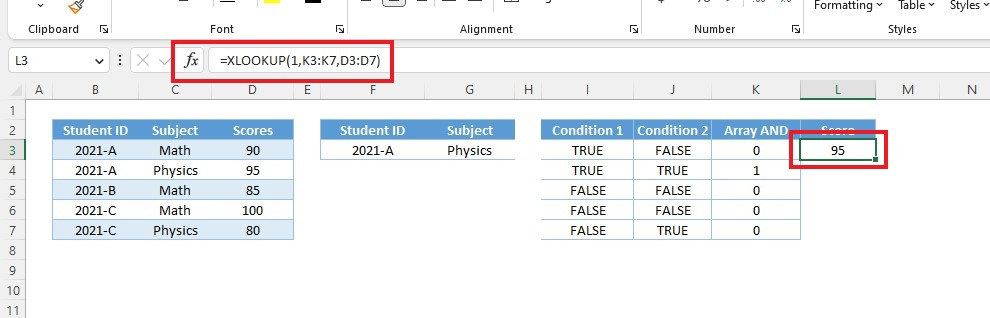
-
Alternatively, we can use this array formula which combines all formulas.
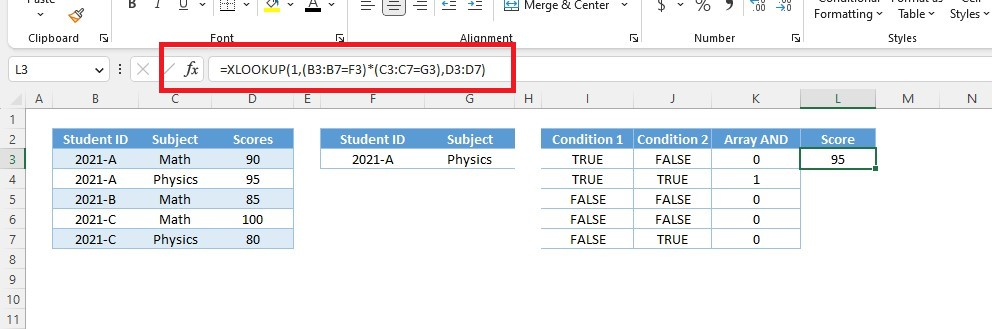
Following the steps above, you can master the XLOOKUP function with multiple criteria by concatenating and using the boolean logical operators.
Final Thoughts on XLOOKUP Multiple Criteria
As we have discussed, XLOOKUP can be a beneficial function for simplifying the process of looking up data with multiple criteria. Compared to VLOOKUP, XLOOKUP can be faster and more reliable.
Visit Simple Sheets for more easy-to-follow guides and examples, and remember to read the related articles section of this blog post.
For the most straightforward Excel video tutorials, subscribe to Simple Sheets on YouTube!
Frequently Asked Questions on XLOOKUP Multiple Criteria
Can I use XLOOKUP with multiple criteria by concatenating lookup arrays and values inside the formula?
You can use XLOOKUP to search for something with more than one condition. Put the conditions together in the formula because XLOOKUP supports many conditions, so you can find what you need.
Are there any limitations when using XLOOKUP with multiple criteria?
XLOOKUP can only work when the criteria match exactly. Make sure you check the size and alignment of the ranges you use in the formula so it will return the correct answer.
Are there alternative functions to XLOOKUP for handling multiple criteria?
XLOOKUP is a good way to handle several details, but you can also consider using INDEX and MATCH or IF functions. Depending on your need, these can perform the same functions as XLOOKUP.
Related Articles
Microsoft Excel Certification: How to Become a Professional
Excel Spreadsheet Template Comparison: Microsoft vs. Simple Sheets
The Essential Guide On How To Insert A Check Mark In Excel
Want to Make Excel Work for You? Try out 5 Amazing Excel Templates & 5 Unique Lessons
We hate SPAM. We will never sell your information, for any reason.



