XLOOKUP Vs. INDEX MATCH : Which is the Best Lookup Function
Jun 23, 2023
Do you need to find specific data in a spreadsheet quickly?
XLOOKUP and INDEX MATCH are two of the most powerful functions in Microsoft Excel that can let you do that.
These dynamic Excel formulas can easily extract precise values from large datasets, whether financial data, employee information, or product details.
So, which function should you use for your workbook? In this guide, we take a comprehensive look at both functions. This way, you can determine which option works best for your needs.
Read on as we cover the following:
-
XLOOKUP Function
-
INDEX and MATCH Functions
-
XLOOKUP and INDEX MATCH Comparison
-
Final Thoughts on XLOOKUP vs. INDEX MATCH
-
Frequently Asked Questions on XLOOKUP vs. INDEX MATCH
XLOOKUP function
The XLOOKUP function was released in 2019 on Microsoft 365. This handy lookup function replaced the HLOOKUP, VLOOKUP, and INDEX MATCH functions.
It is a flexible and versatile function used in various situations.
The XLOOKUP function's syntax
Like VLOOKUP or INDEX/MATCH, three required and three optional arguments are enclosed in square brackets.

-
Lookup_value - the data you are looking for.
-
Lookup_array - the range you are searching for.
-
Return_array - the range that contains the desired result.
-
[if_not_found] - If you don't want the #NA to appear in your sheets, you can indicate the returned value if it doesn't find a match.
-
[match_mode] - When using VLOOKUP or INDEX/MATCH, use 0 to indicate that you want an exact match.
-
[search_mode] - enables you to search an array from the top to the bottom or vice versa.
Things to remember about the XLOOKUP function
Unlike VLOOKUP and INDEX/MATCH, which default to approximate match, XLOOKUP defaults to the exact match.
Additionally, you can use -1 to return the next smaller value if it doesn't find a match. Use 1 to return the next larger value if it doesn't find a match. Meanwhile, use 2 for a wildcard match using the "*," "?", and "~" characters.
To search a lookup_array, you can use the values 1 or -1. Doing so will indicate whether you want to begin from the first or last item in the array.
If you sort your array in ascending order, use 2. On the other hand, if you sort your array in descending order, use -2.
If you sort the array correctly, the search results will be accurate.
INDEX and MATCH Functions
The INDEX and MATCH combination is one of the most popular upgrades to the VLOOKUP function.
Although it requires two separate functions, the INDEX and MATCH method is highly flexible and customizable for various lookup problems.
The INDEX and MATCH function's syntax
To use the INDEX and MATCH functions, use the following syntax below:

In a nutshell, the MATCH function will locate the numeric position of a match in a set of data. Meanwhile, the INDEX function will retrieve a value at that position. Here are some pointers to remember:
-
Having the lookup column on the left of the data range wouldn't be a problem.
-
You can break the formula. Moreover, you can insert and delete columns without amending the formula.
-
The INDEX and MATCH function works vertically and horizontally. Meanwhile, the VLOOKUP and HLOOKUP functions search for vertical and horizontal data.
The INDEX and MATCH functions process faster than the VLOOKUP function, which has the odds on large data sets.
Even so, the INDEX and MATCH formula has its limitations. Moreover, it tends to be lengthy and more complicated.
If you need to type formulas quickly or want the file to be readable by non-Excel users, it may be better to use the VLOOKUP function.
XLOOKUP and INDEX MATCH Comparison
The picture below highlights the main distinctions between Excel's XLOOKUP and INDEX functions.
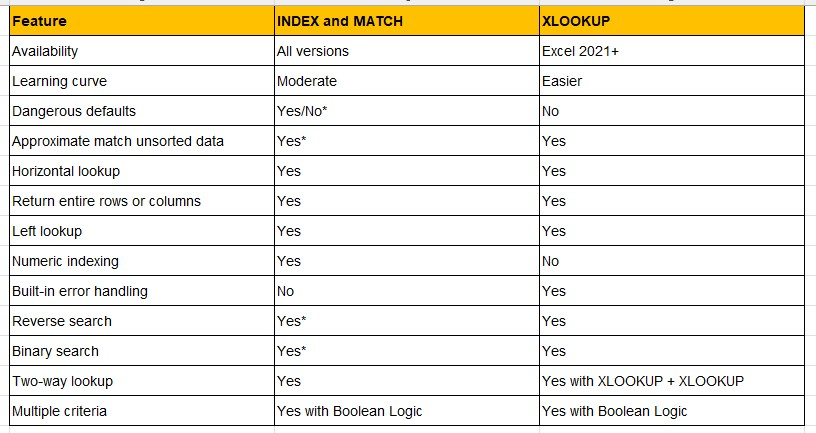
Reasons why the XLOOKUP function is better than the INDEX and MATCH functions.
Here are some of the advantages of XLOOKUP over the INDEX and MATCH functions:
-
When the value of [search_mode] is either -2 or 2, the program can use binary searches to perform calculations more efficiently on sorted data.
-
The function is faster to type than INDEX/MATCH as it's a single function.
-
For most cases, this function only requires three arguments because the default match_mode is 0 (exact match).
-
If no matching data exists, the function can generate customized results instead of showing #N/A.
-
The function is capable of producing an array instead of a single value.
-
When [match_mode] is set to 2, the system can perform partial searches using wildcard characters.
-
When the [search_mode] is -1, it can perform reverse searches.
Final Thoughts on XLOOKUP vs. INDEX MATCH
XLOOKUP has emerged as the ultimate winner in Excel-based lookup formulas.
Moreover, its flexibility and efficiency make it a great choice for those who require to quickly locate data, compare data, or perform lookups between multiple tables.
Visit Simple Sheets for more easy-to-follow guides and examples, and remember to read the related articles section of this blog post.
For the most straightforward Excel video tutorials, subscribe to Simple Sheets on YouTube!
Frequently Asked Questions on XLOOKUP Vs. INDEX MATCH
Can I use XLOOKUP in older versions of Excel?
No, XLOOKUP is only available in Excel 365 and newer versions.
Can XLOOKUP and INDEX MATCH be combined in a single formula to leverage their strengths?
Yes, you can use XLOOKUP and INDEX MATCH together. Moreover, you can use the two functions when you want to use the special features of XLOOKUP but still have the flexibility of INDEX MATCH.
Can XLOOKUP and INDEX MATCH handle lookups with approximate matches, such as finding the closest match?
XLOOKUP and INDEX MATCH can help you find the closest matching value. They can show you the next larger or smaller item near your lookup value.
Related Articles
The Essential Guide On How To Insert A Check Mark In Excel
Simplest Guide: How To Calculate Margin Of Error In Excel
How To Track Changes In Excel in 8 Easy Steps
Want to Make Excel Work for You? Try out 5 Amazing Excel Templates & 5 Unique Lessons
We hate SPAM. We will never sell your information, for any reason.



