How to Find a Circular Reference in Excel with AI
Oct 28, 2024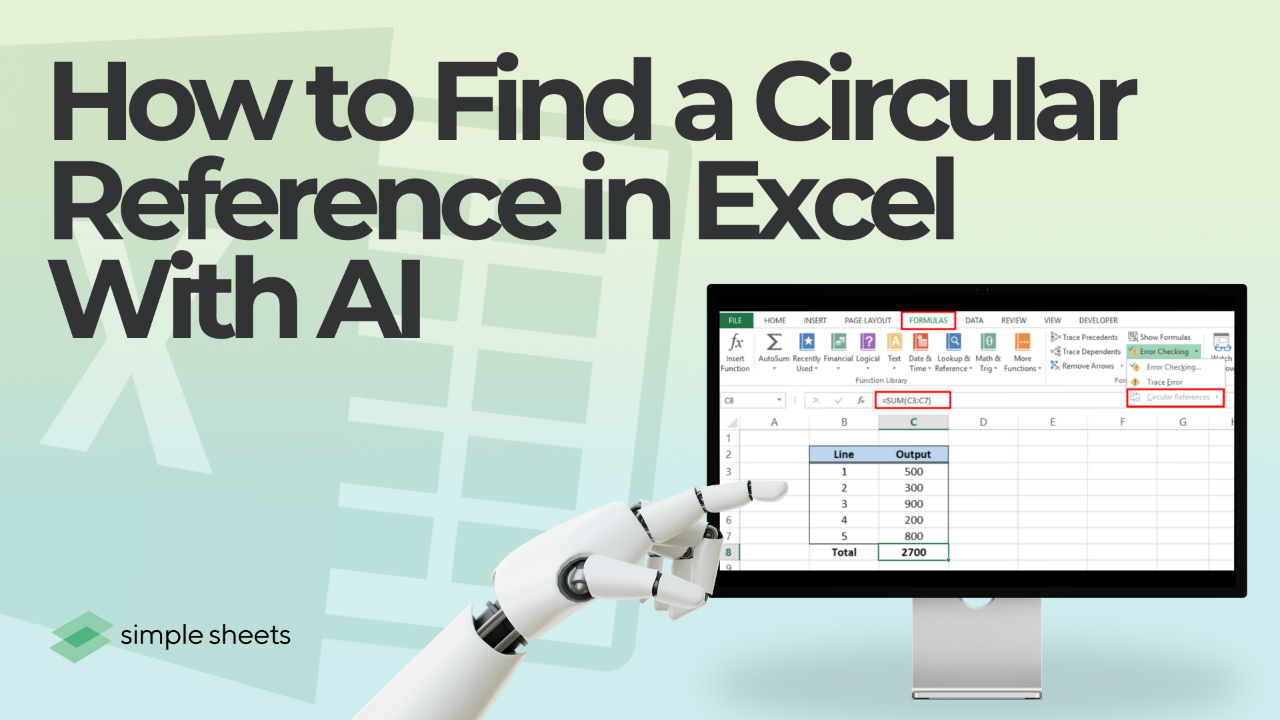
Ever encountered an error in Excel that says "Circular Reference"?
It can be frustrating, especially when you're unsure what it means. With the power of AI, particularly tools like ChatGPT, you can easily locate and resolve circular references in Excel.
This guide will show you how to find and fix circular references using both Excel's native tools and AI.
What Is a Circular Reference in Excel?
A circular reference happens when a formula refers to its own cell directly or indirectly, causing an endless loop in calculations. Excel displays a circular reference warning message when this occurs, but finding the exact source can be difficult, especially in complex spreadsheets.
Example:
Cell A1 contains the formula =A1 + 1, creating a circular reference.

Why Are Circular References Problematic?
Circular references prevent Excel from completing calculations, leading to inaccurate or incomplete results. This can be especially problematic in financial models, complex data analysis, or any spreadsheet requiring precise outcomes. AI can help by quickly identifying and addressing these issues.

Using AI to Find Circular References in Excel
AI tools like ChatGPT or Excel's Power Automate can automate and streamline the process of finding circular references. Here’s how to use ChatGPT to assist:
1. Use ChatGPT to generate VBA code to find circular references.
ChatGPT can help you generate VBA scripts to automatically locate circular references.
Prompt example:
"Can you provide a VBA script to find all circular references in my Excel workbook?"
Generated VBA code:
ChatGPT will give you a code snippet like the one below, which you can run in the Excel Developer tab to identify all circular references:
Sub FindCircularReferences()
Dim ws As Worksheet
For Each ws In Worksheets
On Error Resume Next
If Err.Number = 0 Then
MsgBox "Circular reference found in " & ws.Name & " at " & ws.CircularReference.Address
End If
On Error GoTo 0
Next ws
End Sub
How to run a VBA code.
Follow the steps below to run the VBA code:
-
Open the VBA editor: Press Alt + F11 to open the VBA editor directly.
-
Insert a new module: Press Alt + I + M to insert a new module where you can paste your code.
-
Paste the VBA code: Copy and paste your VBA code into the module window.
-
Run the VBA code: Press F5 in the VBA editor to run the code.
2. Leverage Power Automate for circular reference alerts.
For users of Microsoft’s Power Automate, ChatGPT can help design a flow that triggers alerts when circular references are detected in your Excel files.
Prompt Example:
"How can I set up Power Automate to alert me when a circular reference is found in an Excel file?"
ChatGPT will guide you through the steps, offering a way to automate detection and avoid manual checking for circular references.
How To Find a Circular Reference Using Excel’s Native Features
If you can't access an AI tool, don't worry. You can detect circular reference with Excel's built-in tools. There are few manual methods you can use:
1. Use the Formulas tab.
Excel’s Formulas tab provides a quick way to identify circular references:
-
Click the Formulas tab: Navigate to the Formulas tab on the Excel ribbon.
-
Select Error Checking: In the Formula Auditing group, click on Error Checking to expand a dropdown menu.
-
Choose Circular References: At the bottom of this dropdown menu, you’ll see Circular References. If Excel has detected a circular reference in your workbook, it will list the specific cell or cells causing the issue.
-
Select the problematic cell: By clicking on the cell reference listed under Circular References, Excel will take you directly to the problem area, making it easy to investigate the issue.

Note: If there are no circular references, the Circular References option will be greyed out.
2. Use the status bar notification.
Excel also alerts you to circular references through the status bar at the bottom left of the window. When a worksheet contains a circular reference, the status bar displays a notification saying "Circular References: [Cell Address]". This notification will persist as long as the circular reference remains unresolved.
How to use the status bar:
-
When the Circular References alert appears in the status bar, click on it. Excel will take you directly to the problematic cell where the circular reference occurs.
-
You can then inspect the formula and make necessary corrections to break the circular reference.
3. Enable iterative calculations.
In some advanced cases, you may want to allow Excel to handle circular references by using iterative calculations. Iterative calculations can be useful when you need Excel to repeatedly recalculate a formula until it reaches a specific threshold.
-
Go to File > Options
-
In the Excel Options window, select Formulas.
-
Under Calculation Options, check the box next to Enable iterative calculation.
-
Set the Maximum Iterations (number of recalculations Excel performs) and the Maximum Change (the smallest acceptable difference between values).
-
Click OK.

Final Thoughts on "How to Find a Circular Reference in Excel with AI"
Finding circular references in Excel can be tedious, but AI tools like ChatGPT makes it easier. Whether you’re using Excel’s built-in features, writing custom VBA code, or automating tasks with Power Automate, AI can help you quickly identify and fix these issues. This ensures smooth and error-free calculations.
For more easy-to-follow Excel guides and the latest Excel Templates, visit Simple Sheets and the related articles section of this blog post.
Subscribe to Simple Sheets on YouTube for the most straightforward Excel video tutorials!
FAQ on "How to Find a Circular Reference in Excel with AI"
1. What is a circular reference in Excel?
A circular reference occurs when a formula refers back to its own cell, causing an endless calculation loop. This can lead to incorrect or incomplete results in your spreadsheet.
2. How can ChatGPT help find circular references in Excel?
ChatGPT can provide step-by-step guidance or generate VBA scripts to automatically locate circular references in complex workbooks. It saves time by automating the troubleshooting process.
3. How do I fix a circular reference in Excel?
You can fix a circular reference by adjusting the formula so it no longer refers to its own cell. ChatGPT can also suggest formula corrections based on your data.
Related Articles
How to Freeze Top Row and First Column in Excel
Want to Make Excel Work for You? Try out 5 Amazing Excel Templates & 5 Unique Lessons
We hate SPAM. We will never sell your information, for any reason.


