How To Sort By Month In Excel: Everything You Need to Know
Mar 10, 2023
Would you like to know how to sort by month in Excel so that you can arrange or sort your data set by date?
In this blog, we will provide helpful tips on sorting columns according to the months of the year.
Read on as we cover:
-
Different ways to sort by month in Excel.
-
Final thoughts on how to sort by month in Excel.
-
Frequently asked questions on how to sort by month in Excel.
Read Also: Quick Guide to Create Drop-down List in MS Excel
Sort by Month in Excel.
In our example, we have a table with information about nine employees. Column A has their names, and column B has their birthdates. We will sort these data by Sort & Filter command and Custom Sort command.
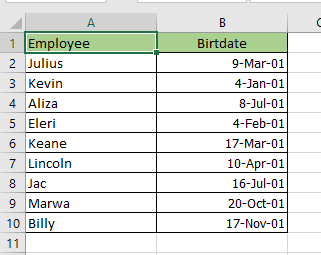
-
Select columns a and b starting on cells A2 to B10.
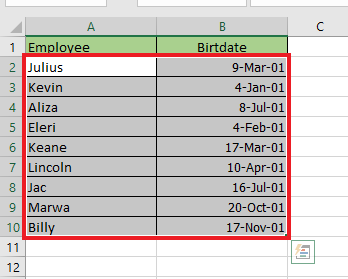
-
Navigate to the Data tab, and click the Sort function option.

-
At the Sort Dialog box, In the Column drop-down, choose Birthdate.
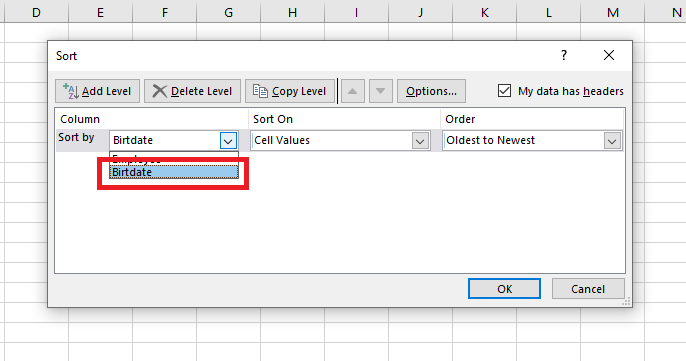
-
Go to the Order drop-down, and choose "Custom list."
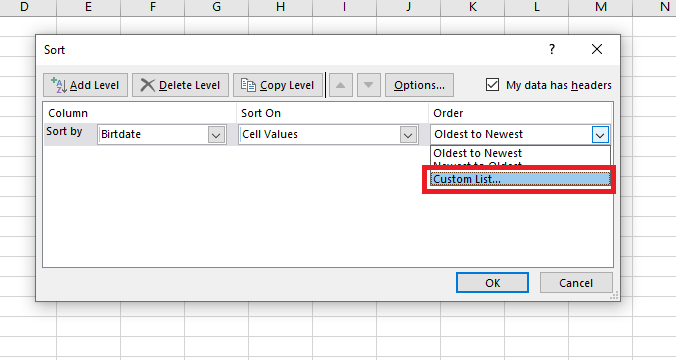
-
At the Custom Lists dialog box, under "Custom Lists," you can choose a specified format, either the full name or the month's initial, and click "OK" on both Custom List and Sort Dialog boxes.
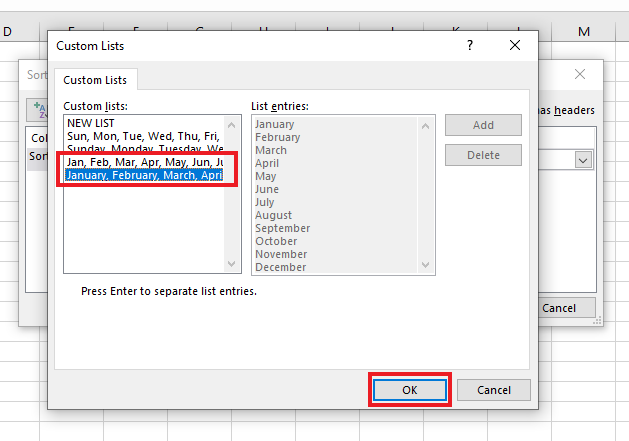
-
Your employees' names and birthdates are then arranged by month or chronological order.
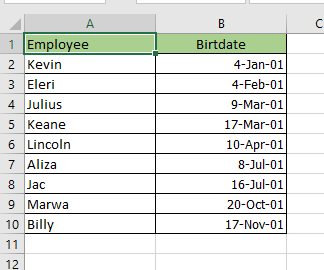
Use the Month function to find the month from a given date.
-
Create an extra column in Column C.
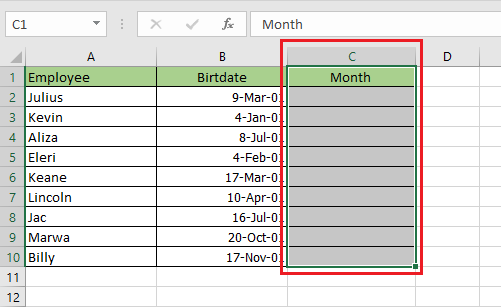
-
Select cell C2, type this formula in the Formula tab, and press Enter.
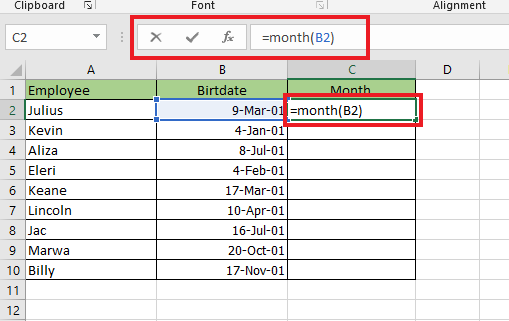
-
Use the "Auto Fill Option" as it will provide the same formula to all selected cells.

-
In the Home Tab, navigate to the Sort & Filter tab, and click Custom Sort.
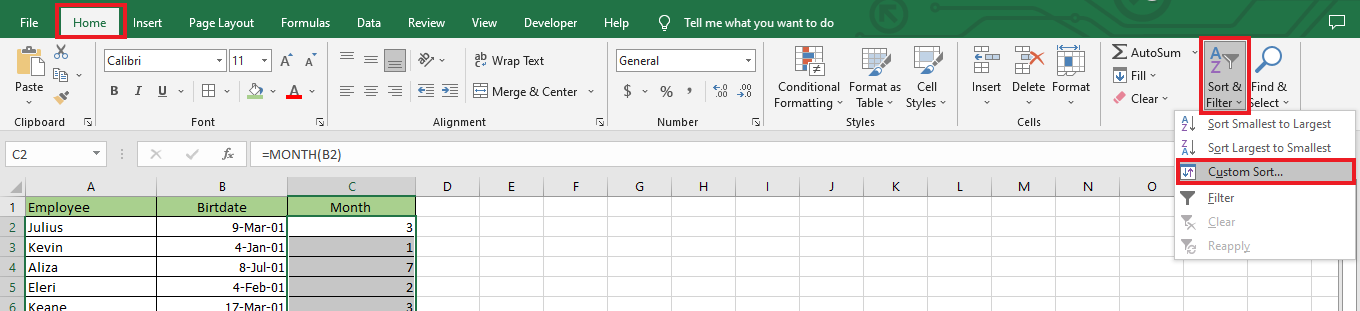
-
In the Sort Warning dialog box, choose to Expand the selection and click "Sort.."
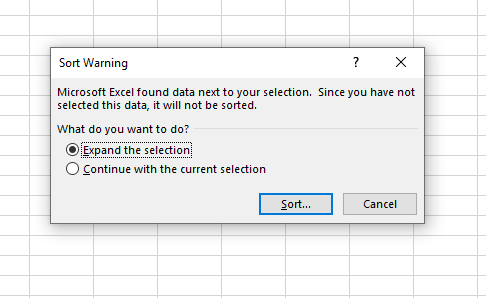
-
In the "Sort By" drop-down, choose "Birthdate"; choose "Custom List" for the "Order "drop-down.
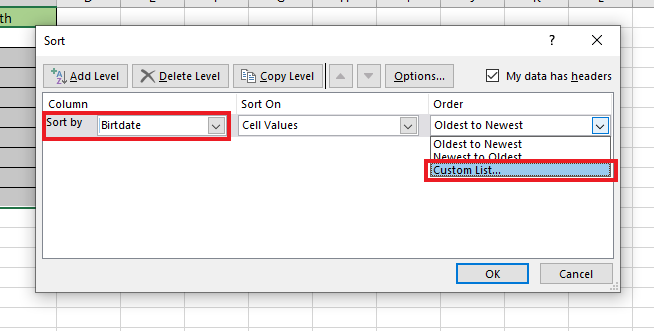
-
In the Custom Lists dialog box, under "Custom Lists," you can choose a specified format, either the full name or the month's initial, and click "OK" on both Custom List and Sort Dialog boxes.
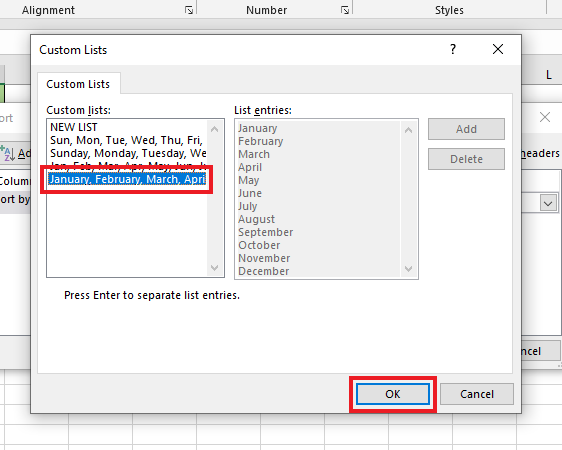
-
Your employee's Names and Birthdates are arranged by month or in ascending order.
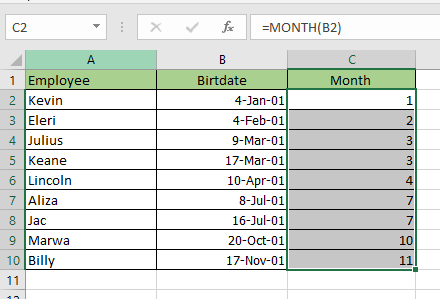
Read Also: The Easiest Way To Learn About the Excel Hyperlink Formula
Final Thoughts On How To Sort By Month in Excel.
Now that you have learned how to sort by month in Excel, you can quickly sort months and dates while keeping the rows intact and organizing your data in a way that suits you.
You can visit our home page for more easy-to-follow how-to and step-by-step guides. Check the links in related articles for further details about Excel/Google Sheets Templates!
Read Also: How to Compare Two Columns in Excel
Frequency Asked Questions On How To Sort by Month in Excel:
Can I sort by years in Excel?
Yes, as you can sort months, you can also sort years in ascending or descending order.
How can I group columns into months?
-
Select a cell in the Date column to group dates in a Pivot Table.
-
Then, click on the Analyze tab and select Group.
-
Choose Months and Years.
-
Finally, click OK to finish grouping.
Why doesn't the Month Function work when I use it?
The problem may be caused by a new cell or column formatted like a date. This means that the value returned by the function is correct, but it appears to be incorrect.
Related Articles:
How to Sort by Date in Google Sheets: Quick and Easy Steps
Want to Make Excel Work for You? Try out 5 Amazing Excel Templates & 5 Unique Lessons
We hate SPAM. We will never sell your information, for any reason.



