HLOOKUP In Excel: Secrets No One Has Told You
Apr 18, 2023
As an Excel user, have you ever been in a situation where you needed to find specific data quickly across multiple rows?
The HLOOKUP function in Microsoft Office Excel can solve your problem conveniently. This powerful lookup formula has several features to help streamline your multi-row searches. It can quickly access the results you're looking for.
So, let's get started and unlock the power of HLOOKUP. Read on as we cover the following:
-
What Is the HLOOKUP Function in Excel?
-
Excel HLOOKUP Syntax and Meanings
-
How to Use HLOOKUP in Excel
-
Final Thoughts on HLOOKUP in Excel
-
Frequently Asked Questions on HLOOKUP in Excel
Read more: Microsoft Excel: Freeze Top Row in 3 Quick Steps
What Is the HLOOKUP Function in Excel?
"HLOOKUP" stands for "horizontal lookup." More accurately, the Microsoft Excel HLOOKUP function searches for a definite value in the table's first row and returns another value in the matching column from a specific row.
Read more: Beginners Guide: How To Compare Two Excel Sheets For Matching Data
Excel HLOOKUP Syntax and Meanings
The following are the arguments of the HLOOKUP function in Excel:
=HLOOKUP(lookup value, table array, row index number, [range lookup])-
Look_up value is a cell reference, text string, or numeric value to search for.
-
Table_Array is the lookup value found within two or more rows of the data. It can include data range, table, or named range. Moreover, the lookup values must always be in the first row of the table array.
-
Row_index_num - this array will return the value of the row number in the table. For instance, it lets you return the matching value from the third row, set row_index_number to 3, and so on.
-
Range_lookup is the logical value that commands the HLOOKUP to look for the exact or approximate match.
If it turns TRUE or OMITTED, an approximate match will return. So, if it doesn't find the exact match, the HLOOKUP formula will return the next to the largest value and do a non-exact match. Consequently, you'll get a lesser value than the lookup_value.
If it shows FALSE, it means the exact match will return. The HLOOKUP will return a #N/A error if no value in the identified row matches the lookup value.
How to Use HLOOKUP in Excel
Let's learn how to use this function in Excel.
Below is a table that shows information about students. It lists their names, subjects, and scores.
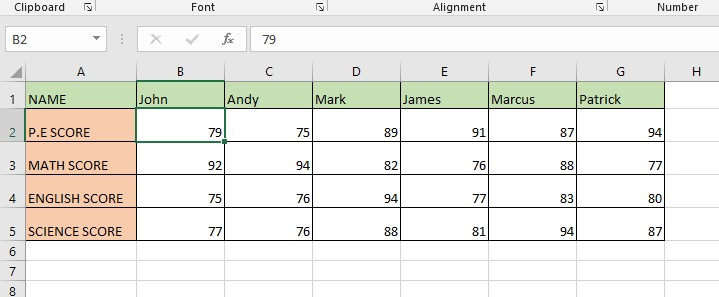
In this case, we aim to get Mark's score in Science using a horizontal lookup.
So, we will apply an HLOOKUP function to get the result.
-
"lookup_value": Per instruction, you have to find the scores of Mark, so the "lookup_value" will be "Mark."
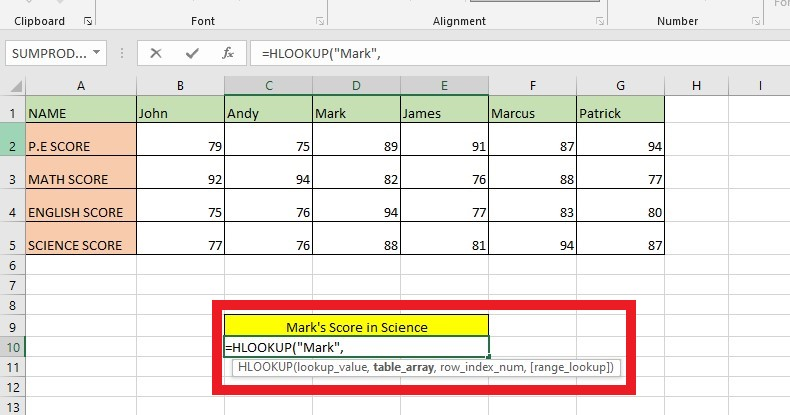
-
"table_array": In this argument, we reference our table A1:G5.
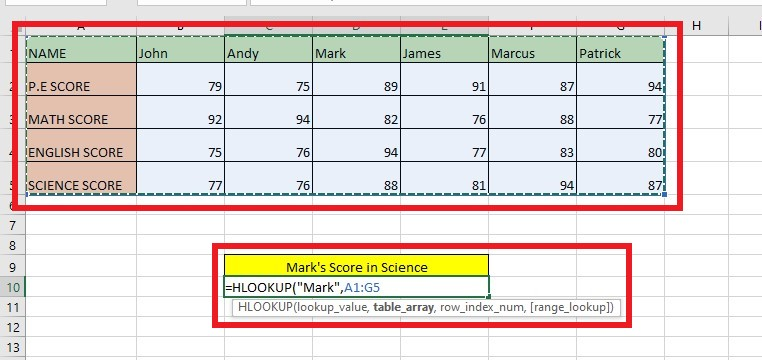
-
"row_index_num": The "row_index_num," in this case, would be five because we have to fetch a value from the fifth row of the table.
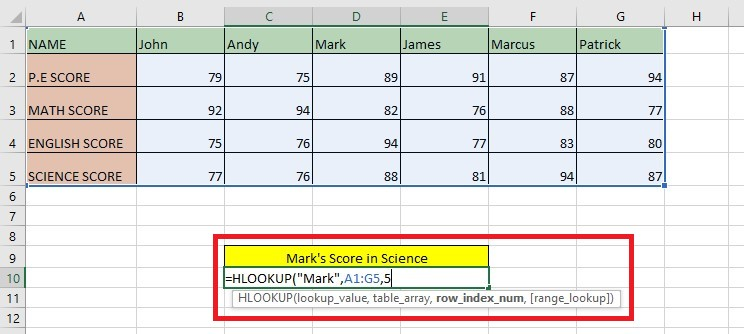
-
"range_lookup": "range_lookup" will be FALSE as we only want to bring the exact match value here.
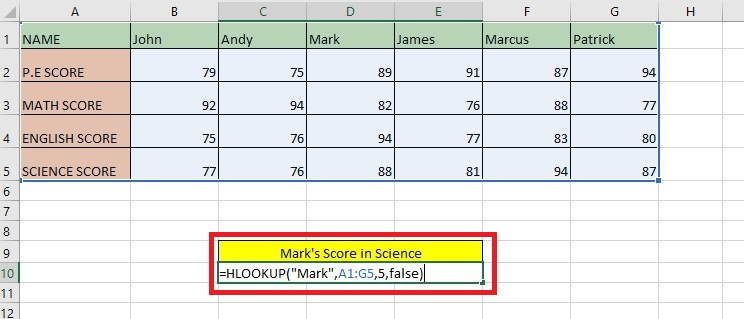
-
Press Enter key to get the result of the HLOOKUP function in Excel.
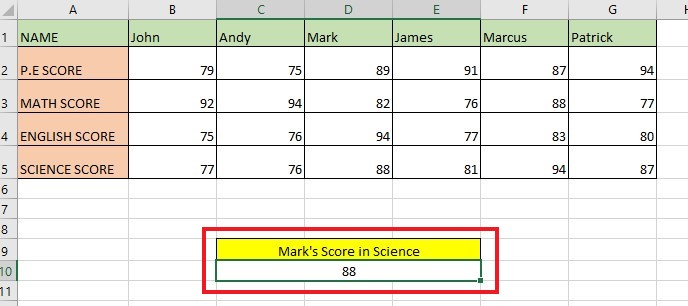
Read more: How To Use Fill Function in Excel: Auto-Fill Feature
Things to Remember about the HLOOKUP Function
If you ever use an HLOOKUP function in Excel, please be mindful of the following:
-
The HLOOKUP function can only search the top row of table_array.
-
HLOOKUP in Excel needs to learn the difference between uppercase and lowercase letters. It treats them all the same.
-
If you want to use the range_lookup feature, the values must be listed correctly in the first row of the table array from A-Z from left to right.
VLOOKUP vs. HLOOKUP Functions
You might already be familiar with VLOOKUP and HLOOKUP functions that search for a lookup value. The difference lies in how they perform the search.
It's worth noting that the two functions only differ in the first letter of their names - "H" represents horizontal, and "V" represents vertical.
-
To clarify, you can use the VLOOKUP function to search for data in a vertical list when the values you want to look up are in a column to the left of the data you are searching for.
-
The HLOOKUP function finds a value in the first row of a table and gives back a similar value in a specified row within the same column. This function performs a horizontal lookup.
Read more: User-Defined Functions in Excel
Alternative for the Excel HLOOKUP function
The HLOOKUP function in Excel also has limitations, including searching only in the top row and the requirement to sort values using the approximate match feature.
Fortunately, Excel has a more robust and flexible option than VLOOKUP and HLOOKUP. It involves combining the INDEX and MATCH functions into one formula. You can also use them as generic formulas that serve different purposes.
=INDEX(column to return a value originated,MATCH(lookup value, column to based for,0))

Final Thoughts on HLOOKUP in Excel
Overall, HLOOKUP is a handy tool in Excel that you can use to quickly and accurately reference data points. From organizing large lists of stored information to finding trends and tracking changes more quickly, this function makes it easier to visualize and integrate data.
For more easy-to-follow Excel guides and the latest Excel templates, visit Simple Sheets and the Related Articles section of this blog post.
Subscribe to Simple Sheets on Youtube for the most straightforward Excel video tutorials!
Frequently Asked Questions on HLOOKUP in Excel:
Does the HLOOKUP function work with duplicates in a table?
The Excel HLOOKUP function can only return the first matching value from the table corresponding to the lookup value.
If I insert or delete a row in my spreadsheet, does it affect the HLOOKUP function?
If you're wondering why an HLOOKUP formula stops working after inserting or deleting a new row, remember that the formula uses the row index number you provide to locate the lookup value.
What is the maximum length of a lookup value in my spreadsheet?
Excel's Lookup functions can handle lookup values up to 255 characters long. If the lookup value exceeds this limit, it will result in the #VALUE! Error.
Related Articles:
HOW TO CORRECT THE #SPILL ERROR IN EXCEL
The SUMIFS Google Sheets Function: Everything You Need To Know
Want to Make Excel Work for You? Try out 5 Amazing Excel Templates & 5 Unique Lessons
We hate SPAM. We will never sell your information, for any reason.


