How To Calculate Conversion Rate In Google Sheets Using Google Finance
Apr 02, 2023
Do you want to learn how to calculate conversion rates in Google Sheets?
This comprehensive guide about "how to calculate conversion rates in Google Sheets" will help you learn the process with just a few clicks.
Read on as we cover the following:
-
What Is Google Finance?
-
Convert Currency Using GOOGLE FINANCE in Google Sheets
-
Different Ways to Calculate Conversion Rates in Google Sheets
-
Final Thoughts on How to Calculate Conversion Rate in Google Sheets
-
Frequently Asked Questions on How to Calculate Conversion Rates in Google Sheets
Read Also: How to Change the Currency Symbol in Google Sheets
What Is Google Finance?
Managing finances can be quite complicated when dealing with dynamic currency exchange rates. Thankfully, Google Sheets has a helpful tool called Google Finance. It can help you convert currencies quickly and easily.
With the right function, Google Sheets will obtain the currency exchange rates from the Google Finance website.
Read Also: How to find and remove duplicates in Google Sheets
Convert Currency Using Google Finance in Google Sheets
As we've mentioned, Google Finance is a great source for currency conversions. You will find the exchange rate quickly when you know how to include this function in your spreadsheet. The right formula will automate the entire process.
Check out the formula below to convert currencies automatically and get ahead of the international finance game.
GOOGLE FINANCE Formula:
=GOOGLEFINANCE("CURRENCY:<source_currency_symbol><target_currency_symbol>")
-
The source_currency_symbol is the code for the type of currency you have now.
-
The target_currency_symbol is the code for the target currency.
-
Three letters make up both codes.
For example, if you want to convert dollars to pesos in Google Sheets, you will enter the currency conversion function with the appropriate codes:
=GOOGLEFINANCE("CURRENCY:USD PHP")
Note that there are no spaces between the two foreign currency codes.
Here are some examples of other Google Finance currency codes:
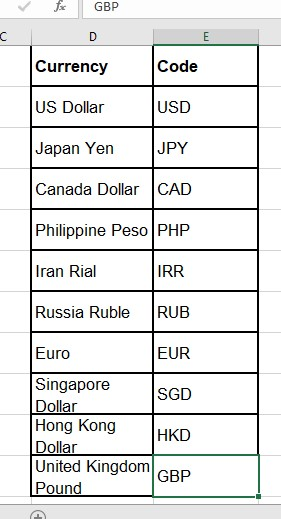
Different Ways to Calculate Conversion Rates in Google Sheets
Here are some methods for calculating conversion rates in Google Sheets:
Convert Real-Time Currencies Using GOOGLE FINANCE in Google Sheets
-
Choose a cell and type in a formula.
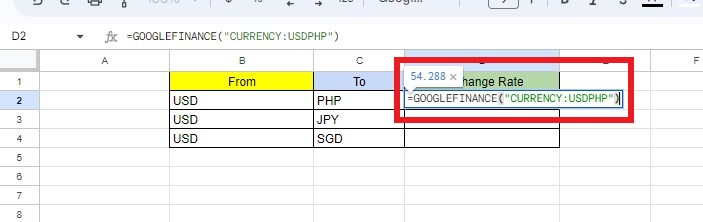
-
Press Enter, and you will see the current USD-PHP rate.
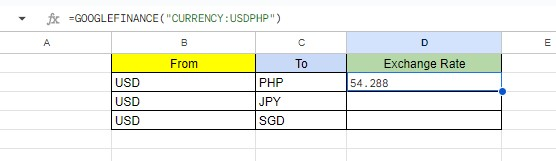
-
You can also use the ampersand symbol (&) to include other cells in your formula. For example, you could use =GOOGLEFINANCE("CURRENCY:" &B2&C2).
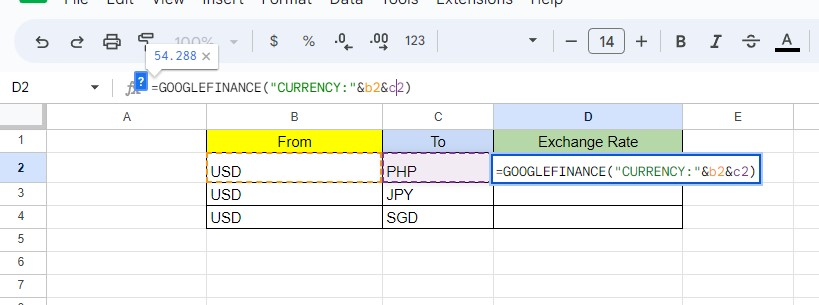
-
To copy and paste the formula to another cell, click twice on the square at the bottom right corner of cell D2.
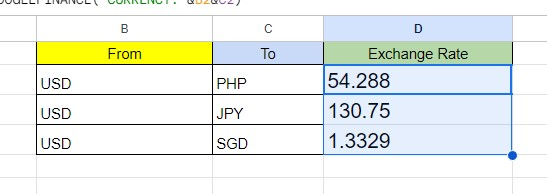
Fetch the Historical Exchange Rates Using Google Finance
You can use the GOOGLE FINANCE function to get exchange rates from Google Sheets over a certain period, not just one day. To do this, you must type in the following syntax:

-
Pick a cell on your spreadsheet to show the exchange rates. The function will automatically input the column names.
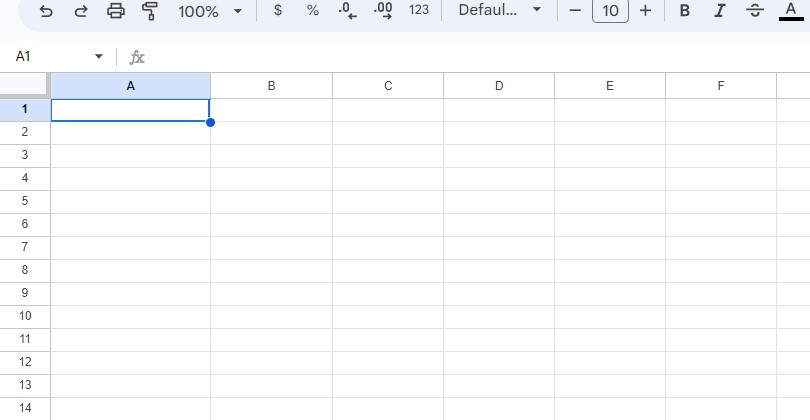
-
Type this function in the Formula bar: =GOOGLEFINANCE("CURRENCY:USDEUR", "price", DATE(2023,1,1), DATE(2023,1,10), "DAILY")

You should now see two new columns, starting from the formula cell.
The first column contains the currency dates from January 1 to January 10, 2023. The second column contains the closing Google Finance exchange rate for each day.
Read Also: How to Make a Graph or Chart in Google Sheets
Final Thoughts on How to Calculate Conversion Rate in Google Sheets
This simple tutorial on calculating conversion rates in Google Sheets should give you a better understanding of the process. You can now use Google Sheets to track your conversion rates for your business easily.
For more easy-to-follow Google Sheets guides and the latest Google Sheets templates, visit Simple Sheets! Check out this blog post's Related Articles section for more tips.
Subscribe to Simple Sheets on YouTube for the most detailed Google Sheets video tutorials!
Frequently Asked Questions on How to Calculate Conversion Rates in Google Sheets:
How can I change the currency from JPY to USD using the Format tab in Google Sheets?
-
Choose the cells you want to change.
-
Go to the Format tab.
-
Move the mouse to Numbers.
-
Click on the custom currency and choose USD.
Can I get Crypto Prices in Google Sheets?
Yes. You can get information about the prices of some types of cryptocurrency on Google Sheets. To find the value of Bitcoin in US dollars, use this formula: =GOOGLEFINANCE("Currency: BTCUSD")
Will I encounter a delay when Google Finance fetches currency values?
The exchange rate data in Google Sheets might be behind current values by as much as 20 minutes.
Related Articles:
How to Change Currency in Excel
How to Calculate Confidence Interval in Excel: Easy-to-Follow Steps
Want to Make Excel Work for You? Try out 5 Amazing Excel Templates & 5 Unique Lessons
We hate SPAM. We will never sell your information, for any reason.



