How To Custom Sort In Excel In 7 Easy Steps
Mar 20, 2023
Do you want an easier way to reorganize data in your Microsoft Excel spreadsheet?
Learning how to custom-sort in Excel allows you to arrange rows of data within worksheets based on your specified criteria. It does not matter if each row has hundreds or thousands of cells. With basic knowledge, you can quickly sort and organize data so that they make sense and look attractive.
If custom sorting interests you, read on to learn about the following:
-
What Is Custom Sort in Excel?
-
How to Make Your Custom List or Sort.
-
Final Thoughts on How to Custom Sort in Excel.
-
Frequently Asked Questions How to Custom Sort in Excel.
Read Also: How to Present Your Data in a Scatter Chart or a Line Chart
What Is Custom Sort in Excel?
Custom sorting's purpose in Excel is to define your custom lists. Moreover, built-in custom lists let you sort data by highest or lowest and vice-versa.
You can create custom lists to sort data according to high, medium, and low parameters, or S, M, L, and XL.
How to Make Your Custom List or Sort.
Let's assume you want to sort the worksheet by the Active Users, as shown in Column C in the image.
Clicking the Sort option in the Excel ribbon would arrange the sizes alphabetically, which would be invalid. Furthermore, we will create a custom list to sort it from smallest to most significant cell values.
-
Select your cell range, go to the Data tab, and click the Sort option.
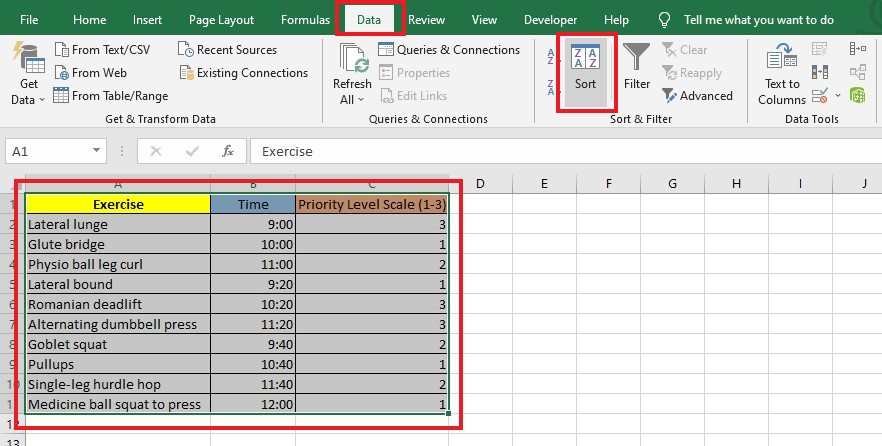
-
In the Sort dialog box, check My data has headers, click Sort by, and select Time.
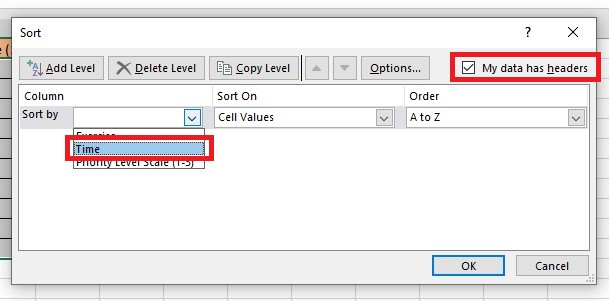
-
Click Custom List.
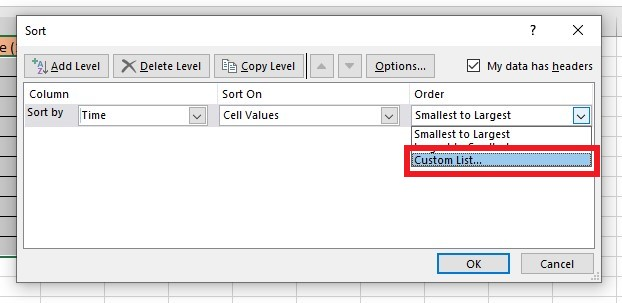
-
In the Custom Lists dialog box, fill in the List Entries Box. Click the Add button and select the added custom list entry in the Custom Lists box. Finally, click the OK button.
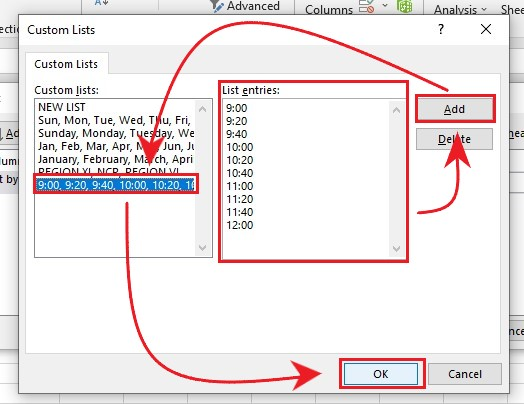
-
Click Add Level.
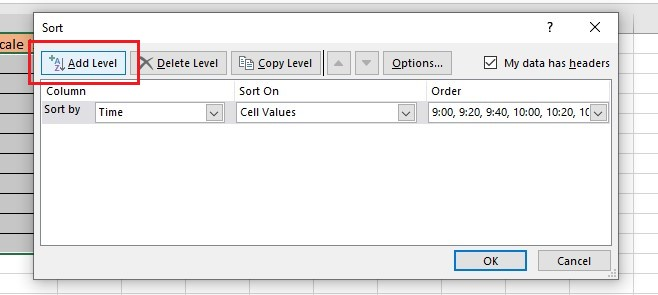
-
Select Priority Level Scale 1-3 in the Then By section, and click Edit Custom Lists.
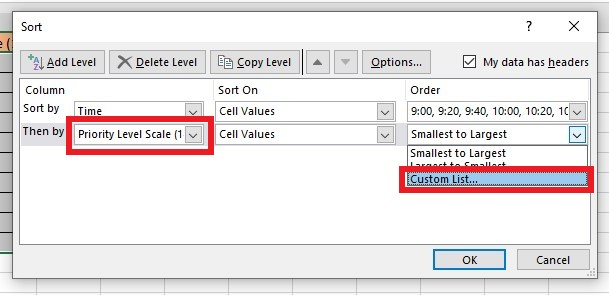
-
In the Custom Lists dialog box, fill in the List Entries Box. Click the Add button and select the added custom list entry in the Custom Lists box. Click the OK button.
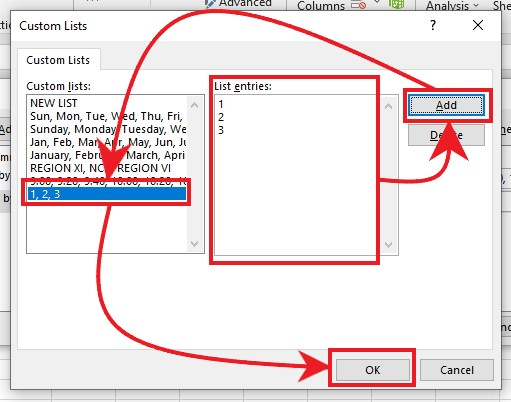
-
After making the Custom Lists, click the OK button.
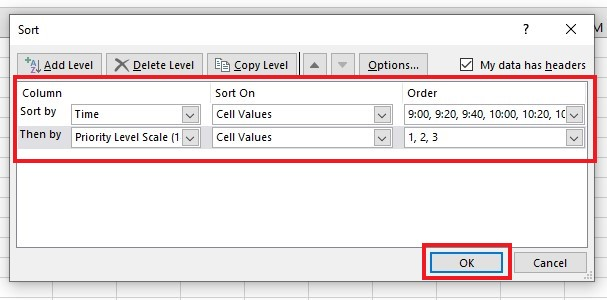
Now, we will look at our Custom list of exercise timeslots, sorted by Priority Level.
Using the advanced Sort option can also work for more than one column. It means you can create several custom lists for multiple columns if you have extensive data in Excel.
Read Also: Present Your Data in a Column Chart
Final Thoughts on How to Custom Sort in Excel.
Custom Sort is an Excel feature you will encounter sooner or later. Well, now you know how to use it efficiently.
Not only can Custom Sort columns make your spreadsheets easier to understand and navigate, but they can also help you find the correct information quickly.
For more easy-to-follow Excel guides, visit Simple Sheets. Get Excel and Google Sheets templates by reading the related articles below!
Frequently Asked Questions on How to Custom Sort in Excel
Why is my custom sort not working?
The worksheet may be protected, which can prevent it from being modified. You can fix this by removing the protection from the worksheet.
How can I alphabetize and custom-sort in Excel while keeping the rows intact?
-
Click on the "View" tab.
-
Click on "Freeze Panes."
-
Select "Freeze First Row."
- You can use the Custom Sort feature once you've frozen the first row.
This function will ensure that the rows will not move even when you sort your data.
Can I custom-sort by cell formatting?
You can sort your worksheet by the information in the cells and its formatting. It helps apply different colors to certain worksheet parts.
Related Articles:
How To Sort By Month In Excel: Everything You Need to Know
How To Sort Alphabetically In Excel And Keep Rows Together
Excel Pivot Table Training: Everything You Need to Know
Want to Make Excel Work for You? Try out 5 Amazing Excel Templates & 5 Unique Lessons
We hate SPAM. We will never sell your information, for any reason.



