How to Merge Sheets in Excel In 6 Simple Steps
May 23, 2023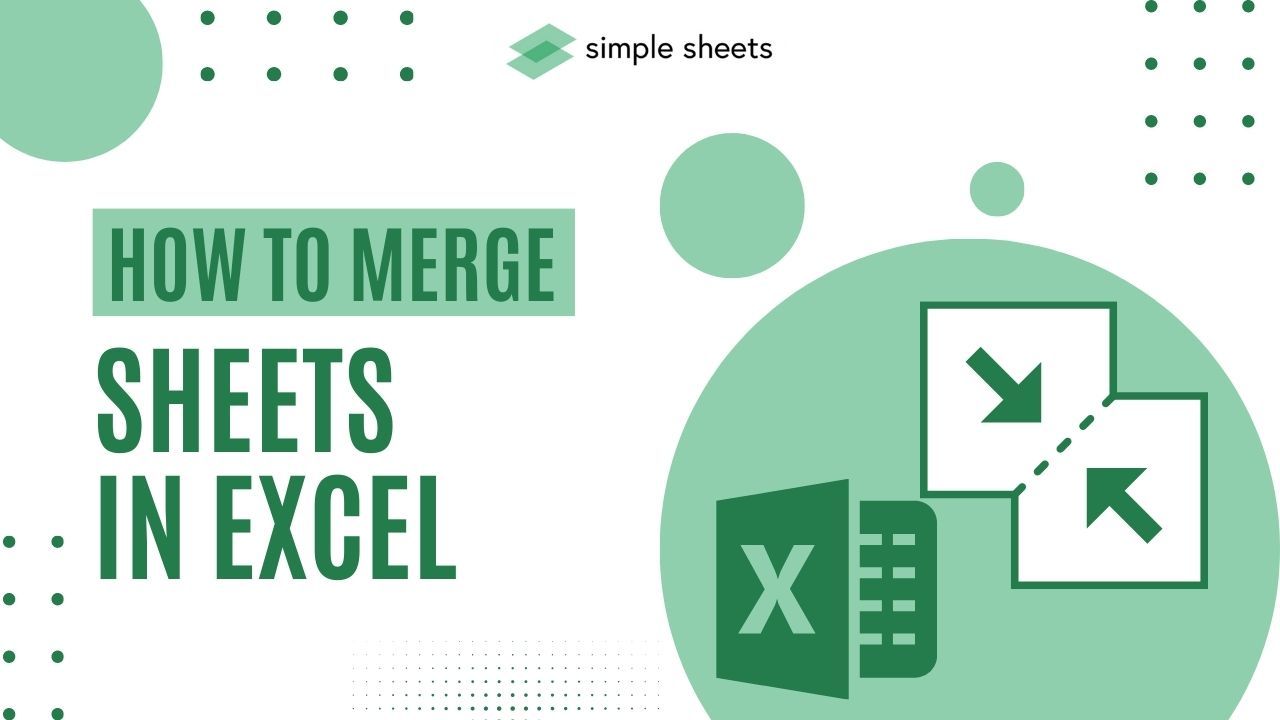
Did you know it takes six easy steps to learn how to merge sheets in Excel?
While the process may seem confusing and time-consuming, we'll break down the steps to make them easier to follow.
Read on as we cover the following:
-
What Is the Consolidate Tool in Excel?
-
Combine Multiple Sheets
-
Final Thoughts on How to Merge Sheets in Excel
-
Frequently Asked Questions on How to Merge Sheets in Excel
What Is the Consolidate Tool in Excel?
The "Consolidate" tool in Excel is in the "Data" tab. It lets you merge or combine data from multiple opened workbooks simultaneously. Moreover, you can consolidate specific data into a single workbook by selecting it.
Merge Sheets in Excel
In our example, we'll create tables for four-week sales data. Moreover, we will add a new "MAIN" sheet as the consolidated data destination sheet.
To combine Excel sheets using the Consolidate tool in Excel, follow the steps below:
-
Choose any cell with the upper-left cell of the merged data in the "MAIN" sheet, then go to the Data tab.
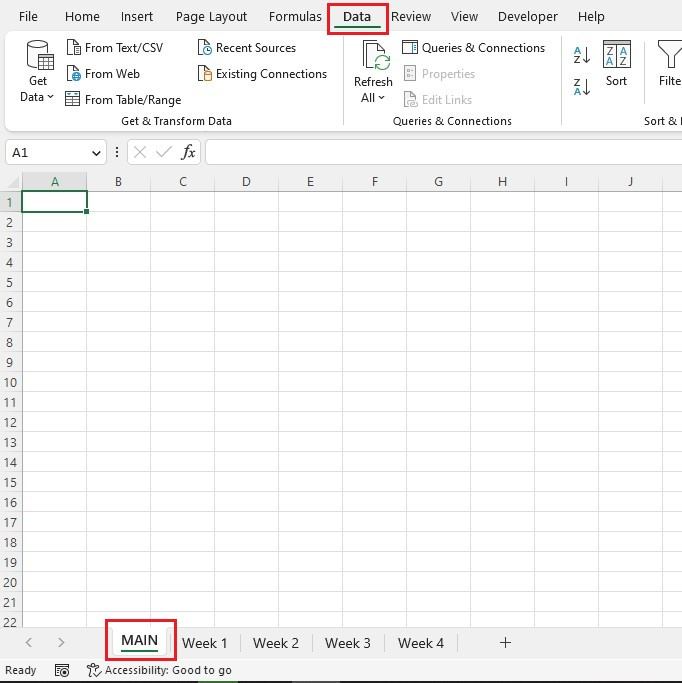
-
Choose Consolidate tool from the Data Tools group.
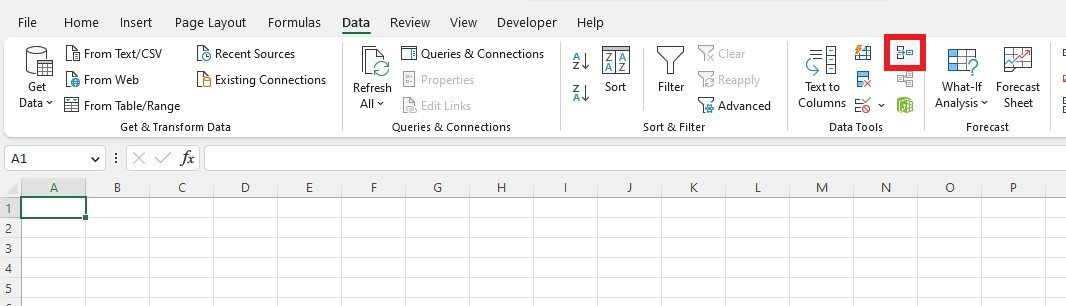
-
Click the Function drop-down in the Consolidate dialog box, then select a function.
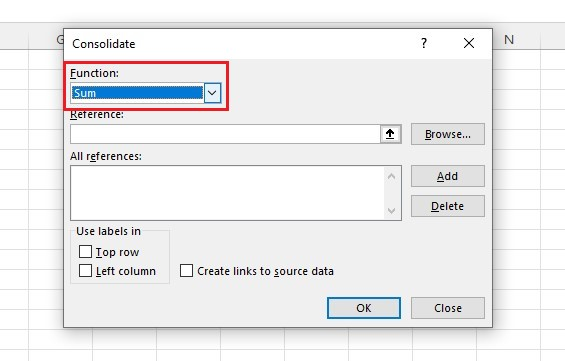
-
Click the Reference button, select the data from the Week 1 sheet, and click Add.
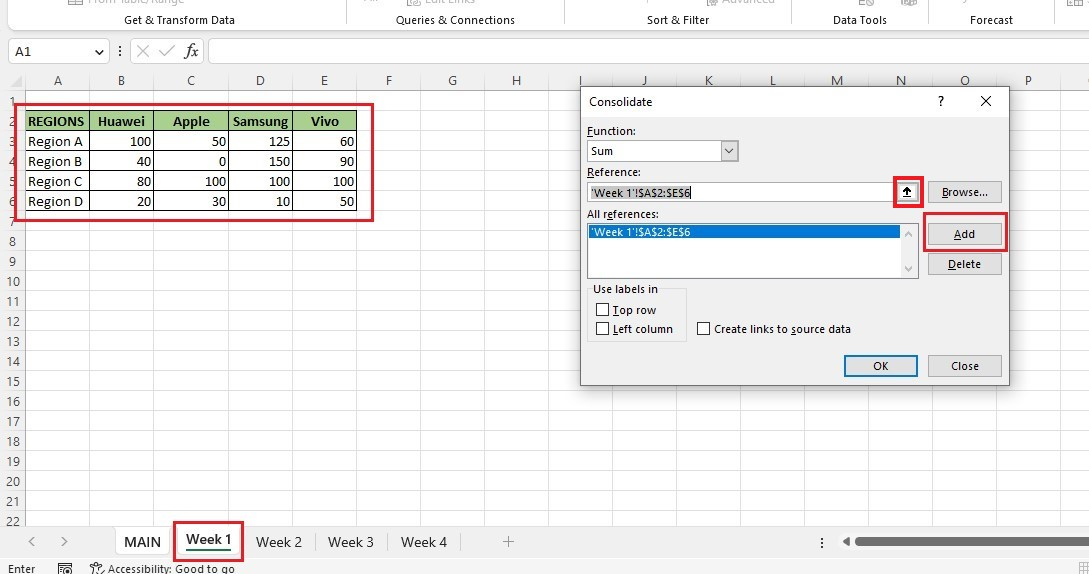 Repeat the step for every worksheet to ensure you gather all the data.
Repeat the step for every worksheet to ensure you gather all the data.Tips:
-
The new worksheet will reference the previous cell range in Microsoft Excel.
-
If all sheets have the same layout and structure, click Add after selecting the next worksheet to merge.
-
Ensure that all data lists do not have any blank rows or columns.
-
Select the "Left column" and "Top row" boxes to insert labels to the merged data table.
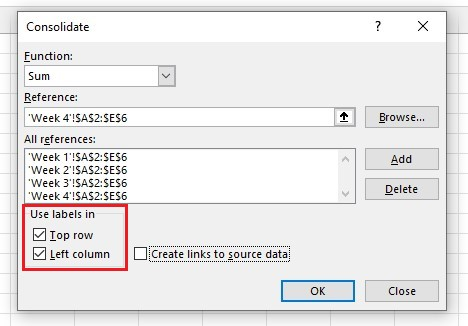
To ensure that the unique labels appear as a unified column heading in Microsoft Excel, they must match exactly while merging sheets.
If there are any inconsistencies or errors in the unique labels, Excel will display them as individual column headings.
-
To create links to the source data, click the "Create links to source data" box and click "Ok."
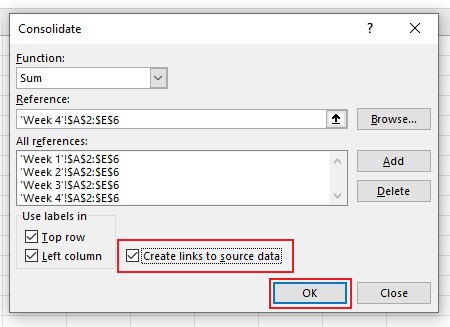
When you select certain sheets in an Excel file, Microsoft Excel can create a consolidated report by combining all data from those sheets into one sheet.

You have learned to consolidate data from multiple worksheets in the same workbook.
Final Thoughts on How to Merge Sheets in Excel
In conclusion, merging multiple sheets in Excel is a great way to organize and access your spreadsheet data in one place. Combining two or more spreadsheets is easier than it may seem.
Visit Simple Sheets for more easy-to-follow guides, and remember to visit the related articles section of this blog post.
For the most straightforward Excel video tutorials, subscribe to Simple Sheets on Youtube!
Frequently Asked Questions on How To Merge Sheets in Excel
Can I combine multiple Excel files?
You can combine multiple Excel files using the Power Query tool in Excel. It is a useful tool for combining and refining Excel data.
What should I consider if I use a VBA code in combining sheets?
You can use a VBA script if you are a proficient Excel user with knowledge of macros and VBA. However, note that the source worksheets must have identical structures, column headings, and order for the VBA code to function properly.
What function should I use when I want to match and merge data?
You want to merge and match information from two worksheets quickly, you can use the Excel VLOOKUP function. Excel VLOOKUP is a tool that helps you search through a data set using a unique identifier and retrieve information related to that identifier.
Related Articles:
Remove Blank Rows In Excel in 5 Easy Steps
Want to Make Excel Work for You? Try out 5 Amazing Excel Templates & 5 Unique Lessons
We hate SPAM. We will never sell your information, for any reason.



