How to Remove Duplicates in Google Sheets Without Shifting Cells
Mar 14, 2023
Duplicates happen when the same item appears more than once in your data. This can be a big problem; you must find them before analyzing the data in Google Sheets. Don't worry; we'll explain removing duplicates in Google Sheets without shifting cells.
In this article, we'll discuss the following:
-
How to Remove Duplicates Without Shifting Cells
-
Remove Duplicates Using the Remove Duplicates Tool
-
Final Thoughts on How to Remove Duplicates in Google Sheets Without Shifting Cells
-
Frequently Asked Questions on How to Remove Duplicates in Google Sheets Without Shifting Cells
Read Also: How to Change Currency in Google Sheets
How to Remove Duplicates Without Shifting Cells.
Use the Conditional Formatting rule to remove duplicates without shifting your data cells. You can do this through these simple methods:
-
Highlighting duplicates
-
Removing duplicates manually
-
Select your data range and go to the Format menu.
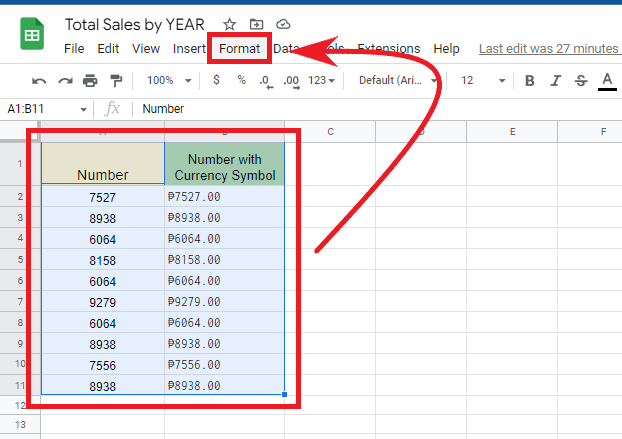
-
Look for the "Conditional Formatting" option.
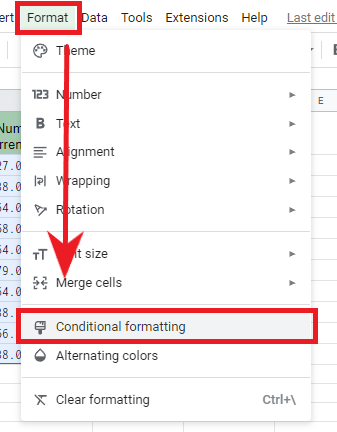
-
In the Conditional Formatting rules, go to Format Rules and set the "Format cells if" option by selecting "Custom formula is" from the drop-down menu. Then, type the following formula to highlight the duplicate values:
"=COUNTIF($A$1:$A1,$A1)>1"
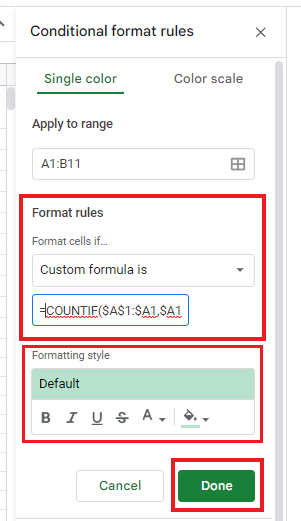
-
Choose a formatting style for the duplicate rows and click "Done."
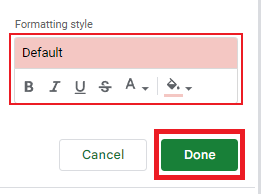
-
Select the duplicate entries in Google Sheets.
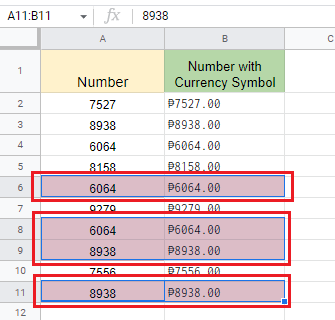
-
To delete duplicates manually, go to the "Edit" tab. Hover your mouse pointer over the "Delete" option and select "Values" from the context menu. Doing so will remove duplicate values.
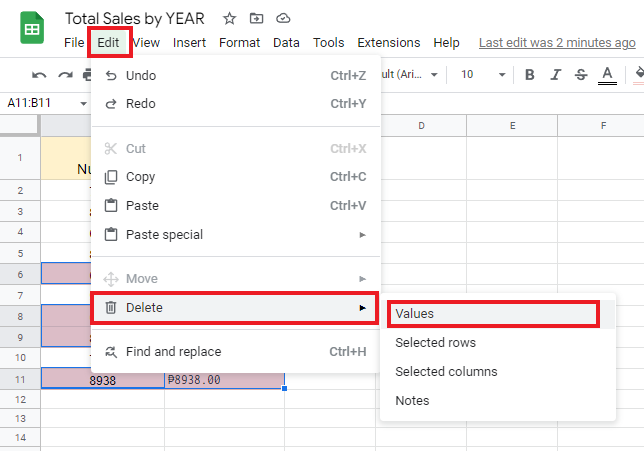
-
Now, you know to remove duplicate rows in multiple columns while keeping the rows and the unique values.
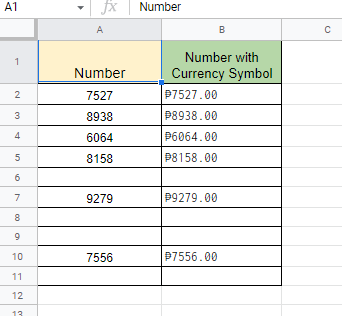
Read Also: How to Search in Google Sheets
Remove Duplicates Using the Remove Duplicates Tool.
If you want to delete duplicate entries in your Google Sheets, follow the steps below. You don't have to worry about keeping the duplicate rows.
-
Select your date range.
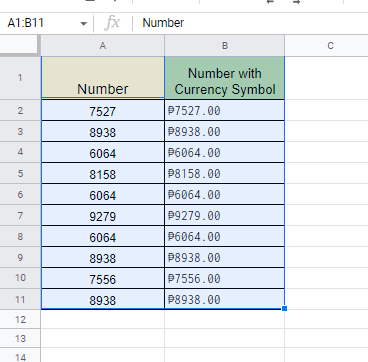
-
Go to the Data menu, click Data Cleanup, and then select the Remove Duplicates tool.
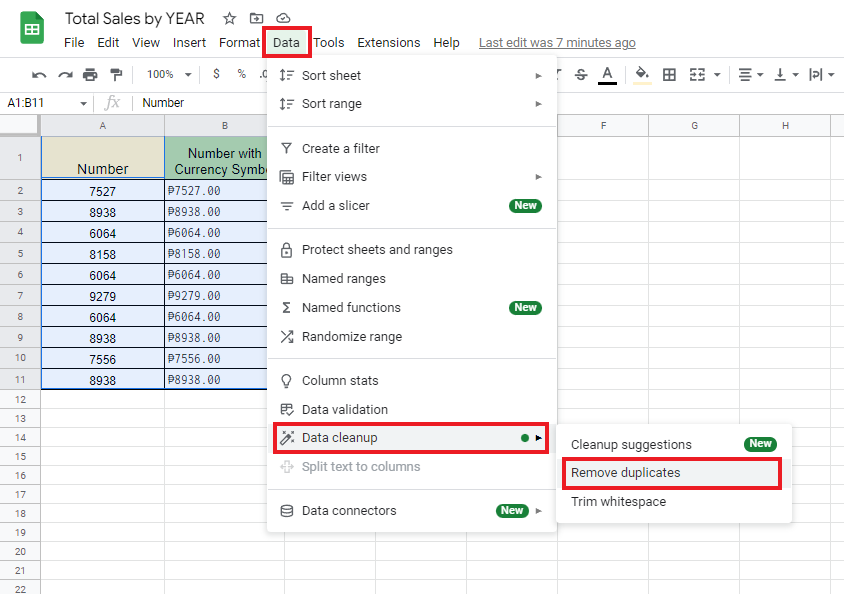
-
In the Remove Duplicates box, check the "Data has header row" and click "Remove duplicates."
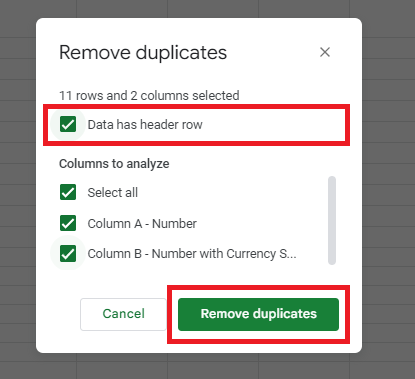
-
The duplicates will be removed automatically while leaving the unique rows.
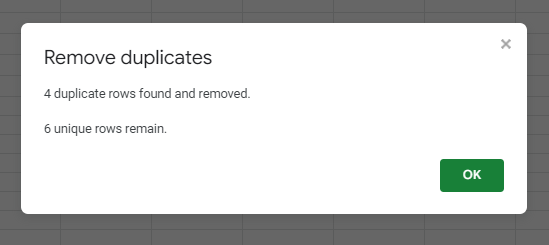
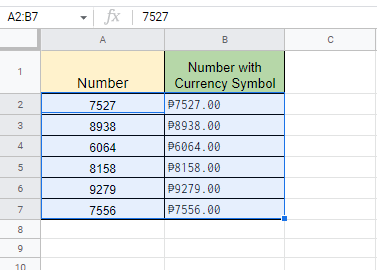
Read Also: Google Sheets Dark Mode: Everything You Need to Know
Final Thoughts on How to Remove Duplicates in Google Sheets Without Shifting Cells.
It can be helpful to know how to delete information that is the same in Google Sheets without moving the cells. Having this skill makes it easier to manage more extensive spreadsheets.
For more easy-to-follow Google Sheets guides, visit Simple Sheets. Get Excel and Google Sheets templates by reading the related articles below!
Read Also: How to Make a Graph In Google Sheets
Frequently Asked Questions on How to Remove Duplicates in Google Sheets Without Shifting Cells:
How can I benefit from using the Unique function in Google Sheets to remove duplicate values?
The "Unique" function in Google Sheets can help you identify duplicates in your worksheet. You can take advantage of this function even with a small data set.
Can I use the Pivot Table tool to identify and remove duplicate entries in Google Sheets?
Yes - a Pivot Table helps find duplicates in Google Sheets.
Can Google Apps Script help me remove duplicate rows?
You can write a script file with Google Apps Script to remove duplicate rows from your data. You can use the Google Apps Script extension to write and run a script to eliminate duplicate rows.
Related Articles:
How to Remove Duplicates in Google Sheets Without Using Apps Script
Want to Make Excel Work for You? Try out 5 Amazing Excel Templates & 5 Unique Lessons
We hate SPAM. We will never sell your information, for any reason.



