How to Remove Formula And Keep Value in Google Sheets
Mar 06, 2023
Do you need help with frustrating formula errors that keep changing your values in your Google Sheets document?
We've got you covered!
You've come to the right place with three different methods below to remove formulas and keep values in Google Sheets.
Read on as we cover the following:
-
How to remove/convert formulas and keep values with three different methods.
-
Final thoughts on removing a formula and keeping the value in Google Sheets.
-
Frequently asked Questions on removing formulas and keeping the value in Google Sheets.
Read Also: How to Change Currency in Google Sheets
How to Remove/Convert Formulas and Keep Values: 3 Different Methods.
Remove/convert formulas and keep values via the edit menu tab.
-
Prepare data of table with formula each cell "B2:B11."
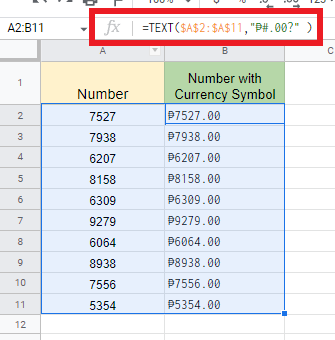
-
Select all the cells with formulas, navigate to Edit Menu Tab, and select "Copy."
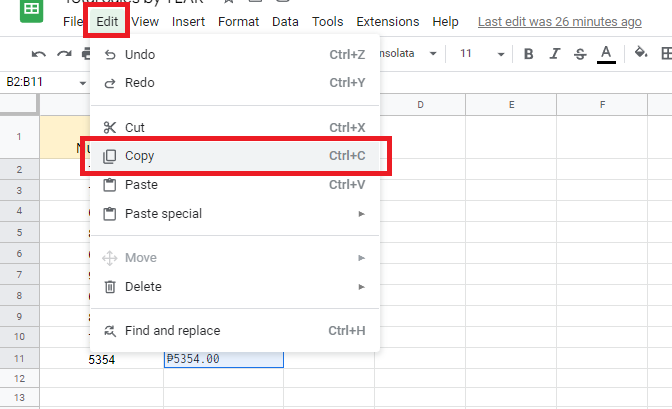
-
After clicking the "Copy" option, navigate to "Paste Special" and click "Paste Values"/"Paste Values Option."
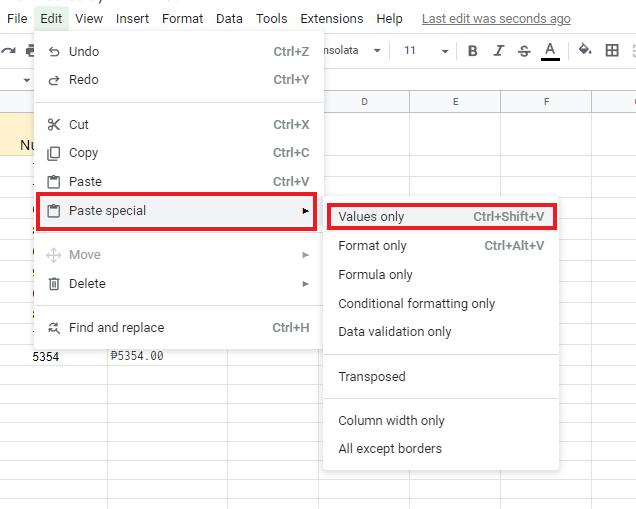
-
As you check the cell B column, you will notice the cells are converted formulas to values in the formula bar.
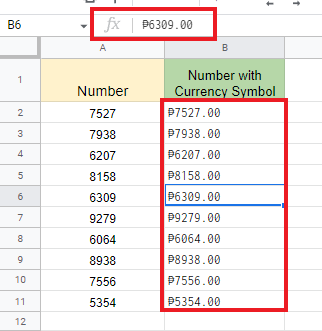
Read Also: How to Remove Duplicates in Google Sheets Without Using Apps Script
How to remove/convert formulas and keep values with a keyboard shortcut.
-
Select the cells containing formulas.

-
Press "Ctrl + C."

-
Press "Ctrl + Shift + V," and you will notice the cells in column b will no longer contain formulas.

How to remove/convert formulas and keep values using the right-click
-
Select the cells that contain formulas.
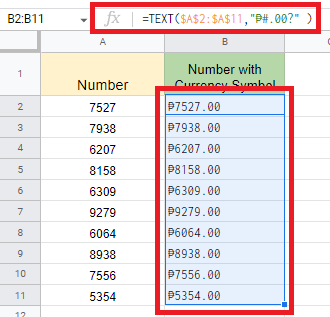
-
Right-click the cells and click the "Copy" option.
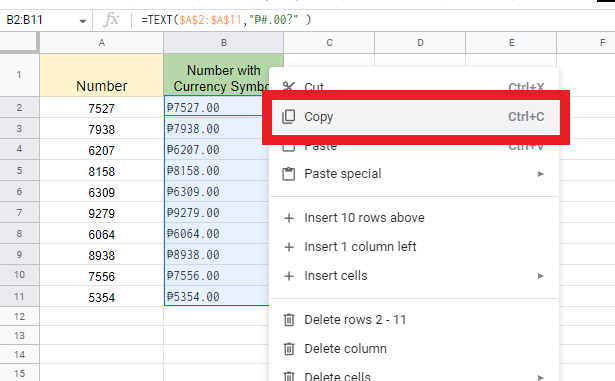
-
Click "Paste Special" and "Values Only."
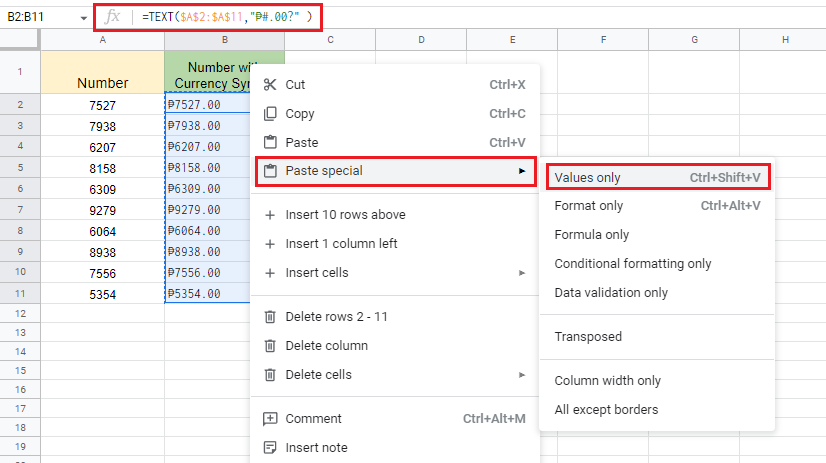
-
You will notice the cells in column b will no longer contain formulas.

Final Thoughts on How to Remove a Formula and Keep the Value in Google Sheets.
Now that you have learned how to remove formulas and retain values in Google Sheets with the three methods mentioned above, you will no longer experience frustrating formula errors! We also have an article on removing Formulas in Excel (While Keeping the Data).
You can visit our home page for more easy-to-follow how-to and step-by-step guides. Check the links in related articles for further details about Excel/Google Sheets Templates!
Read Also: How To Search in Google Sheets?
Frequently Asked Questions on How to Remove Formula and Keep Value in Google Sheets:
How can I keep the formula instead of a value in Google Sheets?
-
Use a keyboard shortcut.
-
Open your spreadsheet.
-
Make sure the sheet with your data is selected.
-
Press Ctrl + ` on the keyboard.
How do I copy and paste a formula while keeping one cell that will not be changed?
- Click on the cell with the formula.
- Press Ctrl+C to copy it.
- Click on the cell you want to put it in and press Ctrl+V.
What is the keyboard shortcut when I need to remove formulas?
Choose the column where you want to take away the formulas. To do it quickly, choose the first cell in the column and press Ctrl+Shift+Down on your keyboard.
Related Articles:
How To Remove Formula in Excel (While Keeping the Data)
Want to Make Excel Work for You? Try out 5 Amazing Excel Templates & 5 Unique Lessons
We hate SPAM. We will never sell your information, for any reason.




