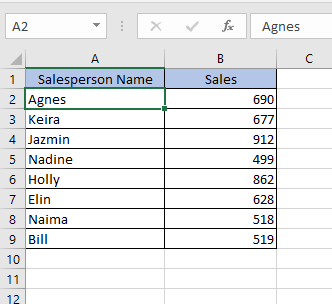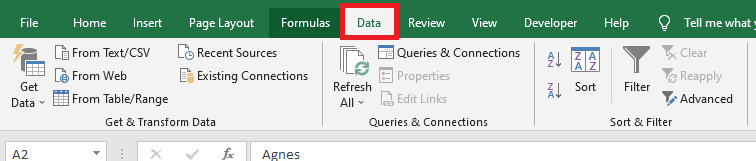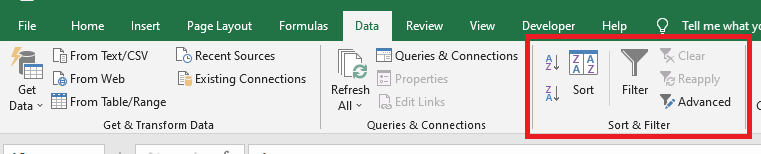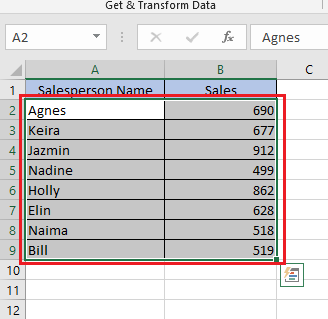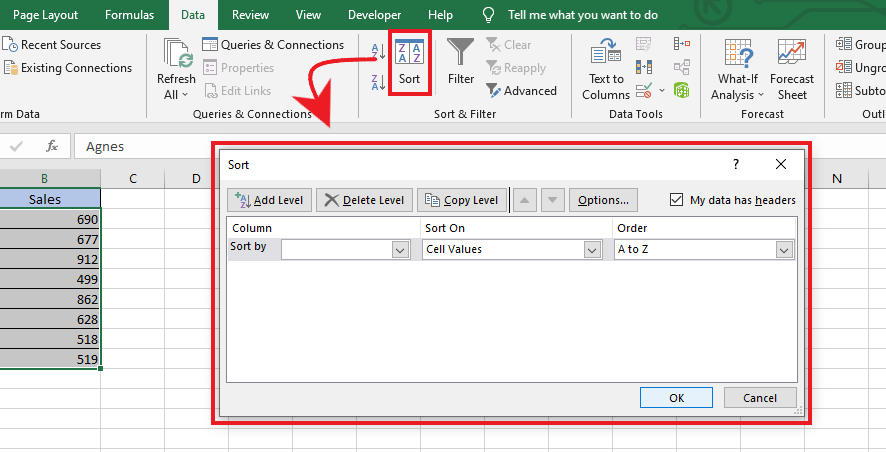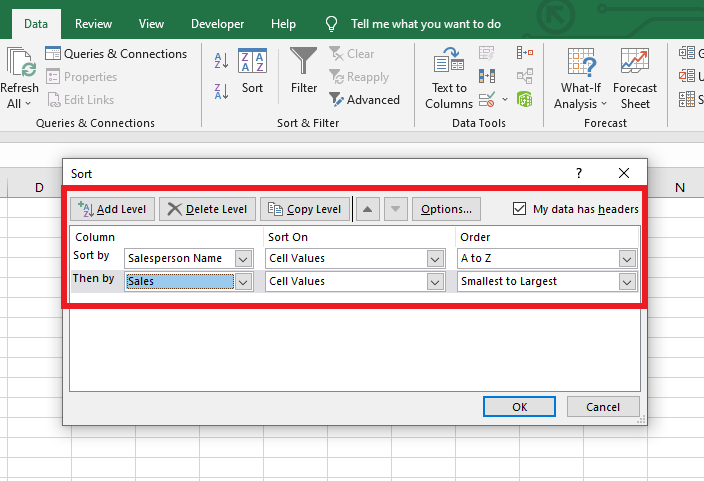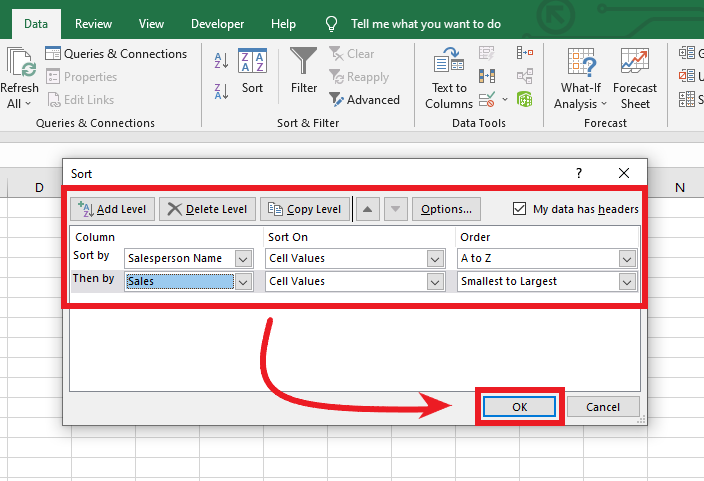How To Sort Alphabetically In Excel And Keep Rows Together
Mar 06, 2023
Would you like to learn how to sort alphabetically in Excel and keep rows together when dealing with large data sets?
Excel includes helpful features that allow us to quickly and easily sort our spreadsheets alphabetically.
Here, we will look at the steps for sorting a sheet of data in Excel alphabetically, keeping rows together when sorted, and avoiding any confusion that may occur!
You can also learn with this quick two-minute video tutorial!
Read on to learn how to:
-
- Sort data alphabetically and keep rows together.
- Final thoughts on how to sort alphabetically in Excel and keep rows together.
- Frequently asked how to sort alphabetically in Excel and keep rows together.
Read Also: A Step-by-Step Guide on How to Make a Graph in Excel
How to Sort Data Range Alphabetically and Keep Rows.
Let's assume you want to sort your data table based on names in alphabetical descending order, but you also want to keep rows together according to their sales.
- Prepare your data range.
- After doing data analysis, locate the "Data" Tab.
- Look for the "Sort" function/Sort Operation under Sort & Filter Group.
- Expand the selection to select all the data range/entire dataset, and don't include the header row/column headers.
- After clicking sort of your original data, a "sort" dialog box will appear.
- Set your custom lists dialog box with multi-level sorting order, which can also be used for sorting multiple columns.
- After setting the custom lists of your unsorted data, click "OK."
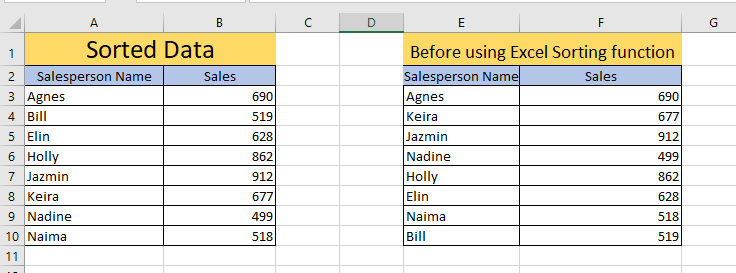
As you can see in the entire data table, the names are sorted in descending order but alphabetically kept all in the same row.
Read Also: Reference Isn't Valid Excel Error and How to Solve It?
Final Thoughts on How to Sort Alphabetically in Excel and Keep Rows Together.
Now that you have learned how to sort alphabetically and keep the rows together, sorting data tables is much easier.
You can visit our home page for more easy-to-follow how-to and step-by-step guides. Check the links in related articles for further details about Excel/Google Sheets Templates!
Frequently Asked Questions on How to Sort Alphabetically in Excel and Keep Rows Together:
Is there another way to keep the rows together using Sort Function in Excel?
Click on "View." Then click on "Freeze Panes" and click on either Freeze First the Row or Freeze the First Column. This function will ensure the rows and columns you choose to stay put.
How can I use sorting and filtering for my data?
Sorting data helps you organize it and find what you are looking for. Filtering data shows only the rows that match what you said and hides any rows that don't fit your criteria.
How can I differentiate between Sort Sheet and Sort Range?
Sorting by sheet means organizing all the data in your sheet according to one column. Sorting by range means only sorting data within a specific range of cells in your sheet.
Read Also: How To Unhide All Rows in Excel (Step-by-Step Guide)
Related Articles:
How to Sort by Date in Google Sheets: Quick and Easy Steps
Want to Make Excel Work for You? Try out 5 Amazing Excel Templates & 5 Unique Lessons
We hate SPAM. We will never sell your information, for any reason.