How to Sort in Google Sheets: Quick and Easy Methods
Feb 15, 2023
Do you have a lot of data but don't know where to start when it comes to sorting it?
Fear not! You can learn how to sort data in Google Sheets right here.
In this article, we will discuss the following:
-
How to sort a Google sheet.
-
How to sort a data range.
-
How to sort data with multiple columns.
-
How to sort data by color
Also Read: How to Change Currency in Google Sheets
 How to Sort a Google Sheet
How to Sort a Google Sheet
-
First, go to the "view" tab, then click "Freeze" and select "1 row" in the drop-down menu.
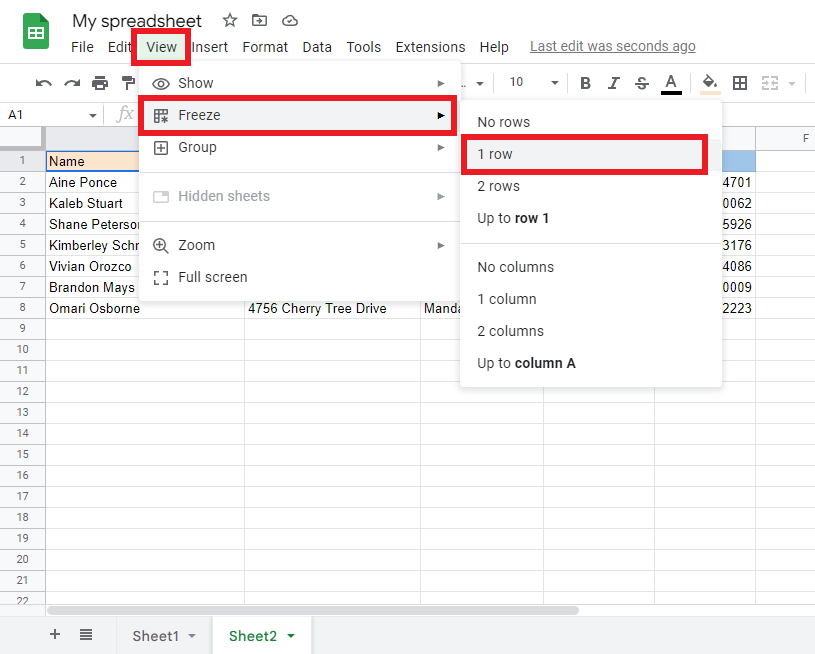
-
Your "header row" is now frozen. Then select which column will be sorted, and click a "cell" in that column.
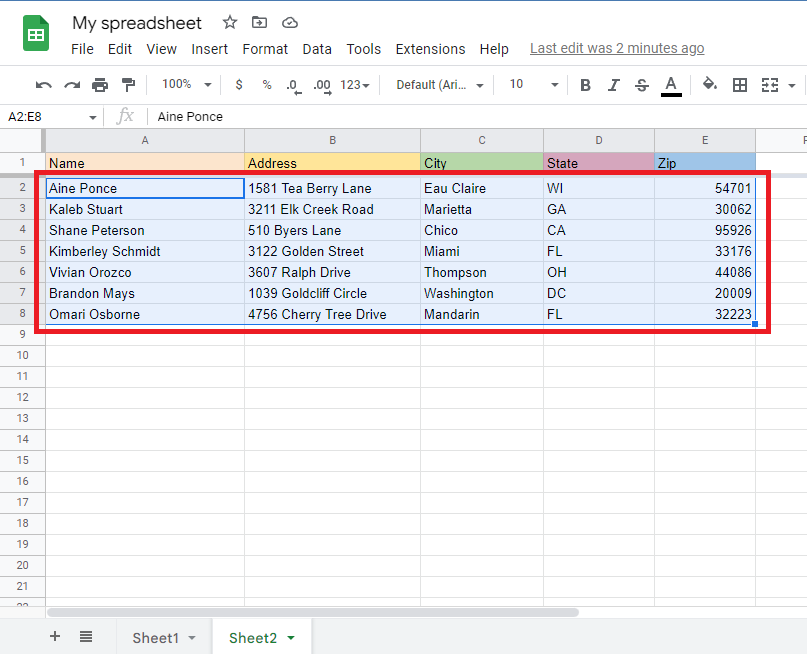
-
Navigate to the "Data" tab and either click "Sort sheet by column, A-Z" or "Sort sheet by column, Z-A." in the drop-down menu.
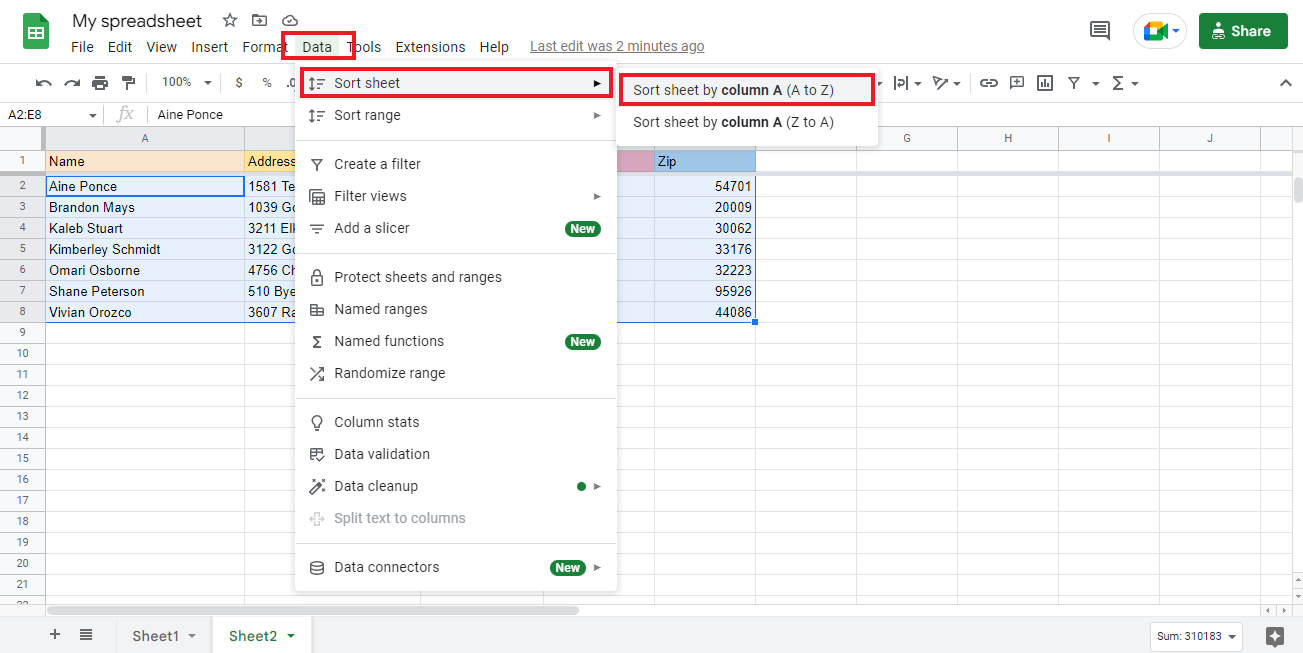
-
After choosing "Sort sheet by column, A-Z," your Google Sheet will look like this.
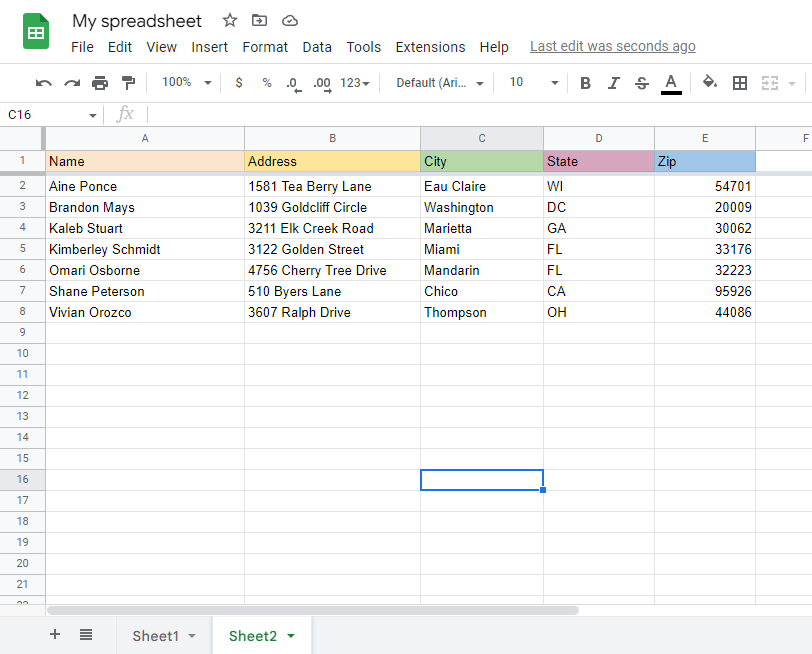
Read Also: How to Remove Duplicates in Google Sheets Without Using Apps Script
How to Sort a Data Range
-
Select the cell range that you want to sort. For example, we selected this cell range.
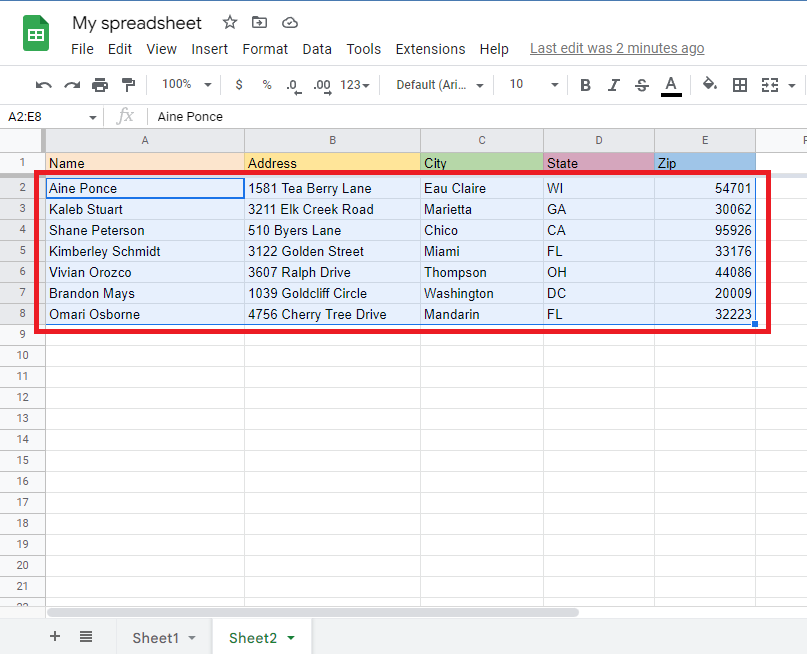
-
Go to the "Data" tab and click the "Sort range." Choose the specific column you want to sort. Then select either "descending order" or "ascending order," and after you choose (Z-A), click the "Sort" box.
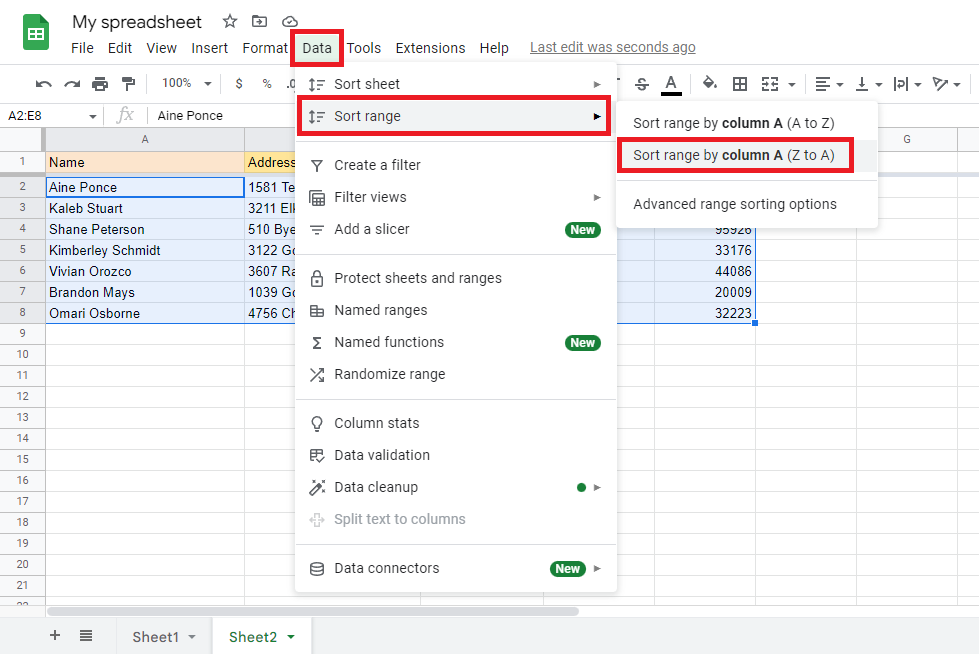
-
Your sorted data will be organized according to your choices. Here's what ours looks like.
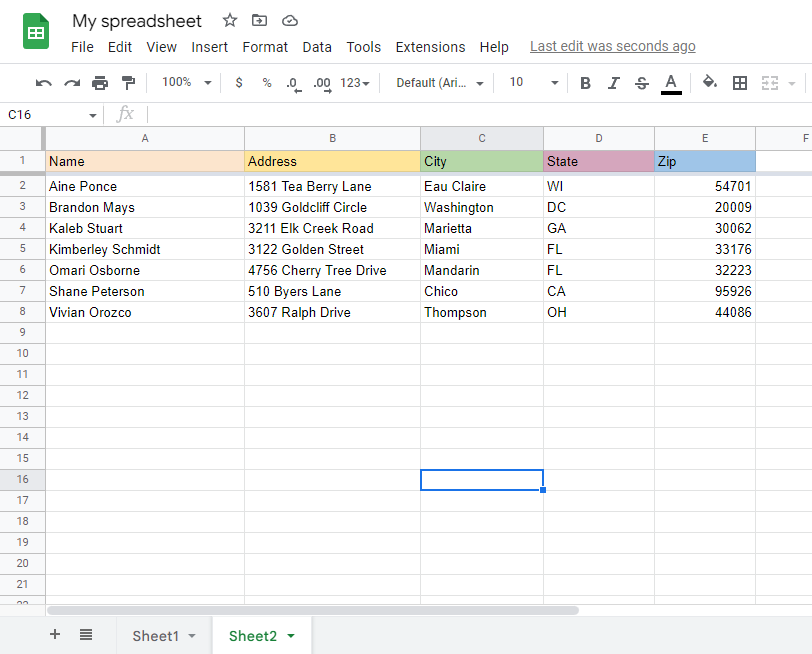
How to Sort Data by Multiple Columns.
-
Select the "data range" you want to sort.
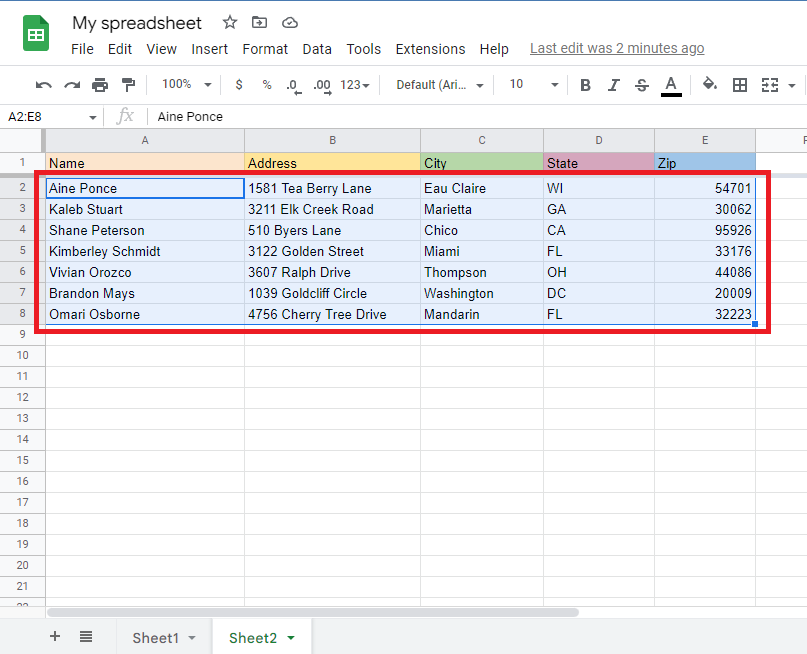
-
Go to the "Data" tab on the menu bar in your Google Sheets, select "Sort range," and select "Advanced range sorting options."
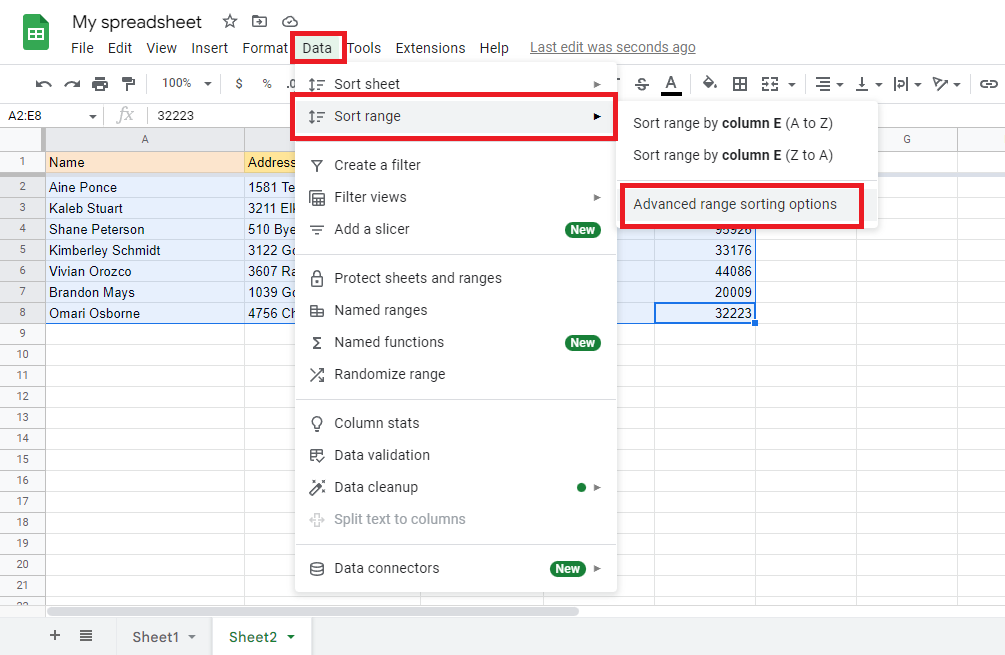
-
Mark check the "Data has a header row," then click the first column you want to sort and select a "sort order."
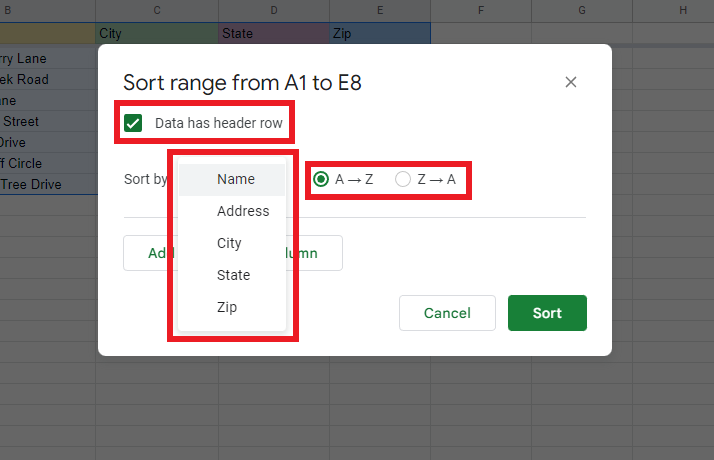
-
Click the "Add another sort column" to sort another column in your Google Sheet. Once you select the additional column, click the "Sort" button.
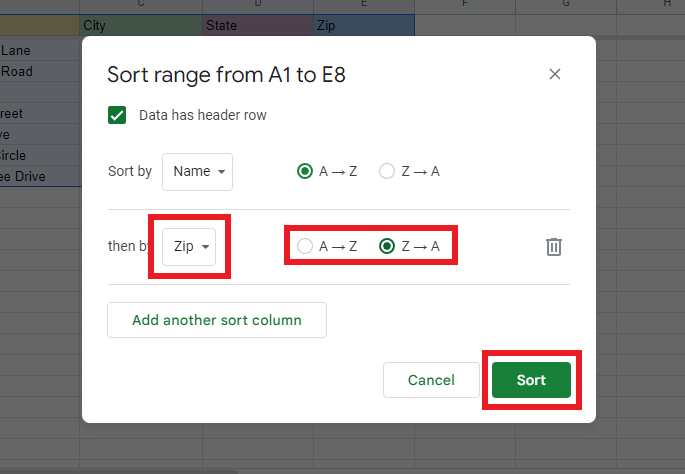
-
Your data is sorted within the selected column.
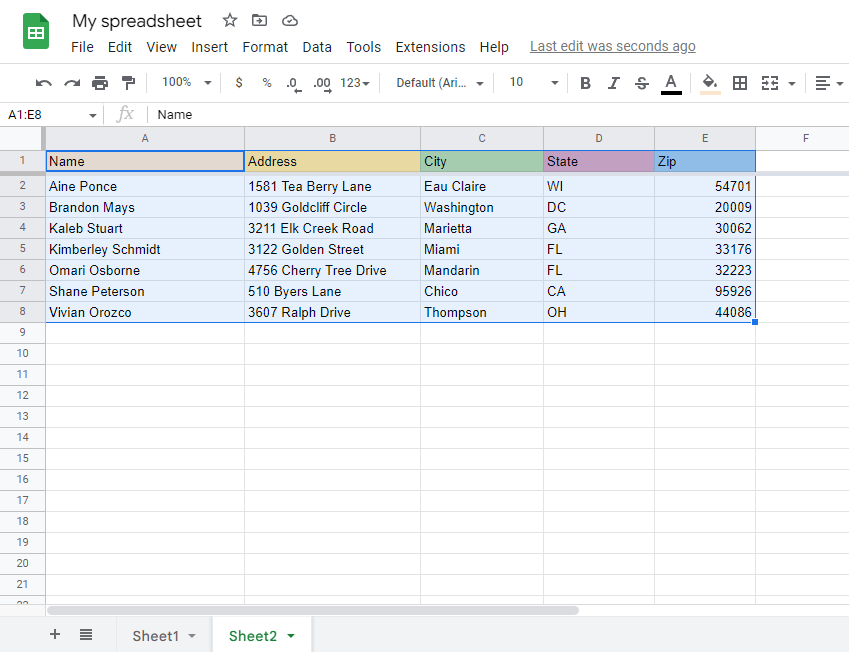
How to Sort Data by Color.
-
Select the range of cells.
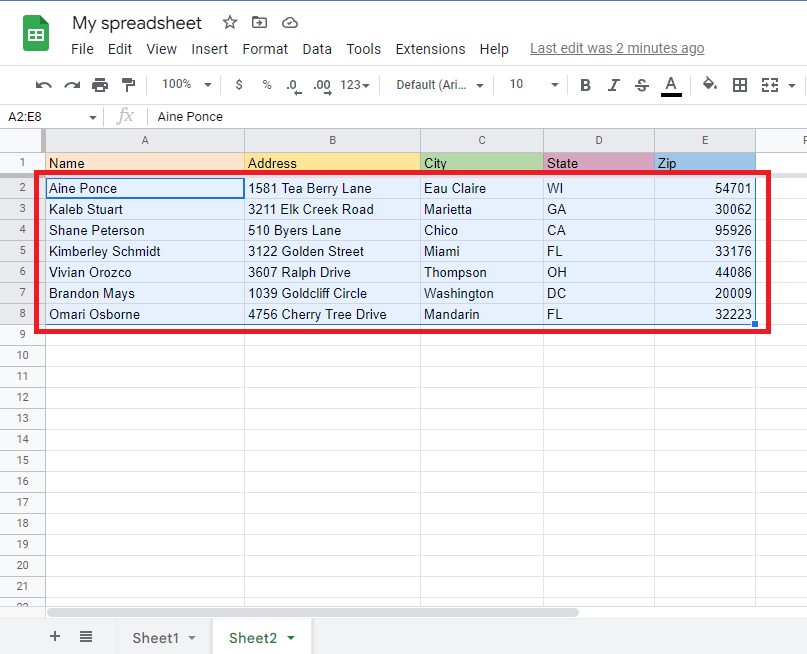
-
Go to the "Data" tab and click "Create a filter."
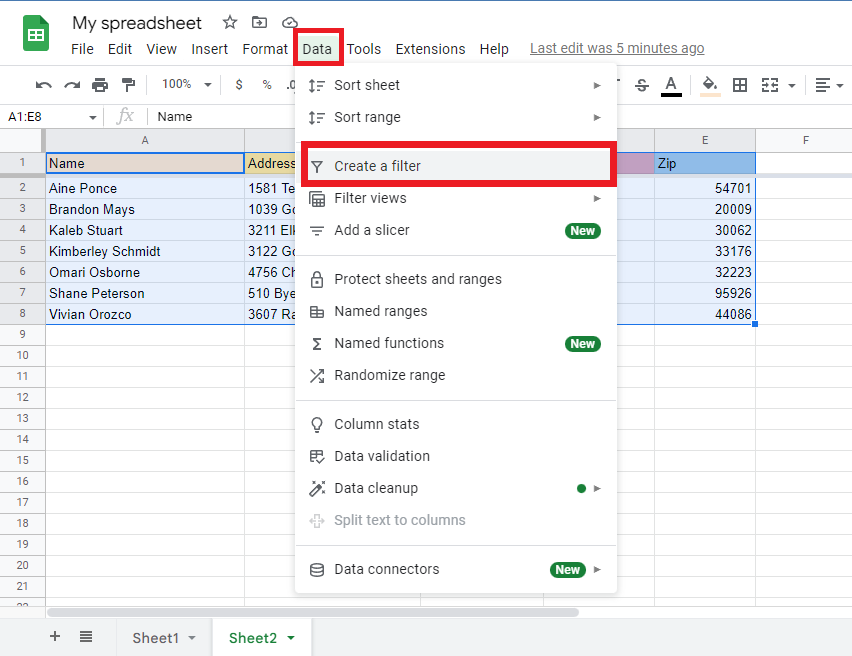
-
Look and click the filter symbol in the upper right corner of the last row in your range of data. Click "sort by color," select the fill color, and choose blue.
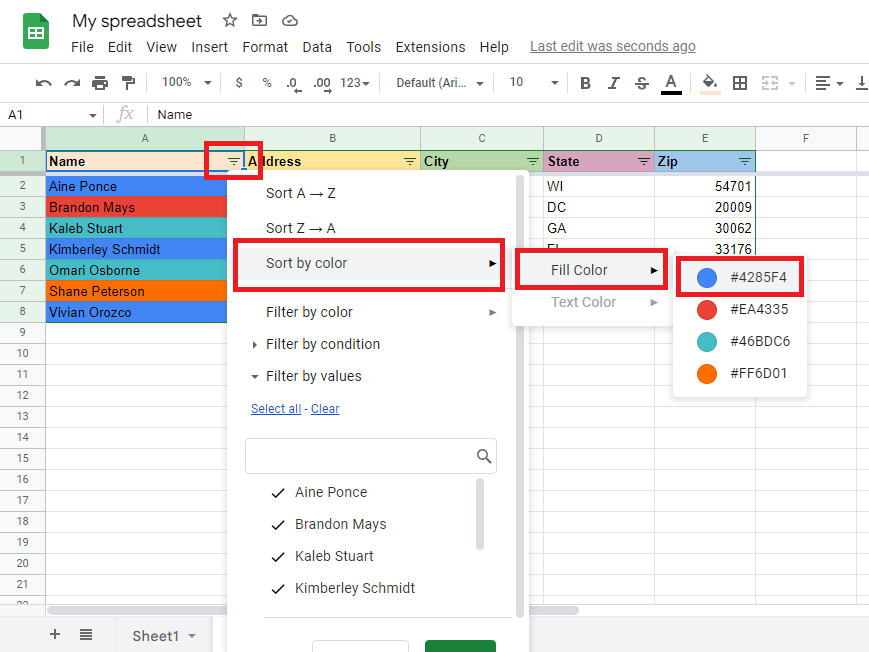
-
All data with blue fill color will appear at the top of your table.
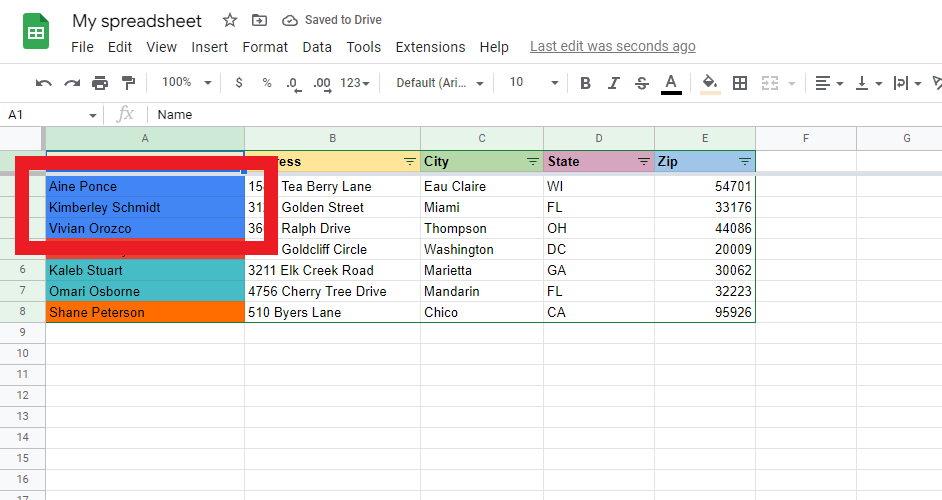
Read Also: The Easiest Way to Connect a Slicer to Multiple Pivot Tables in Excel
Final Thoughts on How to Sort in Google Sheets
The instruction above shows the five ways to sort your data in Google Sheets. Use it to make your task way more manageable and stress-free.
You can visit our homepage for more easy-to-follow how-to and step-by-step guides. Check the links in related articles for further tips and tricks to take your skills to the next level.
Frequently Asked Questions About How to Sort in Google Sheets:
Can I create a filter in my sort column?
-
In the "View" tab, click "Freeze," then select "1 row" in the drop-down menu bar.
-
Select the cell that holds the data.
-
Then select the "filter" button in the toolbar section of your Google sheet.
-
Select the drop-down arrow from your column header in the column you want to filter, then click "clear" below the "Filter by values."
-
Check only the items you want to view in these sections, then click "Ok."
How can I remove a filter?
Go to "Data," then select the "Remove filter" button to turn off the filter in your range of cells.
Related Articles:
How to Sort by Date in Google Sheets: Quick and Easy Steps
How to Alphabetize in Google Sheets
How to Merge Cells In Google Sheets: Everything You Need to Know
Want to Make Excel Work for You? Try out 5 Amazing Excel Templates & 5 Unique Lessons
We hate SPAM. We will never sell your information, for any reason.



