How to Merge Cells In Google Sheets: Everything you Need to Know
Jan 10, 2023
If you are required to work in Google Sheets frequently, it is likely that at some point, you will need to merge cells from two or more cells into one single cell. It might be that you need to merge cells into rows or columns. It could even be both.
Whatever the circumstances, it is essential to learn how to merge cells in Google Sheets, what can be done with a merged cell, and how to unmerge cells to help continue improving your Google Sheets skillset.
One prime example of when you might need to merge cells in Google Sheets is when you are trying to create a header for your data table across multiple columns. You want to combine cells so the header looks professional and is center-aligned. But this can be very tricky without knowledge of how merging cells works!
Don't worry. This article will show you how to merge selected cells in Google Sheets so that you don't have to worry about how to merge cells again!
Suggested read: Google Sheets for Dummies
How to Merge Cells In Google Sheets
Let's go back to the scenario we have just discussed. You have a dataset and are keen to merge the header rows to ensure all of your data is marked with a clear title.
Here's a quick guide on how to merge horizontal cells:
-
Pick the cells you would like to merge horizontally
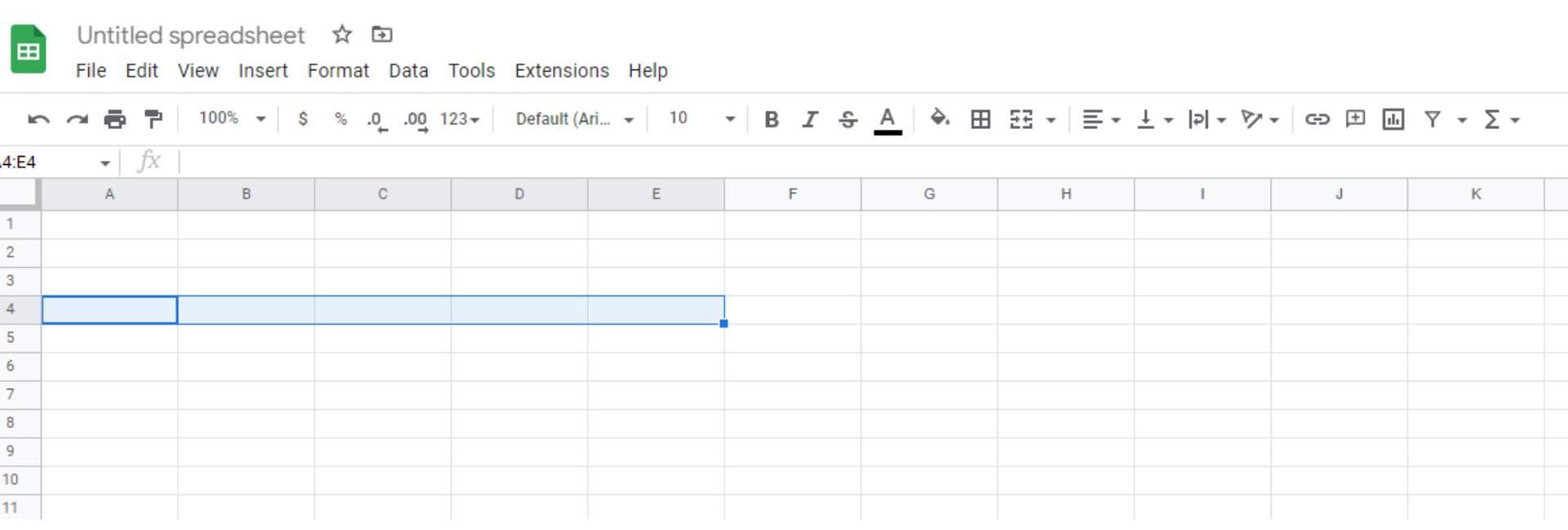
-
Select the Format button from the menu
-
Select the Merge Cells option
-
Click on "Merge Horizontally"
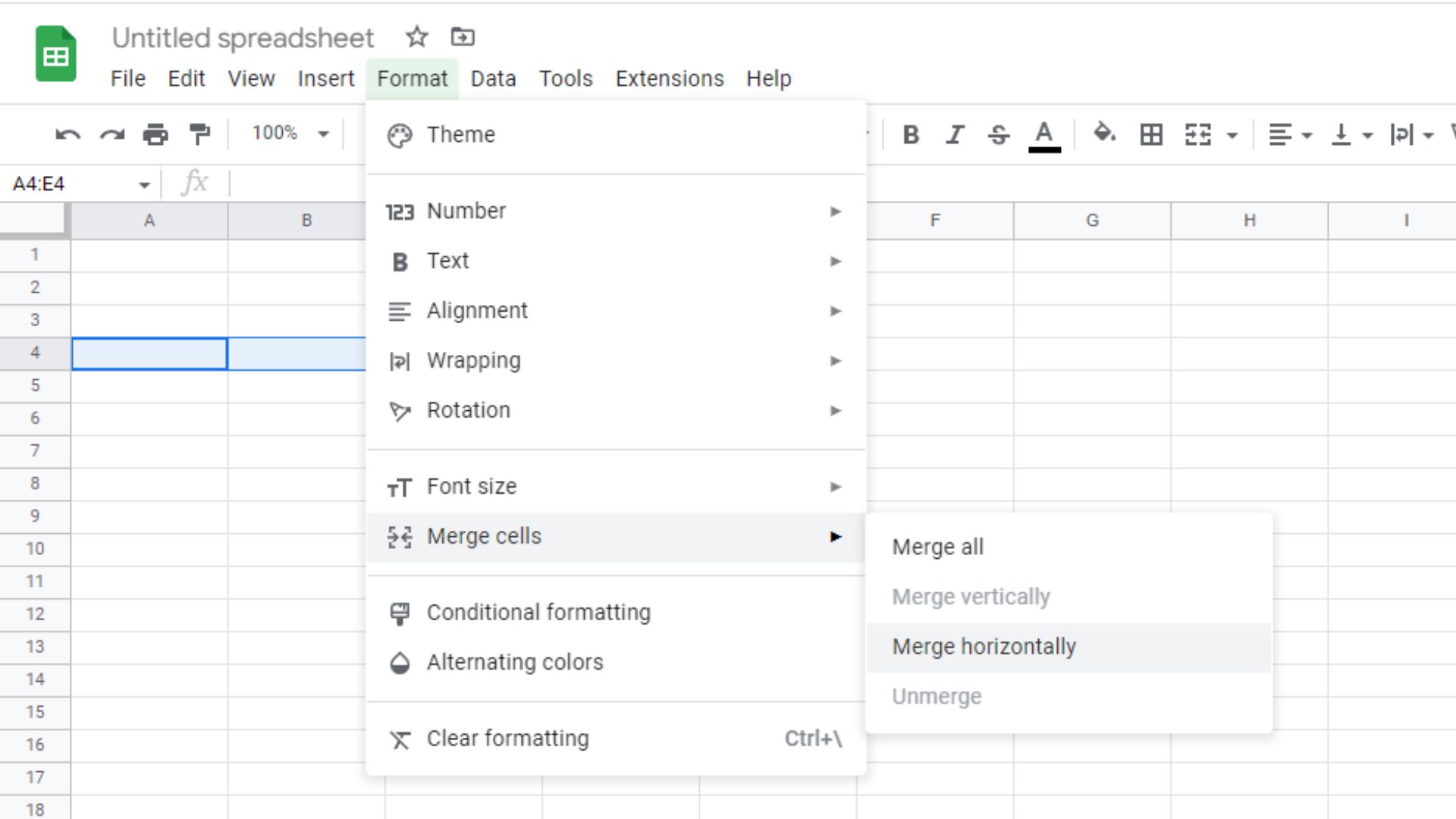
You will notice that all the selected cells are merged, and you have your header! If you have already written a title before merging these cells, you must ensure the content is in the top-left cell, or it will disappear when you merge them.
If you lose your work, you can always press redo to unmerge cells and try again.
Alternatively, if you are worried about losing data, you can use this information once your horizontal cells are merged.
Suggested read: Basic Google Sheets Function You Should Know

Merge Options in Google Sheets
If you stuck to the abovementioned steps, you would be offered three different merging cell options. There is more than one way to merge cells in Google Sheets!
You can:
-
Merge all
-
Merge horizontally
-
Merge vertically
Here's a little bit more information about each option.
Merge All.
When you select the "Merge All" option, Google Sheets will merge all the cells and offer a result where you have one large merged cell.
This option will not be available unless you have chosen adjacent cells. If "Merge All" is not an option, it will be greyed out.
Merge Horizontally.
When you pick more than one row and select the "Merge Horizontally" option, all the selected cells in each row will merge.
If you have only picked cells from one row, this option will act the same as "Merge All."
Merge Vertically.
Another way to merge cells in Google Sheets is to merge vertically. You must choose multiple columns in your Google Sheets document to do this. Then, choose the Merge Vertical Cells option from the menu, and your Google Sheets column will merge.
If you have only chosen one column, the "Merge Vertically" option will act the same way as "Merge All."
Issues When Learning How to Merge in Google Sheets
Unable to Sort Columns with Merged Cells.
The most common issue when learning how to merge cells in google sheets is when it does not seem to let you sort a column containing merged cells.
Be sure to sort your columns in advance to avoid this issue.
Copies Merged cells Rather Than the Value.
If you have a Google Sheets document with three merged cells with content in them, and you try and copy and paste this information to another part of your worksheet, the merged cells will remain merged at their new destination.
If you only want to take the content within the merged cells and leave them where they are, you must copy and paste it as a value.
FAQ How to Merge Cells In Google Sheets:
How Do You Merge Cells In the Google Sheets App for iOS and Android?
There are two simple steps you can take to merge cells in the Google Sheets app:
Firstly, choose the cells you want to merge. You can tap or drag on most phones, or you must tap and drag a small circle to cover all the cells you want to merge.
Select the Merge Cells shortcut from there, and all the cells will merge.
How Do I Merge Cells Into One Row?
Simple! When you have selected cells you want to merge, rather than choosing to merge cells vertically or merge all cells, select the merge horizontally option via the menu.
Why Can't I Merge Cells on Google Sheets?
If you are still unable to merge cells in Google Sheets, whether a single cell with another cell or multiple cells, it might be that your Google Sheets spreadsheet is locked.
Can You Merge Cells In Google Sheets Without Losing Data?
Merging cells without losing data is not a simple process, and there is no native way to merge data via multiple cells in Google Sheets.
Want to Make Excel Work for You? Try out 5 Amazing Excel Templates & 5 Unique Lessons
We hate SPAM. We will never sell your information, for any reason.



