Comprehensive Guide to Microsoft Excel Formula
May 23, 2023
Do you want to learn essential Excel formulas to maximize the program's features?
Perhaps you've heard that Excel's tools make managing data easier. However, you still need help understanding the program's formulas. Don't worry because this comprehensive guide is what you'll need.
Here, we'll provide an in-depth breakdown of everything related to learning and applying key Excel formulas.
Read on as we cover the following:
-
Microsoft Excel Formula
-
How to Use a Formula in Excel
-
Basic and Important Excel Formulas You Must Learn
-
Final Thoughts on Excel Formula
-
Frequently Asked Questions on Excel Formula
Microsoft Excel Formula
Excel is the best-used software for managing data. It helps generate analytical reports and business insights and store operational records. Moreover, Excel formulas let you perform calculations or analyses on data.
Why should you use an Excel Formula?
Excel formulas can manipulate strings, numerical values, date data fields, and more. Additionally, you can use a variety of other formulas such as if-else statements, find and replace, and identification of duplicate values. You can also apply the same formula in a column and perform mathematical calculations related to trigonometry, finance, and engineering.
Writing formulas in this tool can be considered simple programming. It would be best if you wrote the formula name and its arguments. Additionally, you can use Excel-assisted user interference to add formulas.
How to Use a Formula in Excel
Here are the steps to use an Excel Formula:
-
Select an empty cell. In our example, we'll use Column B.
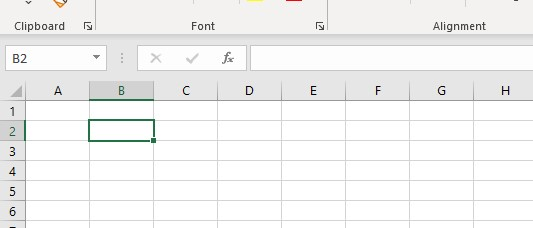
-
To insert formulas in Excel, double-click on an empty cell and type the equal sign directly in the cell or the formula bar. Both methods will have the same effect.
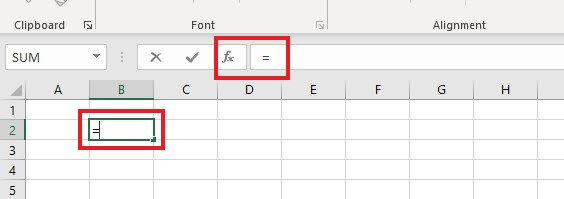
-
Type in the address of the desired cell or select the specific cell.
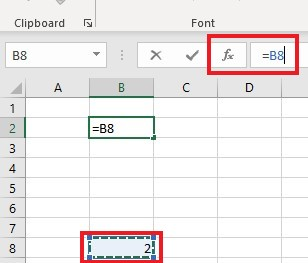
-
Enter an operator accordingly.
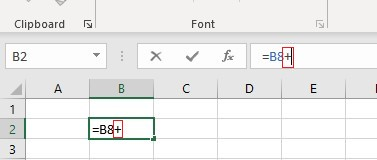
-
Provide the address of the cell immediately following the currently selected cell.
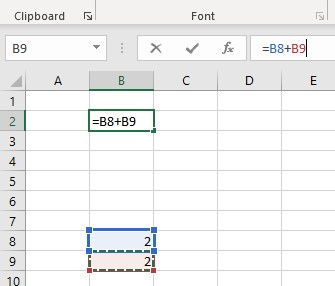
-
Press the Enter key to get the numeric value result.
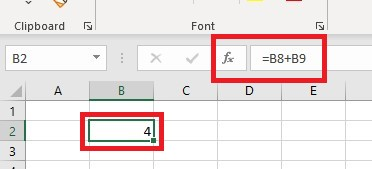
In Excel, "function" is closely related to "formulas" and is often used interchangeably. However, they have distinct differences.
You can use functions to perform complex calculations that you can't do manually in Excel. Functions have names that directly reflect their intended use and are identified by starting with an equal sign.
Basic and Important Excel Formulas and Functions You Must Learn
Now that we know how to use basic formulas, it’s time to learn and understand the important and basic Excel formulas most easily.
SUM function
The SUM function sums up the values in a selected range of cells. It uses the mathematical operation of addition to calculate a total.

AVERAGE function
The AVERAGE function calculates the selected cells' average within a specified range of values.

COUNT function
The COUNT calculates the sum of all the values in a given range of cells.

SUBTOTAL function
The SUBTOTAL function retrieves a maximum value from a database. Depending on your needs, it offers options such as average, count, sum, min, max, and others.

MODULUS function
The MODULUS OR MOD function returns the remainder after dividing a given number by a divisor.

POWER function
The "POWER" function will give you the result of raising a number to a specific power.

CEILING function
The CEILING function in this program rounds a given number up to the closest multiple of a specified value called the significance.

FLOOR function
The FLOOR function round off a number down to the closest multiple of a given significance, unlike the Ceiling function.

CONCATENATE function
The CONCATENATE function combines multiple text strings into a single string.

LEN function
The LEN function calculates the total number of characters in a string, which includes spaces and special characters.
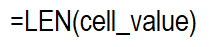
REPLACE function
The REPLACE function can substitute a section of a text string with another text string.

SUBSTITUTE function
The Excel function SUBSTITUTE replaces old text with new text within a text string.

LEFT, RIGHT, MID functions
The LEFT function counts characters from the beginning of a text string, while the MID function extracts characters from the middle based on a specified starting position and length. The RIGHT function counts characters from the end of a text string.

UPPER, LOWER, PROPER functions
The UPPER function converts any text to uppercase, while you can use the LOWER function to convert text to lowercase. The PROPER function converts text to proper case, where the initial letter of each word is uppercase, and the rest is in lowercase.
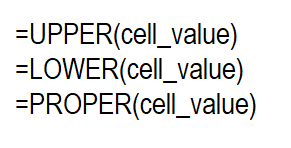
NOW and TODAY functions
Excel has two functions that provide the current system date and time. The NOW function gives the current date and time, while the TODAY function generates only the current date.
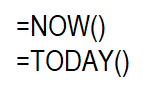
TIME function
The TIME function in Excel converts numerical values of hours, minutes, and seconds to a serial number and formats it using a time format.

HOUR, MINUTE, and SECOND functions
The HOUR function gives you a number from 0 to 23. That is the hour. The MINUTE function gives you 0 to 59 (minutes). The SECOND function you a number from 0 to 59 (seconds).
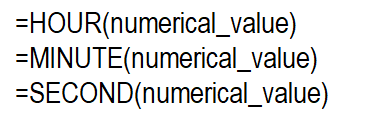
DATEDIF function
The DATEDIF function calculates the time difference between two dates in years, months, or days.

VLOOKUP function
VLOOKUP looks for a certain number in the left column of a table. Then, it finds another number in the same row as that first number but in another column you choose.

HLOOKUP function
The HLOOKUP function is similar to VLOOKUP, but it looks for a value in the top row of a table or array of data. It then returns the value in the same column from your specific row.

The IF formula
The IF function evaluates a specified condition and produces a certain output if the condition is TRUE and a different output if it's FALSE.

INDEX-MATCH function
INDEX-MATCH is better than VLOOKUP when you need to find a value from a column on the left. While VLOOKUP looks at all the columns you chose, INDEX-MATCH only looks at two. So, this function is simpler.

COUNTIF function
The COUNTIF function enumerates the number of cells that satisfy a specific condition within a given range of cells.

SUMIF function
The SUMIF function calculates the sum of only the cells that meet a certain condition or criteria.

Final Thoughts on Excel Formula
Learning these formulas can improve your productivity when working with data and help you achieve results faster.
With the right guide and a little practice, you can quickly get the hang of the various powerful formulas and unlock Excel's power!
Visit Simple Sheets for more easy-to-follow guides, and remember to check the related articles section of this blog post. For the most straightforward Excel video tutorials, subscribe to Simple Sheets on Youtube!
Frequently Asked Questions on Excel Formula
Why is there a disadvantage to using an Excel formula?
The Excel spreadsheet interface can become difficult to navigate as it grows in size and complexity. Users may need to search many rows and columns to find the necessary information.
Why should I use a function instead of a formula?
A function is a pre-defined type of formula, whereas statements typed by a user define a formula.
How can I prevent making errors in Excel formulas?
If you're familiar with using Excel's Data Validation tool, you can avoid mistakes like typing a value into the wrong column or misplacing a decimal point. This tool allows you to verify that each value you enter meets the requirements for the corresponding cell.
Related Articles:
How to Overlay Graphs in Excel
How To Highlight Duplicates In Excel: Everything You Need To Know
Want to Make Excel Work for You? Try out 5 Amazing Excel Templates & 5 Unique Lessons
We hate SPAM. We will never sell your information, for any reason.



