Easy Guide On How To Copy Formula In Excel
Apr 11, 2023
Do you want to use the same formula repeatedly in your worksheets?
Excel makes it incredibly easy to do just that! With simple steps, you can copy formulas from one cell to another or even across multiple cells. In this blog post, we'll look at how to copy formulas in Excel in a few simple steps.
Keep reading as we discuss the following:
-
What are the benefits of copying formulas to other cells in Excel?
-
Different Methods to Copy or Drag Formulas Down to Other Cells in Excel
-
Final Thoughts on How To Copy Formula In Excel
-
Frequently Asked Questions on How To Copy Formula In Excel
Read more: How to Use the AutoFill Feature in Excel: Simplify Your Data Entry
What Are the Benefits of Copying Formulas to Other Cells in Excel?
Excel formulas like the SUM function make it easier for anyone to process spreadsheet data. When working with large sets of numbers, it is essential to use formulas on a group of cells or the whole column.
Copying only the formula into different cells can help you accomplish this task effortlessly without manually entering each formula.
Different Methods to Copy or Drag Formulas to Other Cells in Excel
If you are looking for a way to copy formulas in Microsoft Excel quickly, here are several methods that can help:
Copy a formula using the Fill Handle for the adjacent cells.
-
Select the cell reference with the formula you want to copy, as seen in the formula bar.
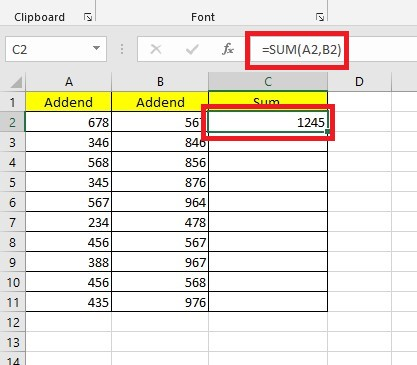
-
Click on the cell and hover your cursor on the bottom-right corner so that it turns into a plus sign. The plus sign is the fill handle.
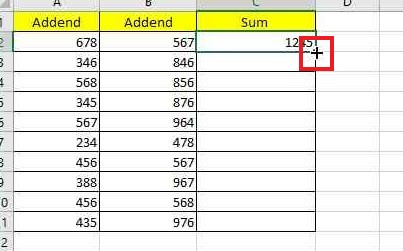
-
In Excel, you can select multiple cells at once by clicking and dragging them over. Excel will automatically fill the blank cells with calculations.
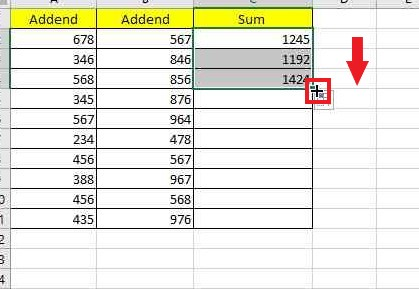
Use the formula for all the cells in a column with a double click.
-
Type your formula in the top cell.
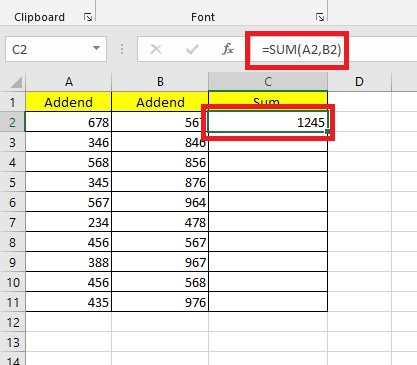
-
Move the cursor to the lower-right corner of the cell with the formula, and then double-click the plus sign or the fill handle.
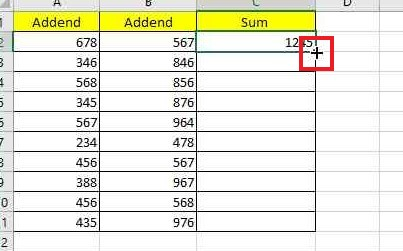
Double-clicking the plus sign lets you easily replicate your formula to match any data in the adjacent columns.
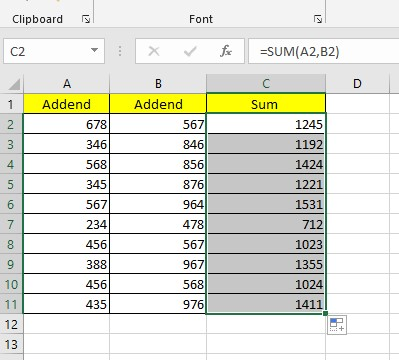
Enter the formula into multiple cells with a single keystroke.
-
Highlight the cells you want to enter in the formula.
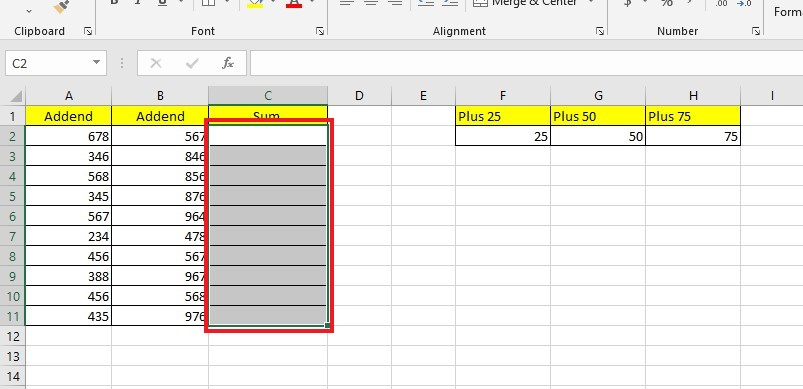
-
Press F2 and type the formula in the top cell for the selected cells.
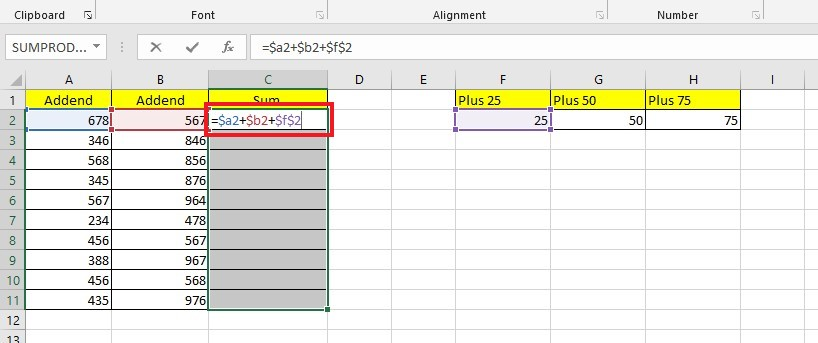
-
Press the CTRL+Enter keys to enter the formula.
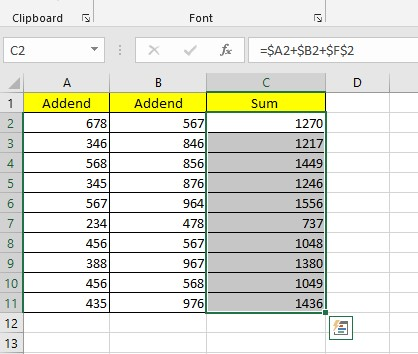
The fill-down feature will repeat the formula in all selected cells, and the Excel fill-down option will adjust the relative cell references accordingly.
Read more: How to Remove Formula And Keep Value in Google Sheets: A Comprehensive Guide
Copy an Excel formula but not the formatting and without changing references.
You can apply the Fill Without Formatting feature to copy the formula while retaining the format of the destination cells. Excel's Copy and Paste feature offers even more flexibility in paste options.
-
Click and copy the cell that contains the formula.
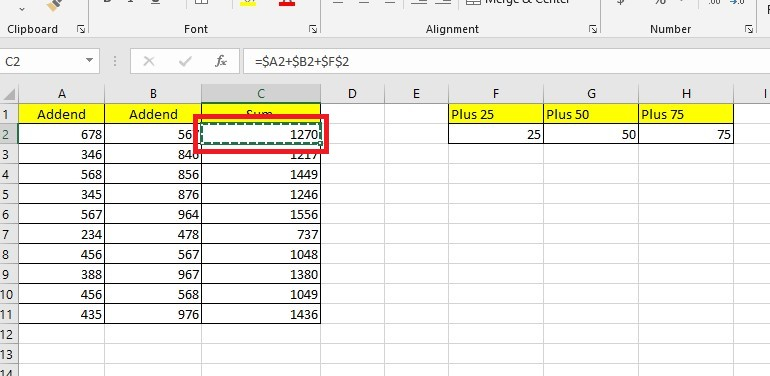
-
Select the cells you to paste the formula.
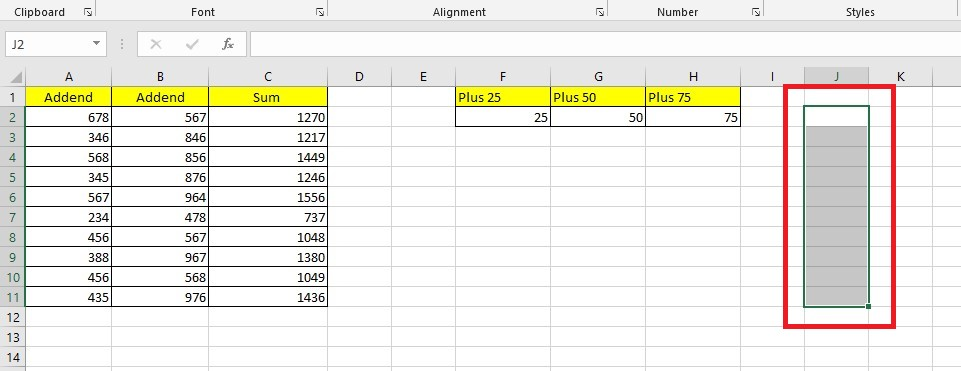
-
Navigate to the Home tab and click Paste Formulas.
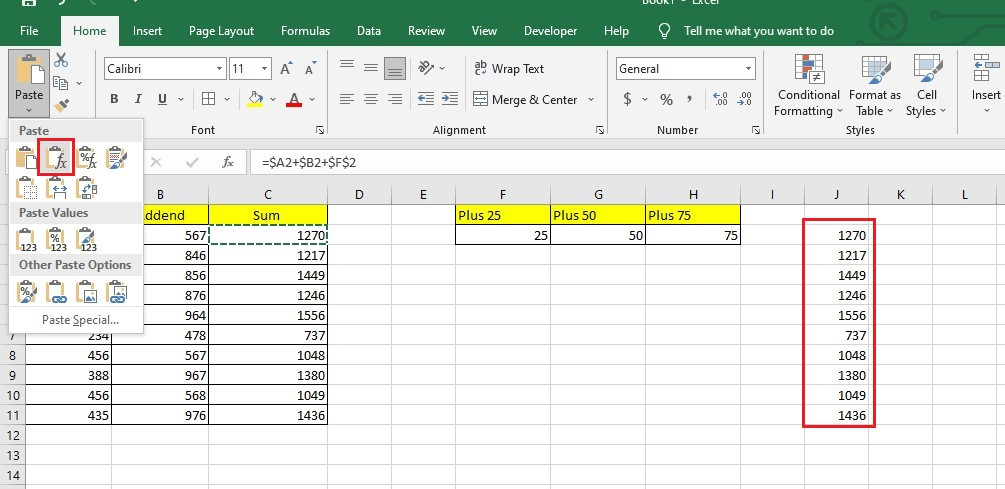 The Paste Cells Formulas will make special adjustments to the formula references to ensure no changing cell references will happen.
The Paste Cells Formulas will make special adjustments to the formula references to ensure no changing cell references will happen.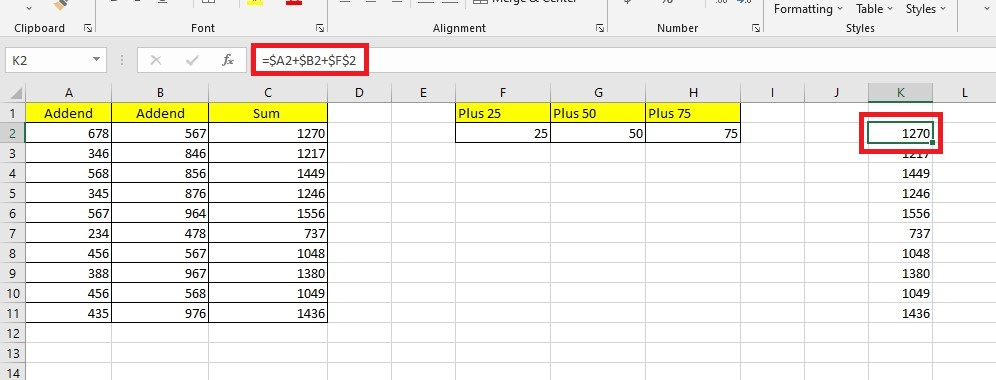
Final Thoughts on How to Copy Formula in Excel
With this guide, you should be able to copy formulas in Excel effortlessly. This way, you can save time and improve your efficiency when dealing with numerical data.
For more easy-to-follow Excel guides and the latest Excel Templates, visit Simple Sheets and the Related Articles section of this blog post.
Subscribe to Simple Sheets on YouTube for the most straightforward Excel video tutorials!
Frequently Asked Questions on How to Copy Formula in Excel:
How does Array Formula work in Excel?
Suppose you're seeking a formula to apply across an entire column. In that case, Array Formula has the potential to accomplish this task without needing multiple formulas for each cell.
Is the Autofill feature the same as copying and pasting formulas?
Autofill in formulas operates by copying and pasting cells with formulas from one cell to another. Like Autofill, copying and pasting a formula will automatically modify the cell references when going from one column to another or one row to another.
Can I copy and paste a table without cell errors in another workbook?
If you select and copy a table on a worksheet and paste that range to another workbook, Excel won't accept your formula references. In this case, we recommend replacing all formulas in the worksheet with their values before copying them.
Related Articles:
Adding Drop Down Lists | Dropdown Lists Excel
Want to Make Excel Work for You? Try out 5 Amazing Excel Templates & 5 Unique Lessons
We hate SPAM. We will never sell your information, for any reason.



