Quick Guide: How To Organize A Spreadsheet By Date
Mar 15, 2023
Would you like to learn a feature for sorting dates in your Excel data?
Read through this guide to learn how to organize a spreadsheet by date. At the end of this post, you'll quickly discover how to manage complicated datasets.
This article will guide you through the following:
-
Sorting Dates by Chronological Order
-
Organizing Dates in a Column
-
Sorting Dates by Month
-
Sorting Dates by Year
-
Final Thoughts on How to Organize a Spreadsheet by Date
-
Frequently Asked Questions on How to Organize a Spreadsheet by Date
Read Also: Linking Google Sheets: Reference Another Spreadsheet
Different Ways to Sort Dates.
Sorting dates in Excel is relatively easy, and the process will depend on your dataset.
For example, you can sort dates by ascending or descending order, month and day, or quartiles. You can quickly sort dates once you've learned to use these features.
Sort Dates by Chronological Order.
Excel can help you put dates in order from oldest to newest. Here are the steps:
-
Go to Data Tab.
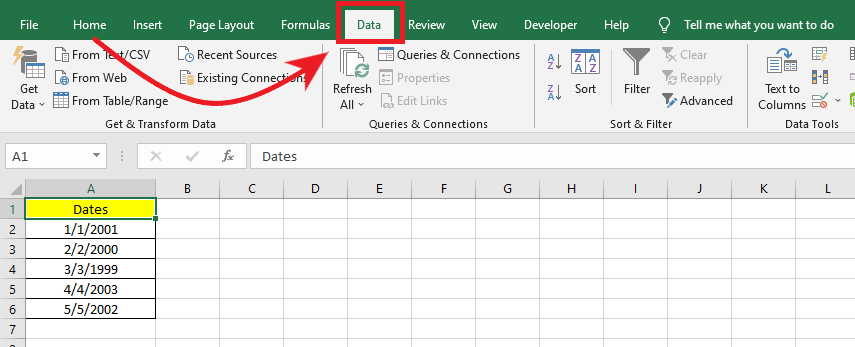
-
Select your date column, then click the A to Z icon. Doing so should sort the dates from oldest to newest. So, the dates will be in chronological order.
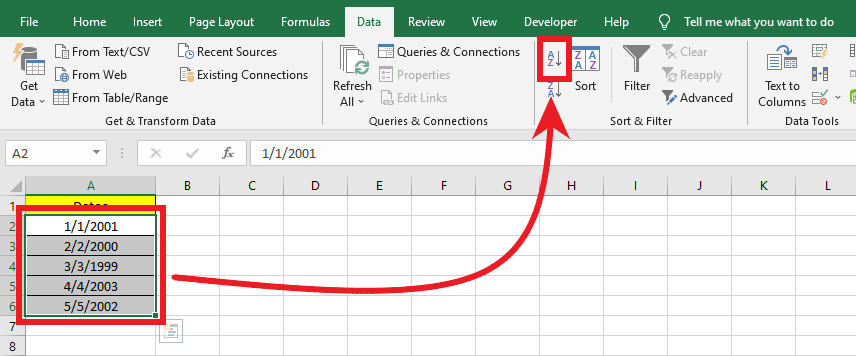
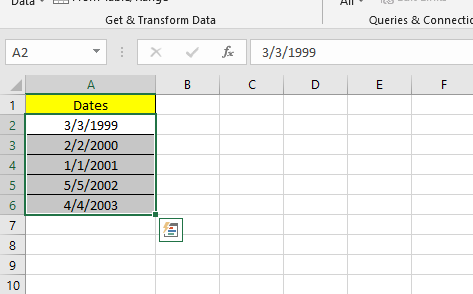
Read Also: How to Create a Line of Best Fit in Google Sheets
Organize Dates in a Column.
It is easy to sort a column of dates. Let's say you want to only sort the dates in Column A. Follow these steps:
-
Select a single column you want to sort by date.
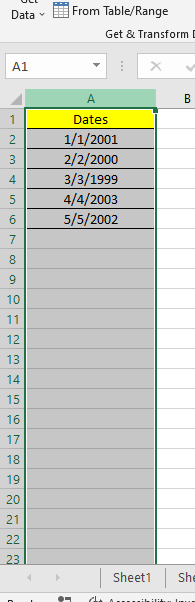
-
Go to the Sort and Filter group under the Data tab to sort your data. You can sort dates from oldest to newest or from newest to oldest.
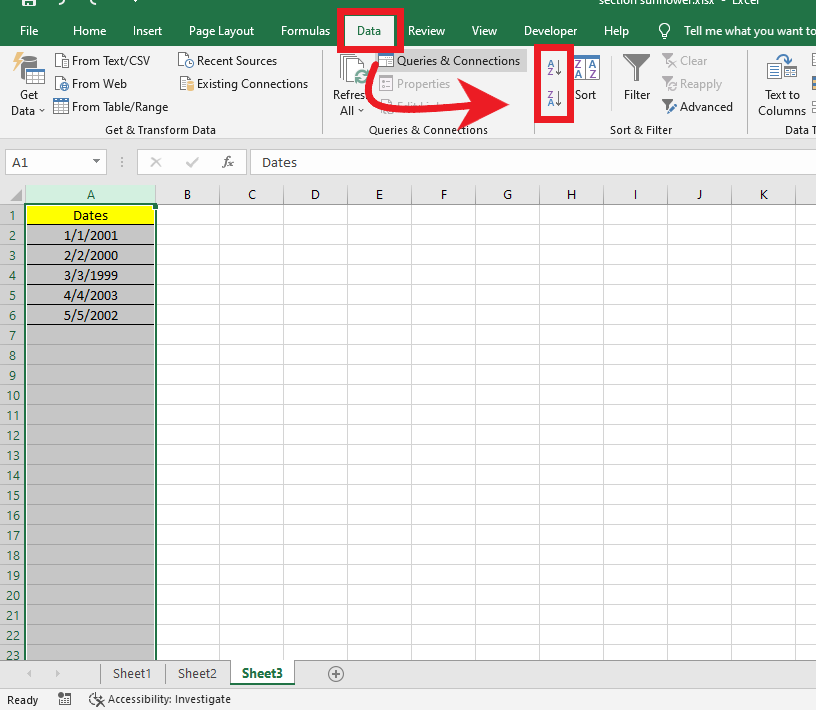
Sort Dates by Month.
There may be instances wherein you'd want to list dates by month. For example, if you are grouping date of birth for your students, the default Excel sort feature will not work. The program always considers the year, even if your cells are only formatted to display the month or month and day.
-
Add a helper column.
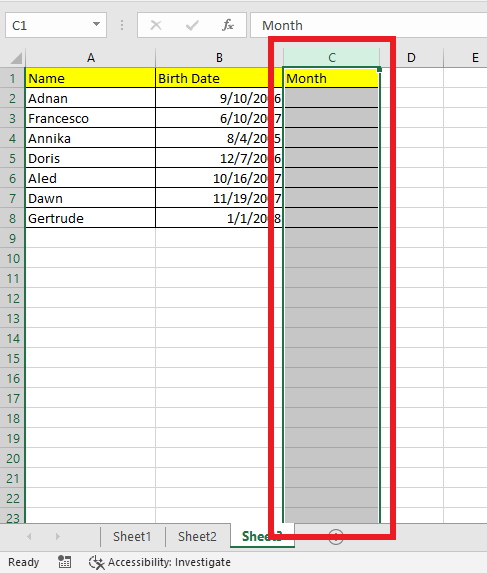
-
To get a month from a date, use the MONTH function. Doing so will help you sort by month column. Type this formula (without the quotes) in the helper column "=MONTH(B2)"
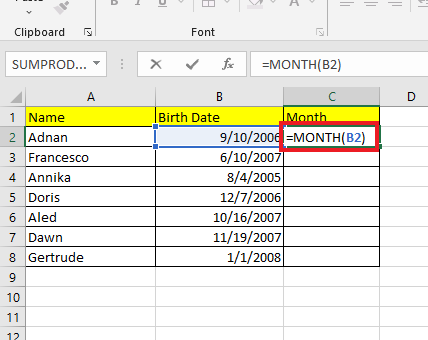
-
Press Enter and use the drag-fill option to get the results of the remaining rows.
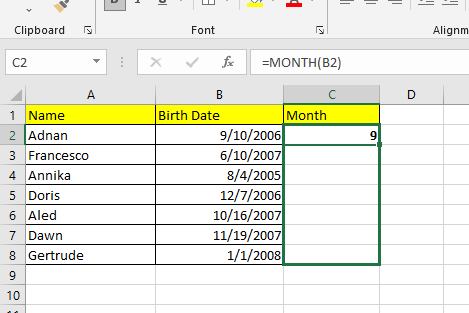
-
Using the month function, the column will display the months in numbers.
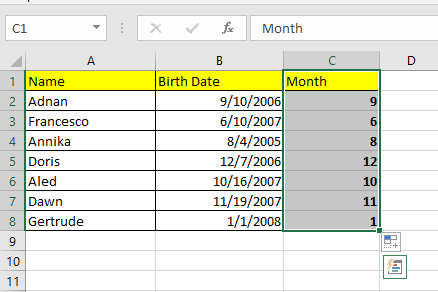
-
Select the cells A2 to C8, and sort data in descending order.
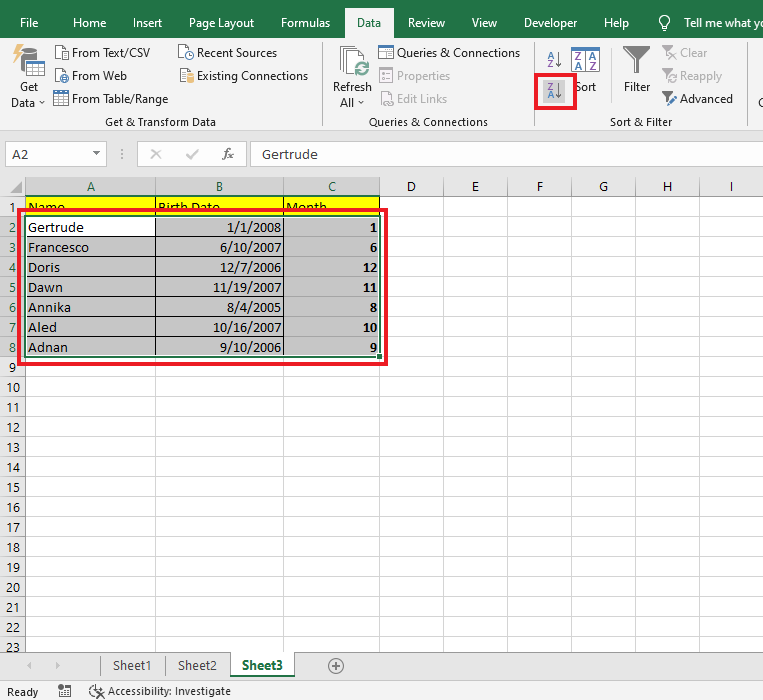
Read Also: Add Calculator in Excel to the Toolbar
Sort Dates by Year.
To sort dates by year, use the following formula:
=YEAR(C2)
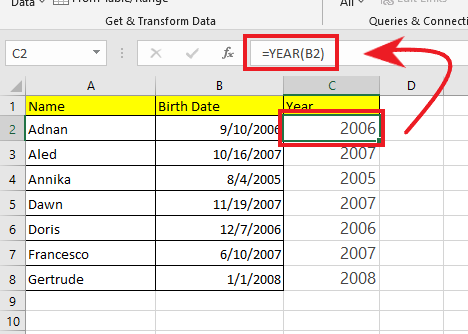
Final Thoughts on How to Organize a Spreadsheet by Date.
Filtering and sorting data doesn't have to be a complicated process. Our tips should make organizing dates easier.
For more Excel tips and tutorials, Check the articles below and follow us on Facebook to get Excel and Google Sheets templates!
Read Also: How to Merge Cells in Google Sheets
Frequently Asked Questions on How to Organize a Spreadsheet by Date:
How can I make sure my spreadsheet is always organized by date?
To keep things organized, use a strict naming system when adding more information. For example, always ensure the sheet title includes its timeframe. Rename the columns to follow the same format, such as Month-Year or mm/dd/yy.
How do I find a specific date in my spreadsheet?
Here are the steps:
- First, make sure your spreadsheet is sorted by date.
- Then, use the filtering options in the Data drop-down menu to find your desired date.
How do I filter my spreadsheet by date?
To filter your spreadsheet by date:
-
Select your entire data set.
-
Go to the Data tab in your toolbar. From there, you will see various Filter options.
-
Click on the drop-down arrow next to Sort & Filter, and select from multiple filter styles.
-
If you are looking for a specific time range, select Date Filters. This window should open with several further filtering options, such as after or before a particular date.
Related Articles:
How To Track Changes In Excel in 8 Easy Steps
Want to Make Excel Work for You? Try out 5 Amazing Excel Templates & 5 Unique Lessons
We hate SPAM. We will never sell your information, for any reason.



