Quick Guide: How to Unlock Excel Sheet Without Password
Mar 03, 2023
Would you like to know how to unlock an Excel file without a password?
Thankfully, this guide has got you covered! It will show you how to unlock a password-protected sheet in Microsoft Excel.
This article will cover the following:
-
How to unlock an Excel file without a password.
-
Unlock/Unprotect an encrypted Excel file using Google Sheets.
-
Other ways to unlock/unprotect an Excel file.
-
Final thoughts on how to unlock an Excel Sheet without a password
Read Also: Excel IF statement between two numbers or dates
How to Unlock an Excel Sheet Without Password.
Let's assume that you forget your password on one of your Excel sheets, and now you want to unlock it because it contains essential data for your business. Here's how you do it:
-
Create a folder and put your Excel file in it.
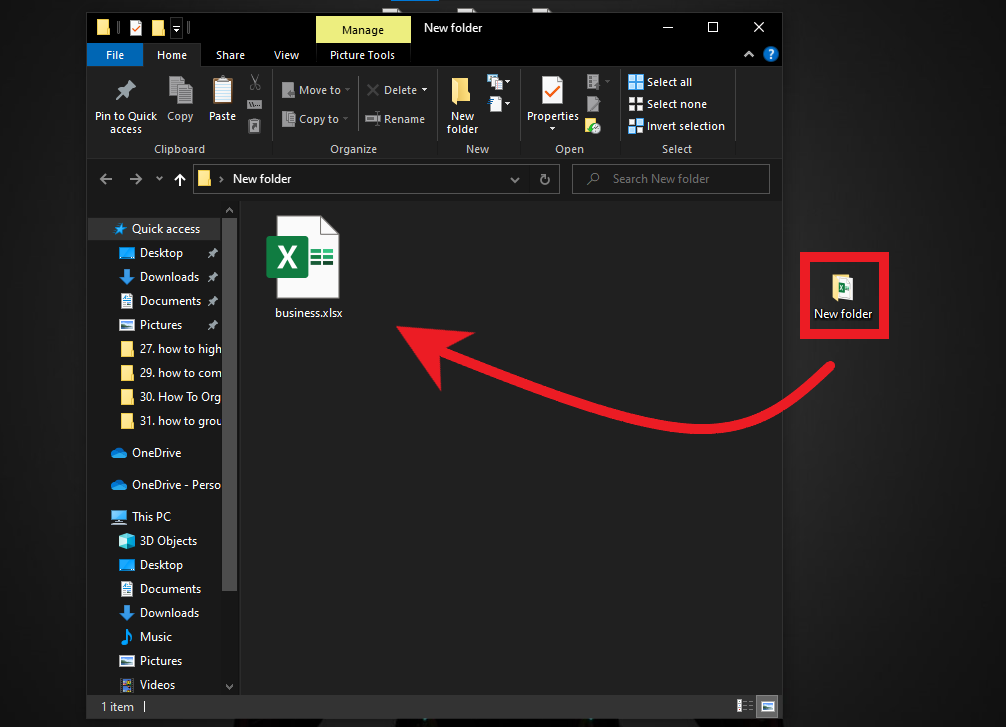
-
Create a copy of your Excel file.
ctrl+c and ctrl+v
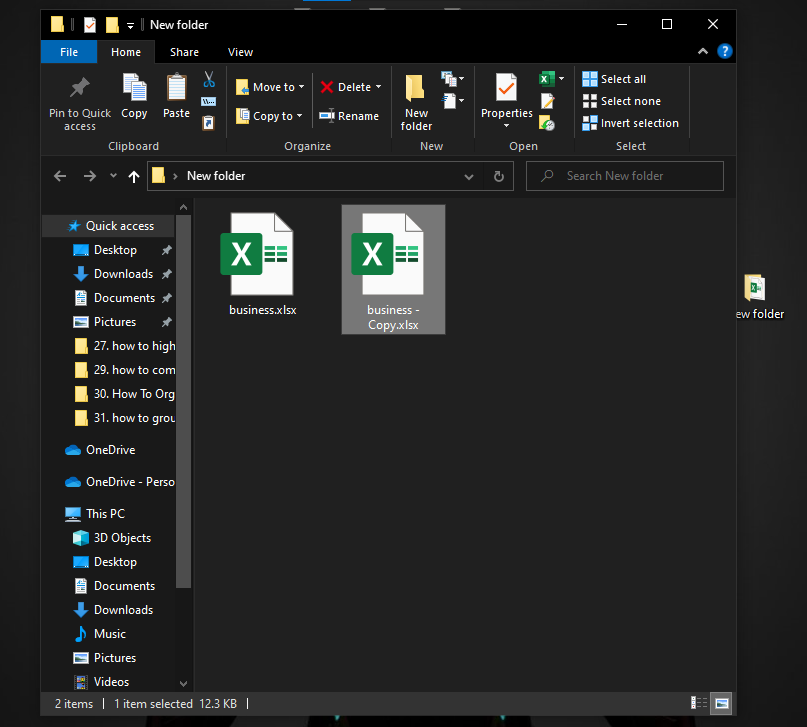
-
Go ahead and rename your file extension from the "xlsx" file to the "zip" file, and when a notice shows up, click "Yes."
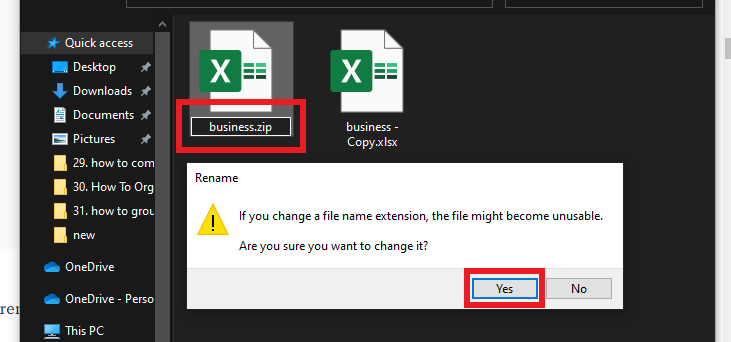
-
After you've made your Excel File turn into a Zip File, Open it.
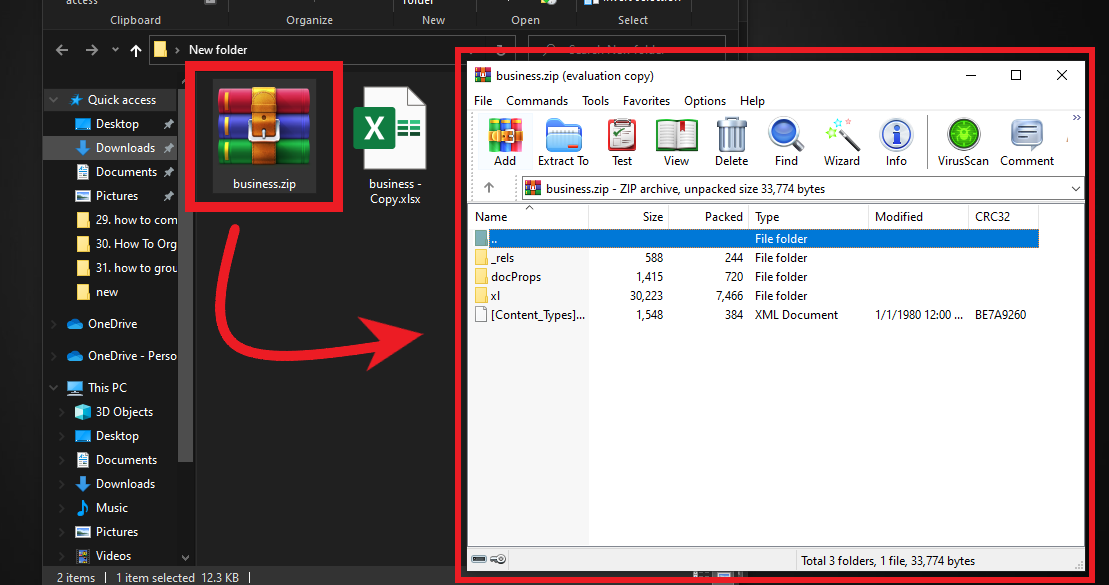
-
Navigate to the "xl" folder > the "worksheets" folder > "sheet2.xml" File.
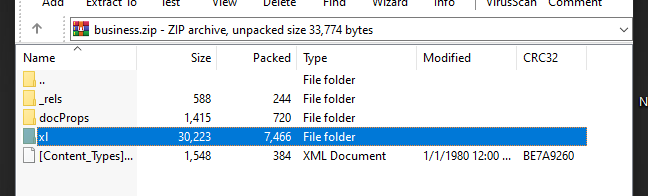
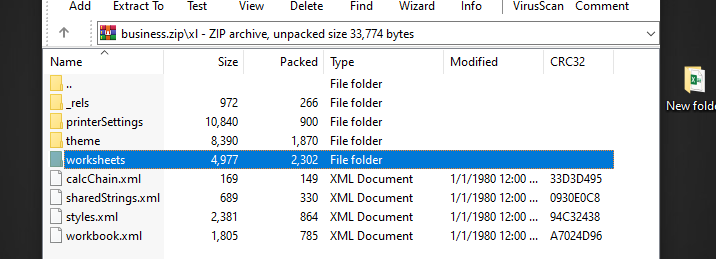
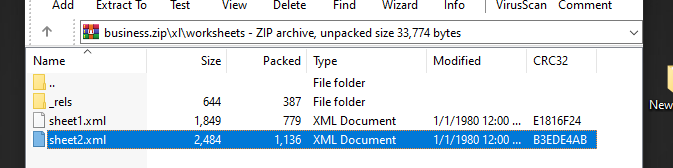
-
Drag your "sheet2.xml" to your folder created recently, and open it with Notepad.
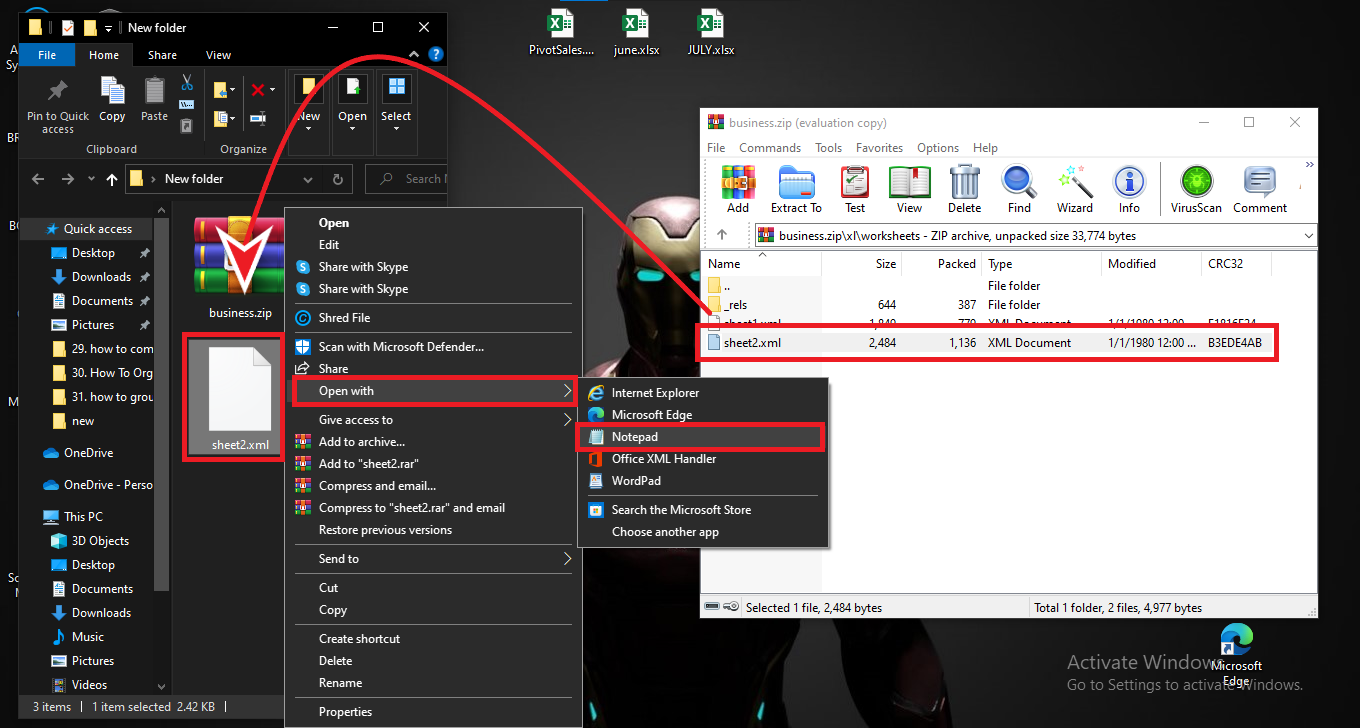
-
Ctrl+F and look for protection.
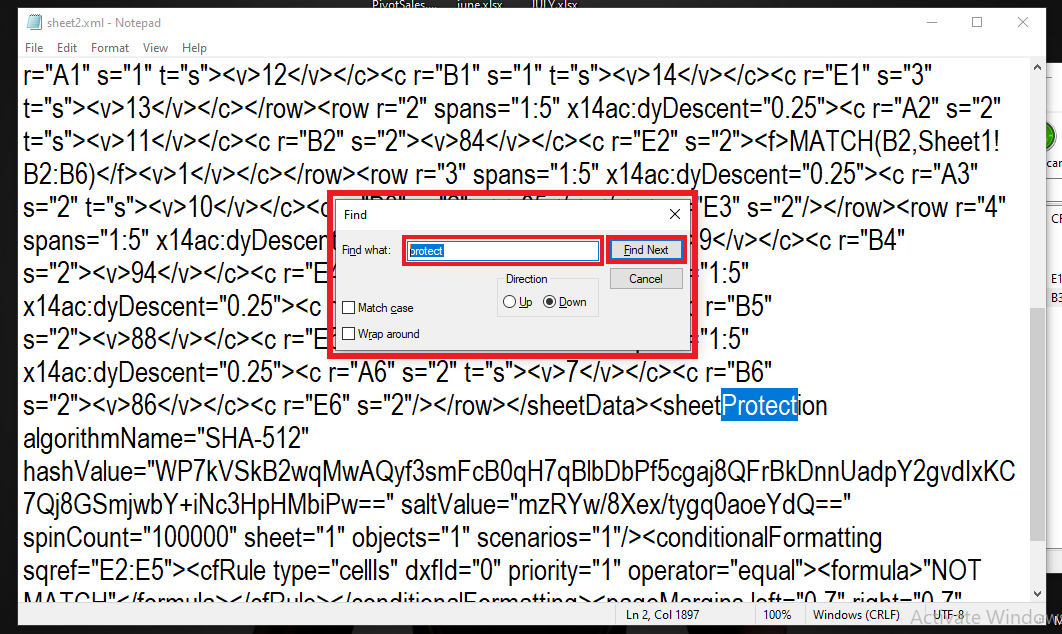
-
Select and press the "Backspace" key to erase the following code, click the Exit icon, and click Save.
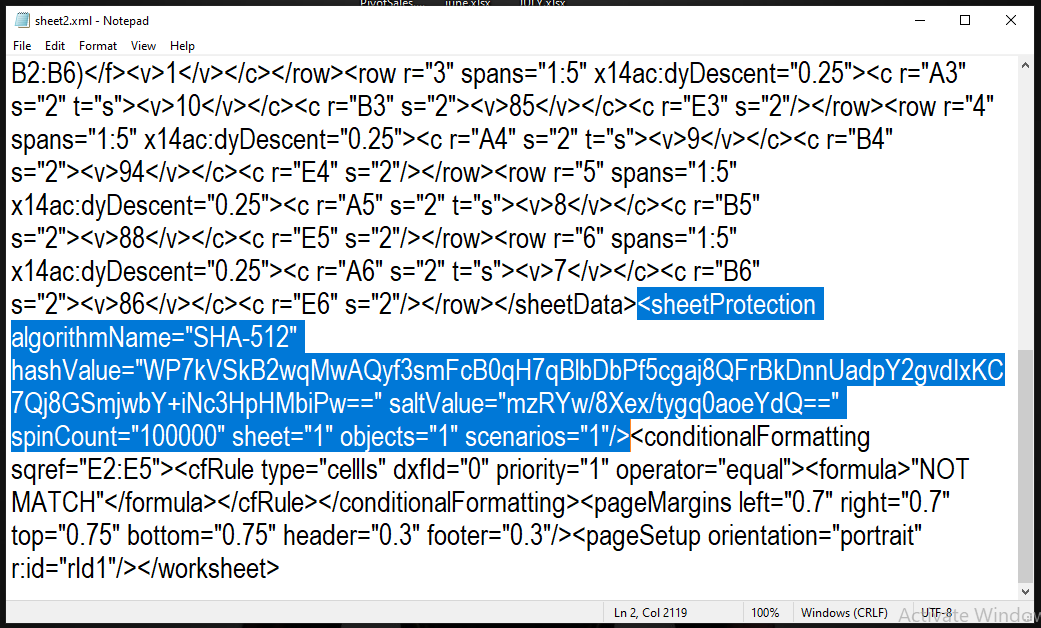
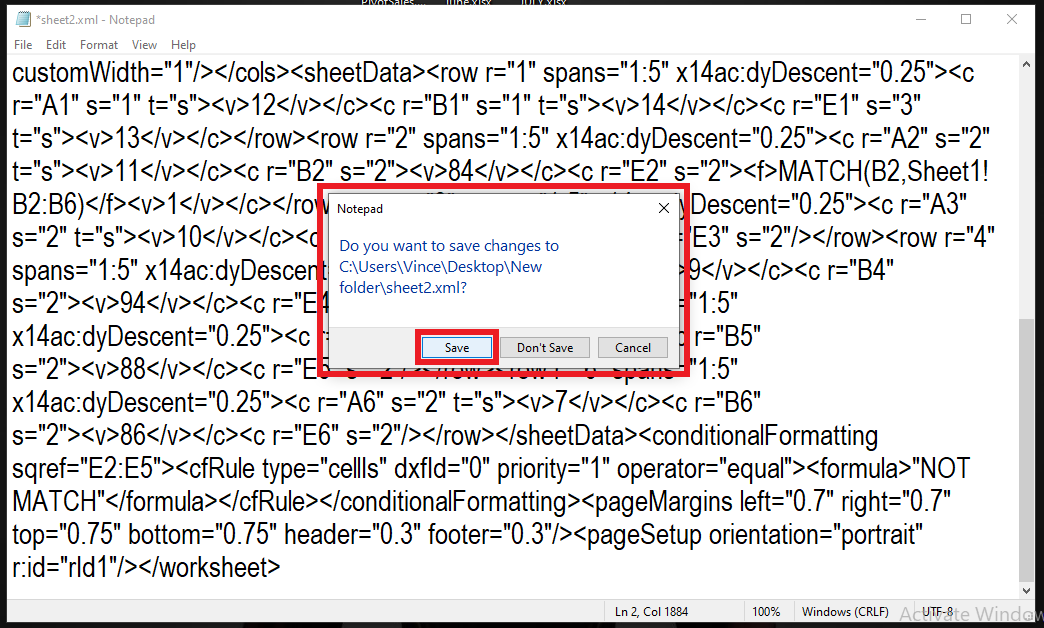
9. Delete your "sheet2.xml" file in your zip file.
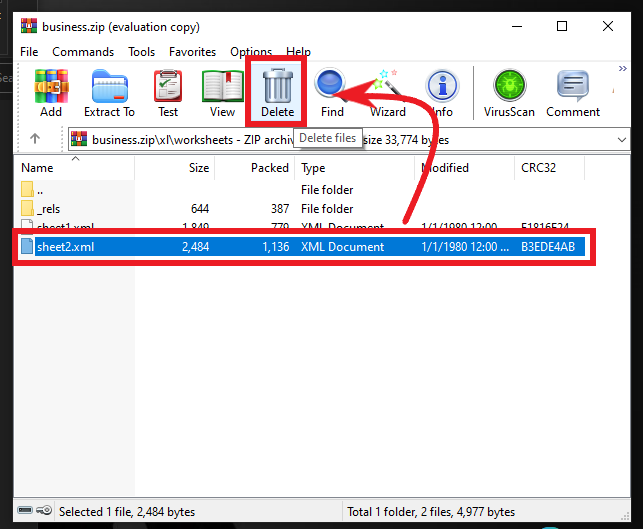
10. Drag your "sheet2.xml" file from your folder to your Excel zip file.
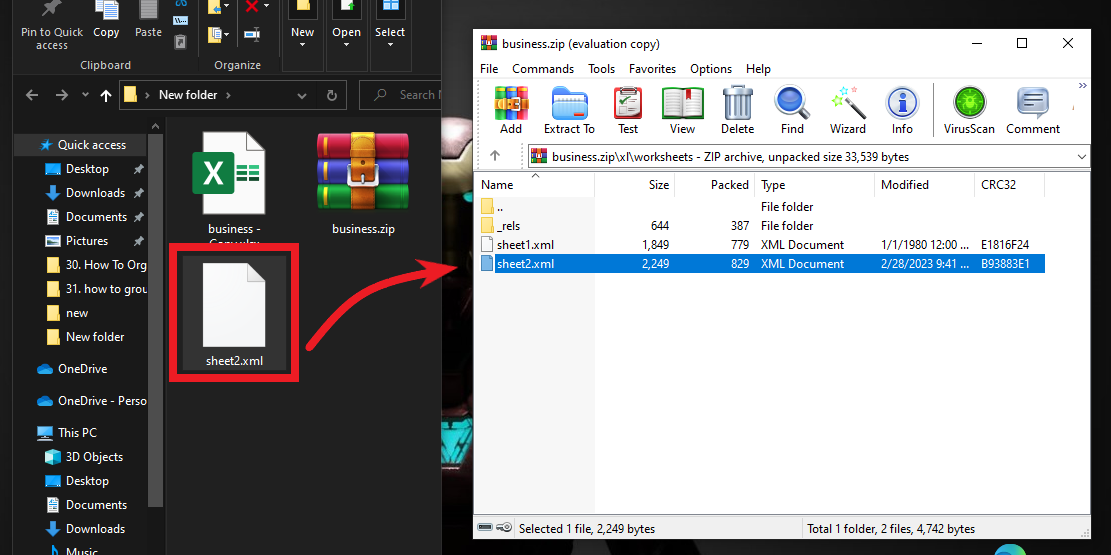
11. Rename your zip file extension name to "xlsx" and click "Yes."
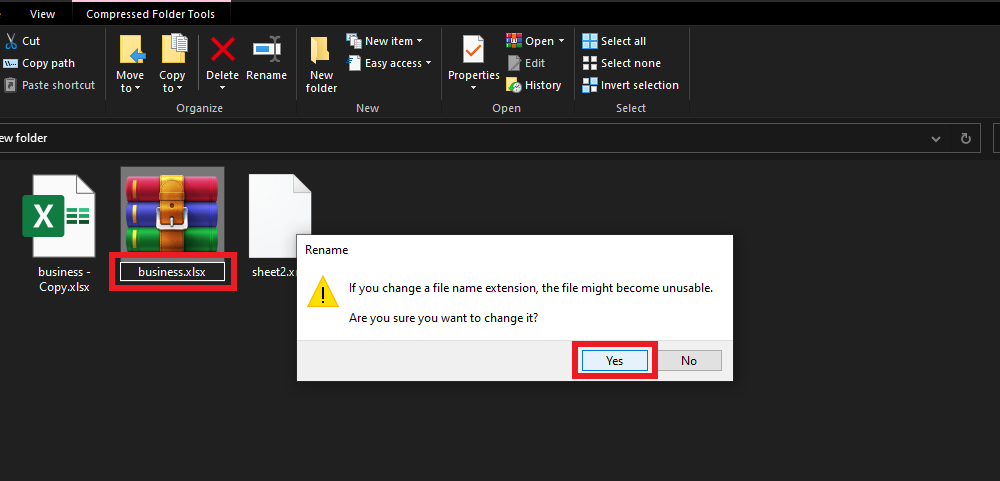
12. Good Job! You successfully unlock your Excel file without a password with a few easy steps, and now you can apply changes to your sheet.
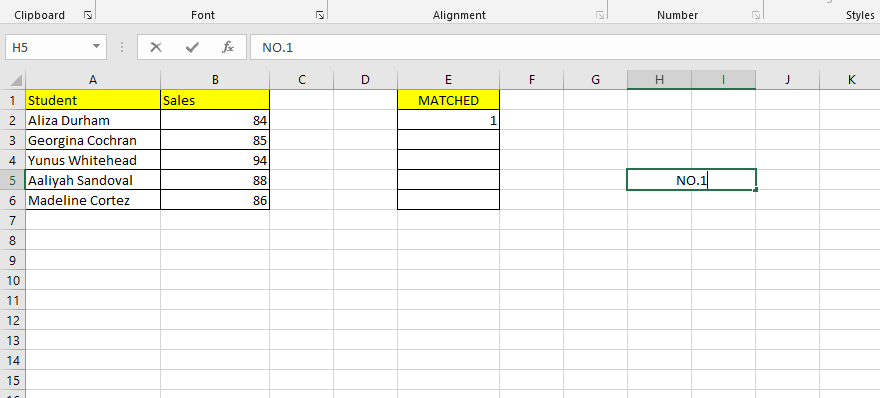
Read Also: HYPERLINK Function Excel - Formula, Example, How to Use?
Unlock/Unprotect an Encrypted Excel File Sheet Using Google Sheets.
You can unlock/unprotect an Excel sheet without a password if you have a Google Drive account.
-
To create a new Google Drive document, open your account and click the 'New' button at the top-left corner.
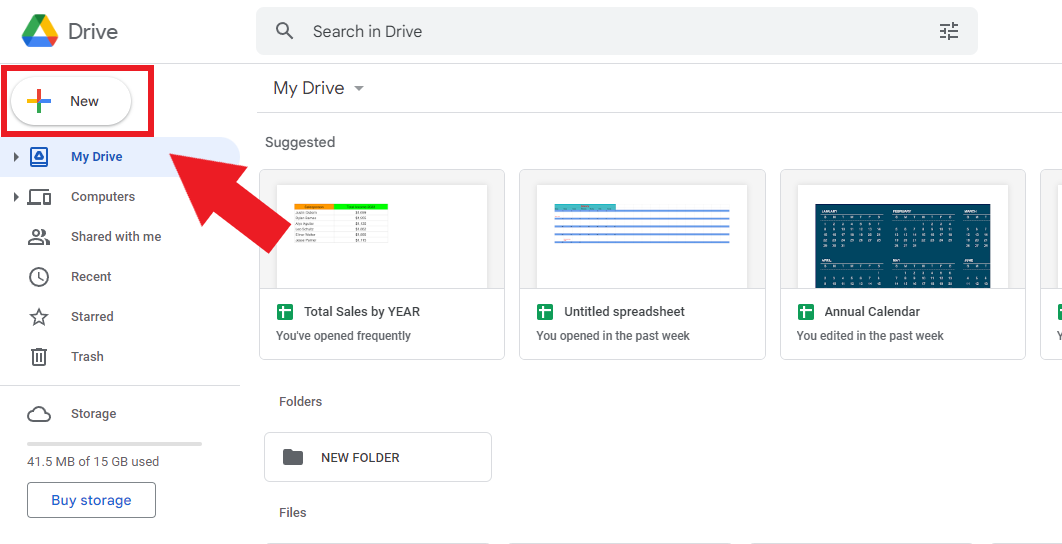
-
A drop-down menu will appear; click Google Sheets on that menu, then click Blank Spreadsheet.
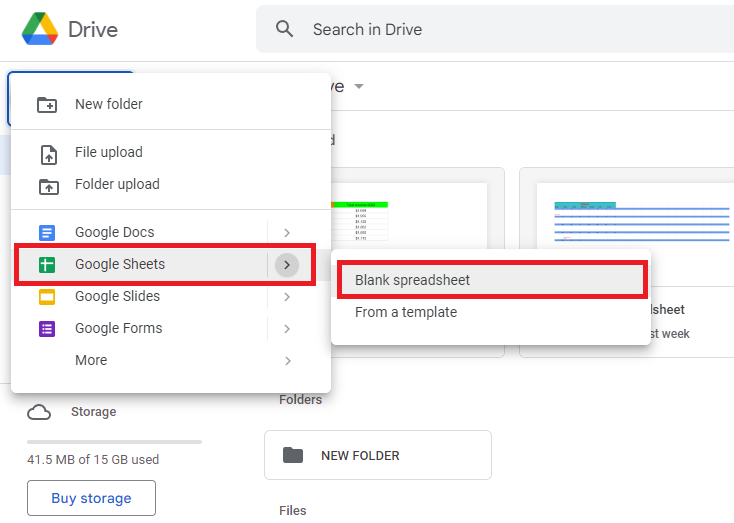
-
Click on File in the toolbar at the top of the blank spreadsheet. Then select Import.
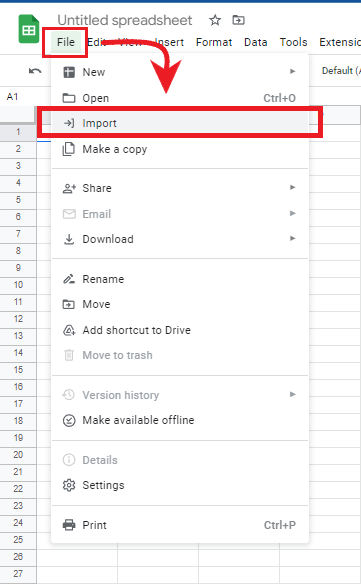
-
Access the Import File dialogue box and scroll to select the Upload tab from its menu. Afterward, click the Select a File from Your Device button for further actions.
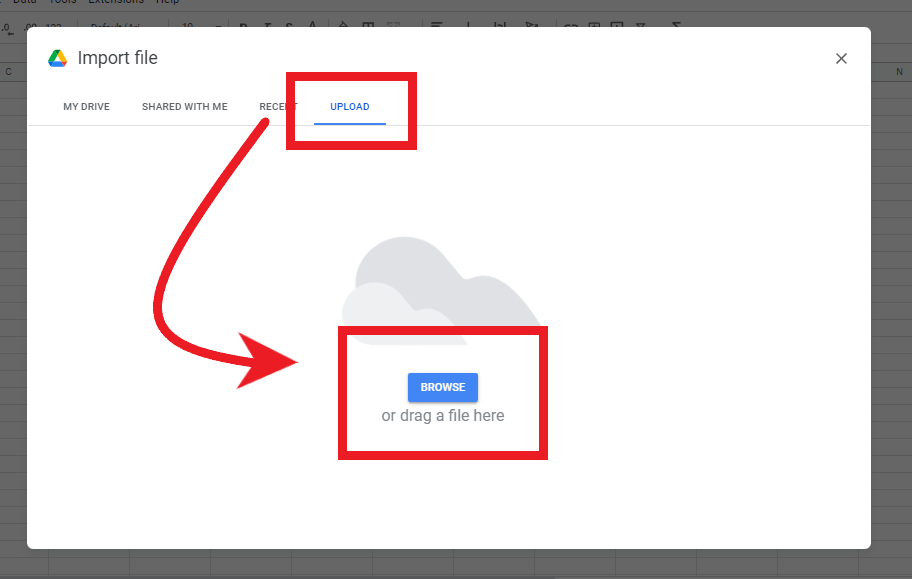
-
To upload an Excel workbook, browse for it in your file location drive, select it, and click Open. Or, you can drag and drop the Excel file into the Import File box.
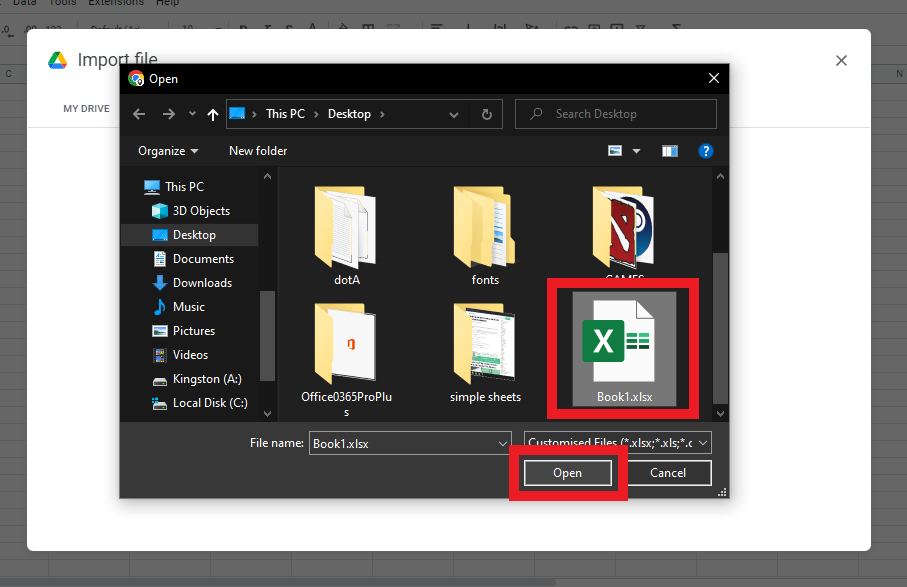
-
Click on the Replace option in the spreadsheet window. Then click on the Import Data button.
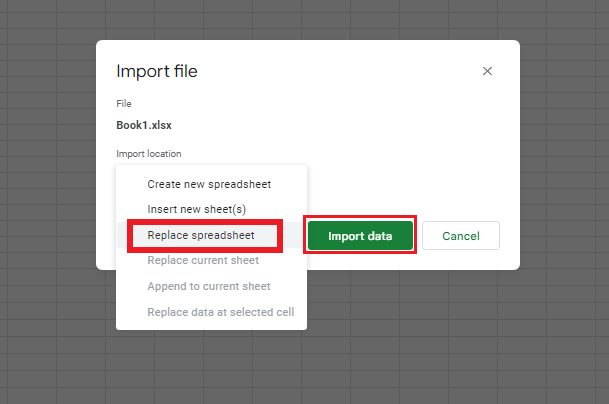
-
This will move your protected Excel worksheet into Google Sheets with all the information. You will see that the worksheet is not protected, and you can change the data.
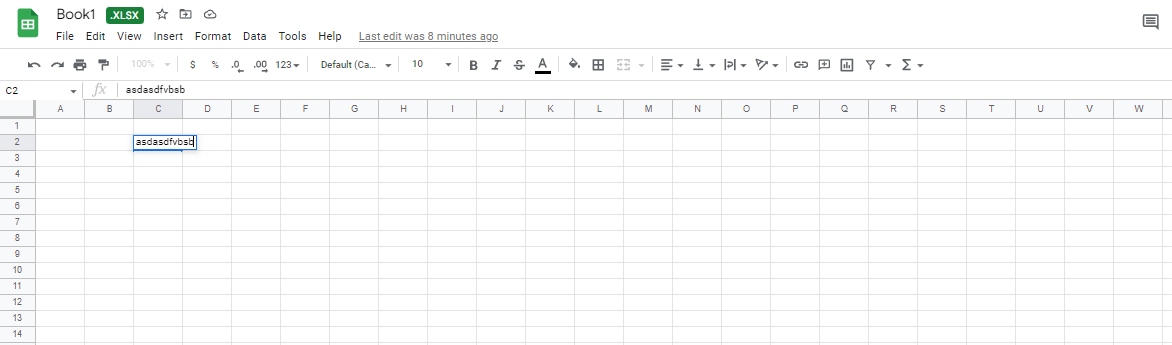
-
In the Google sheet that is not protected, click on the File menu from the toolbar. Select the Download option. Choose Microsoft Excel (.xlsx) from the menu.
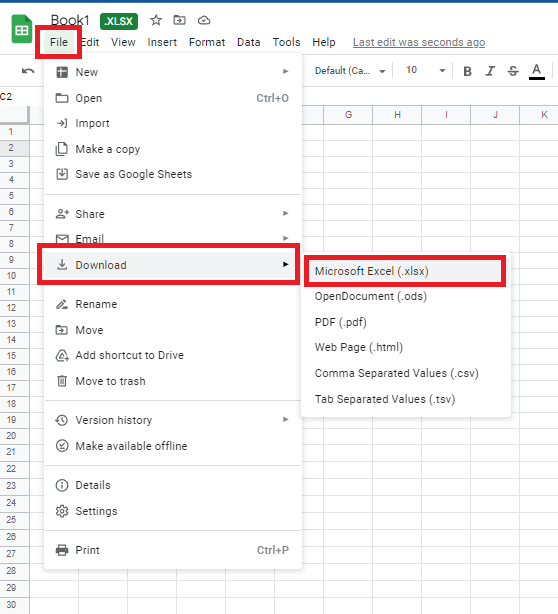
-
You now have access to the Excel file. No password is required!
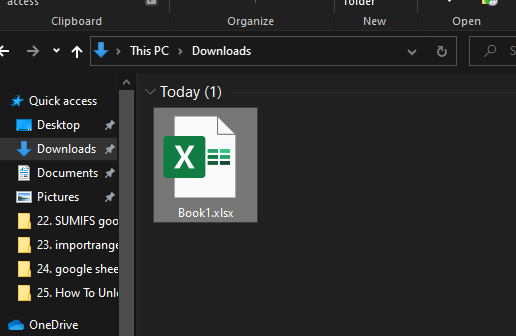
Other Ways to Unlock/Unprotect an Excel Spreadsheet File.
Unprotect an Excel Sheet.
It is easy to unprotect an Excel sheet so users can edit and modify it. If you have already obtained the password of the protected sheet, you can follow any of these steps:
-
Open your Excel file.
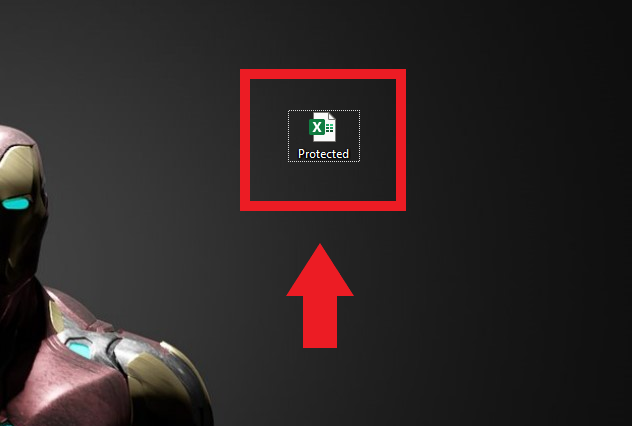
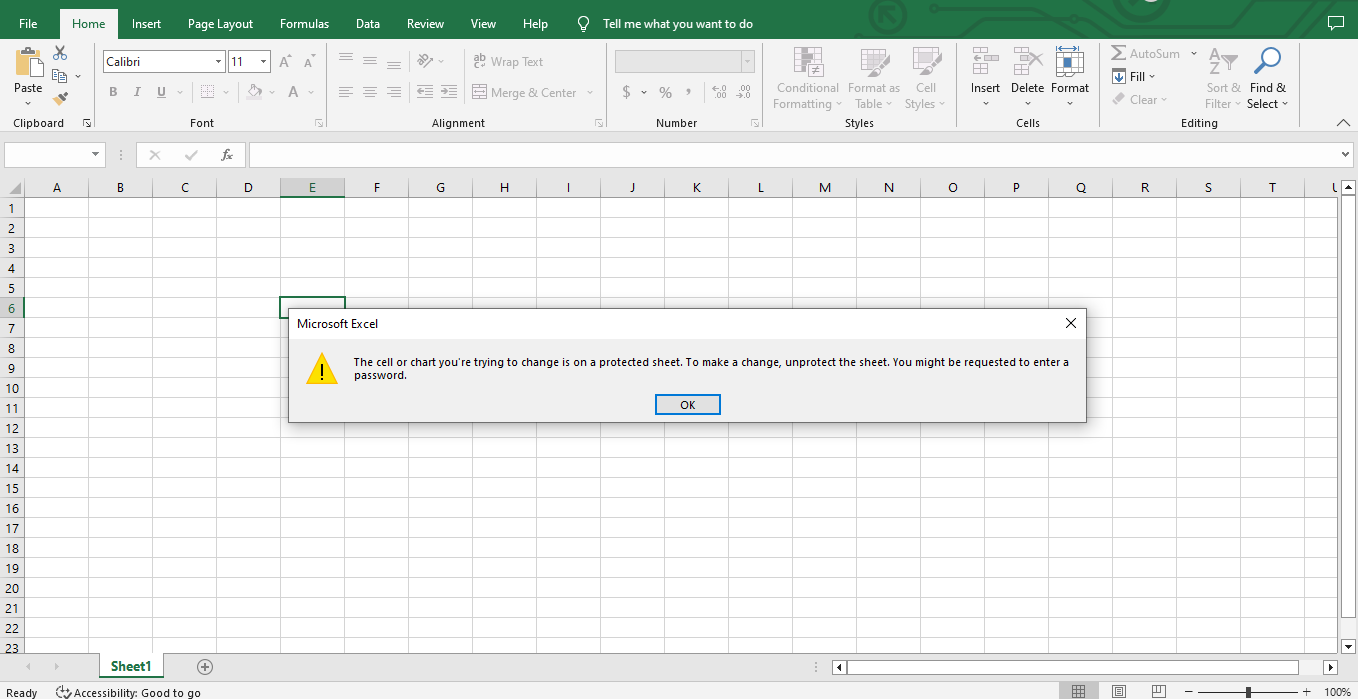
-
After opening your protected worksheet, Click Review Option and Unprotect Sheet.
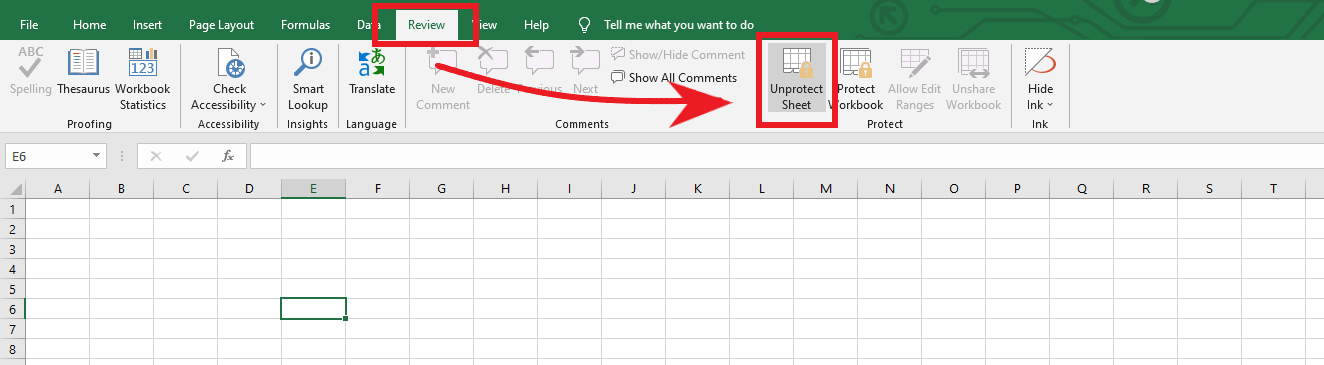
-
Put the password of the protected Excel worksheet, and click Ok.
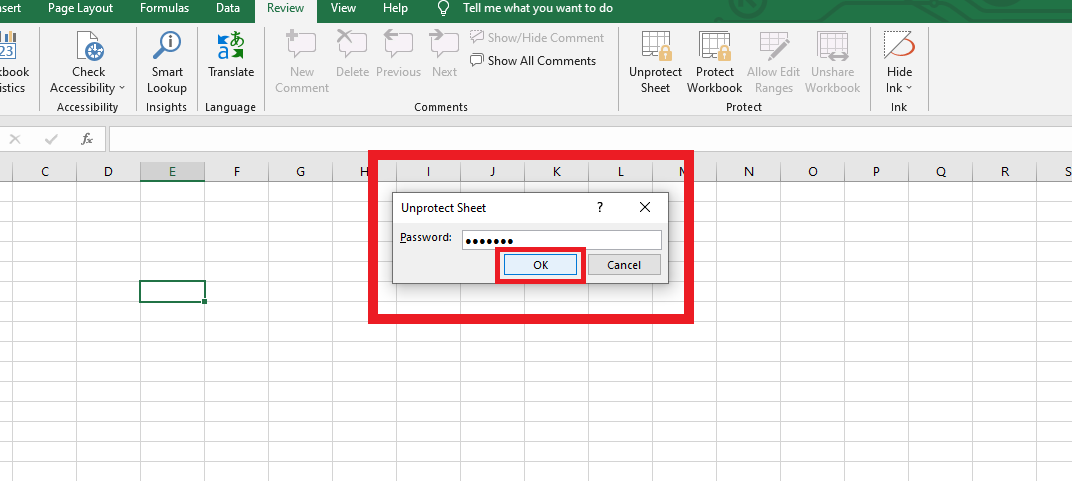
Unprotect Excel Workbook.
When you try to password-protect your Excel workbook, you cannot change its structure, including adding, moving, renaming, or deleting worksheets. You also cannot view hidden sheets.
However, you can edit the data on the worksheets. To change the structure of the workbook, you must first unprotect it.
-
Open your Excel file.
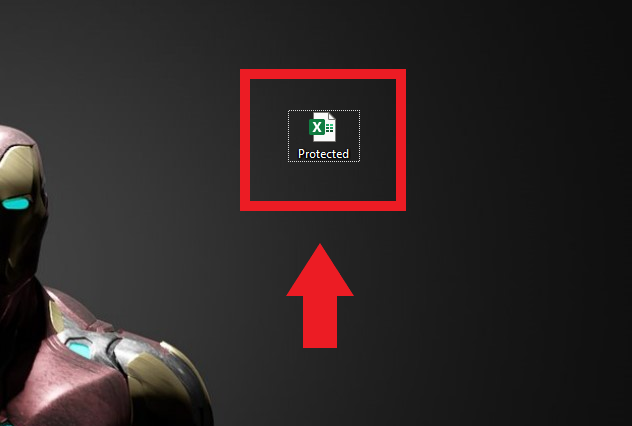
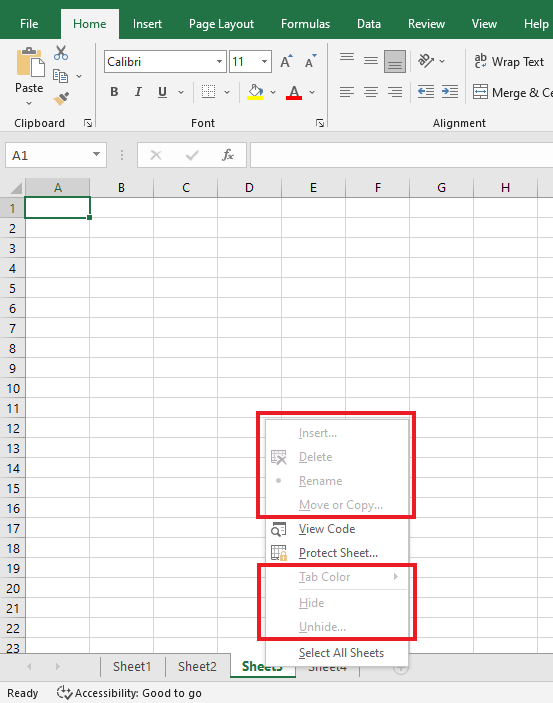
-
After opening your protected Excel workbook structure, Click Review Option and Protect-Workbook structure.
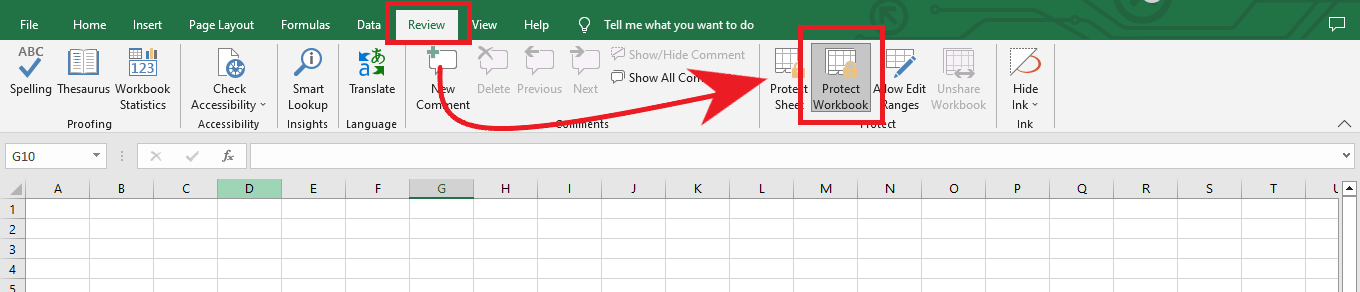
-
Put the password of the protected Excel workbook, and click Ok.
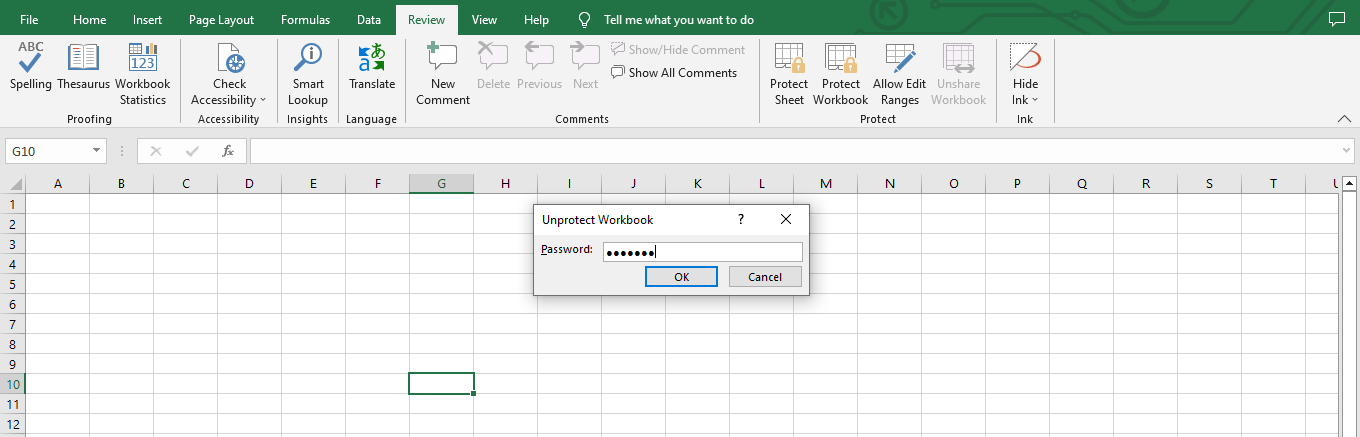
Final Thoughts on How to Unlock an Excel Sheet Without a Password.
Now you have a range of different techniques for Unlocking an Excel Sheet. Knowing how to unlock Excel sheets without passwords in various situations will save you time and make it easier to preview data.
You can visit our home page for more easy-to-follow how-to and step-by-step guides. Check the links in related articles for further details about Excel/Google Sheets Templates!
Frequently Asked Questions on How to Unlock Excel Sheets Without a Password:
What one of the disadvantages can I face when unprotecting an Excel Sheet?
Other people might accidentally change essential data in your Excel Sheet.
How safe is an Excel file when it is password protected?
Microsoft Office now uses the AES-256 encryption algorithm. This code makes it very hard for someone to read a file without the correct password.
What are the advantages of protecting an Excel sheet?
To stop other users from accidentally or purposely changing, moving, or deleting data in an Excel sheet.
Related Articles:
How to Unprotect a Protected Sheet in Excel
Want to Make Excel Work for You? Try out 5 Amazing Excel Templates & 5 Unique Lessons
We hate SPAM. We will never sell your information, for any reason.




