How To Remove a VLOOKUP Formula In Excel
Mar 08, 2023
Would you like to learn how to remove the "VLOOKUP" formula in Excel?
This blog will help you understand how to remove VLOOKUP formulas in Excel. This can help you get more accurate results for your sheet.
Read on as we cover how to:
-
Remove formulas using the VLOOKUP function.
-
Remove VLOOKUP formulas in multiple sheets.
-
Remove the VLOOKUP formula using the keyboard shortcut.
Read Also: Looking Up on Using VLOOKUPs?
Remove the VLOOKUP Formula in Excel.
VLOOKUP is one of the most important things you can do in Microsoft Excel. It helps you find things on a table.
If there are VLOOKUP formulas, it takes longer for your Excel file to open, as they make the file size bigger.
However, removing the VLOOKUP formula without affecting its value is possible.
Steps to Remove Formulas using VLOOKUP Function.
-
Locate the cell that contains VLOOKUP Formula.
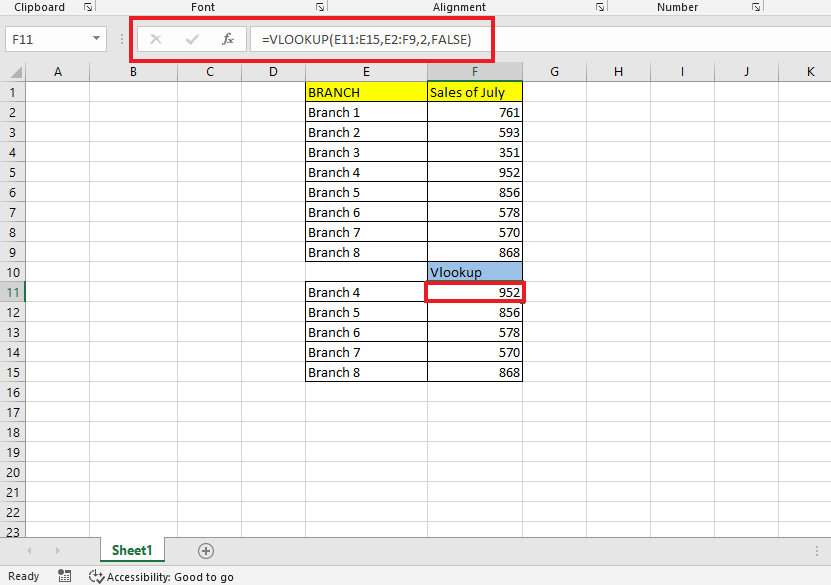
-
Under the Clipboard Group, select all the VLOOKUP Formula cells, navigate to the "Home Tab," and click the "Copy" option.
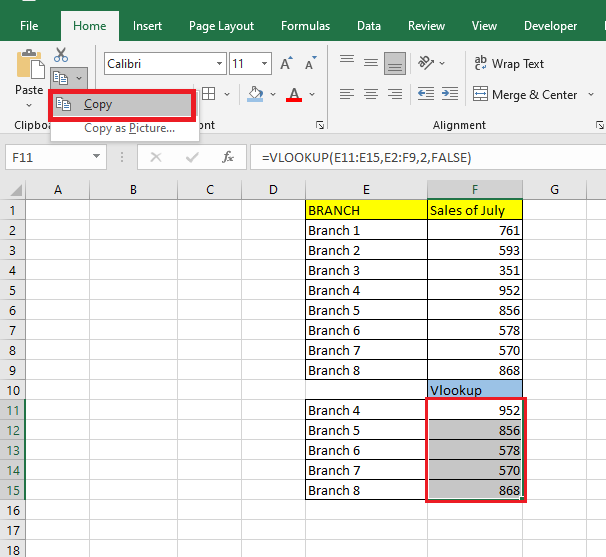
-
In the "Paste" drop-down option, navigate to the "Paste Values" option.
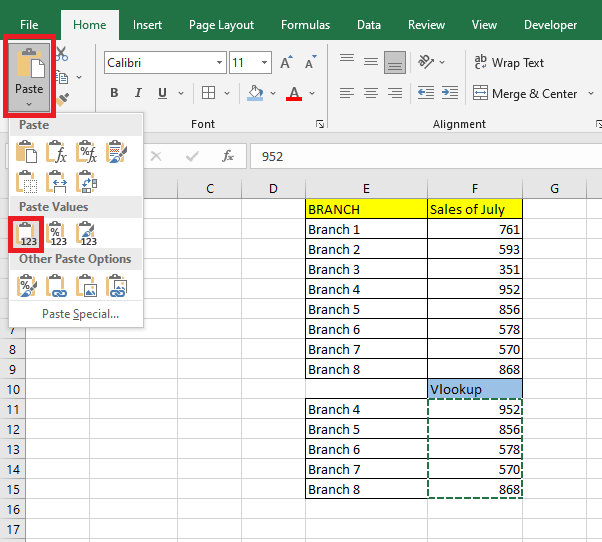
-
As you can see in the Formula Tab, the Paste Values remove formulas and only show only the calculated results in the selected cells.
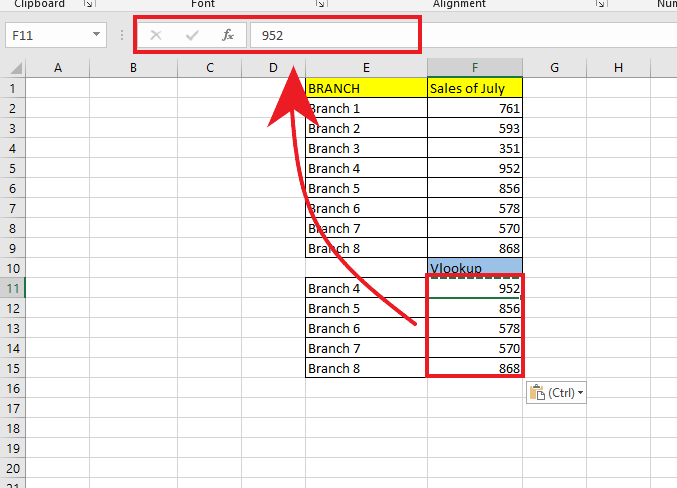
Read also: How to Add Leading Zeros in Microsoft Excel
Remove VLOOKUP Formulas in Multiple Sheets.
-
Press the "Shift" key and click "Sheet 2."
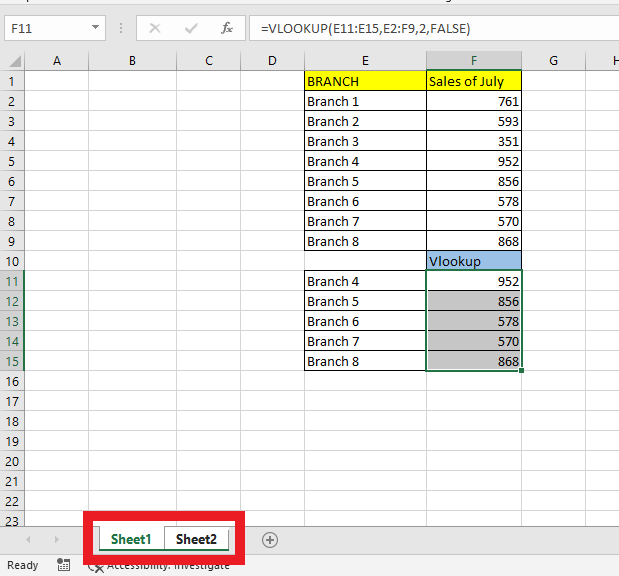
-
Go to cell E11 on any of the sheets. You will find a VLOOKUP formula there, and press Ctrl+C to copy all the cells containing VLOOKUP Formula.
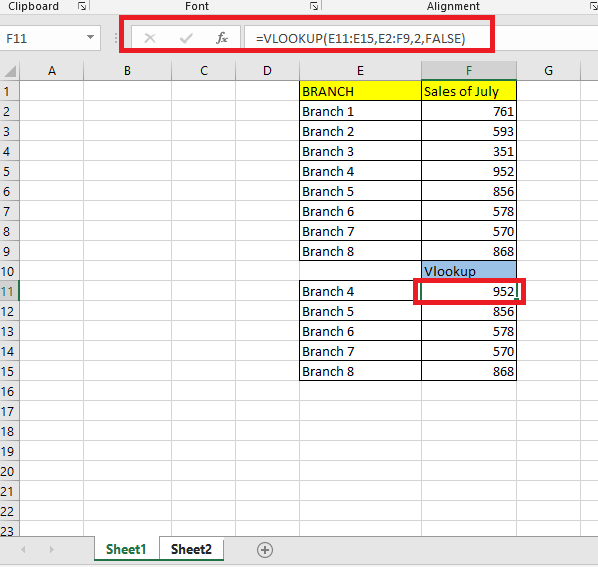
-
Right-click, go to the Paste Options and click "Values," which will remove the formula of the selected cells.
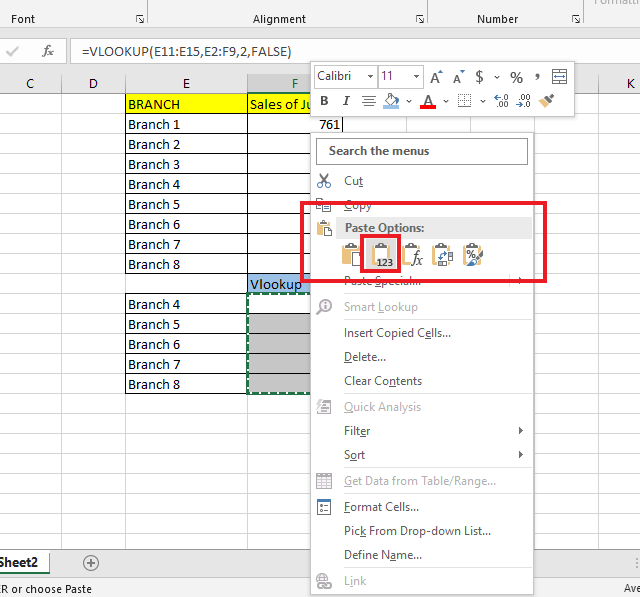
-
Right-click the Sheet's Name bar and Select Ungroup.
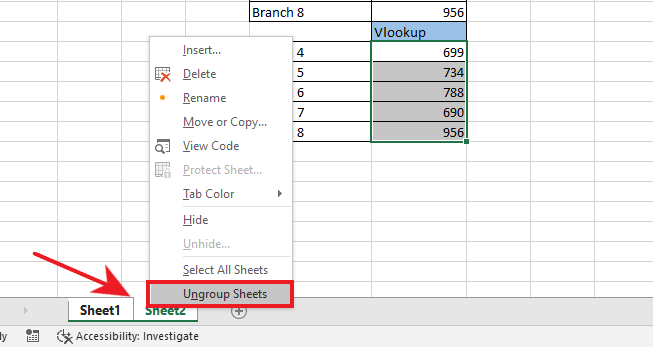
-
Click any cell in "Sheet2" under the VLOOKUP column; as you can see, there is no more VLOOKUP formula. Only values are left.
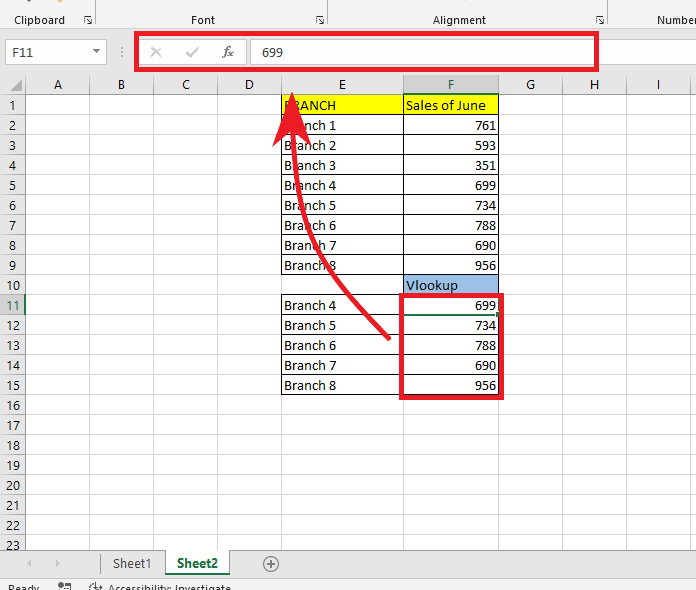
Remove the VLOOKUP formula using the keyboard shortcut.
-
Press Ctrl+G, In the "Go To" dialog box, select Special.
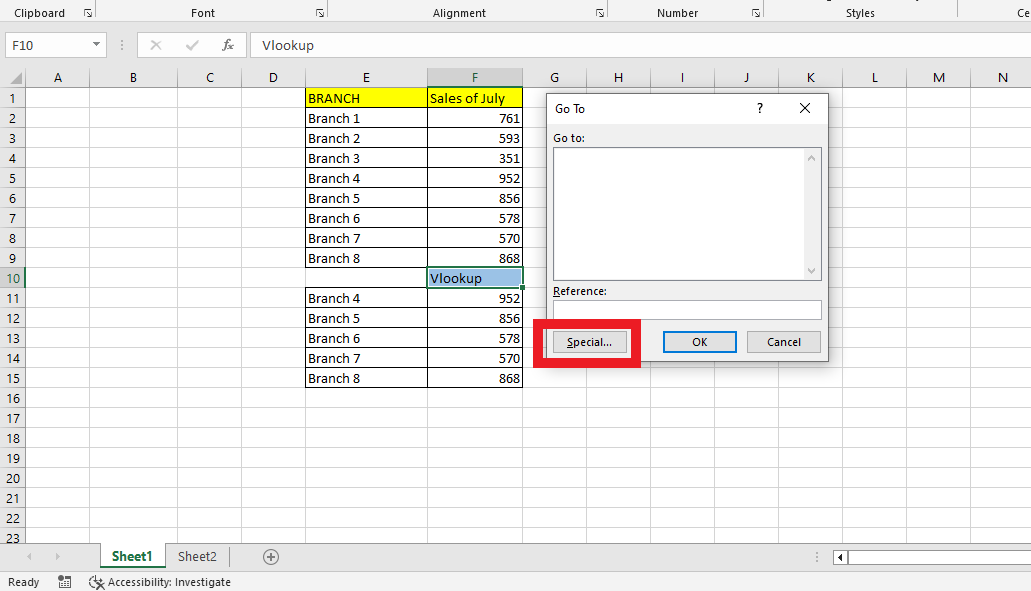
-
Click on "Formulas" and click "OK."
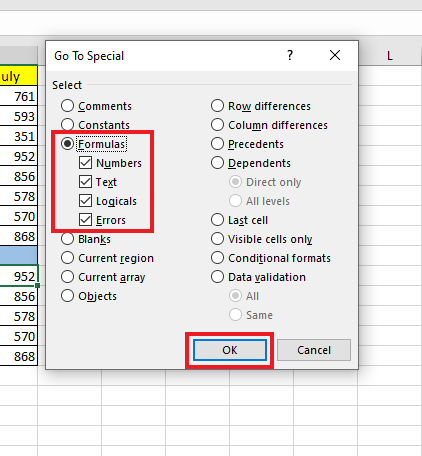
-
After locating the cells that contain formulas, press CTRL+C to copy. At the "Paste Special" dialog Box, under Paste, click "Values" and then click "OK."
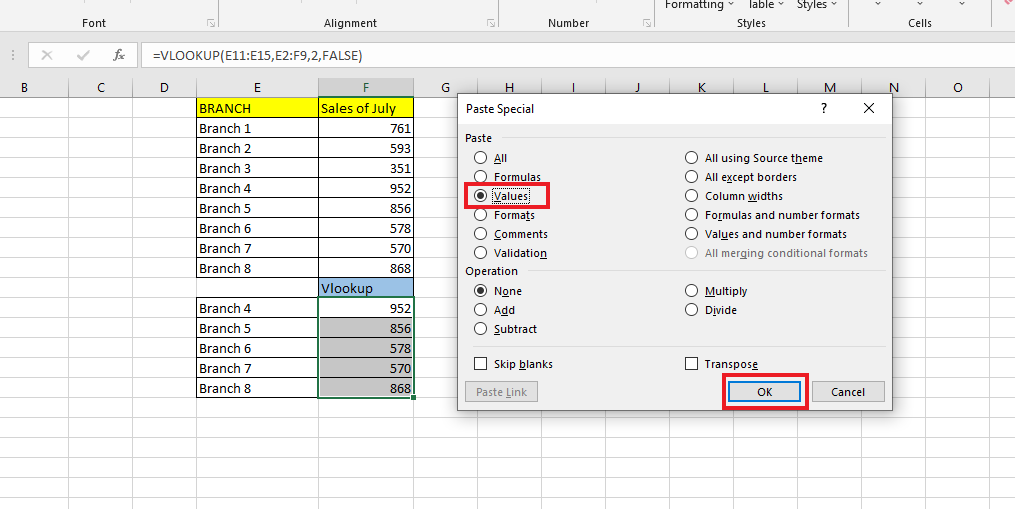
After completing all the steps above, you will notice in the formula bar that there is no longer a VLOOKUP Formula, only Values.
Final Thoughts on How to Remove a VLOOKUP Formula in Excel.
Now that you understand how to remove VLOOKUP formulas in Excel, you can easily remove other formulas in your sheets to avoid formula errors and inaccurate results.
You can visit our home page for more easy-to-follow how-to and step-by-step guides. Check the links in related articles for further details about Excel/Google Sheets Templates!
Frequency-Asked Questions on How to Remove A VLOOKUP Formula in Excel:
Why is my spreadsheet showing a VLOOKUP formula?
You might have inadvertently clicked something that causes Excel to show the formulas instead of the results. Alternatively, Excel may consider what you wrote as text rather than a formula.
How can I stop VLOOKUP Autofill?
-
To turn on or off the AutoComplete feature
-
Go to File and click Options.
-
Then, click Advanced.
-
Under Editing options, check or uncheck the box for Enable AutoComplete for cell values.
Can I use a VBA macro to remove VLOOKUP formulas in Excel?
VBA Macros can help you quickly delete all the VLOOKUP formulas from your Excel file. It does not matter how many formulas are in the sheet.
Related Articles:
Want to Make Excel Work for You? Try out 5 Amazing Excel Templates & 5 Unique Lessons
We hate SPAM. We will never sell your information, for any reason.




