Simplest Guide: How To Calculate Margin Of Error In Excel
Mar 20, 2023
Do you need a hand figuring out how to calculate the margin of error in Excel? It can be challenging, especially if you struggle with math.
You're in luck because this blog post will explain how to use Microsoft Excel to calculate margins of error. It's pretty easy, even. Beginners can understand the steps. We will show you what to do to make the process simpler.
-
What Is the Margin of Error?
-
Steps on How to Calculate the Margin of Error in Excel
-
Final Thoughts on How to Calculate Margin of Error in Excel
-
Frequently Asked Questions on How to Calculate the Margin of Error in Excel
What Is the Margin of Error?
The margin of error is a way to measure if there are inaccuracies in the data collection. When the margin of error is low, the results are more accurate. The higher it is, the less confident you become about your data.
Calculate the Margin of Error in Excel
We will look at two ways to figure out the margin of error in Excel, using two sets of numbers as an example. Then, we will figure out the margin of error for the average number of the entire population with a level of certainty.
Read Also: How to calculate confidence interval in Excel.
Calculate the Margin of Error with Standard Deviation
-
Get the average in the formula bar of the survey respondent's age using the average formula.
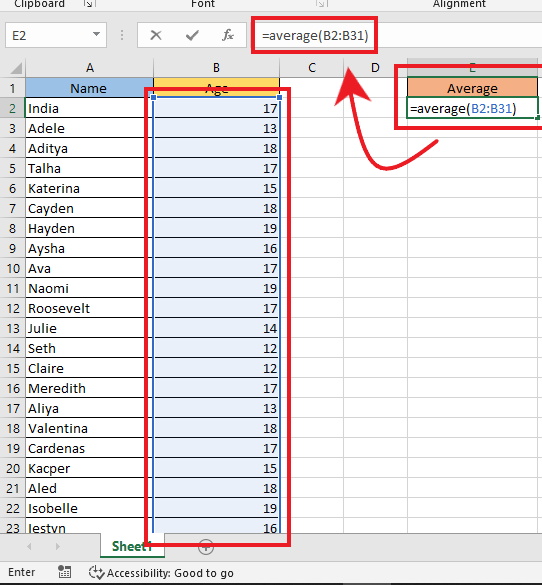
-
Get the standard deviation or the standard error.
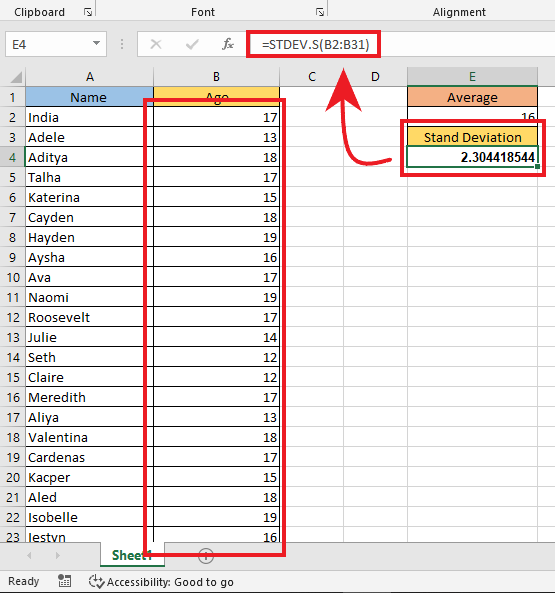
-
Get the Z score or the critical value of 95%, a 0.98 sample proportion for the margin of error calculation.
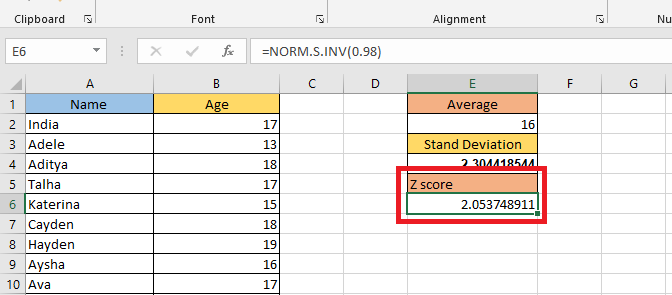
-
Get the sample size.
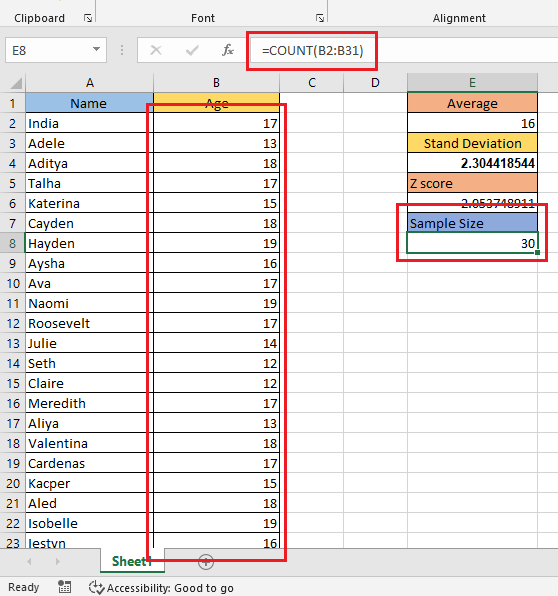
-
Get the margin of error using the formula for the actual population value.
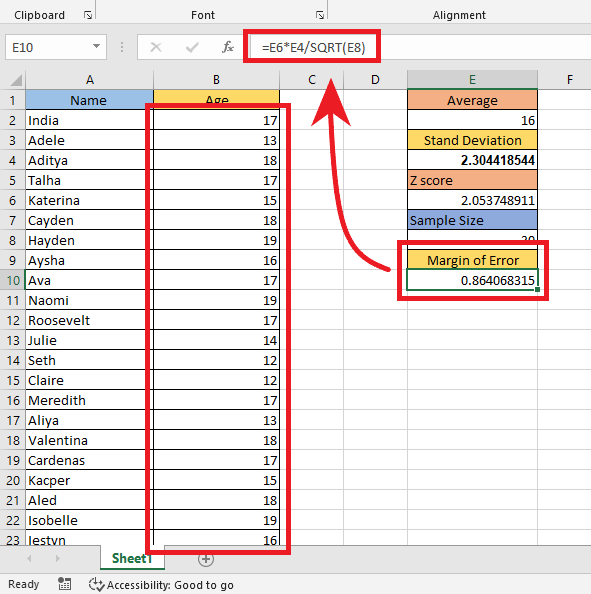
Read Also: #SPILL! Error in Excel - What It Means and How to Fix
Calculate the Margin of Error with Population Proportion
-
Get the sample proportion by selecting your data, navigating to the Insert tab, and clicking the Pivot Tables under Tables Group.
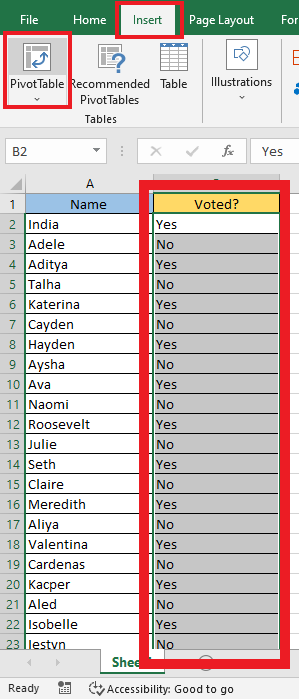
-
Select a cell and a sheet where you want to put your pivot table and click "OK."
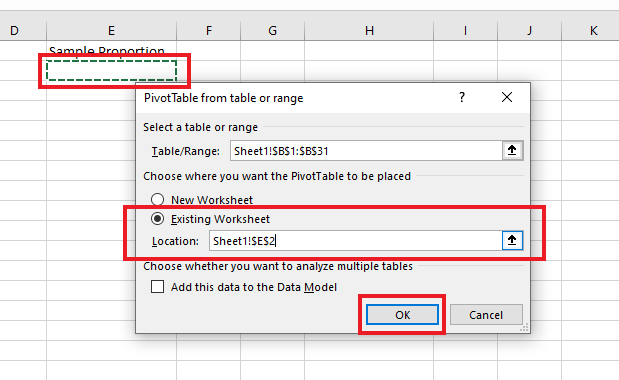
-
Then, drag "Voted" to the "Rows" field and the same twice to the "Values" field.
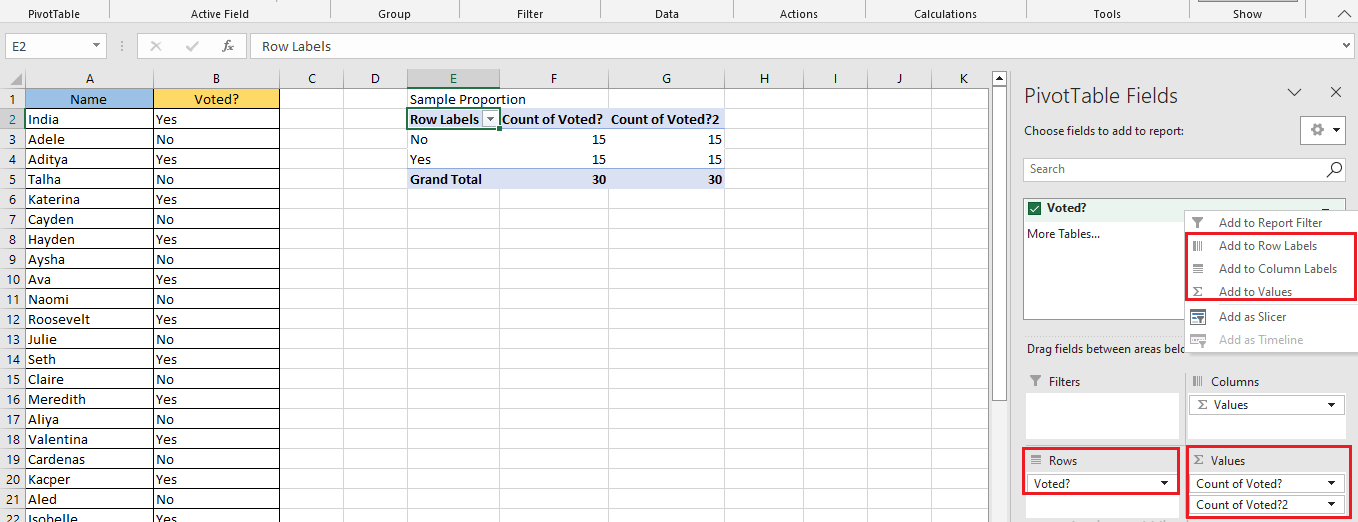
-
Right-click on the third column of the pivot table. Then, choose "Show Value As" from the pop-up list. Finally, select "% or percentages of Grand Total."
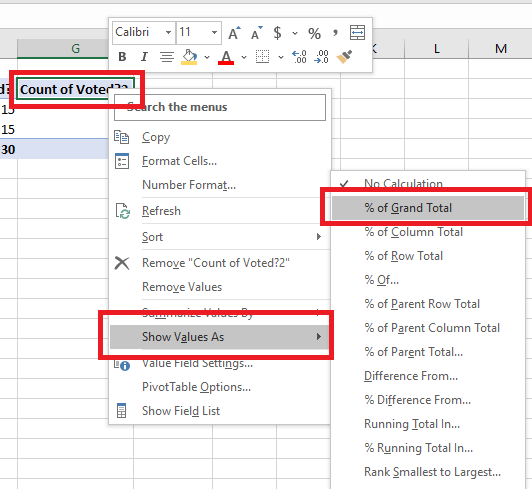
-
Click on the cell for standard error and copy the formula in the image.
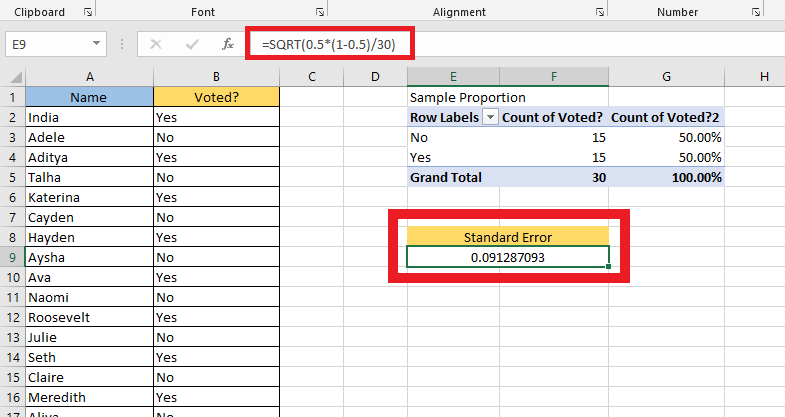
-
Click on the cell for Z Score and copy the formula in the image.
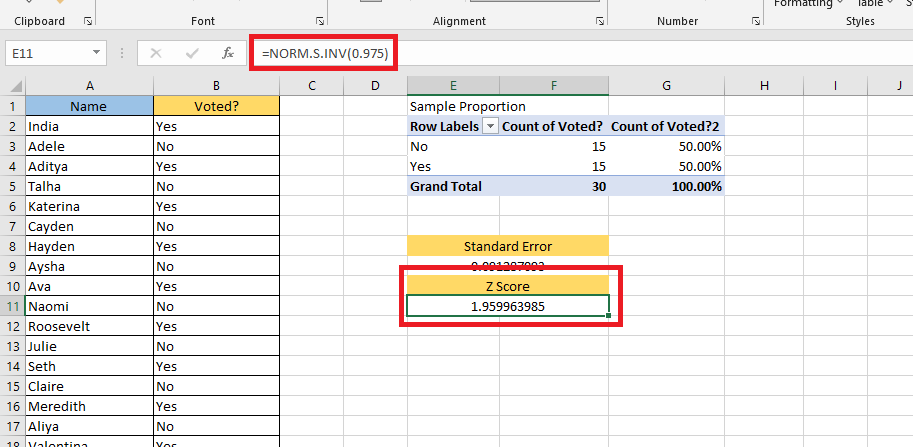
-
Multiply the standard error and Z score.
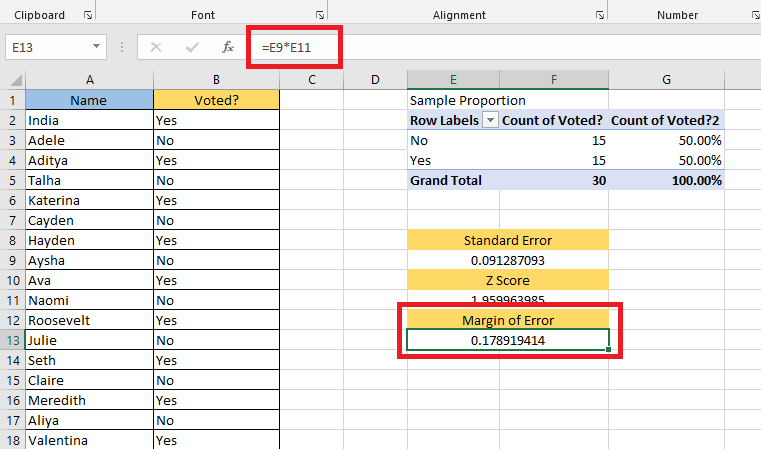
-
The image shows how to calculate the margin of error when using a confidence interval.
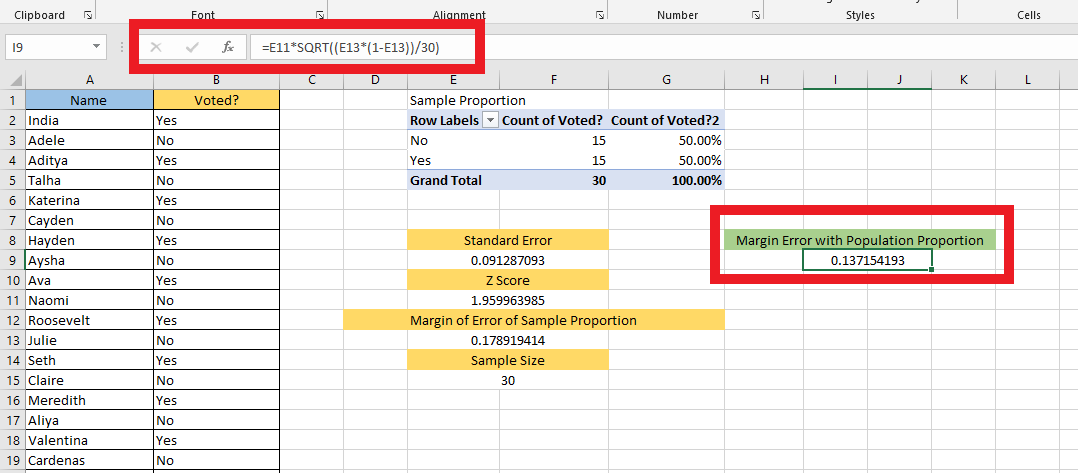
The Margin of Error with Population Proportion is 0.137.
Read Also: Scatter Plot in Excel (In Easy Steps)
Final Thoughts on How to Calculate Margin of Error in Excel.
Knowing how to calculate your margins of error in Excel is essential in ensuring that your surveys reach conclusive results. Excel offers a surprisingly simple tool for making quick and easy calculations, which can help users get the most accurate data possible.
For more easy-to-follow Excel guides, visit Simple Sheets. Get Excel and Google Sheets templates by reading the related articles below!
Frequently Asked Questions on How to Calculate the Margin of Error in Excel:
Can I use the margin of error the same as the standard deviation?
The margin of error is a number that we add and subtract to get an idea of how accurate a result might be. The standard error is the average difference between results if we repeat the same process multiple times.
Can I use the confidence level the same as the margin of error?
The margin of error and confidence level are dependent on each other. You can opt for more confidence with a small margin or less with a more significant margin of error.
I get a 10% margin of error; is this acceptable?
Survey researchers usually use a range of 4% to 8% for the margin of error when they are 95% sure. The sample size, population, and percentage can influence this factor.
Related Templates:
Profitability Analysis Excel and Google Sheets Template
Sales Trend Analysis Excel Template
Want to Make Excel Work for You? Try out 5 Amazing Excel Templates & 5 Unique Lessons
We hate SPAM. We will never sell your information, for any reason.



