The Best Beginner's Guide For: Excel Does Not Equal
Apr 30, 2023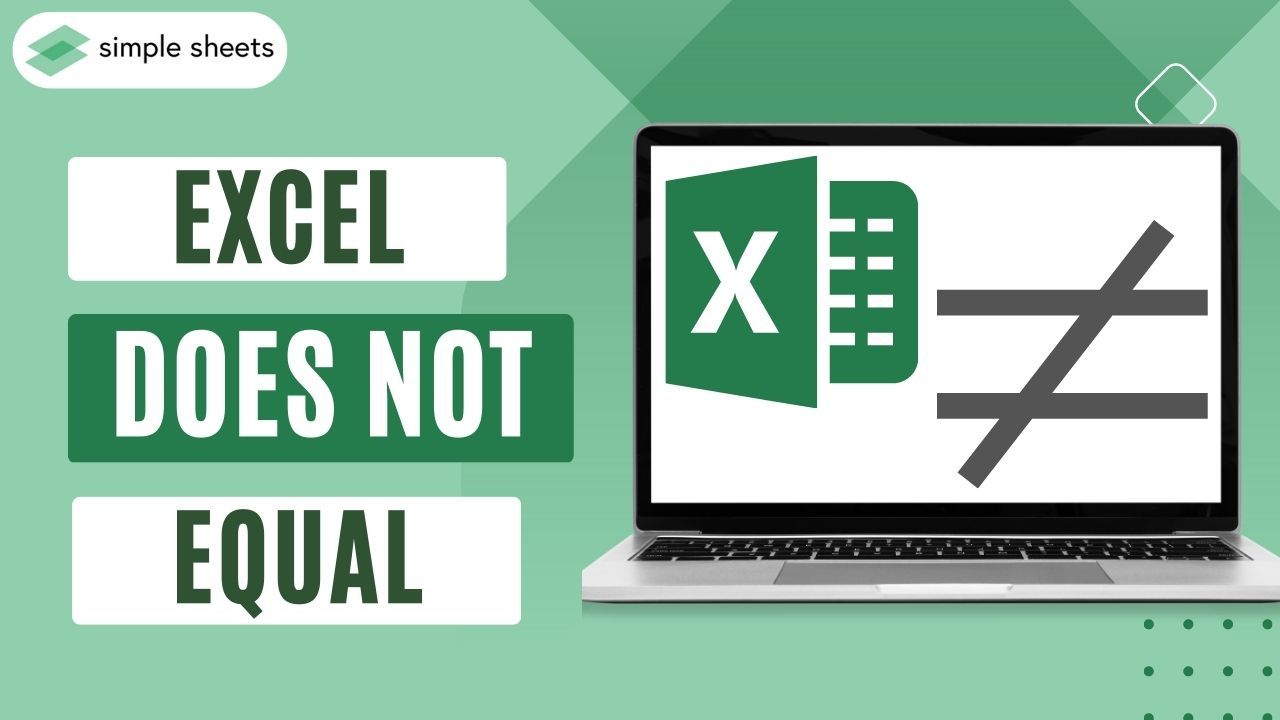
Did you know the Excel "Not equal to" Operator lets you compare two values easily?
When you need to compare two numerical or textual values, this logical Operator is
This blog post will cover the Excel "Does Not Equal to" Operator. Keep reading to increase your spreadsheet proficiency.
Read on as we cover the following:
-
What Is "Does Not Equal" in Excel?
-
Excel Not Equal to Logical Operator
-
How to Use "Not Equal to" in Excel
-
How to Use the "Not Equal to" Operator in the Excel Functions
-
Final Thoughts on Excel Does Not Equal
-
Frequently Asked Questions on Excel Does Not Equal
Read Also: Excel IF Between Two Numbers Function: What is it?
What Is "Does Not Equal" in Excel?
Microsoft Excel has six logical operators, including the 'Not equal to' operator "<>." This Operator compares two values and determines whether they are not equal. Because this is a Boolean operator, the resulting output can only be TRUE or FALSE.
The "<>" symbol is a comparison operator that checks whether two values are not the same. If they are different, the Operator will generate TRUE. Otherwise, it will return as FALSE.
You can always use the "Not Equal to" Operator along with other Conditional Functions in Excel, such as:
-
IF function
-
OR function
These Excel functions can create formulas.
Excel Not Equal to Logical Operator
The "Not Equal To" Operator gives results like the Excel NOT function. The Excel NOT function changes the value of what criteria using. Here is an image with some examples:
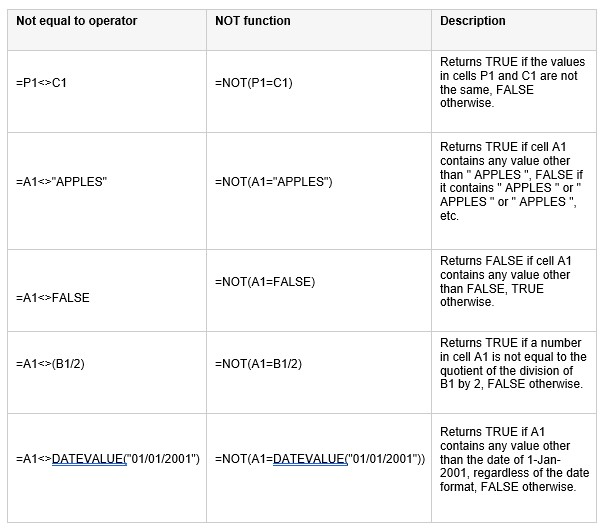
How to Use "Not Equal to" in Excel
Here's the syntax for "Not Equal to":
= first value <> second value"Not Equal to" Operator with Numeric Values
-
Prepare your data with numeric values.
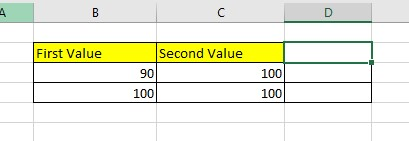
-
Choose a cell and enter the following formula:
" =B3<>C3"
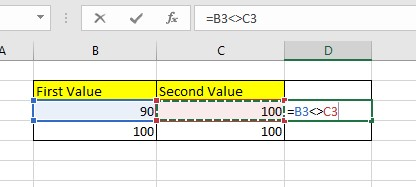
-
Press Enter to get the result, and do the same for the second row.
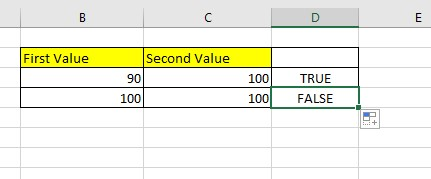
When the cell value returns a TRUE value, it means the two cells are not equal or not the same value. On the other hand, if it returns a FALSE value, it means that both columns are equal or have the same value.
Use "Not Equal to" in Text Values
We will apply the same method to generate "Not Equal to" text values.
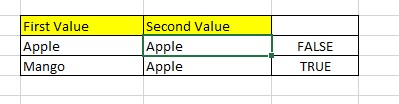
The "Not Equal to" Operator in Excel ignores case differences between values, as shown above.
How to Use the "Not Equal to" Operator in the Excel Functions
Here are two ways to use the "Not Equal to" Operator with other functions:
IF function with the "Not Equal to" Operator
This Excel example will demonstrate using the "IF" function with the "Not Equal to" Operator.
The following is an example of titles for "First Value" and "Second Value."
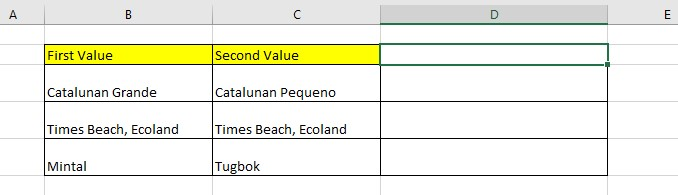
-
Create a helper column.
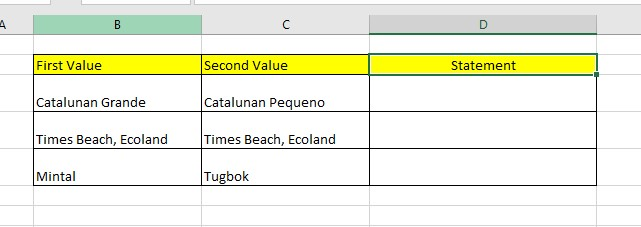
-
Type the condition statement if the location of the first and second values matched.
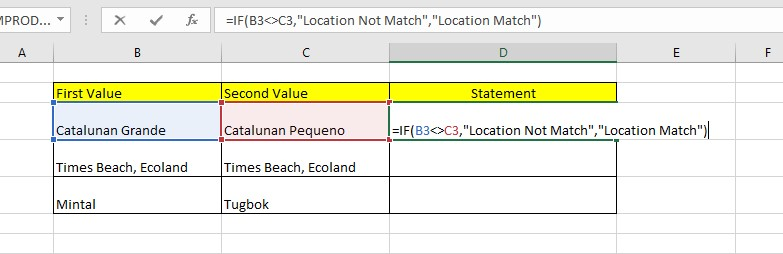
-
Press Enter to get the result.
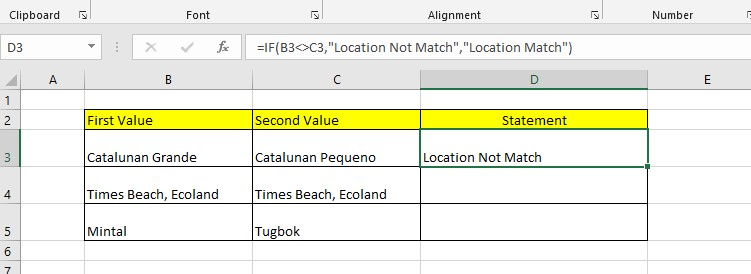
-
Use the drag-fill handle to apply the same formula for the remaining cells.
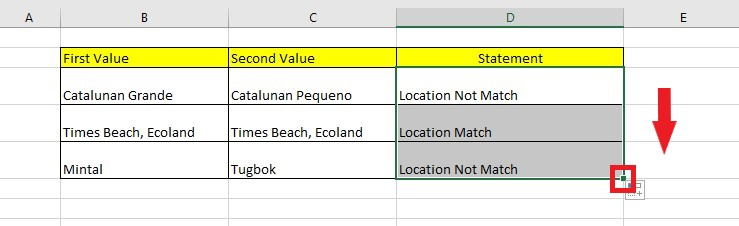
The two values are different if the conditional shows a Location Not Match. It means the two values are the same if it shows a Location Match value.
We also have a guide for using the IF function between two numbers. Please read through it to get more details.
COUNTIF function with "Not Equal to" Operator
This Excel example will demonstrate using the "COUNTIF" function with the "Not Equal to" Operator.
-
Create a new column labeled "Students Passed."
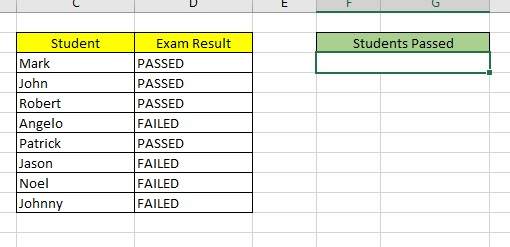
-
Type the COUNTIF formula.
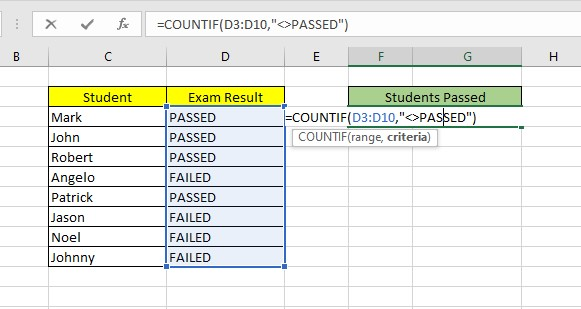
-
Press the Enter key to get the results.
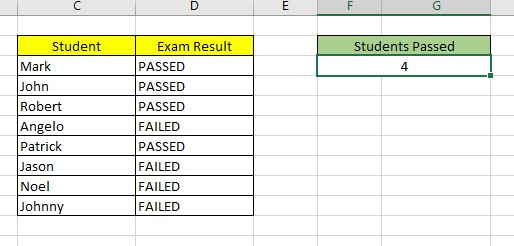
The formula will count the students who passed the exam.
Final Thoughts on Excel Does Not Equal
To conclude, the Not Equal Operator can be a powerful tool when working in Excel. Not only can it help with cell formatting and filtering equations, but it can also generate comparisons between two different cells.
For more easy-to-follow guides, visit Simple Sheets and the Related Articles section of this blog post.
Subscribe to Simple Sheets on Youtube for the most straightforward Excel video tutorials!
Frequently Asked Questions on Excel Does Not Equal
In Excel, why does it display a message that cell values are unequal even though they are the same?
If there are spaces at the beginning or end of the text, they may appear as 'ghost' characters that are invisible. In the provided example, Cell A2 checks if B2 equals C2, which is FALSE, indicating that they are not equal.
How can I find blank cells in my data range using the "Not Equal to" Operator?
To find blank cells in a selected cell range:
-
Select a cell
-
Type the formula with the "Not Equal to" Operator with an empty text string.
-
Press the Enter key to get the results.
Does the "Not Equal to" Operator work well with the Excel SUMIF function?
No, it doesn't work well with the Operator since it will return an inaccurate value of the selected criteria. You can use it but can't benefit from the SUMIF function.
Related Articles:
How to Compare Two Columns in Excel
Want to Make Excel Work for You? Try out 5 Amazing Excel Templates & 5 Unique Lessons
We hate SPAM. We will never sell your information, for any reason.



