How To Use EDATE Function In Excel In 4 Easy Steps
Jun 01, 2023
Are you figuring out how to use the EDATE function in Excel?
Microsoft Excel can be hard to navigate, especially because of its complexity. But, using the steps we'll share, you can master using the EDATE function.
This blog post will teach you how to use the Excel EDATE function.
Read on as we cover the following:
-
EDATE Function
-
EDATE Function Syntax
-
Final Thoughts on How to Use Edate Function in Excel
-
Frequently Asked Questions on How to Use Edate Function in Excel
EDATE Function
The EDATE function is a built-in Excel feature classified under the DATE and TIME functions category.
Moreover, it lets you retrieve a date corresponding to a similar day of the month but a specified number of months in the past or future.
The Excel EDATE function returns the serial date value, a specified number of months before or after the original start date.
Besides, the EDATE function in Excel can calculate expiration dates, maturity dates, and other due dates.
Note:
-
If you want to schedule a future date, use a positive value for months.
-
To schedule a date in the past, input a negative value for the months.
EDATE Function Syntax
The EDATE syntax requires two arguments:

-
Start_date - It's the initial date you need to enter. You must write it in the format of a date, either using the DATE function or with other formulas or functions.
-
Months - The Months argument is how many months before or after the "start_date." A positive number will give you a future date, while a negative number will give you a past date.
How to Use the EDATE Function
Here's an example to help you understand how to use the EDATE function:
-
Prepare your list of dates with the number of months to add or subtract.
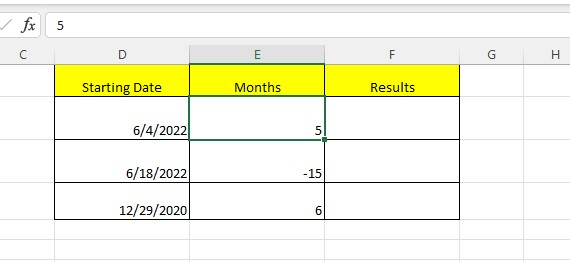
-
Type the EDATE function, the cell references of starting date, and the month's arguments.
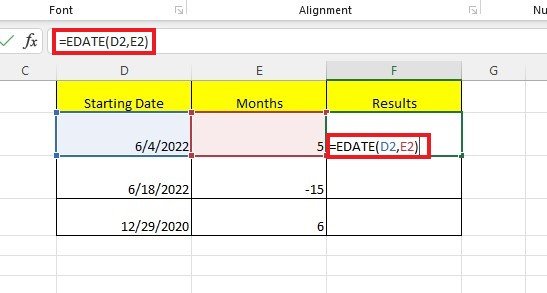
-
Press the Enter key, then use the Flash Fill feature to fill in the other empty rows.
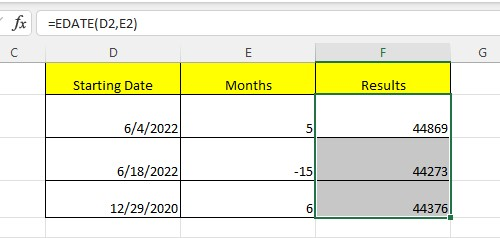
-
Go to the Home tab, click the General drop-down, then click the Short Date format.
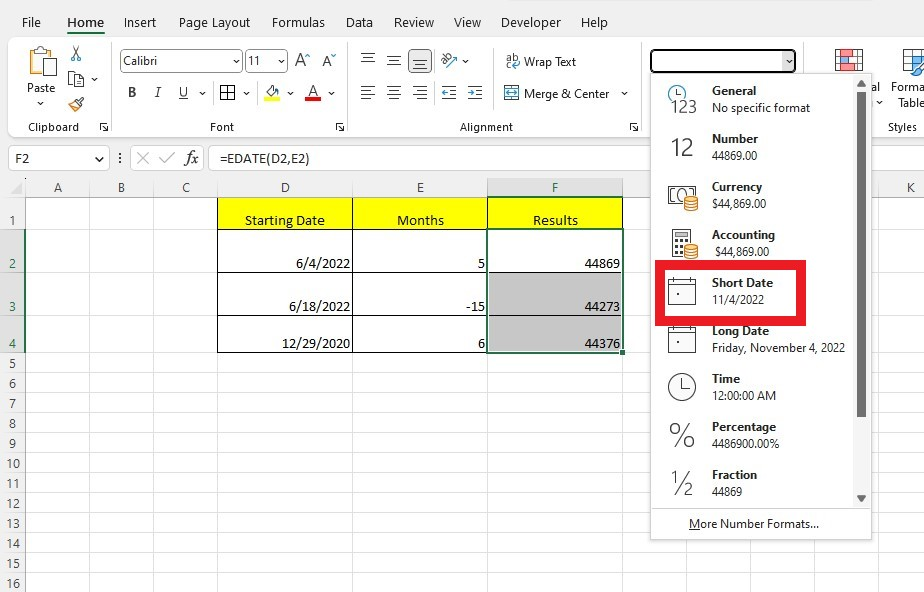
As you can observe, rows 2 and 4 return the sum value of months. Meanwhile, row 3 returns a difference since "-15" is negative.
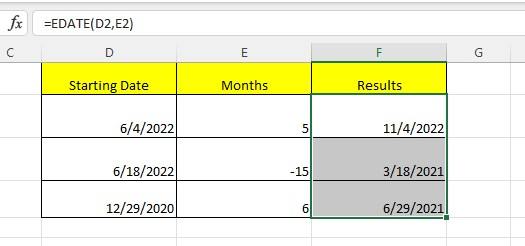
Things to remember about the EDATE function in Excel
-
If the "start_date" or the first argument is invalid, the EDATE formula will display a #NUM! Error.
-
A VALUE error may occur for two reasons: either the start_date provided is not a valid Excel date or any of the arguments provided are not numeric.
-
Including time with the "start_date" argument will be cut off.
-
The EDATE function generates a serial number representing a date. To display the result correctly, you need to format it as a date.
Final Thoughts on How to Use Edate Function In Excel
As you can see, the EDATE function in Excel is valuable and can save you time and energy when dealing with recurring dates.
Moreover, understanding how to use it correctly with your spreadsheet data will make your job much easier and more efficient.
Visit Simple Sheets for more easy-to-follow guides, and remember to check out the related articles section of this blog post.
For the most straightforward Excel video tutorials, subscribe to Simple Sheets on Youtube!
Frequently Asked Questions on How To Use Edate Function In Excel
How can I differentiate EDATE and EOMONTH functions?
-
EDATE: This will give you a date with the value of months before or after your start date.
-
EOMONTH: This will give you the last day of the month before or after certain months.
How can I keep the time value using the EDATE function?
To keep time, use the MOD function to extract time from the DateTime value and add it to the EDATE result.
Can I use the EDATE function with days?
The EDATE function works only with months, not with days or years. You can use the DATE or WORKDAY functions to calculate a date based on a different time unit.
Related Articles:
The Easiest Guide You Must Have: Excel Histogram
Want to Make Excel Work for You? Try out 5 Amazing Excel Templates & 5 Unique Lessons
We hate SPAM. We will never sell your information, for any reason.



