Underrated Strategies On: How To Unprotect Excel
Apr 20, 2023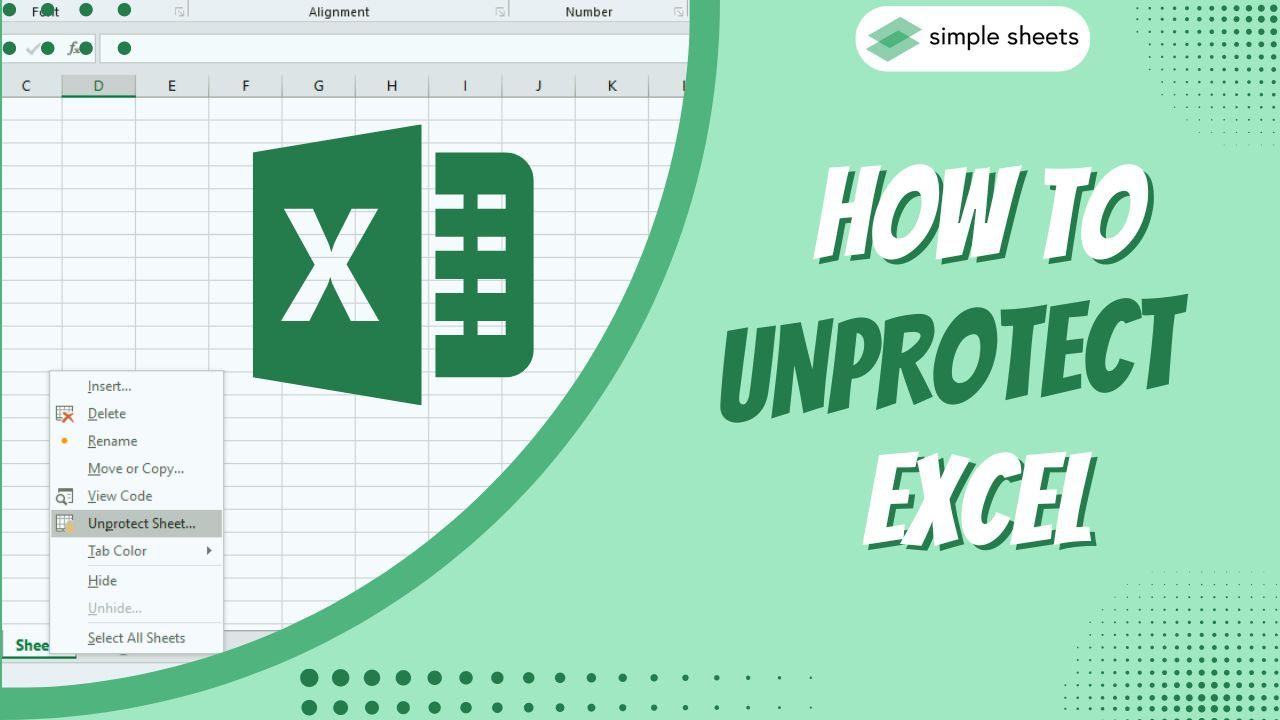
Are you trying to figure out how to unprotect in Excel and restore valuable data quickly and easily?
Fortunately, removing protection from an Excel spreadsheet doesn't have to be complicated. This blog post will provide insights into unlocking your password-protected worksheet. Keep reading if you're ready to learn more about safely and effectively unprotecting an Excel sheet today!
Read on as we cover the following:
-
Unprotect in Excel
-
Unprotect an Excel Workbook or Sheet Without a Password
-
Final Thoughts on How to Unprotect Excel
-
Frequently Asked Questions on How to Unprotect Excel
Read Also: How to Change Currency in Google Sheets
Unprotect Excel Sheet
To unprotect the password-protected Excel worksheet, do the following steps below:
-
Open your Excel file.
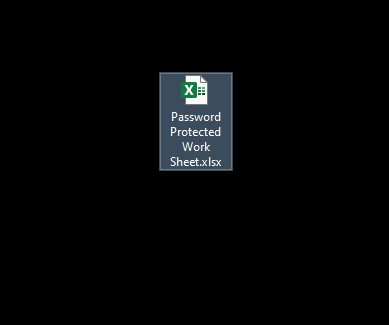
-
Go to the Review tab of your protected Excel sheet.
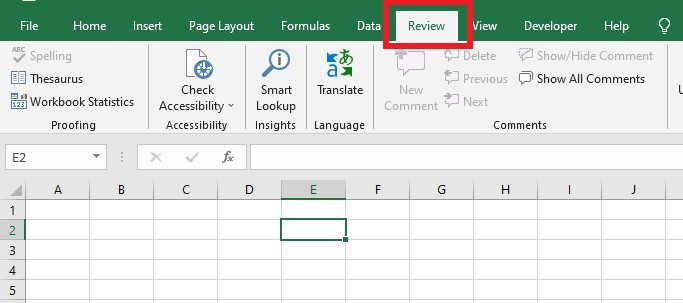
-
Click Unprotect Sheet under the Protect Group.
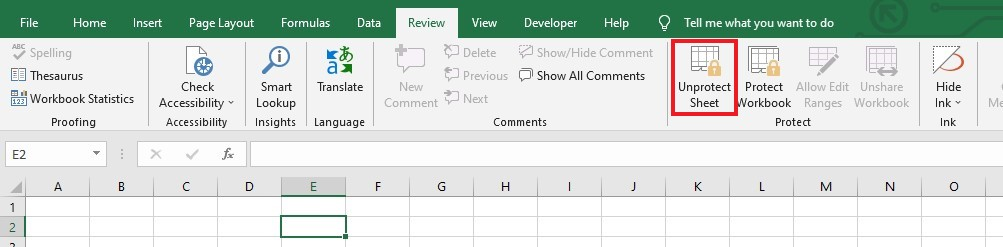
-
Type the password of the password-protected sheet, then click the OK button.
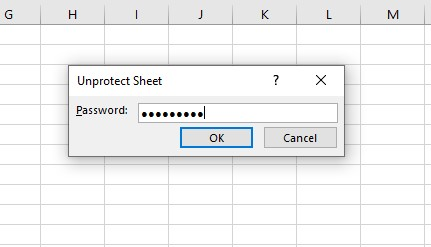
You've now learned how to unprotect an Excel sheet with a usable password. You can also start editing your Excel worksheet.
Unprotect an Excel Workbook or Sheet Without a Password
You can use a VBA code to unprotect an Excel sheet without a password, which will break into the protected spreadsheet. To unprotect using VBA code, follow the steps below:
-
Open your XLSX file.
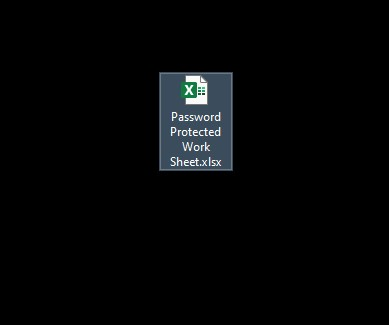
-
Go to the File menu.
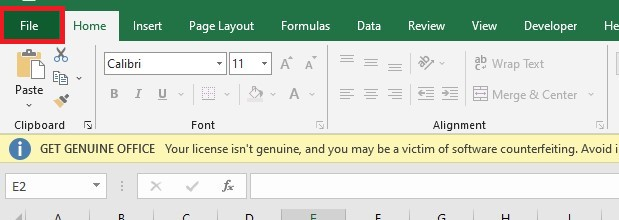
-
Click Save As then select where you want to save your file.
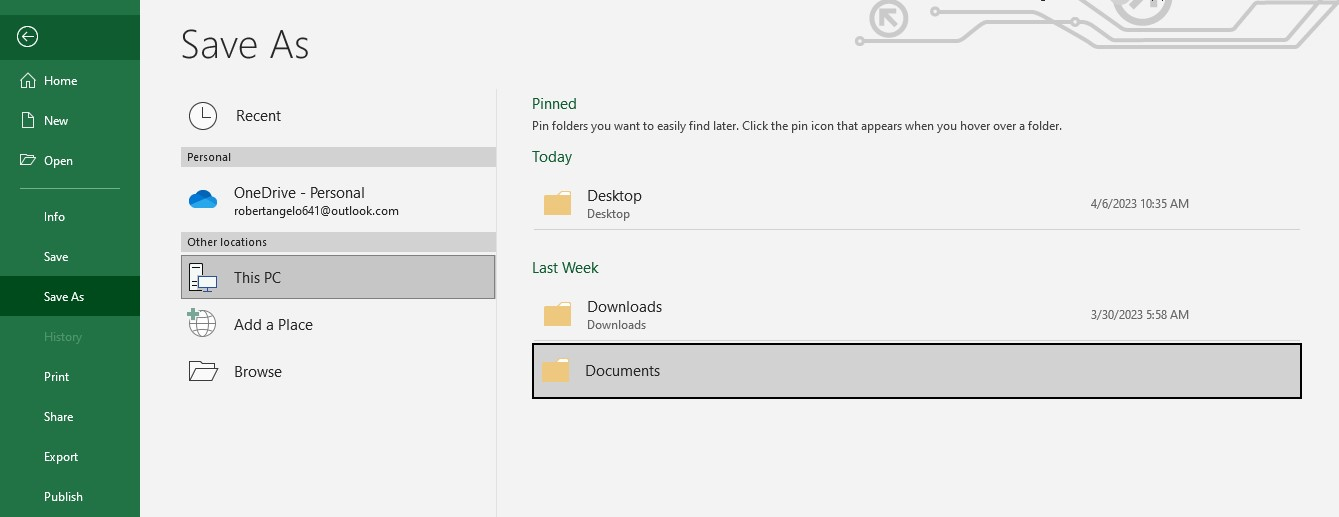
-
Click Save as type, then select highlighted file extension in the image.
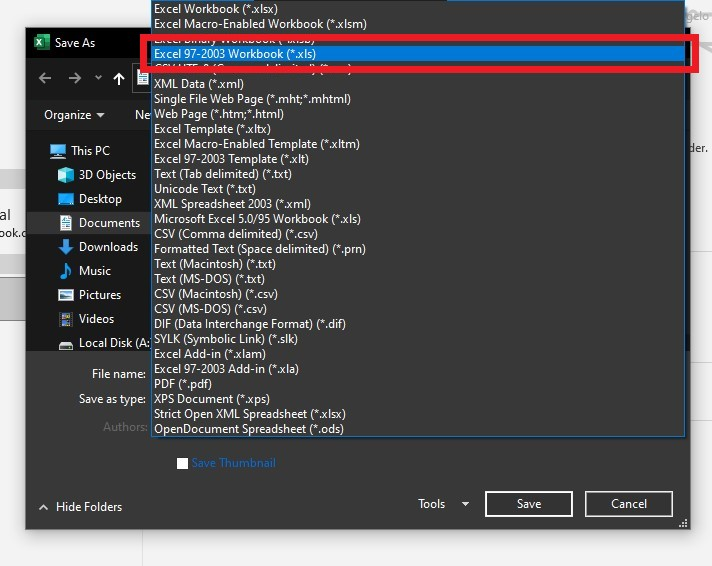
-
Press the Alt and F11 keys on your keyboard to open Visual Basic Editor.
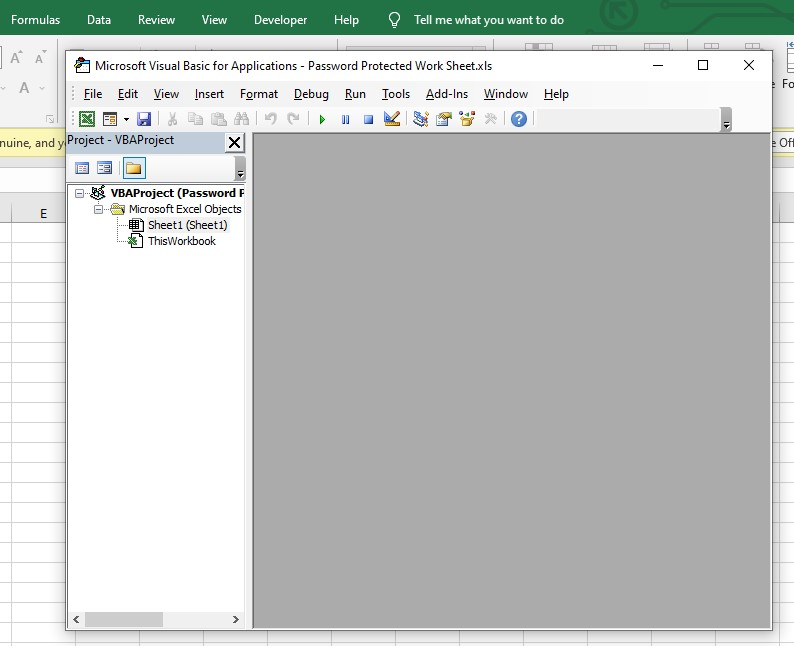
-
Right-click the Microsoft Excel Objects, click Insert and select Module.
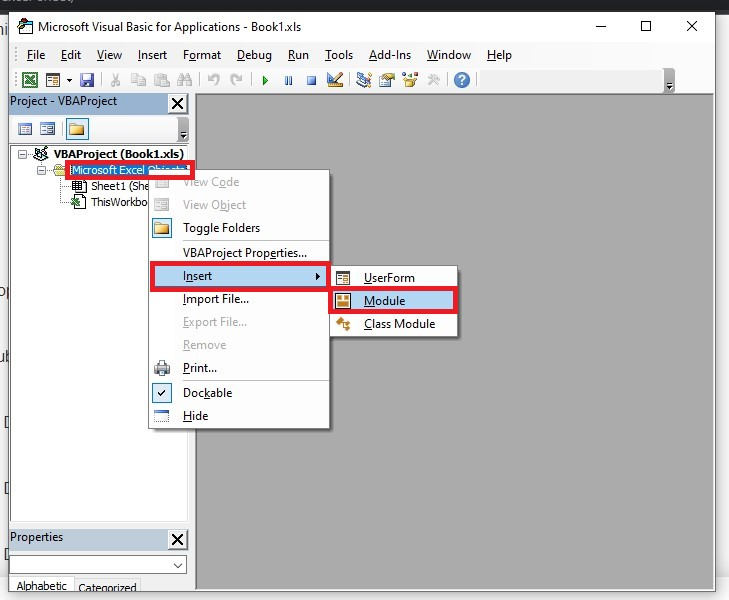
-
Copy and Paste the VBA code on the module.
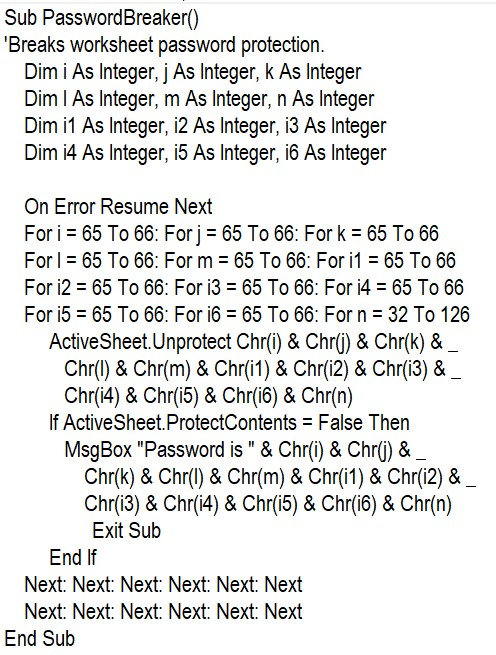
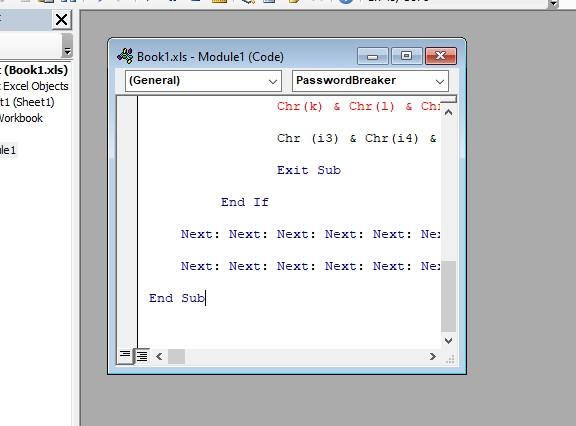
-
Click Run.
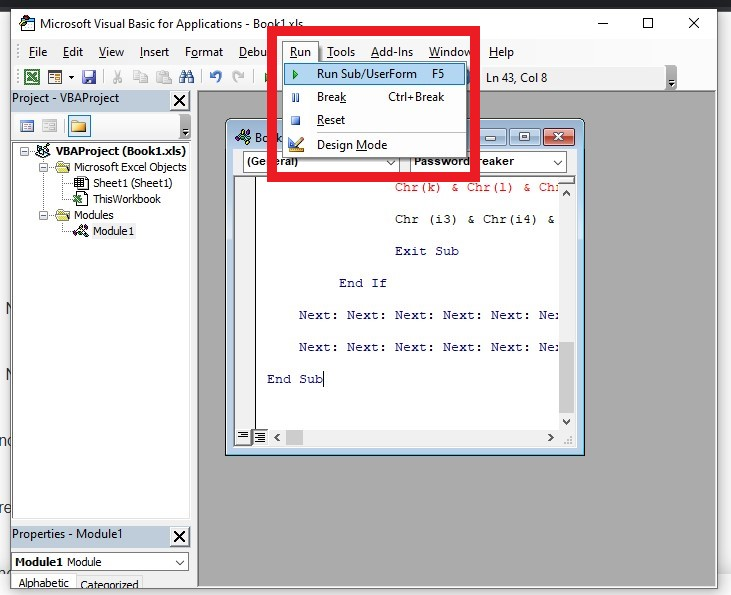
The password for the protected workbook or sheet will be displayed, making your Excel file unprotected.
Final Thoughts on How to Unprotect Excel
Hopefully, this blog post has helped you understand how to unprotect your Excel files so that you can edit or share them. While it may seem hard initially, you can quickly access and make changes to spreadsheets and workbooks with a few steps.
For more easy-to-follow Excel guides and the latest Excel Templates, visit Simple Sheets and the Related Articles section of this blog post.
Subscribe to Simple Sheets on YouTube for the most straightforward Excel video tutorials!
Frequently Asked Questions on How to Unprotect Excel
How can I unprotect an Excel sheet by uploading it to Google Sheets?
To unprotect your Excel worksheet by uploading it to Google Sheets, do the following steps:
-
Go to Google Sheets.
-
Upload your Excel workbook to Google Drive.
-
Open your Excel workbook with Google Sheets.
-
Download the file in XLSX format.
Why is it essential for me to protect an Excel file?
Protecting your Excel file can avoid unwanted changes by other users. It is best to protect your Excel file. However, refrain from keeping confidential information in your sheets.
Can I unprotect a cell in my spreadsheet?
Yes, you can unprotect a cell by selecting the cell and then pressing the CTRL and number 2 keys.
Related Articles:
Excel Checkboxes and How to Use Them
Want to Make Excel Work for You? Try out 5 Amazing Excel Templates & 5 Unique Lessons
We hate SPAM. We will never sell your information, for any reason.


