Excel IF Between Two Numbers Function: What is it?
Mar 03, 2023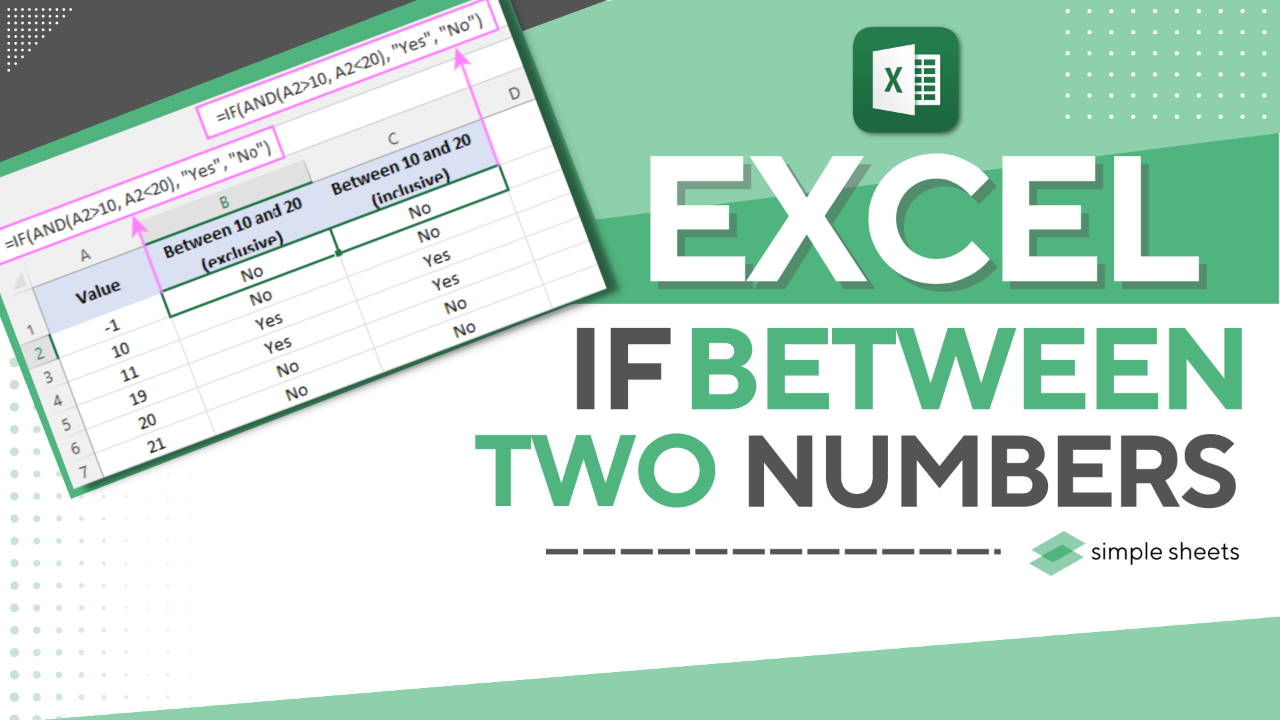
Are you searching for a fast and straightforward approach to calculating the value between two numbers in Excel?
You don't have to be an Excel expert or do something new. This blog will show you how to use the Excel IF Between two Numbers.
This Function allows you to compare two numbers and see if one is more significant than, less than, or equal. This can be helpful when working on data projects.
This article will cover the following:
-
-
IF Function Between two Numbers
-
IF Function Boundary Values are in Other Columns
-
IF Function Date is Within the Next N days and IF Date is Within the Last N Days
-
Final Thoughts on Excel IF Between two Numbers
-
Read Also: How to Combine Cells in Excel
You can also watch the video below to see how it's done if you are more of a visual learner. Like & subscribe for more of the best spreadsheet tips!
IF Function Between two Numbers.
If you want to return a custom value if a number is between two values, you can use the AND formula in the logical test of the IF function.
For example, if the number in A2 is between 6 and 20, the answer will be "Yes." If the number is not between 6 and 20, the answer will be "No."
IF between 6 and 20:
=IF(AND(A2>B2, A2<C2), "No", "Yes")
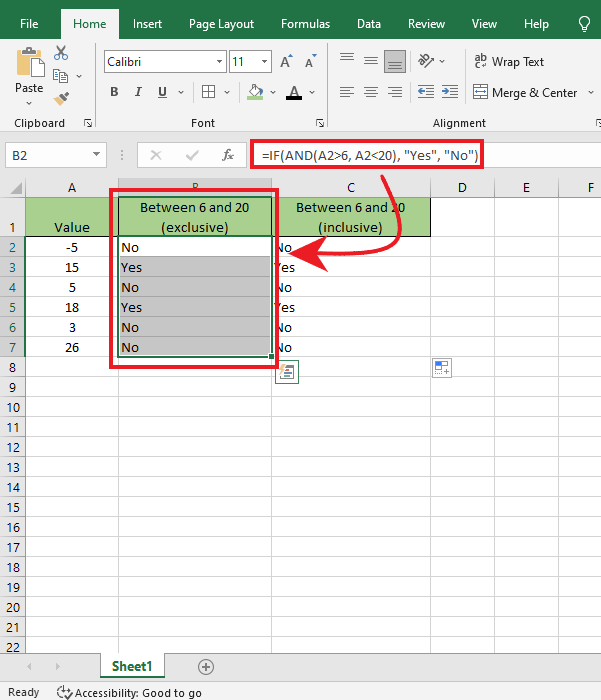
For example, the number is between 6 and 20, which includes 6 and 20.
=IF(AND(A2>=B2, A2<=C2), "No", "Yes")
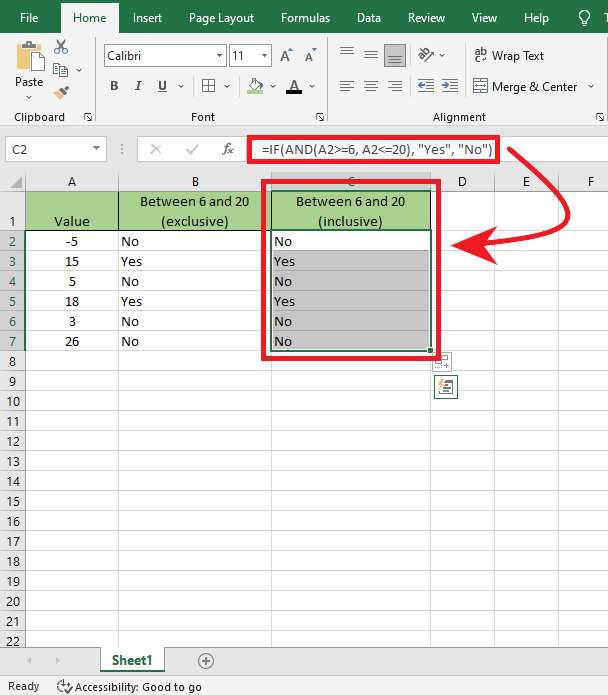
Read Also: How to Unhide All Rows in Excel
Using the formula, you can put the threshold values in different cells and then refer to those cells. This way is better than just putting the values into the formula directly.
If you have a set of values in column A, and you want to know which values fall between the numbers in column B and column C on the same row, you can do the following:
Column B and a larger number are in column C, and the task can be accomplished with this formula:
=IF(AND(A2>B2, A2<C2), "Yes", "No")
To ensure the set boundaries are not surpassed:
=IF(AND(A2>=B2, A2<=C2), "Yes", "No")
-
Prepare your data for your IF statements.
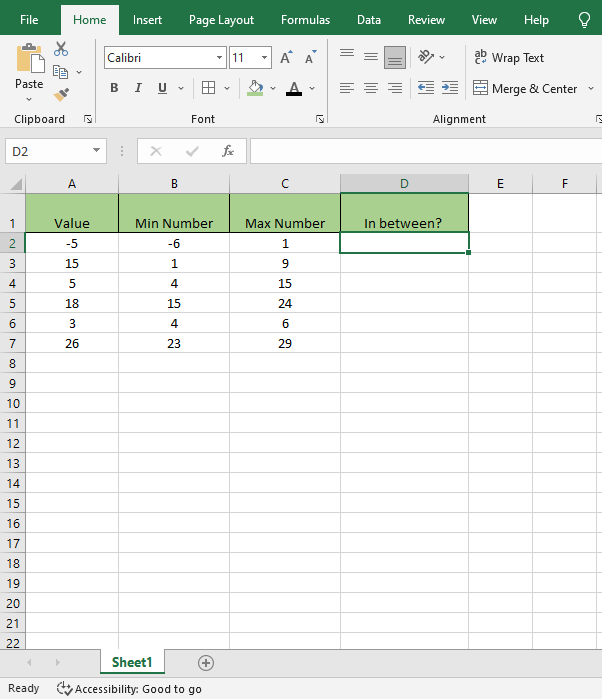
-
Select cell D2, and Type the formula for your if statement in the formula bar.
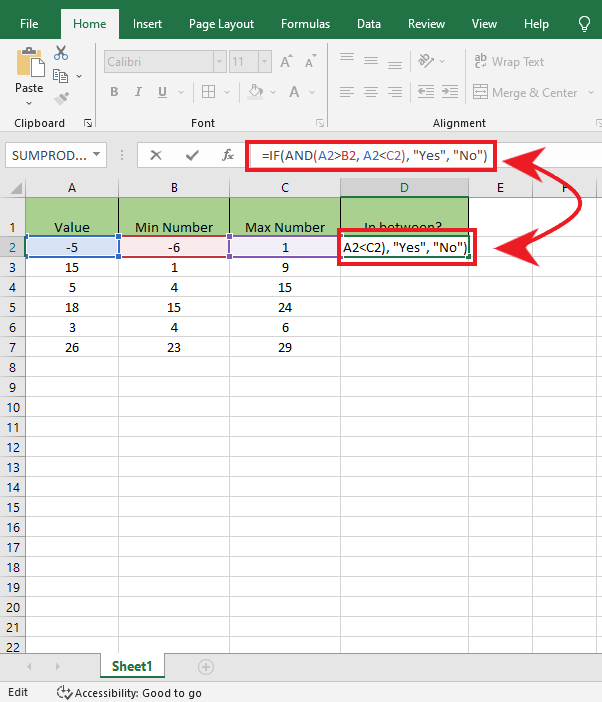
-
Press Enter, and you will get the IF statement.
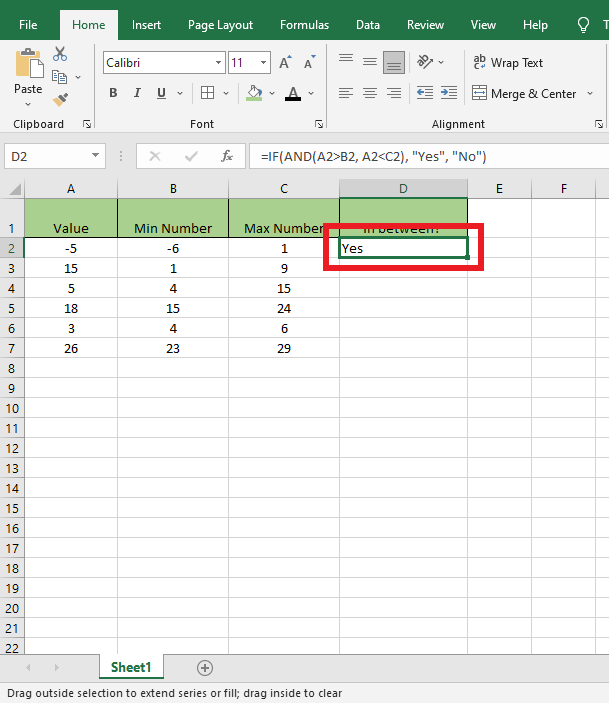
-
You can use the Auto Fill Option in column D to fill the blank cell with the same formula and get each final result.
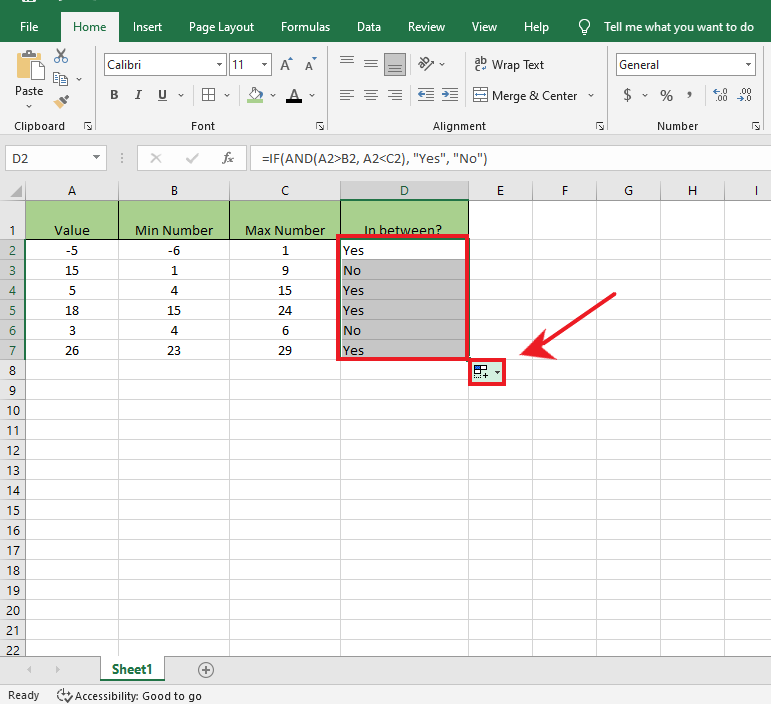
When the following statement is TRUE, it will return its value. If the statement proves FALSE, a text or empty string may be returned instead.
=IF(AND(J2>10, J2<20), J2, "Invalid")
To ensure the set boundaries are not surpassed:
=IF(AND(J2>=10, J2<=20), J2, "Invalid")
-
Prepare your data.
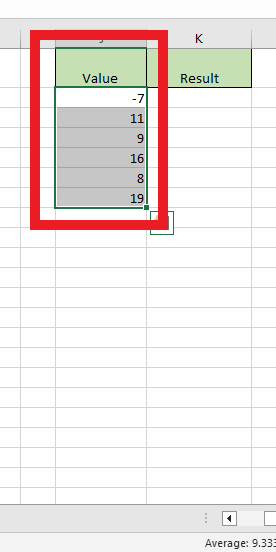
-
Select the opposite column, and type the formula for the if statement in the formula bar.
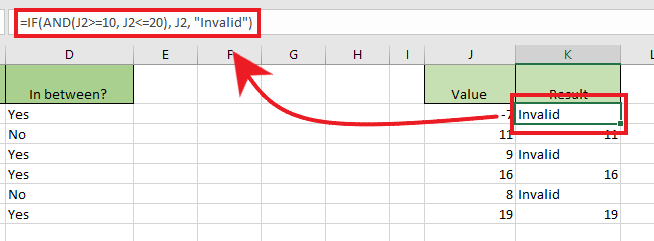
-
Press Enter key to get the IF statement.
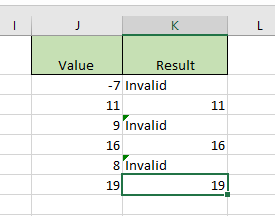
IF Function Boundary Values are in Other Columns.
We use the MIN function to see if the target value is higher than the smaller of the two numbers. Then we use the MAX function to see if it is lower than the more significant two numbers.
To see if a number in A2 is between two other numbers in B2 and C2, use one of these formulas:
Excluding Borders:
=AND(A2>MIN(B2, C2), A2<MAX(B2, C2))
Including Borders:
=AND(A2>=MIN(B2, C2), A2<=MAX(B2, C2))
You can use an IF statement in Excel to return your values instead of TRUE or FALSE. Here's how:
=IF(AND(A2>MIN(B2, C2), A2<MAX(B2, C2)), "Yes", "No")
=IF(AND(A2>=MIN(B2, C2), A2<=MAX(B2, C2)), "Yes", "No")
-
To do this formula, prepare your data.
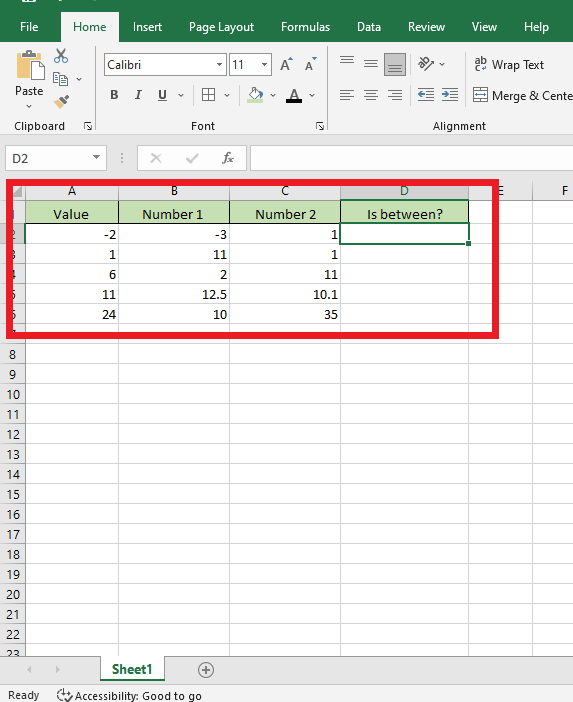
-
Select a cell and put the formula in the Formula Bar.
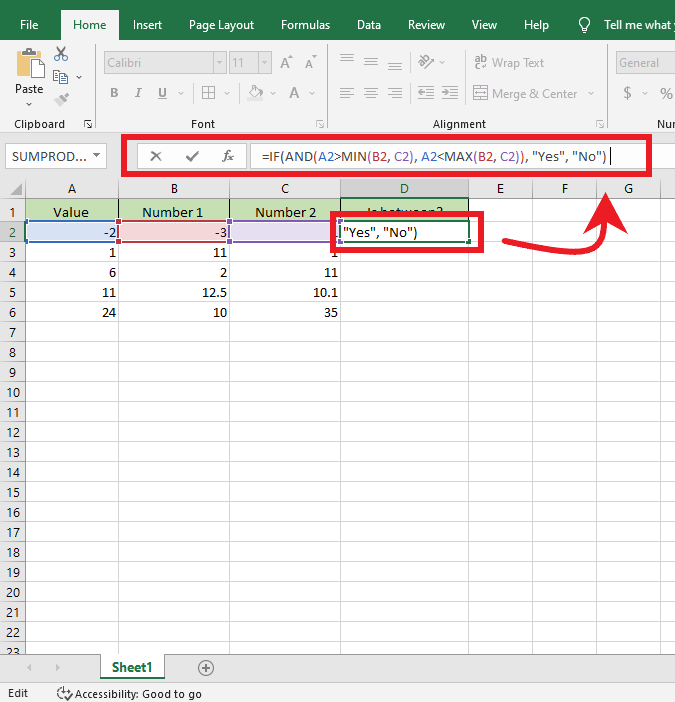
-
Select column d data range and, right-click at the search bar menu, search for Fill Down.
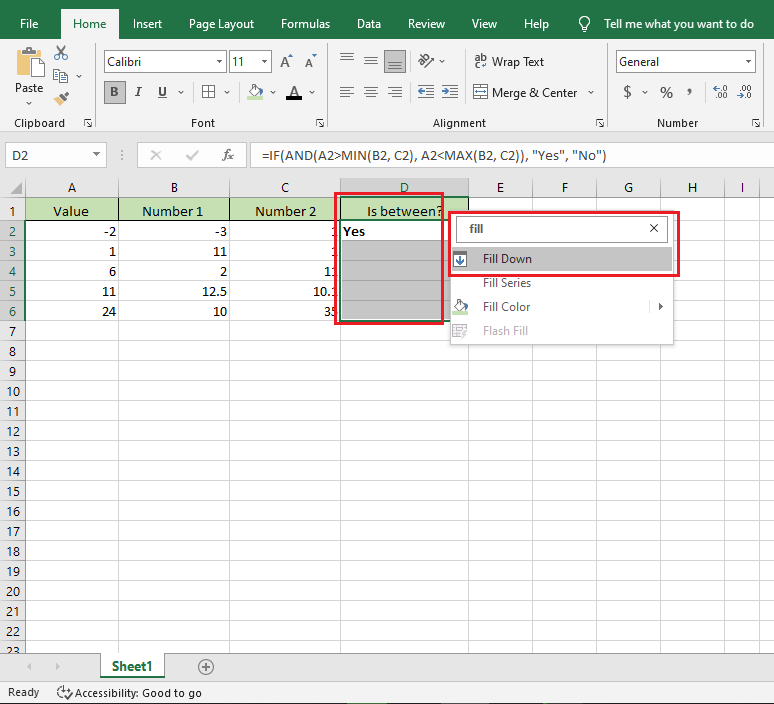
-
After clicking the Fill down option, the IF statement for each row will appear.
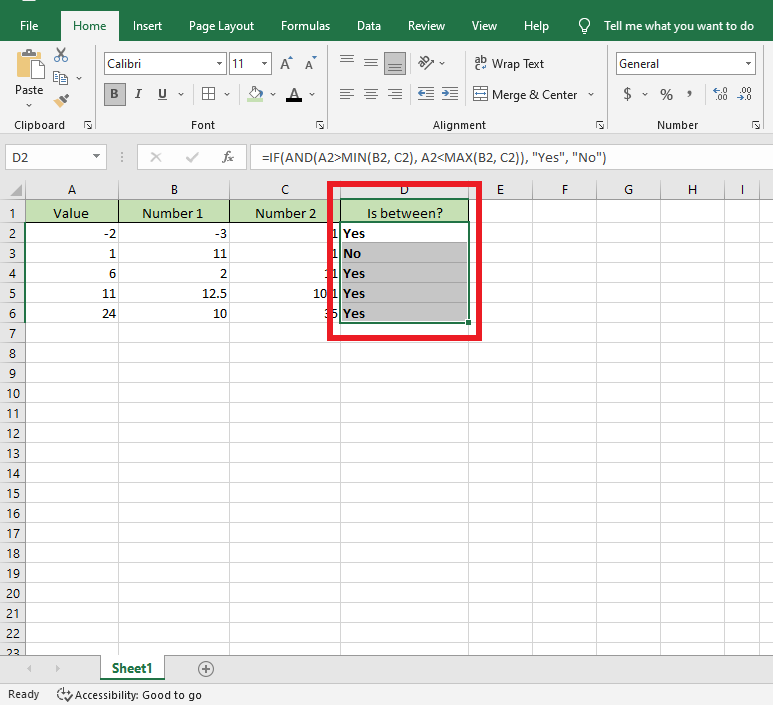
Read Also: Everything You Need to Know About the Remainder Formula in Excel
IF Function Date is Within the Next N days, and IF Date is Within the Last N Days.
Use the TODAY function to see if a date is in the next few days. This will help you to figure out the start and end dates. The first test checks if the target date is after today's date.
The second test checks if it is before or equal to today's date plus a few days.
For example, to examine if a date in A2 takes place in the next nine days, the formula is:
=IF(AND(A2>TODAY(), A2<=TODAY()+9), "Yes," "No")
Today's date is 2/14/23, and your given value is.
-
Put the IF formula in the formula bar to use the Today function.
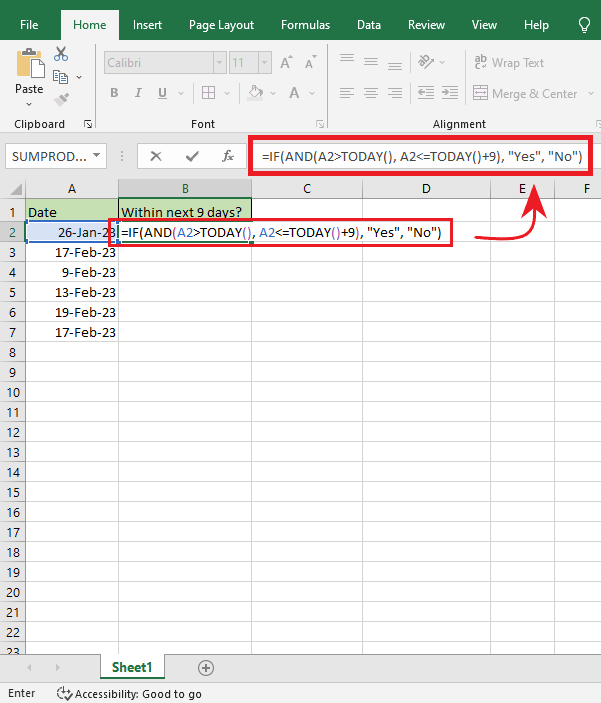
-
Select the column til the last data column range, and right-click and search the Fill Down option in Search the Menus.
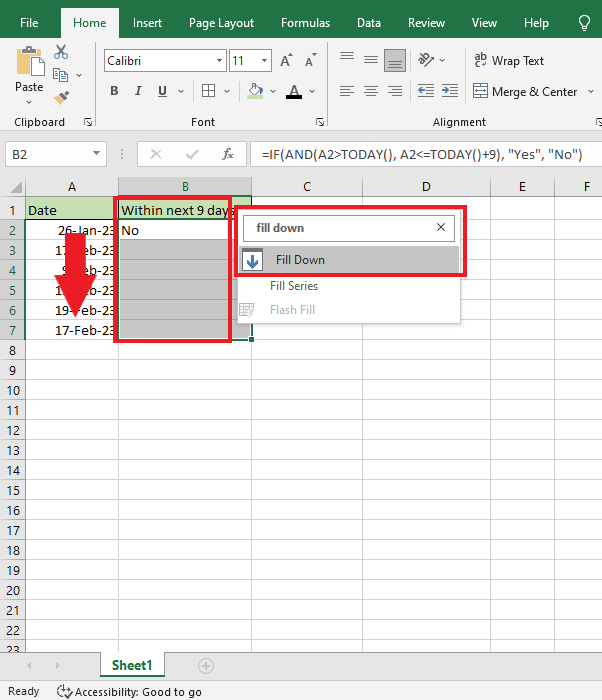
-
After clicking the Fill Down option will identify all the rows if their date determines whether it is between 9 days or not.
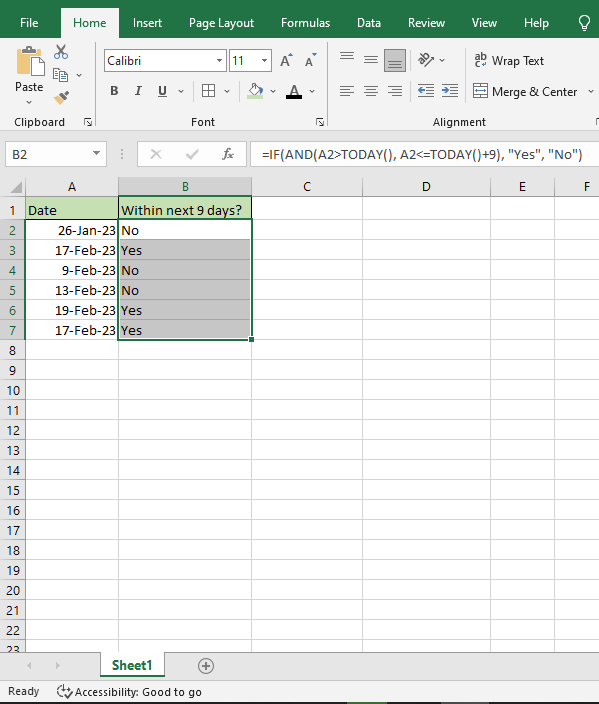
The Same Methods are Applied if Getting "If Date is Within the Last N Days."
You can use the IF, AND, and TODAY functions to see if a given problem date is within the last N days of the current day date. The first test with AND will check if the given date equals or exceeds today's date minus N days. The second test checks if the given date is less than today.
Example: If you want to know if a date in A2 happened in the last nine days, use this formula:
=IF(AND(A2>=TODAY()-9, A2<TODAY()), "Yes", "No")
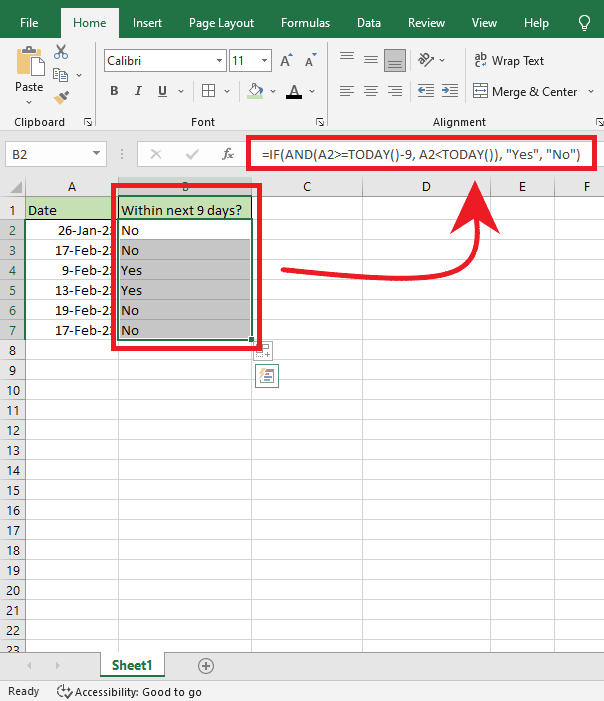
Read Also: Learn How to Make a Graph in Excel With These Simple Steps
Final Thoughts on Excel IF Between Two Numbers.
The Excel IF Function can help you understand data sets. Understanding how this formula works lets you quickly determine which numbers belong to different categories.
You can visit our homepage for more easy-to-follow how-to and step-by-step guides. Check the links in related articles for further details about Excel/Google Sheets Templates!
Frequently Asked Questions on Excel IF Between Two Numbers:
Can the IF statement have two conditions in Excel?
You can use the AND operator to connect two separate conditions. This will help you get many accurate results depending on what criteria your sheets dataset meets.
What are the three arguments of the IF function in Excel?
The Function has three main arguments - condition, value if actual, and value if false. This Function will precisely answer whether the condition is true or false.
Can I use the IF function for a range of values?
The 'IF function' can be used for a lot of things. You need to put the expression into the Function and what should happen if it is true.
Related Articles:
The Top 5 Google Sheets Formulas You Need to Know
Want to Make Excel Work for You? Try out 5 Amazing Excel Templates & 5 Unique Lessons
We hate SPAM. We will never sell your information, for any reason.




