Employee Scheduling Excel and Google Sheets Template
What's Inside the Employee Scheduling Template?
Details | 5 Sheets
Supported Versions (All Features) | Excel 2013, 2016, 2019, Office 365 (Mac), Google Sheets
Supported Versions (Significant Features) | Excel 2010, 2013, 2016, 2019, Office 365 (Mac), Google Sheets
Category | Small Business, Human Resources
Tags | Calendar, Shifts
Why Professionals Choose Simple Sheets
It's simple. Access to the largest library of premium Excel Templates, plus world-class training.

100+ Professional Excel Templates
Optimized for use with Excel. Solve Excel problems in minutes, not hours.

World-Class Excel University
With our university, you'll learn how we make templates & how to make your own.

How-To Videos
Each template comes with a guide to use it along with how-to videos that show how it works.
Inside Our Employee Scheduling
Excel and Google Sheets Template
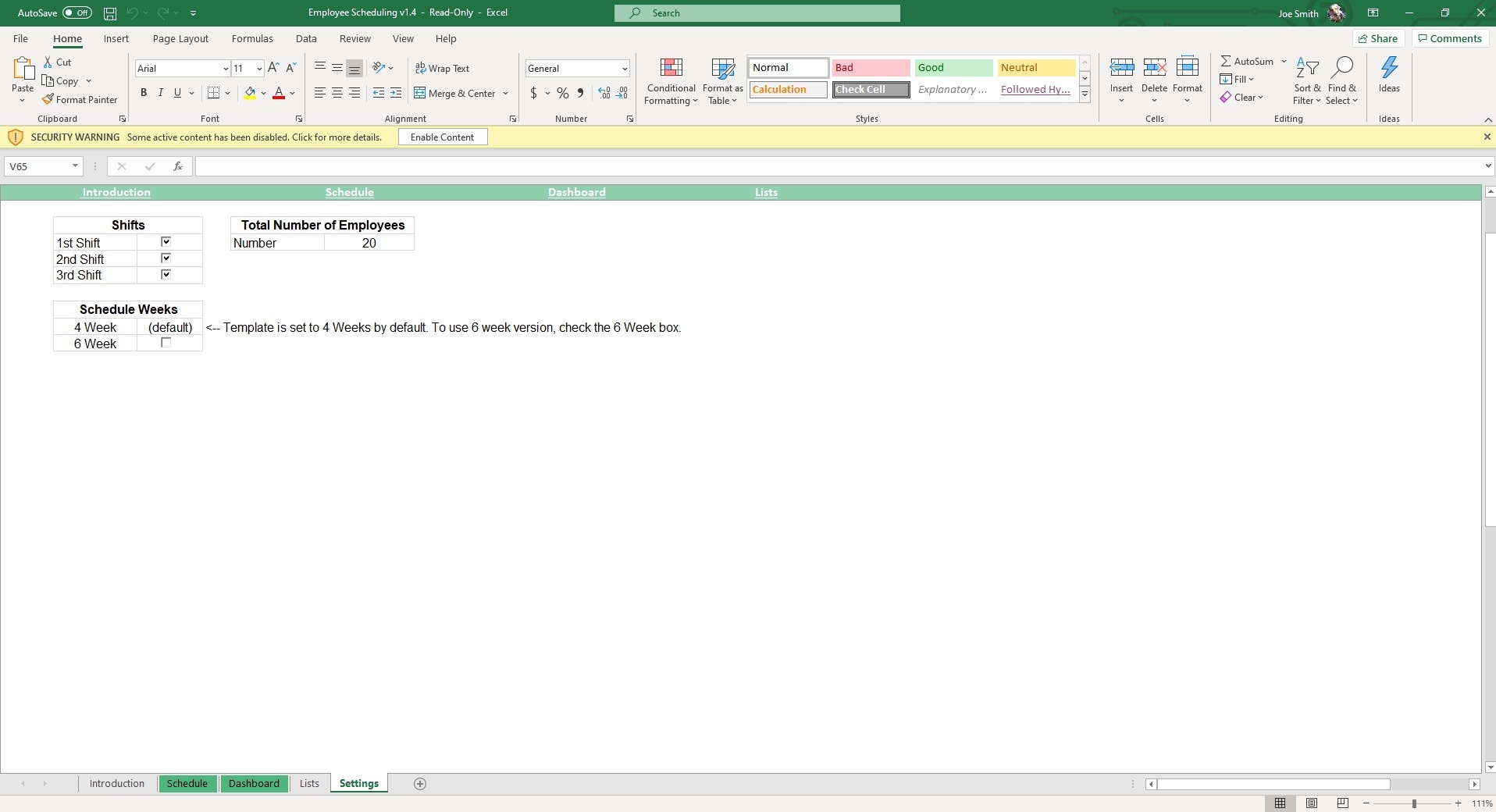
Few things hurt morale more than awkward, late or mixed up scheduling. Not only that, it can create issues for customers if you do not have the proper coverage. Luckily, our Employee Scheduling Excel Template creates a system for you to make schedules easily and quickly.
If you find this template useful, you’ll also want to check out our Organization Chart, Payroll, Expense Report and Employee Timesheet templates, designed to help you streamline the process your employees interact with on a daily basis.
Let’s dive into how to use this spreadsheet.
Start in the Lists tab and input Employee Names, Employment Type, Employee Role and Employee Role Types. These entries will be used in drop-down menus throughout the template to streamline your scheduling.
In the Settings sheet, you can customize the number of shifts (1st Shift, 2nd Shift, 3rd Shift), Total Number of Employees (up to 100) and the amount of scheduling weeks (4 weeks or 6 weeks).
Given most businesses have turnover that affects their scheduling, you can always edit your Settings or List to reflect your current list of employees.
Move to the Schedule sheet. You will see a header for 1st Shift. If you have more than one shift as an option, those tables will appear below. Simply, select your employee from the drop-down menus and enter in their working hours for the appropriate day. Do this for all relevant shifts.
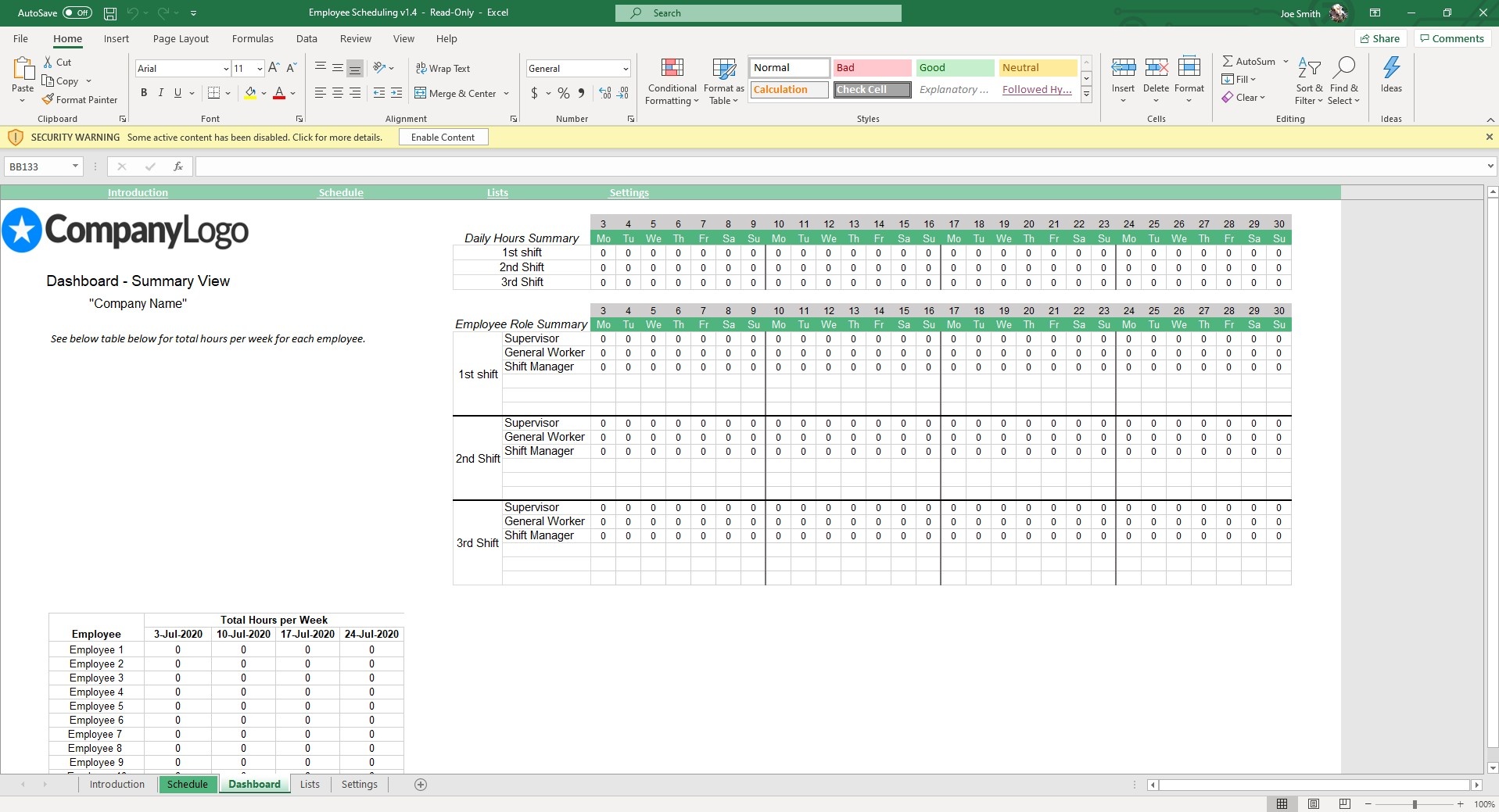

In the top left hand side of the sheet is a Clear Schedule button. This will erase your data and allow you to create a new schedule without manually deleting all the old data.
Finally, the Dashboard sheet contains breakdowns of the Total Hours Per Week, Employee Role Summary and Daily Hours Summary. The Employee Role Summary is especially helpful as it calculates the coverage for each position so you know if you have enough managers on the floor during a specific shift.
Reduce the amount of time you spend fidgeting over software or clunky spreadsheets with our dynamic and easy to use Employee Scheduling Excel Template.
If that wasn't enough reason to get this template, did you know this template is compatible with Google Sheets? Collaborate with your co-workers in real time and enjoy the cloud auto-save feature of Sheets when you use this template!





