Employee Timesheet
Excel and Google Sheets Template
What's Inside the Employee Timesheet Template?
Details | 2 Sheets
Supported Versions | Excel 2010, 2013, 2016, 2019, Office 365 (Mac), Google Sheets
Category | Human Resources, Small Business
Tags | Time Management, Calculator, Weekly
Why Professionals Choose Simple Sheets
It's simple. Access to the largest library of premium Excel Templates, plus world-class training.

100+ Professional Excel Templates
Optimized for use with Excel. Solve Excel problems in minutes, not hours.

World-Class Excel University
With our university, you'll learn how we make templates & how to make your own.

How-To Videos
Each template comes with a guide to use it along with how-to videos that show how it works.
Inside Our Employee Timesheet
Excel and Google Sheets Template
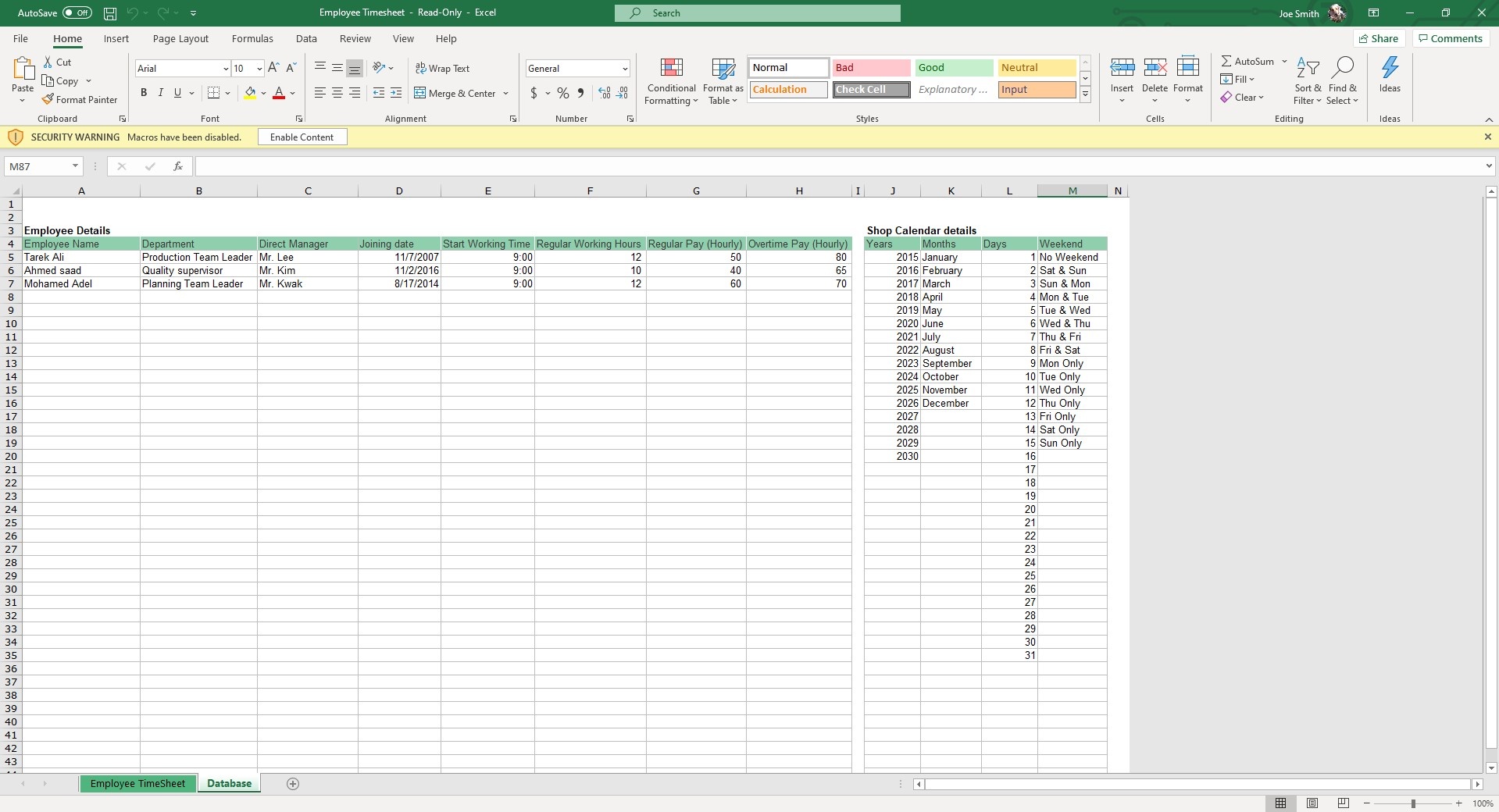
Ten years ago I was working a job that required me to ‘punch in.’ I’d slide my paper timesheet under the machine and it would stamp the time I was ready for work.
Clocking in and out has changed since then with a myriad of technical solutions made for mobile apps and the web.
Rather than increase your overhead paying for software on a monthly basis, you can just as easily use Excel as a timesheet. Our Excel Employee Timesheet takes about ten minutes to set up and automatically calculates pay based on working hours, break hours and overtime hours.
Before we dive into how to use this template, we also have Employee Scheduling, Employee Performance Appraisal, Time Management System and Org Chart templates that help you automate and organize all your HR duties. It’s a human resources dream team.
There are two sheets in this template.
Start in the Database template by entering Employee Details. Fill out fields like Employee Name, Department, Direct Manager, Joining Date, Start Working Time, Regular Working Hours, Regular Pay (Hourly) and Overtime Pay (Hourly).
To the right of that table is the Shop Calendar details. Input and edit Weekend dates as necessary.
Now we’re ready to navigate over to the Employee Timesheet tab. In cell H2 is a drop down menu. You can use this menu to select any employee from the Database sheet which updates in real time.
Once you select an employee, the three fields below, Department, Direct Manager and Joining Date, will auto populate. Their Start Time, Regular Hours, Regular Pay and Overtime Pay in Row 8 will auto populate as well.
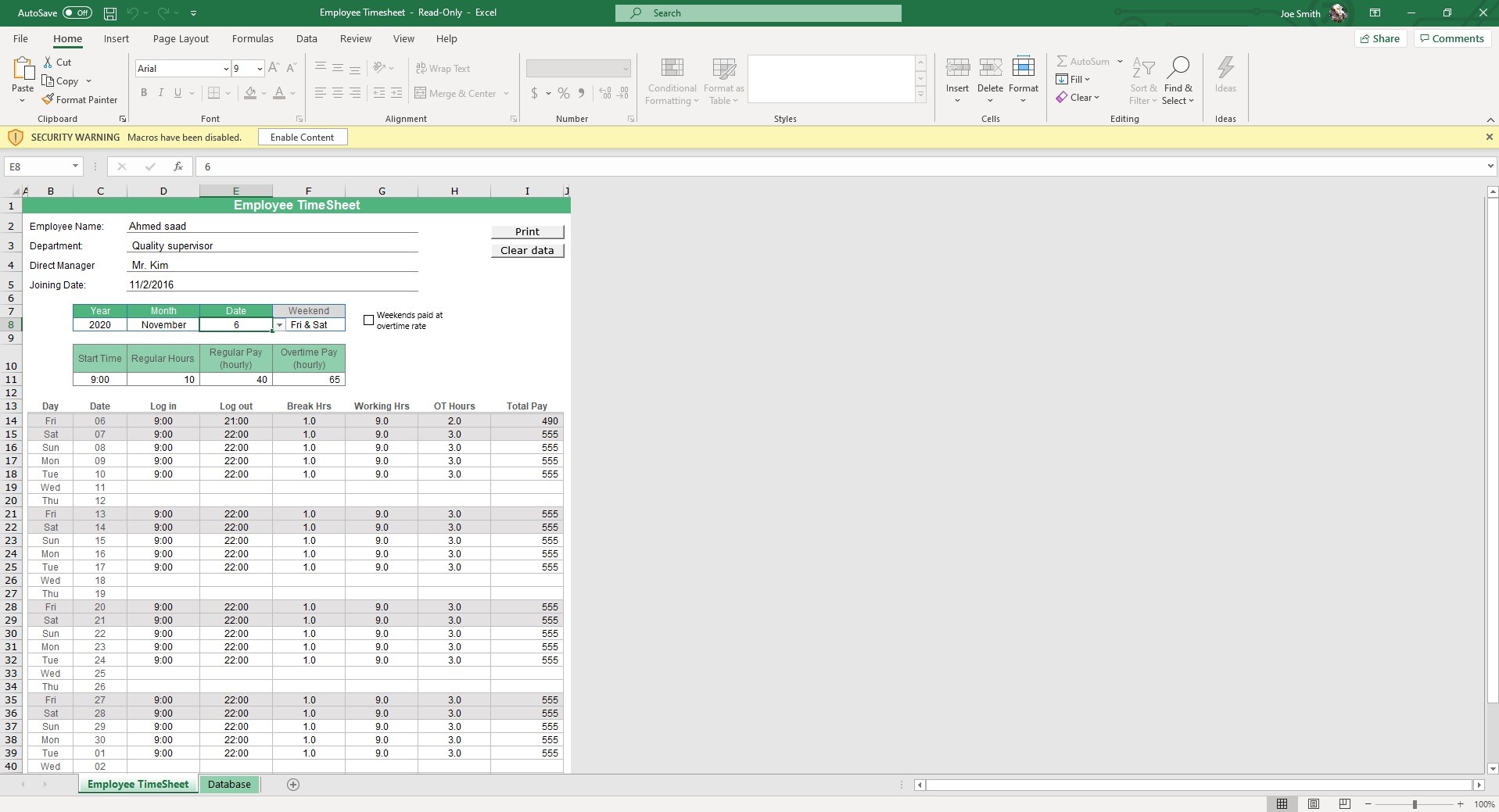
To reduce the potential for errors, those pre-populating fields which are connected to the Database sheet are unable to be edited in the Employee Timesheet sheet.
In Row 8 C through E you can select the Year, Month and Date. This allows you to keep a history of previous timesheets and makes them easily searchable.
As for the actual Timesheet, you can fill out the Log In, Log Out and Break Hours. Working Hours, OT Hours and Total Pay will automatically calculate based on those numbers.
Two additional features that make this template super usable: you can clear the data simply by clicking the Clear Data button in cell I3. If you want to print a timesheet just click the Print button in I2.
Avoid paying silly monthly fees and upgrade to a state of the art Excel spreadsheet for your company timesheet.
If that wasn't enough reason to get this template, did you know this template is compatible with Google Sheets? Collaborate with your co-workers in real time and enjoy the cloud auto-save feature of Sheets when you use this template!





