Expense Report
Excel and Google Sheets Template
What's Inside the Expense Report Template?
Details | 5 Sheets
Supported Versions | Excel 2010, 2013, 2016, 2019, Office 365 (Mac), Google Sheets
Category | Accounting
Tags | Travel, Form, Printable
Why Professionals Choose Simple Sheets
It's simple. Access to the largest library of premium Excel Templates, plus world-class training.

100+ Professional Excel Templates
Optimized for use with Excel. Solve Excel problems in minutes, not hours.

World-Class Excel University
With our university, you'll learn how we make templates & how to make your own.

How-To Videos
Each template comes with a guide to use it along with how-to videos that show how it works.
Inside Our Expense Report
Excel and Google Sheet Template

While the number of expense reports have surely fallen due to covid travel restrictions, they are not likely to be as obsolete for much longer as ‘normalcy’ rebounds. Tracking down receipts and filling out reports can be tedious, but we’ve sought to reduce the amount of time and energy it takes to summarize your business expenses. Introducing our Expense Reporting Excel Template, built to make tracking, categorizing, submitting and summarizing your expense reports a breeze.
This template is useful for both those submitting expense reports and those filing them.
Before we dive into how to use this spreadsheet, you may also want to check out our other solutions for streamlining your business processes like our Payroll, Employee Scheduling and Timesheet templates.
Start in the Employee Data sheet and input Employee Name and Employee ID for those in your organization.
For your employees, they will want to hop directly to the Expense Report sheet. There are three sections, of which you can customize to your business needs, titled Transportation, Accommodation and Other. Fill out all relevant fields in addition to details specific to the expense like Employee Name, Dates and Travel Purpose. The sum of your expenses will automatically calculate based on your inputs. There is a note to remind employees to attach their receipts. This sheet is easily printable as you can click File and Print to print this specific sheet if you are submitting it for approval.
Once that is filled out, you want to input data from the specific report into the Consolidation table. This will be helpful when creating a summary of your expenses by employee, date and categorization.
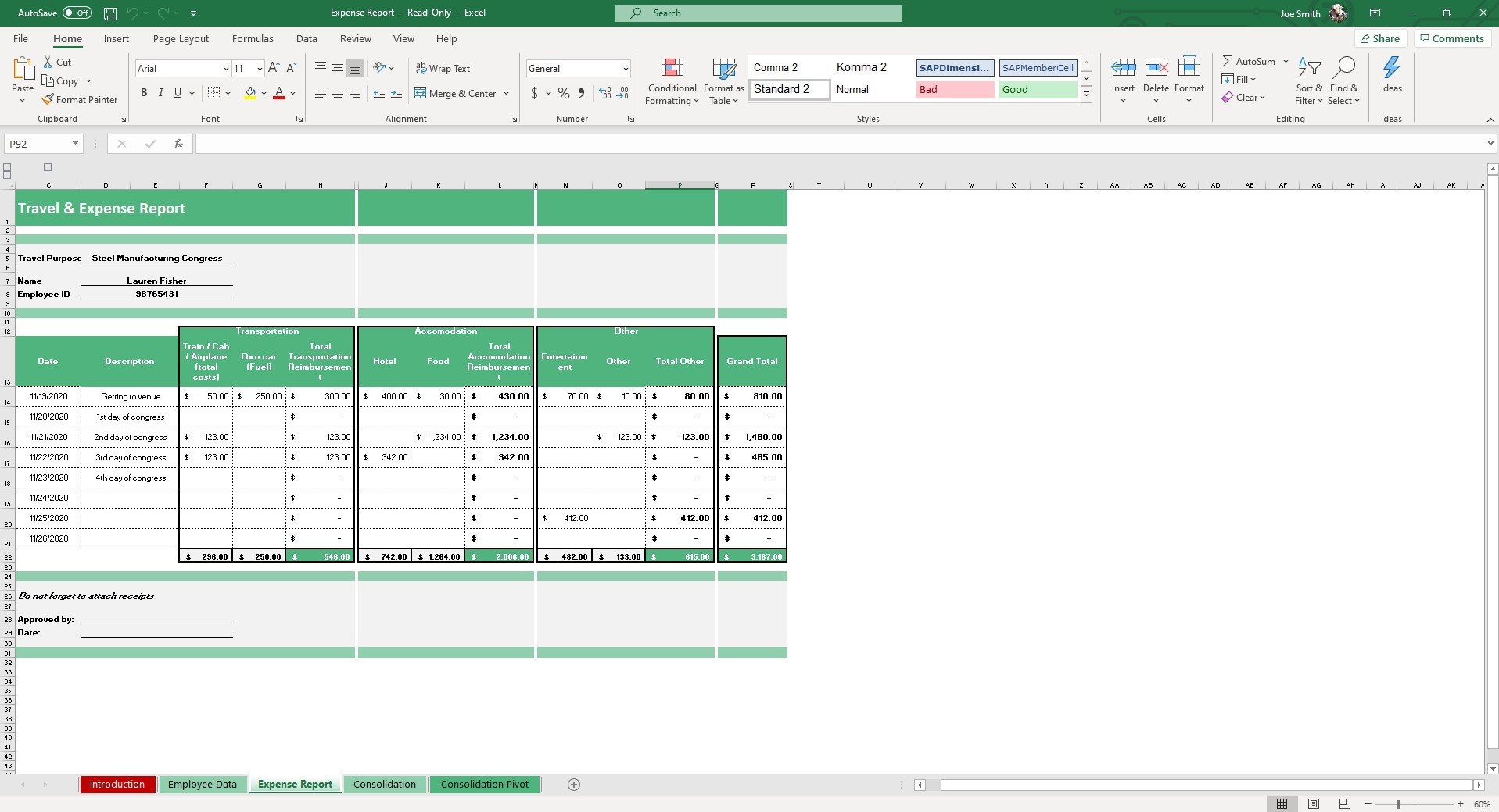
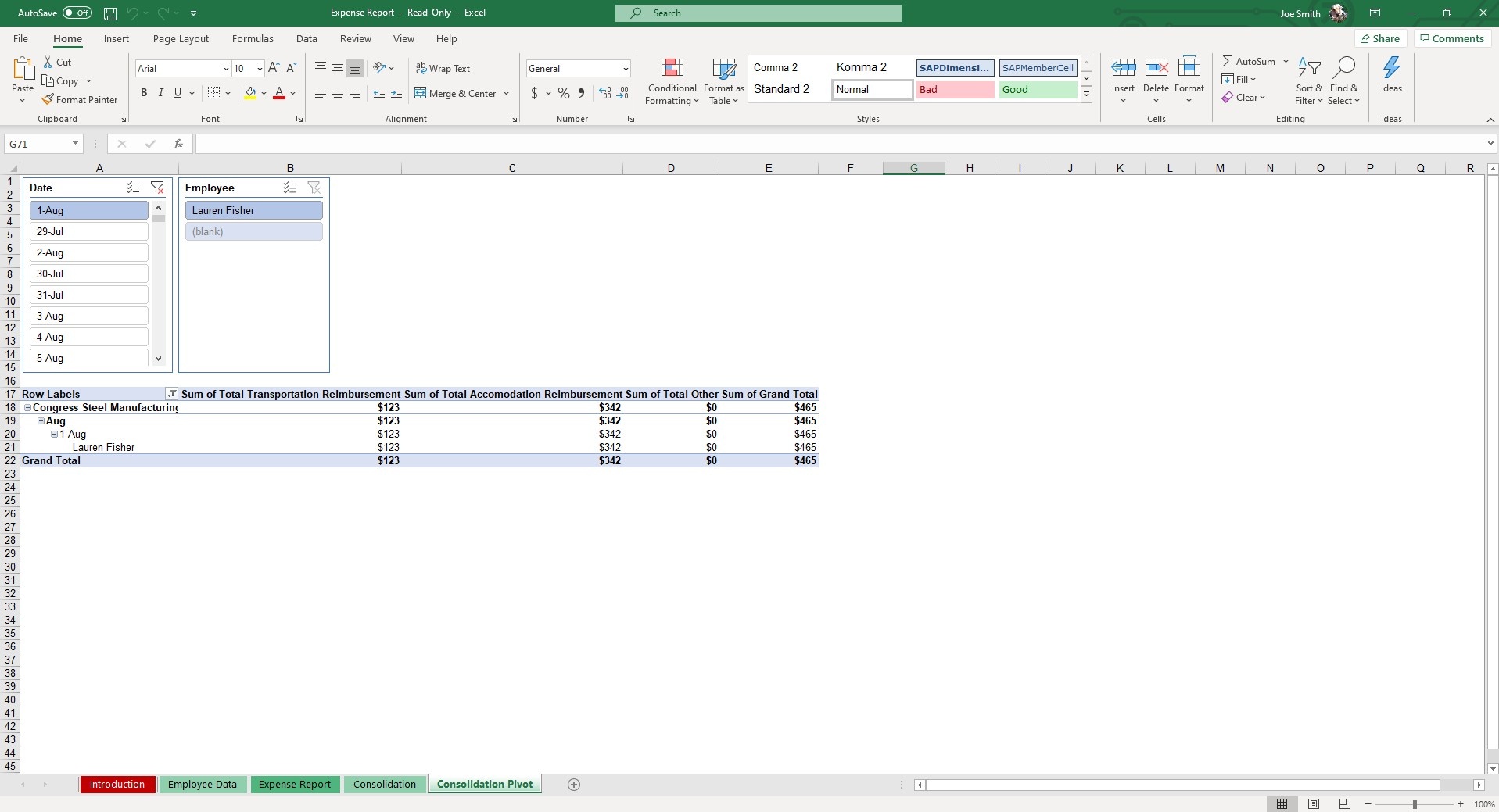
Move to the Consolidation Pivot and you can easily search for and filter expense reports using dynamic slicers. These give you immediate insights into the data of your employees’ travel habits.
There are quite a few software alternatives and apps for expense management, but many of them have monthly costs and are overbuilt. A structured spreadsheet like this is perfect for small businesses and those wanting to keep their overhead low, but organization and accountability high.
If that wasn't enough reason to get this template, did you know this template is compatible with Google Sheets? Collaborate with your co-workers in real time and enjoy the cloud auto-save feature of Sheets when you use this template!





