Parking Lot Management
System for Excel

What's Inside the Parking Management System Template?
Details | 4 Sheets
Supported Versions | Excel 2010, 2013, 2016, 2019, Office 365 (Mac)
Category | Small Business
Tags | Parking, Tracking, Vehicles



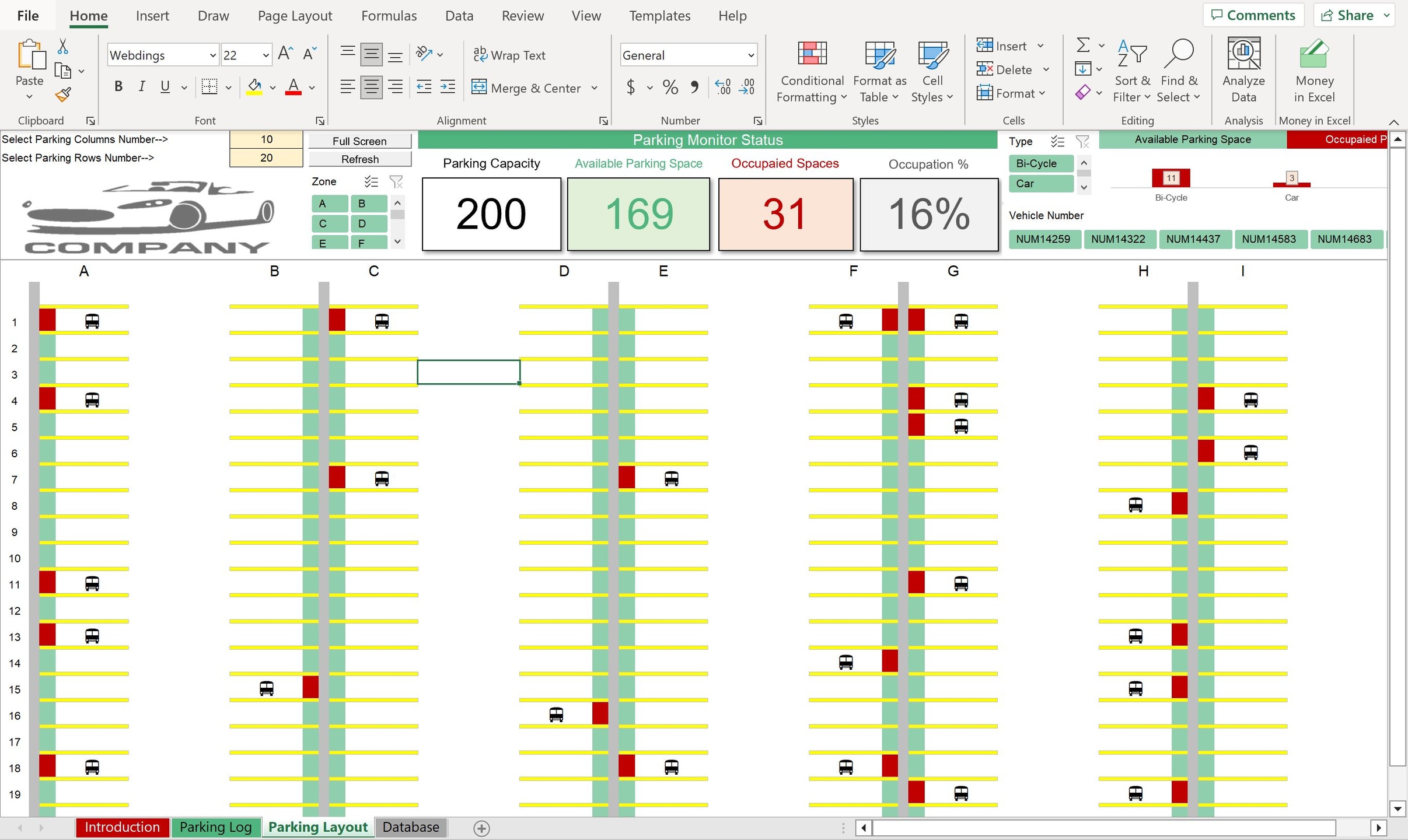
Why Professionals Choose Simple Sheets
It's simple. Access to the largest library of premium Excel Templates, plus world-class training.

100+ Professional Excel Templates
Optimized for use with Excel. Solve Excel problems in minutes, not hours.

World-Class Excel University
With our university, you'll learn how we make templates & how to make your own.

How-To Videos
Each template comes with a guide to use it along with how-to videos that show how it works.
Inside Our Parking Lot Management Excel Template
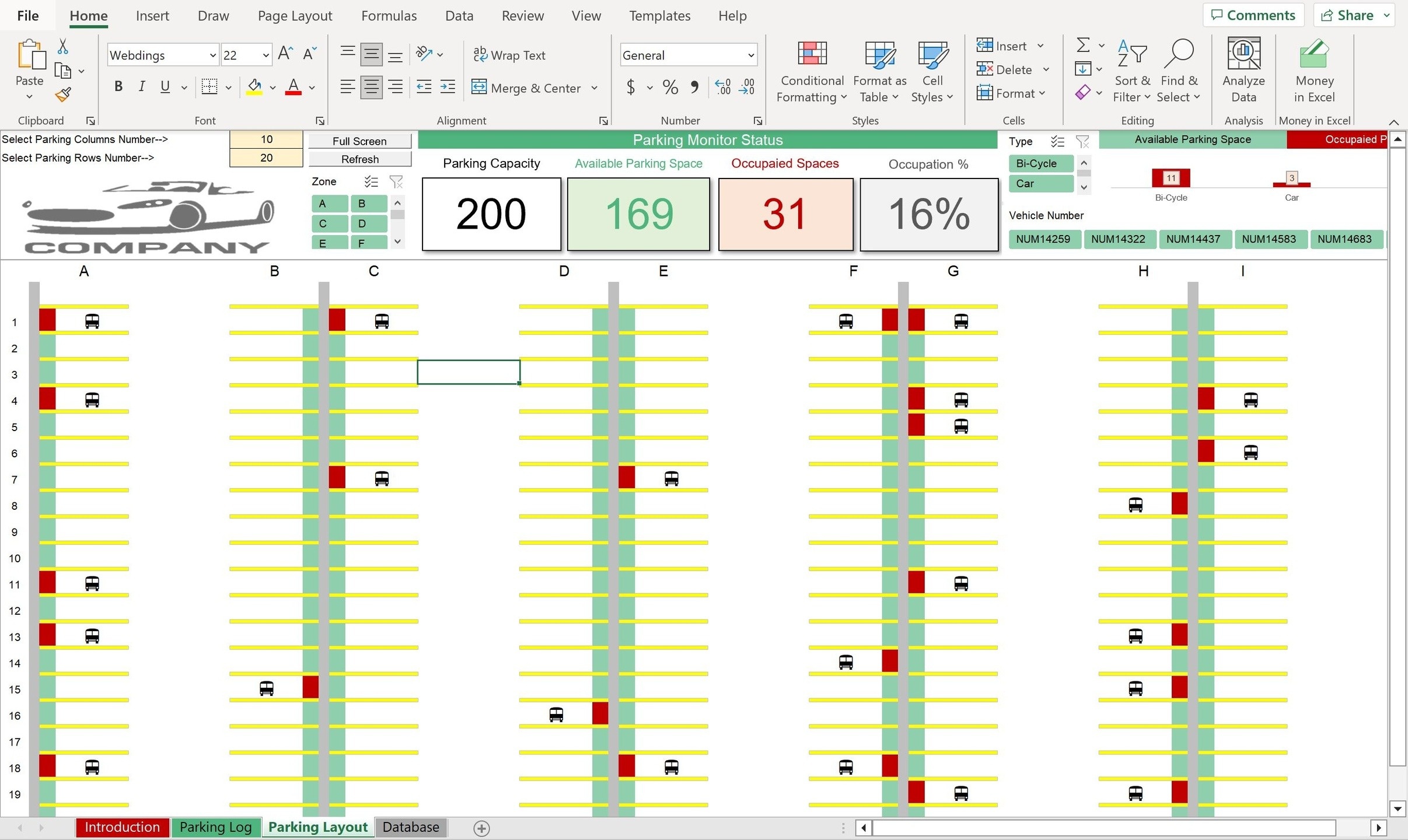
Marking spots by hand or by a homemade spreadsheet can be a pain. Introducing our Parking Management System Excel & Google Sheets Template, equipped with a customizable database and a dynamic Parking Layout dashboard. This template is versatile and easy to use so you can manage your lot with ease.
Let’s dive into how it works.
Start in the Database sheet. There you can set the type of vehicles in your lot and their respective hourly cost (car, RV, truck, motorcycle etc.), as well as parking columns (Parking Zones) and rows (Parking Spaces). Once you’ve entered in data that reflects your parking lot, you can move to the Parking Log sheet.
The Parking Log sheet is designed for you to enter information about vehicles that enter your lot. Based on the data in the Database sheet, many of the fields will automate or turn into dropdowns to reduce entry errors.
Information you can process through the log includes Parking Date, Parking Time, Vehicle Type, License Plate Number, Parking Zone, Parking Row, Parking Area, Logout Date and Logout Time.
The Parking Area, Parking Days, Total Parking Hours, Hourly Cost, Total Cost, and Space Availability will update automatically—no formulas or additional entry required.

Finally, you can move to the Parking Lot sheet. This is a fun sheet, and not one you would expect to see in Excel. The sheet contains a visual of a parking lot, with each space numbered and marked as green or red depending on its availability.
Make sure to click the Refresh macro to ensure the dashboard is synced with your most recent parking log entries. Above the dashboard are your parking KPIs to show you parking availability vs. occupied, occupation percentage, and dynamic slicers so you can filter your visual based on the parking zone, vehicle type, and vehicle number.
Get this template and manage your parking lot like a pro.






