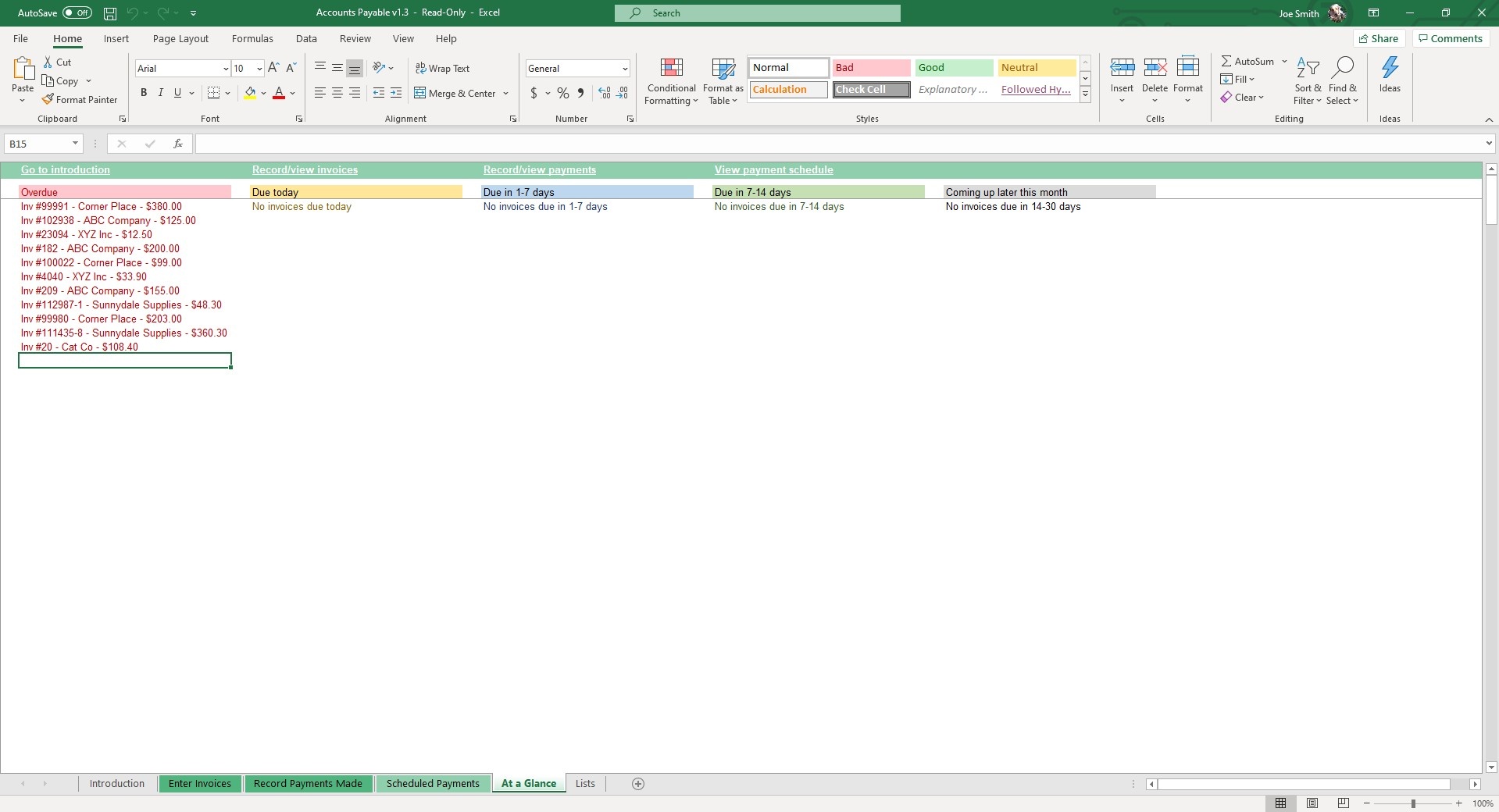Accounts Payable
Excel Template
What's Inside the Accounts Payable Template?
Details | 5 Sheets
Supported Versions | Excel Office 365 (Mac)
Category | Accounting, Small Business
Tags | Accounting, Ledger, Invoices
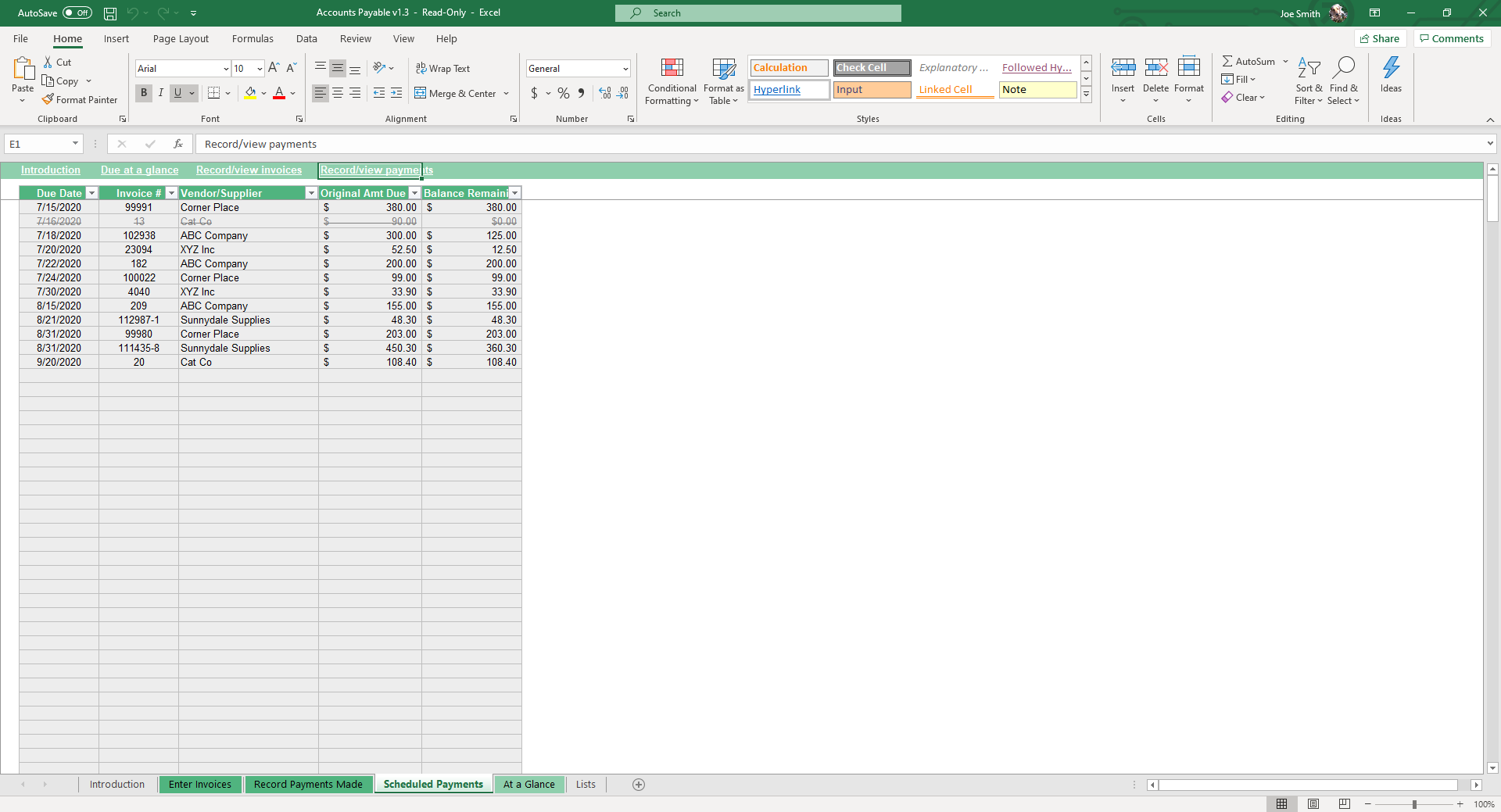
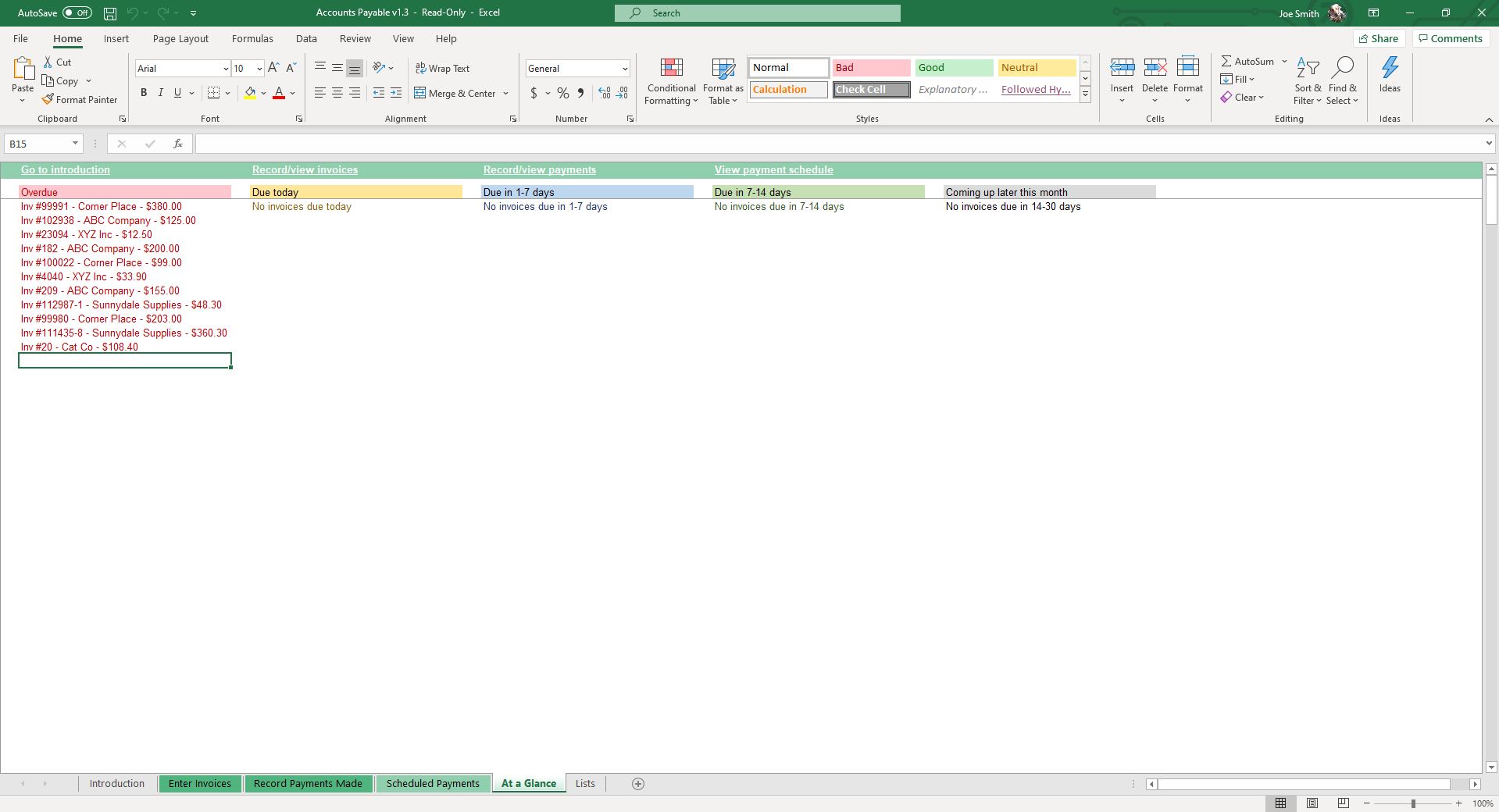
Why Professionals Choose Simple Sheets
It's simple. Access to the largest library of premium Excel Templates, plus world-class training.

100+ Professional Excel Templates
Optimized for use with Excel. Solve Excel problems in minutes, not hours.

World-Class Excel University
With our university, you'll learn how we make templates & how to make your own.

How-To Videos
Each template comes with a guide to use it along with how-to videos that show how it works.
Inside Our Accounts Payable Excel Template
Excel is one of the top programs to know if you work in accounting.
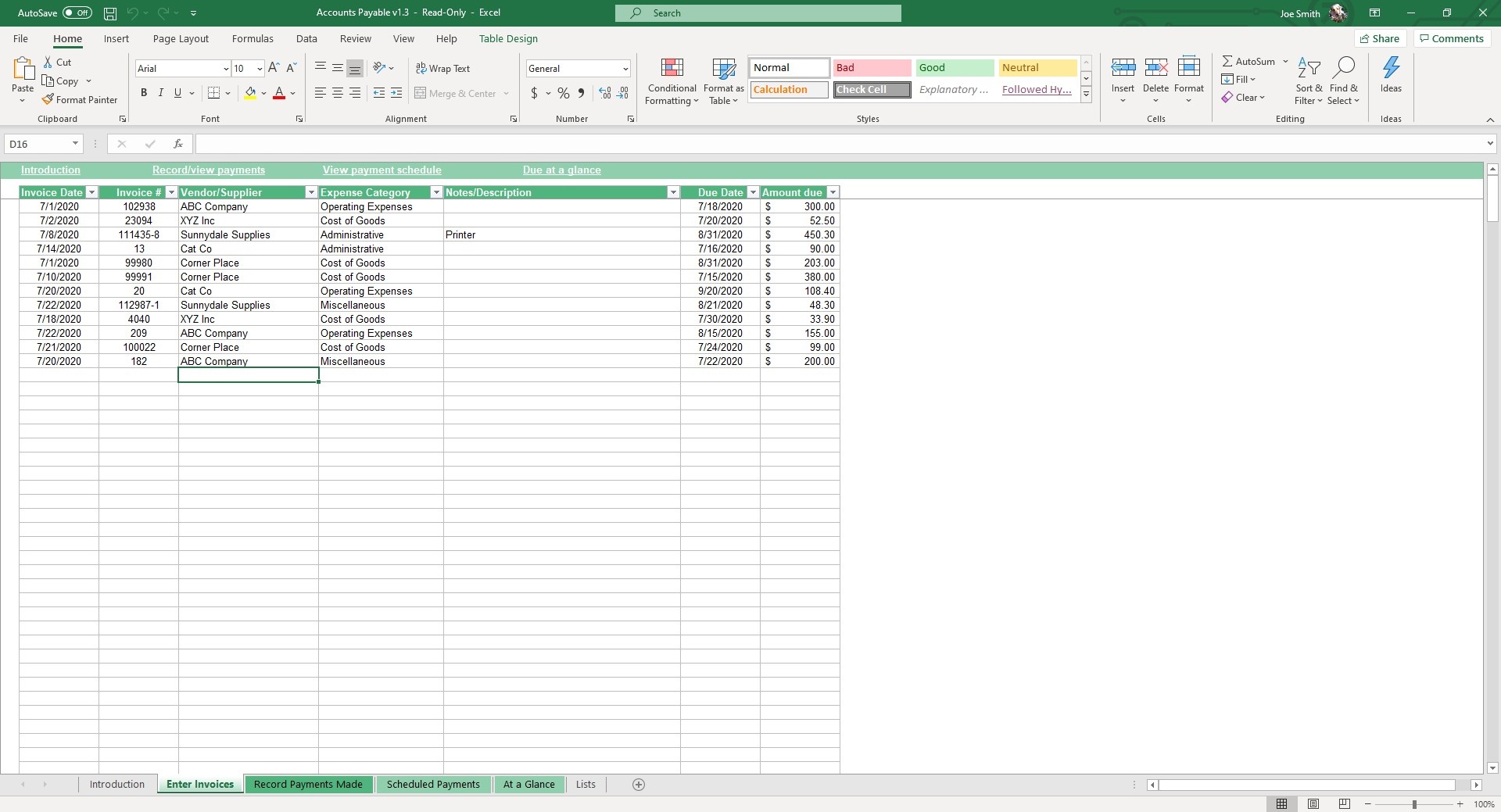
Accounts Payable is an account within the general ledger that represents a debt to a creditor or supplier. Rather than use any of the 68 accounting softwares that charge you on a monthly basis, Excel is a more than capable tool for automating your accounting workflow and accounts payable.
If you like our Accounts Payable Excel Template, you’ll also want to check out our Accounts Receivable, Invoicing, Payroll and Loan Amortization Schedule. All of these templates at your fingertips will empower you to understand interest payments, invoicing and the general ledger of your company.
Start off in the Lists sheet and edit, add or delete items from the Expense Categories table. Sample data includes Administrative, Cost of Goods, Operating Expenses and Miscellaneous.
Navigate to the Enter Invoices sheet and input your data in fields such as Invoice Data, Invoice #, Vendor/Supplier, Expense Category, Notes/Description, Due Date and Amount Due.
In the Record Payments Made sheet, input data into the fields with white columns such as Invoice Number (select the invoice of record in the dropdown menu), Amount Paid and the Payment Date.
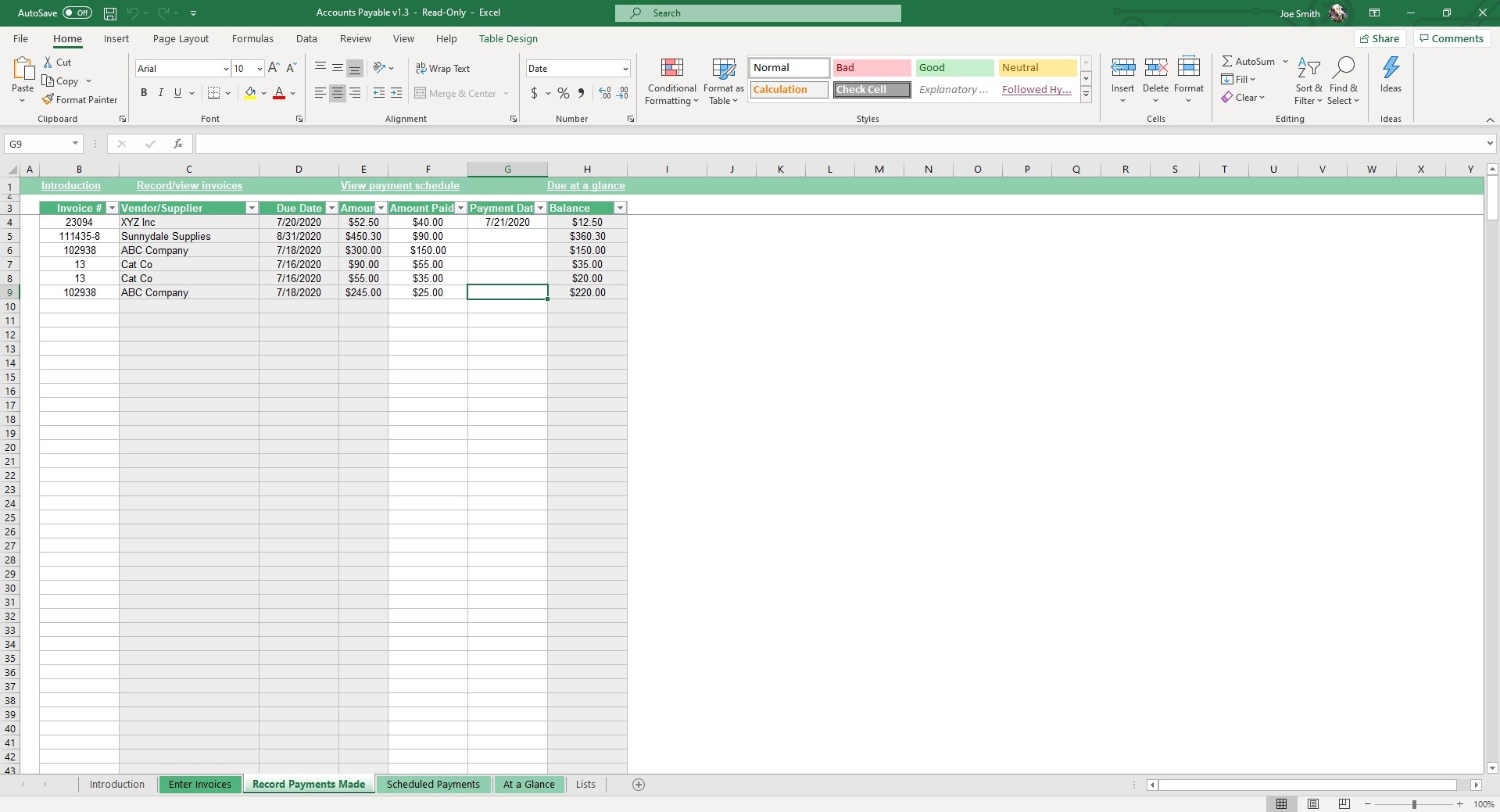

Once you’ve filled in those sheets, the Scheduled Payments and At a Glance sheets will auto populate like magic (and by magic we mean formulas). The Scheduled Payments sheet will list all your invoices from earliest to latest due date, although you can easily organize by any of the variables available. Once they’ve been marked as paid they’ll be crossed off automatically.
Grey cells in our templates typically indicate those fields will pre-populate based on data from other sheets so no need to edit the other four columns which will automatically calculate.
Move to the At a Glance sheet and you’ll see your payments organized by when the payment is due. They’re color-coordinated so the most urgent, like Overdue, stand out. Other columns will also include payments Due Today, Due in 1-7 Days, Due in 7-14 Days, and Coming Up Later This Month.
With our Accounts Payable and Accounts Receivable Excel Templates, you’ll have no problem organizing your accounting processes.