Employee Training Tracker
Excel Template
What's Inside the
Employee Training Tracker Template?
Details | 3 Sheets
Supported Versions | Excel 2007, 2010, 2013, 2016, 2019, Office 365 (Mac)
Category | HR
Tags | Training, Matrix, Method, Continuous Learning
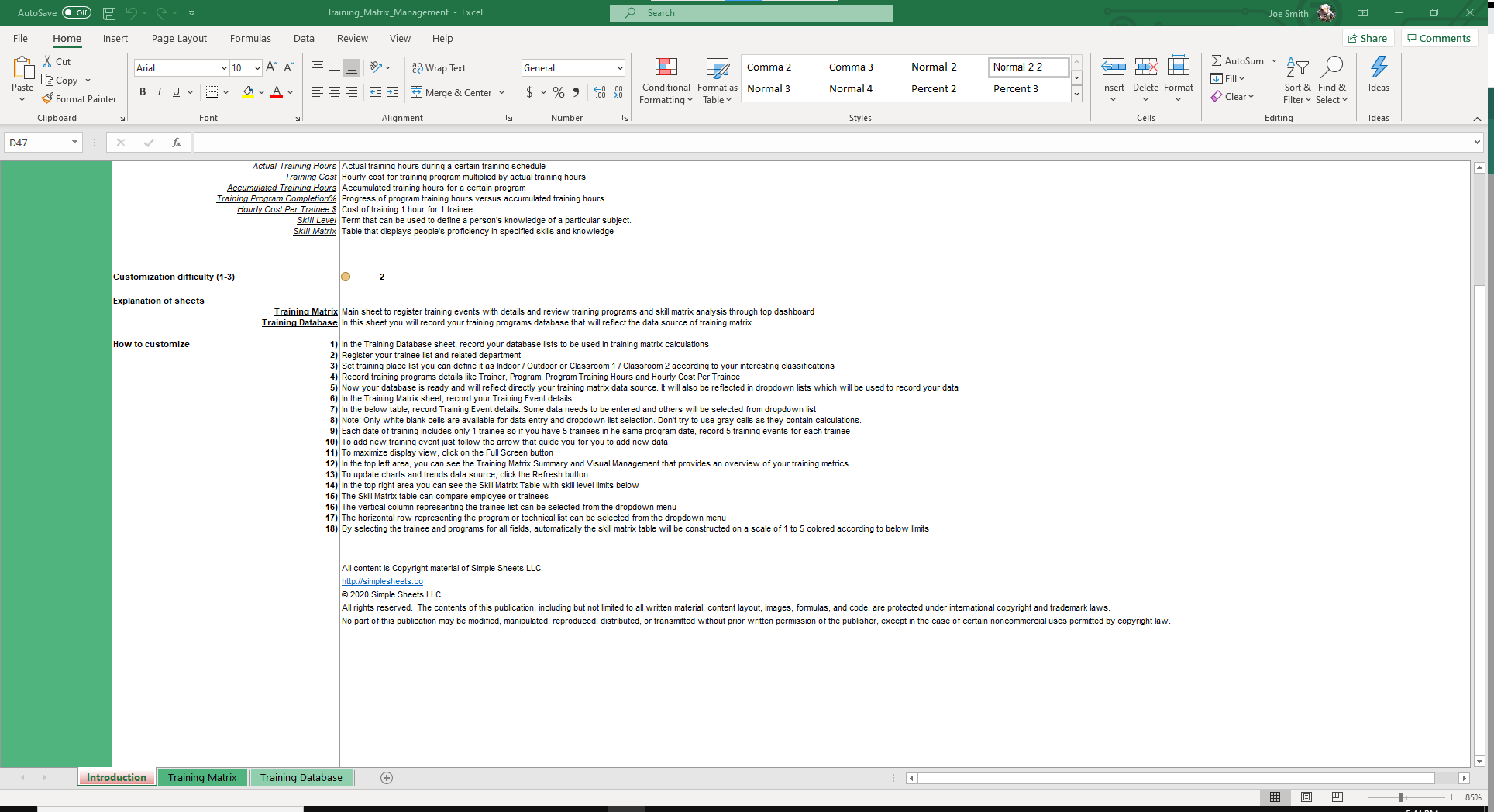
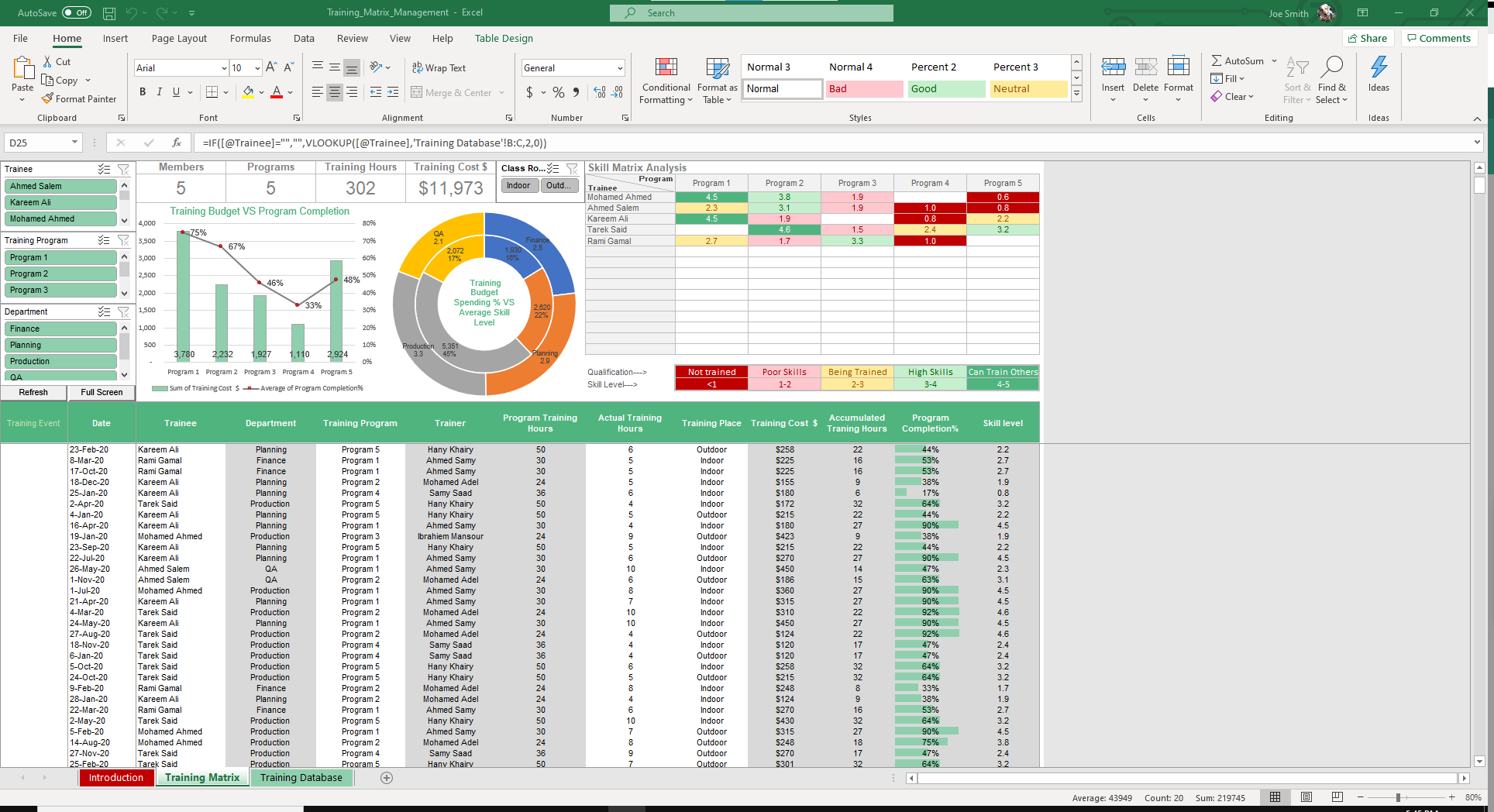
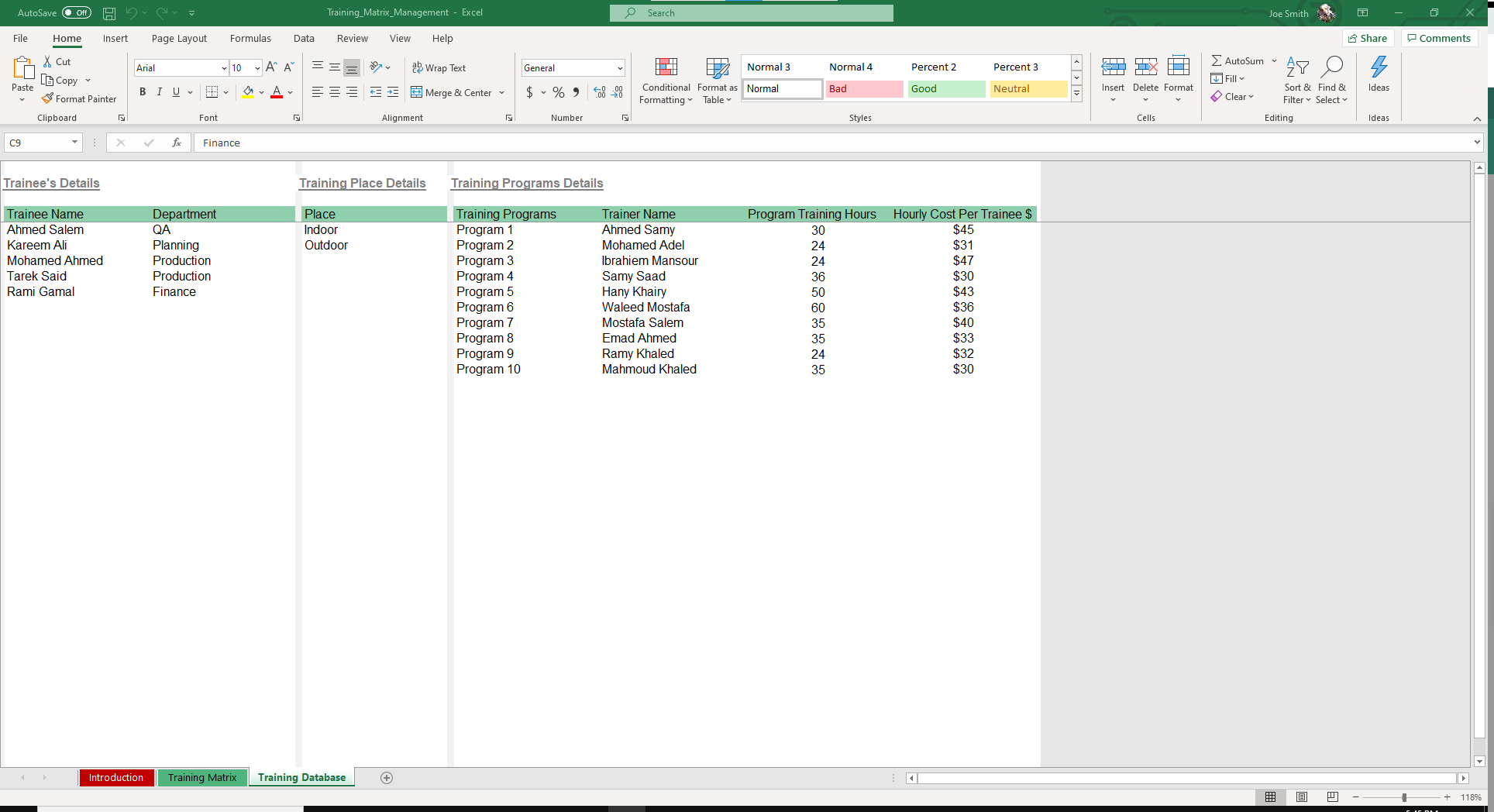
Why Professionals Choose Simple Sheets
It's simple. Access to the largest library of premium Excel Templates, plus world-class training.

100+ Professional Excel Templates
Optimized for use with Excel. Solve Excel problems in minutes, not hours.

World-Class Excel University
With our university, you'll learn how we make templates & how to make your own.

How-To Videos
Each template comes with a guide to use it along with how-to videos that show how it works.
Inside Our Employee Training Tracker
Excel Template
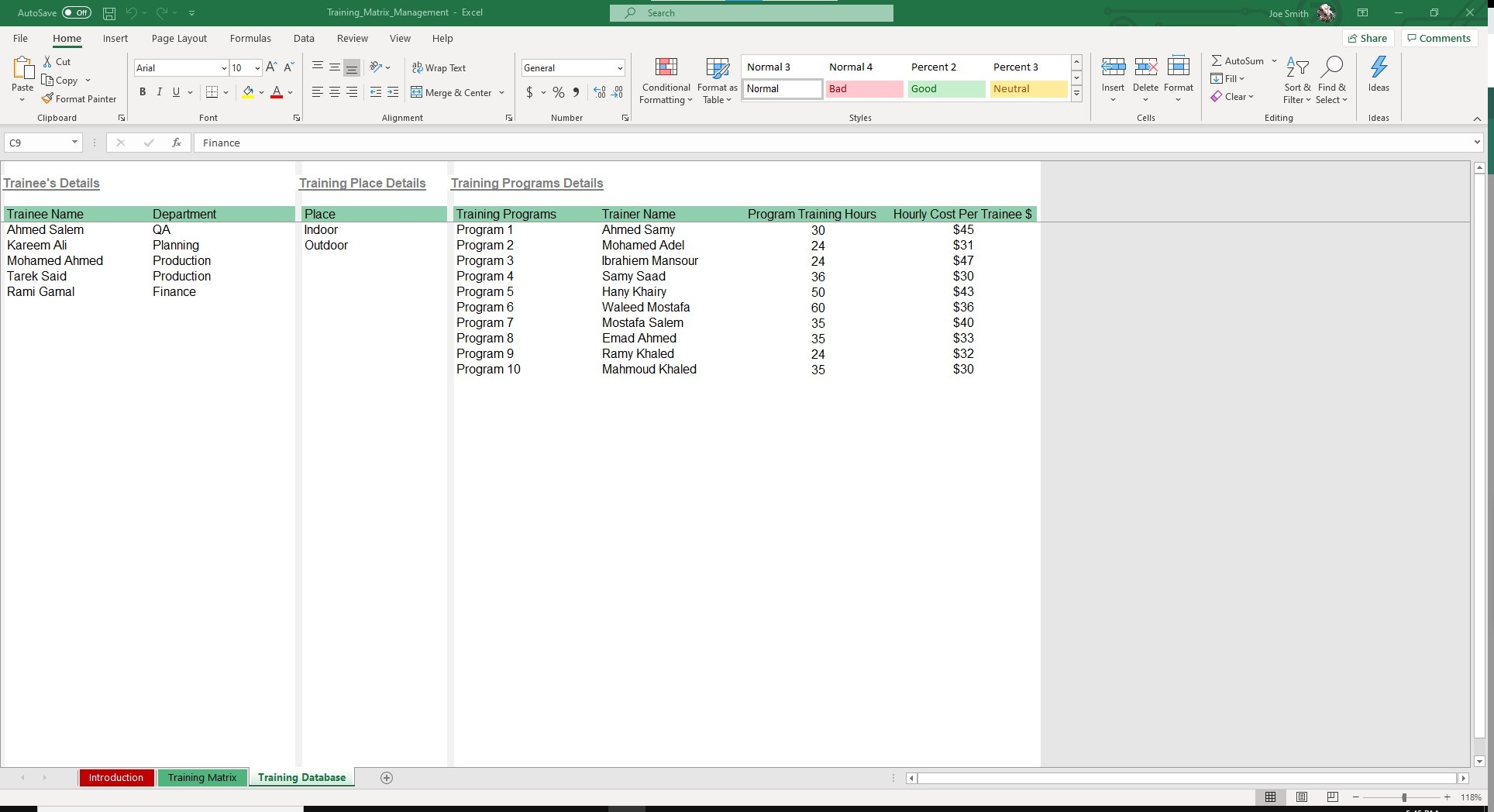
It’s easy for employee training to slip through the cracks. Whether it be a busy season or new training required from corporate, fitting in training to an otherwise busy schedule can be a hassle. Our Employee Training Tracker Excel Template makes it simple to track training and skill levels within your organization.
If you find this template useful, you’ll also want to check out our other HR Excel templates like Employee Performance Appraisal, HR Metrics Dashboard and Organizational Chart. These templates are designed to automate and organize your HR department as much as possible. With dynamic formulas and dashboards, you can easily see the big picture when it comes to the people part of your business.
Let’s dive into how to use this template.
Start in the Training Database sheet. There are three headers - Trainee’s Details, Training Place Details, and Training Program Details. Under those headers are seven fields for you to fill out - Trainee Name, Department, Place, Training Programs, Trainer Name, Program Training Hours, Hourly Cost Per Trainee.
You can go back and update those fields with new employees, training etc, at any time.
Hop over to the Training Matrix sheet where we’ll add Training Events. Currently, there is placeholder data up to row 69.
Cells in grey - Department, Trainer, Program Training Hours, Training Cost $, Accumulated Training Hours, Program Completion % and Skill Level - will auto populate based on your inputs from this sheet and the previous one, so you don’t need to fill those out.

Simply, fill out the columns that have a white background like Date, Trainee, Training Program, Actual Training Hours and Training Place. Some of those fields will have a dropdown menu for you for easy selection.
Once you’ve added your Training Events, click the Refresh button on the left side of the screen. The dynamic slicers will update so you can filter and sort by Trainee, Training Program and Department.
As you select your criteria, the Dashboard will update so you can view your Skill Matrix Analysis, detailing which employees are trained and not trained for certain programs, as well as Training Budget vs. Program Completion graph. KPIs will show near the top of the chart so you can see how many Members, Programs, Training Hours and the Training Cost $ from your selected criteria.
This spreadsheet is one of our favorites as it is not only simple to use, but replaces expensive software while achieving the same result.





