Net Worth Calculator
Excel Template
What's Inside the Net Worth Calculator?
Details | 4 Sheets
Supported Versions (All Features) | Excel 2013, 2016, 2019, Office 365 (Mac)
Supported Versions (Significant Features) | Excel 2010, 2013, 2016, 2019, Office 365 (Mac)
Category | Finance
Tags | Wealth, Assets, Liabilities
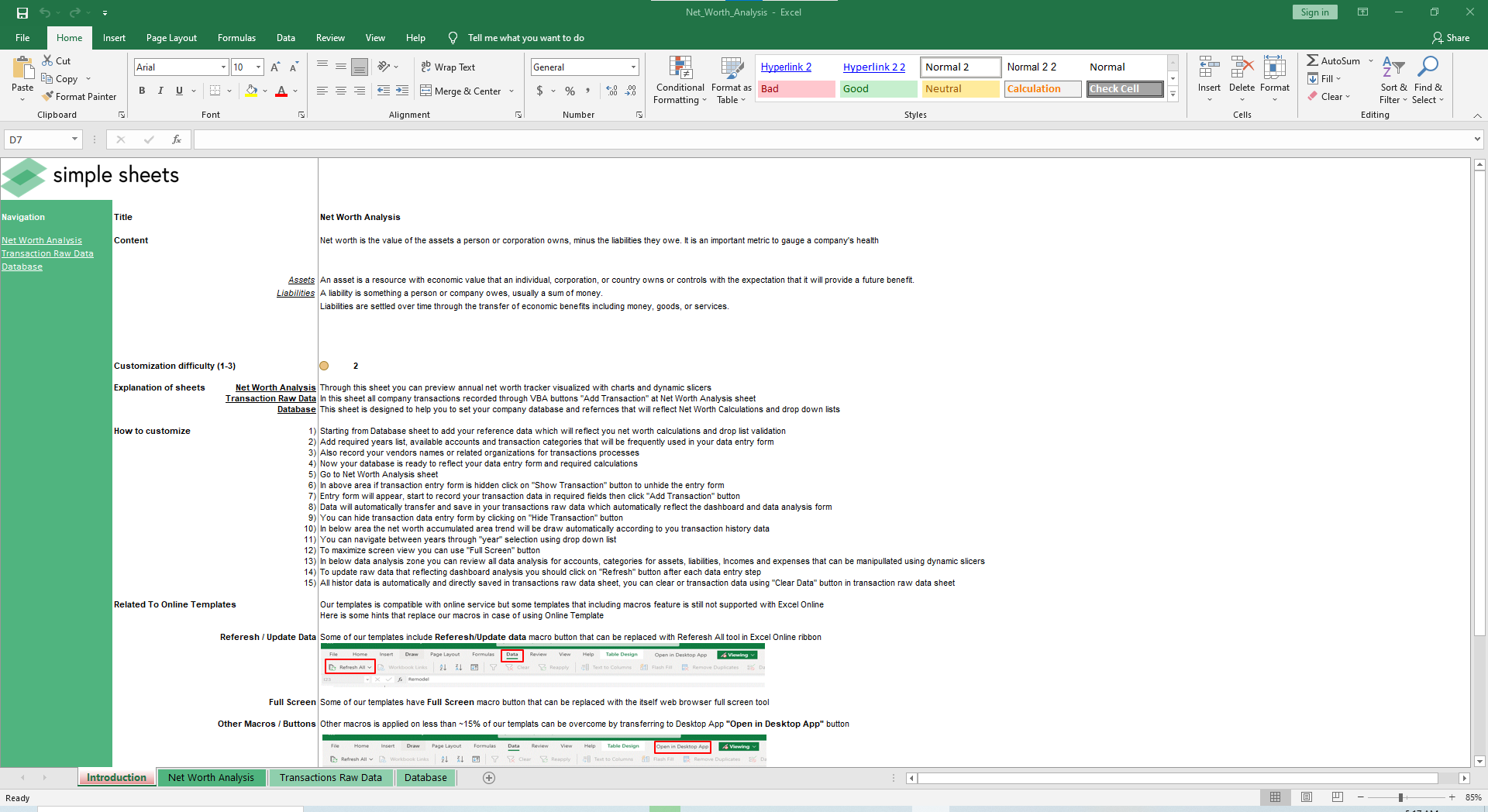
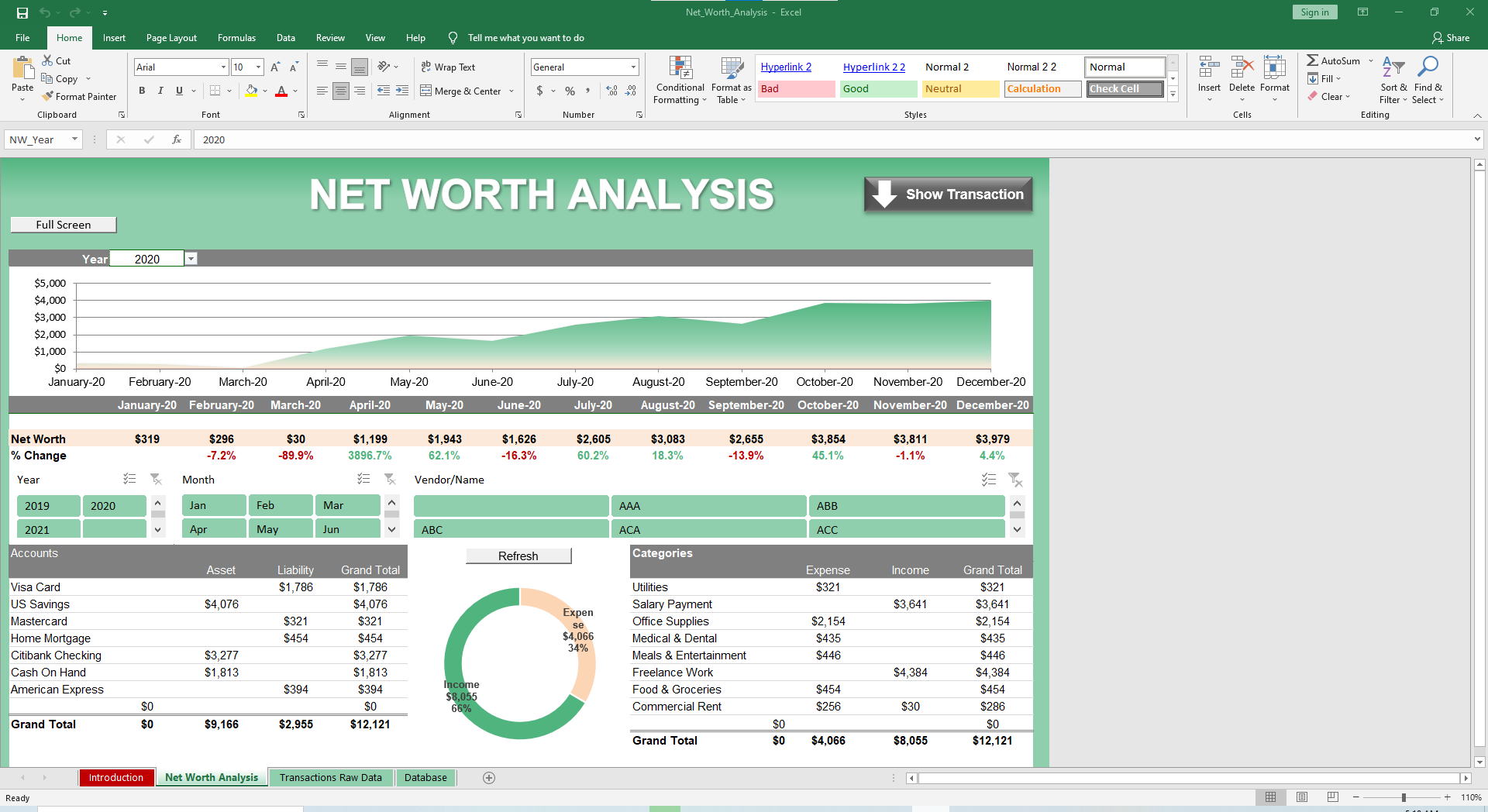
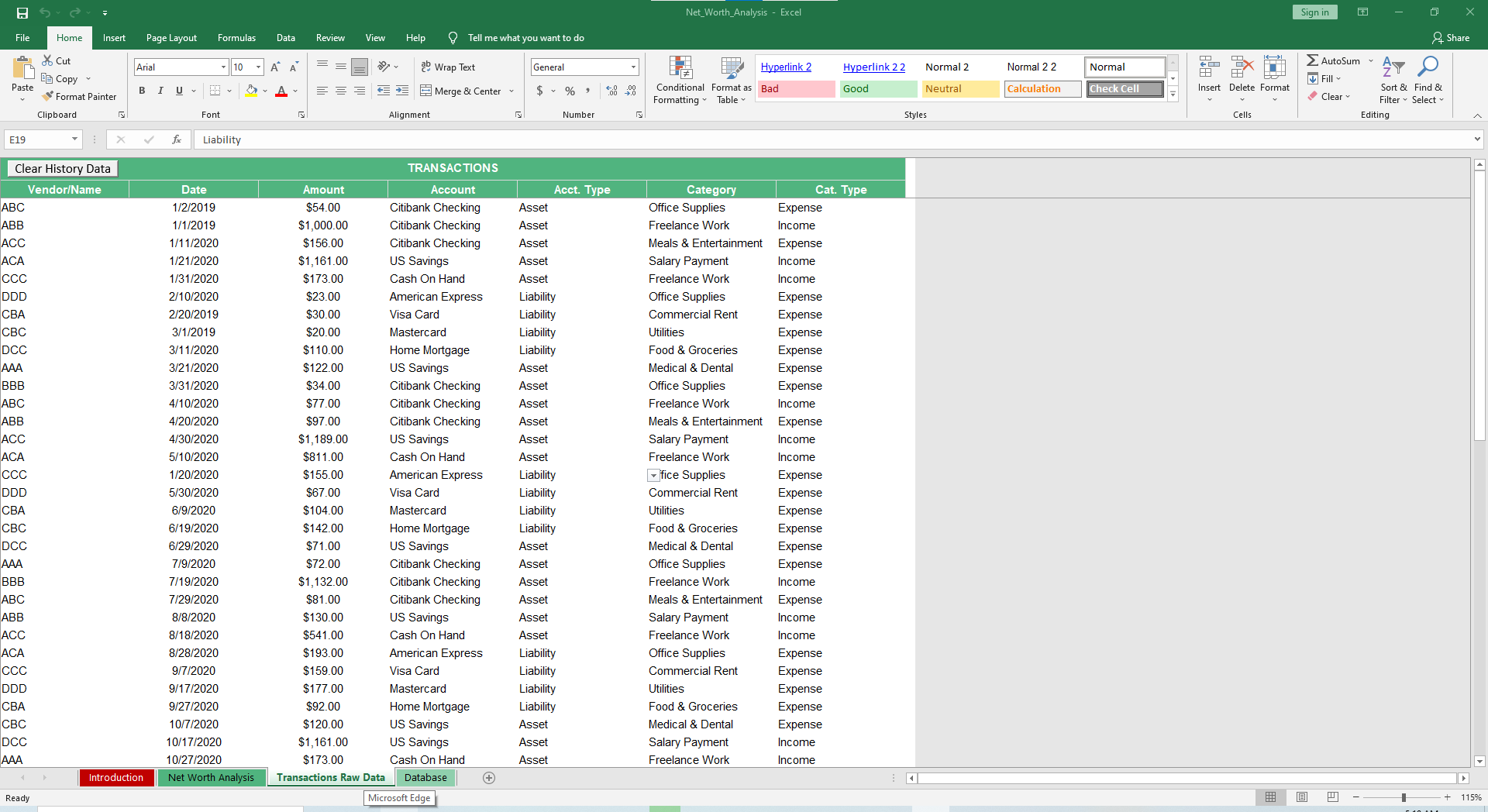

Why Professionals Choose Simple Sheets
It's simple. Access to the largest library of premium Excel Templates, plus world-class training.

100+ Professional Excel Templates
Optimized for use with Excel. Solve Excel problems in minutes, not hours.

World-Class Excel University
With our university, you'll learn how we make templates & how to make your own.

How-To Videos
Each template comes with a guide to use it along with how-to videos that show how it works.
Inside Our Net Worth Excel Calculator
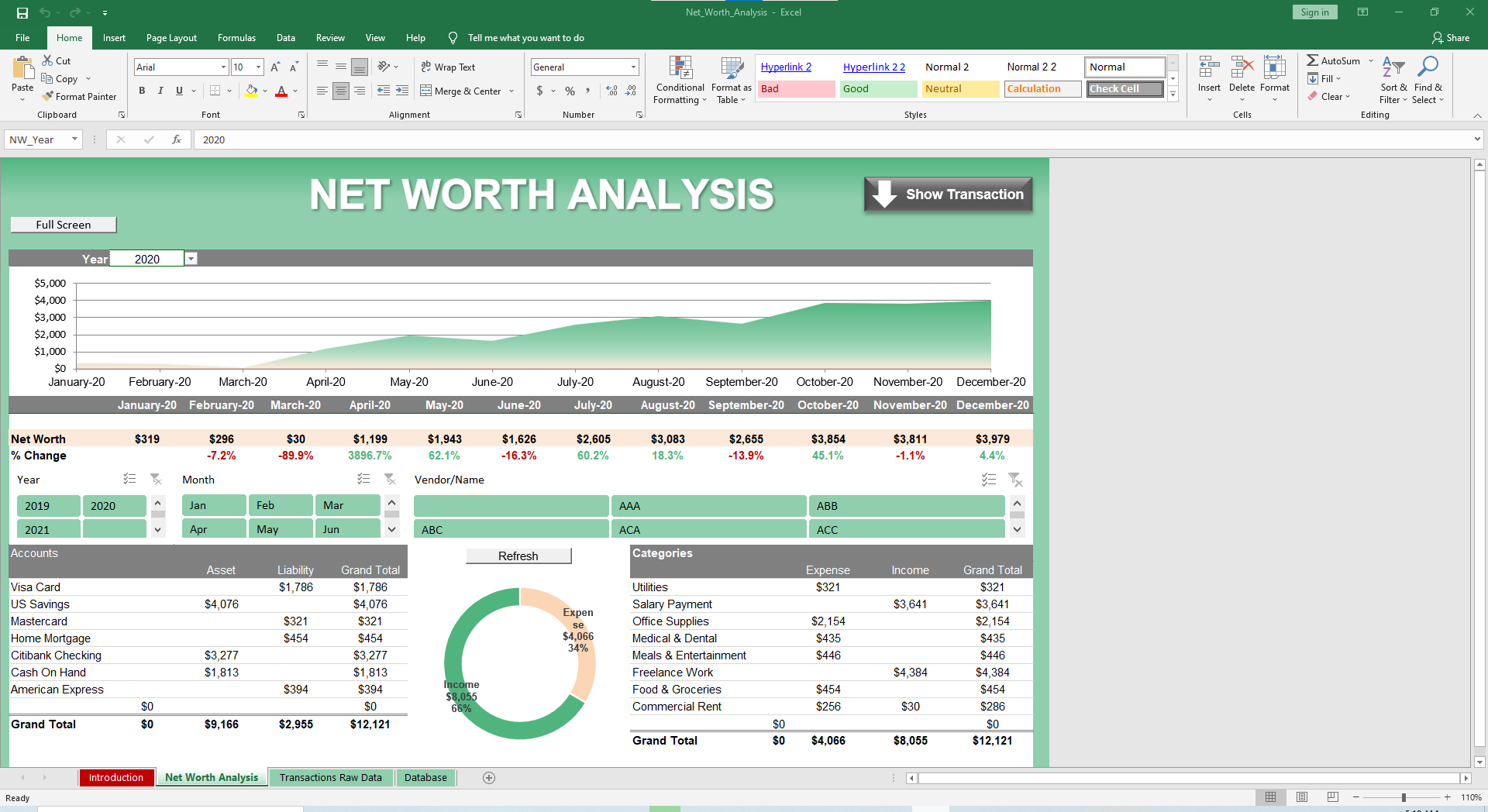
They say your net worth is your network. While that’s true in one sense, the bank and most creditors don’t recognize your ‘friends’ or acquaintances as currency. However, they do recognize money in the bank, equity on your home and your Robinhood investment account. As do we which is why we created a Net Worth Calculator Spreadsheet for Excel.
If you think this spreadsheet is all that and a bag of chips, you’ll also want to check out our Personal Budget, Mortgage Calculator and Loan Amortization Schedule spreadsheets. They’re designed to make it easy to understand your finances, mortgage and other loans.
Let’s dive into how to use our Net Worth Calculator! This can be used for businesses as well as individuals. Simply, both kinds of users have liabilities and assets.
Start from the Database sheet and add your reference data for fields like Transaction Years, Accounts (Account Name and Account Type), Transaction Category (Category Name and Category Type), and Vendor Names.
In the Transactions Raw Data sheet, add all known assets and liabilities. Using information from the Database sheet, you can categorize expenses, specify your dollar amount in each account and the date for each transaction. Simply, add new transactions to the bottom of the list to ensure your outgoing and incoming dollars are accounted for.
Hop over to the Net Worth Analysis sheet, the ‘big enchilada’ as some would call this dashboard. Click the Refresh button once you’ve added your data and your Net Worth chart will update and show changes by month. You can compare your net worth for years past by clicking on the Year drop-down menu.
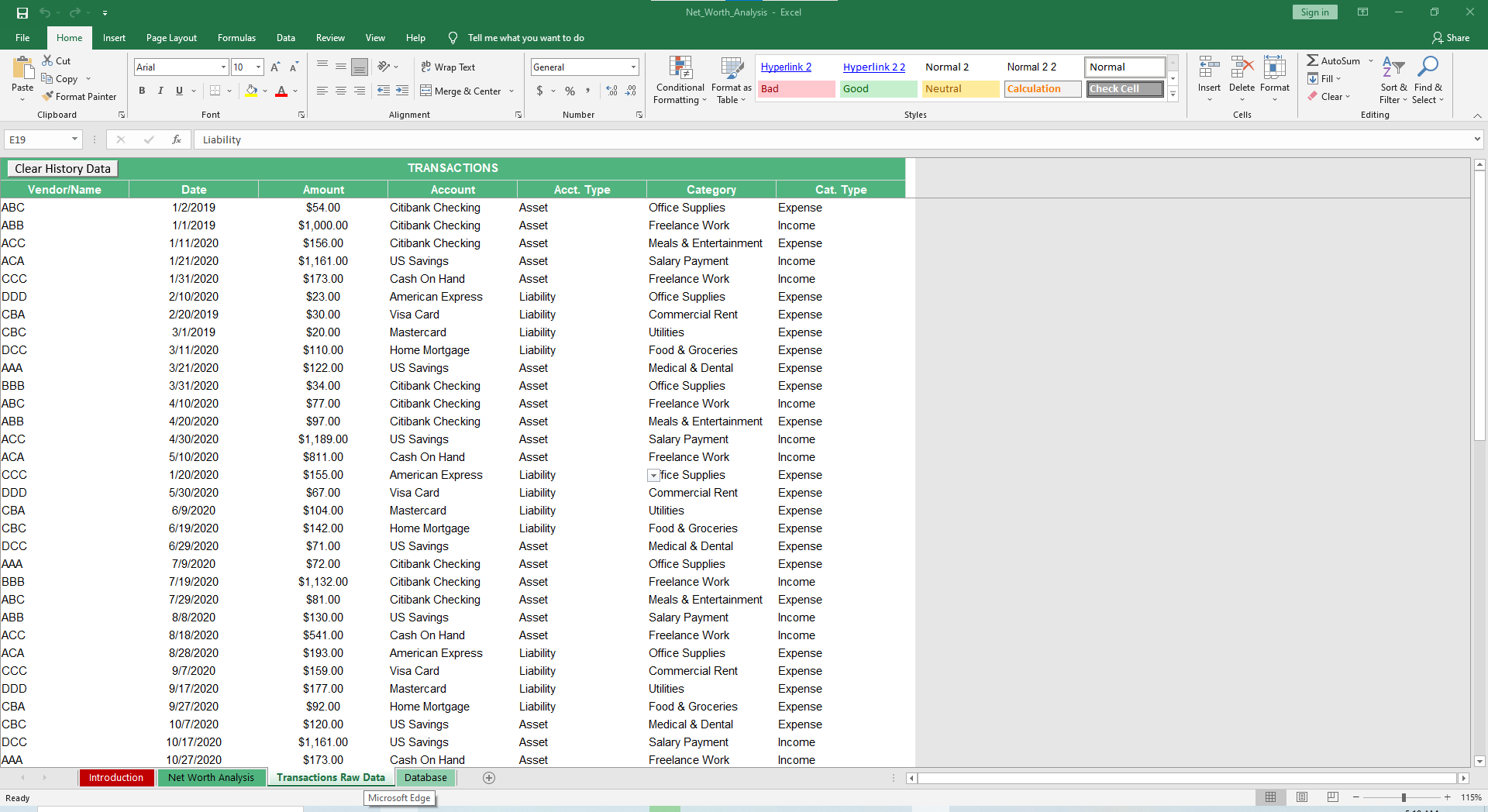
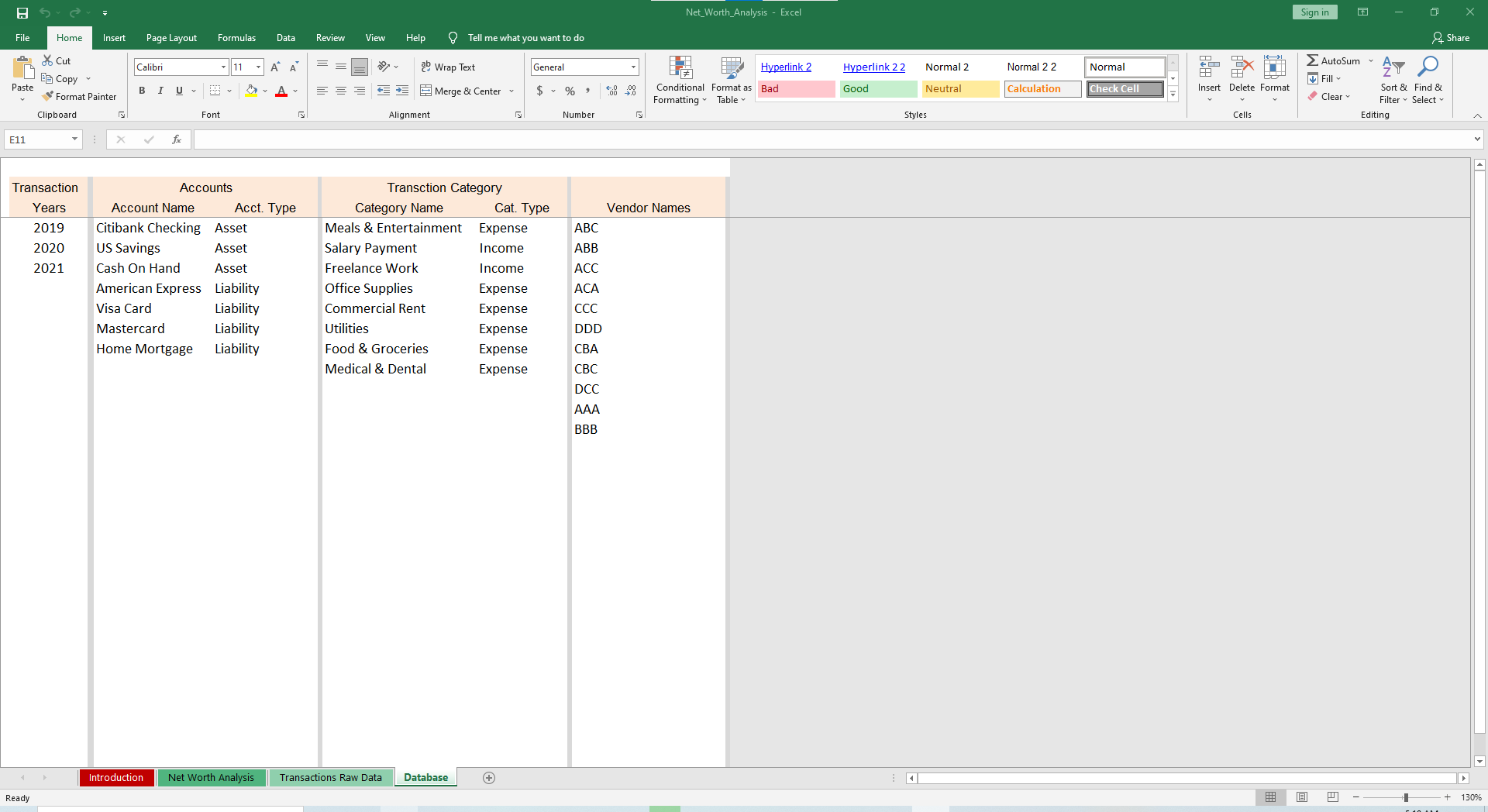
If you click Show Transactions, you can avoid the Transactions Raw Data sheet and simply add updates to the Net Worth Analysis sheet. You’ll still have access to the corresponding drop-down lists.
The default currency is the US dollar, but you can easily change it to Australia, Canada, India or whatever currency suits you.





