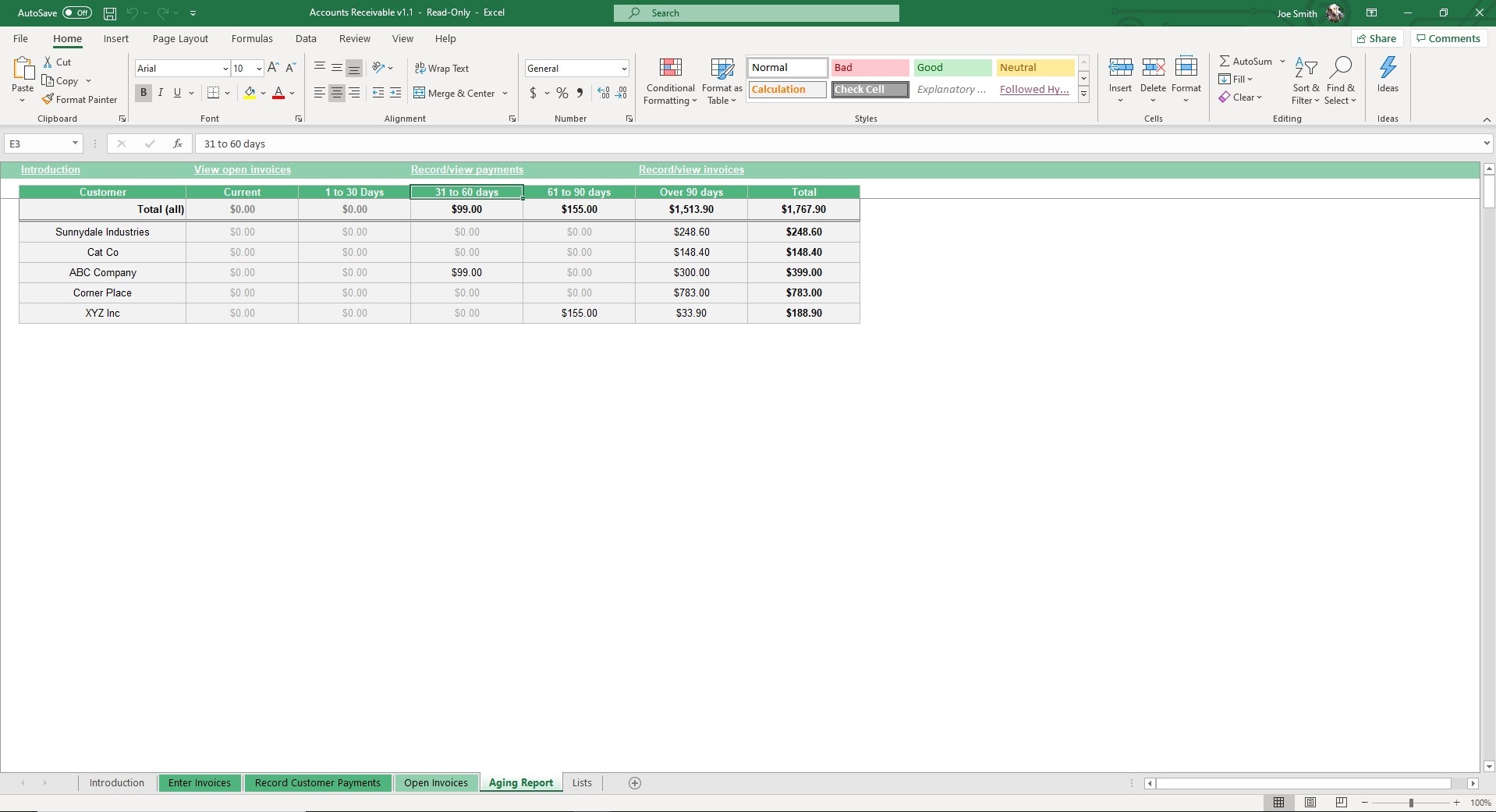Accounts Receivable
Excel Template
What's Inside the Accounts Receivable Template?
Details | 5 Sheets
Supported Versions | Excel 2013, 2016, 2019, Office 365 (Mac)
Category | Accounting, Small Business
Tags | Accounting, Ledger, Invoices
Why Professionals Choose Simple Sheets
It's simple. Access to the largest library of premium Excel Templates, plus world-class training.

100+ Professional Excel Templates
Optimized for use with Excel. Solve Excel problems in minutes, not hours.

World-Class Excel University
With our university, you'll learn how we make templates & how to make your own.

How-To Videos
Each template comes with a guide to use it along with how-to videos that show how it works.
Inside Our Accounts Receivable Excel Template
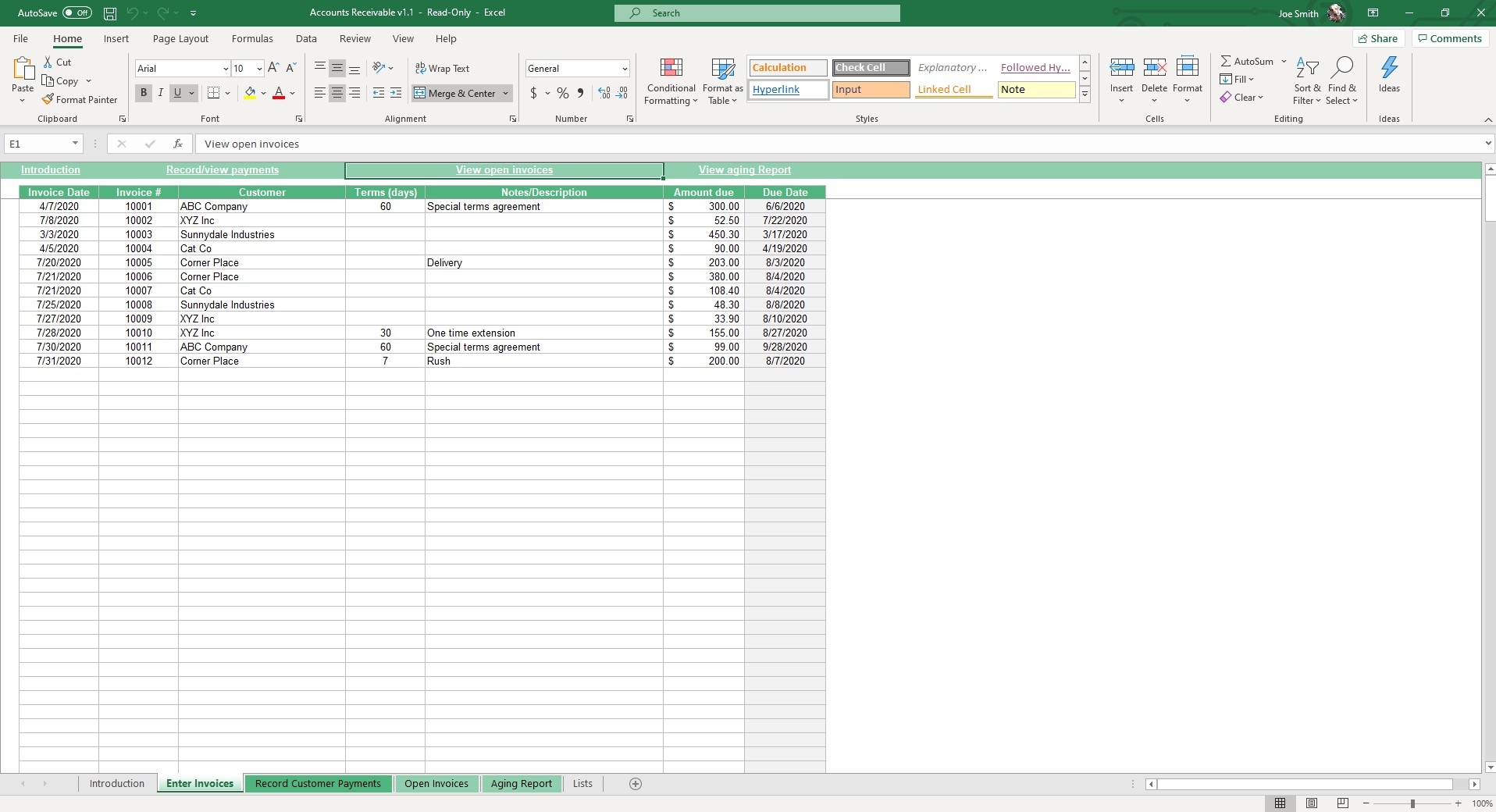
Our Accounts Receivable Excel Template is easy to use for accountants, but also people who are not trained accounts but have a hand in the accounting work.
Before we dive in on how to use this template, we suggest you check out our other popular accounting templates like Accounts Payable, Invoicing, Payroll and Amortization Schedule. These templates are perfect for automating your accounting activities and having tools for understanding interest, payment terms, outstanding invoices and more.
Accounts Receivable is an asset account on the balance sheet owed to a company from its customers. This template helps you track customer invoices, due dates and payments.
Start off in the Lists sheet and edit Terms (days) and the default term for your invoices.
Navigate to the Enter Invoices sheet and input your data in fields such as Invoice Data, Invoice #, Customer, Terms, Notes/Description and Amount Due. The very right field, Due Date, will automatically calculate based on your inputs from Invoice Date and Terms.
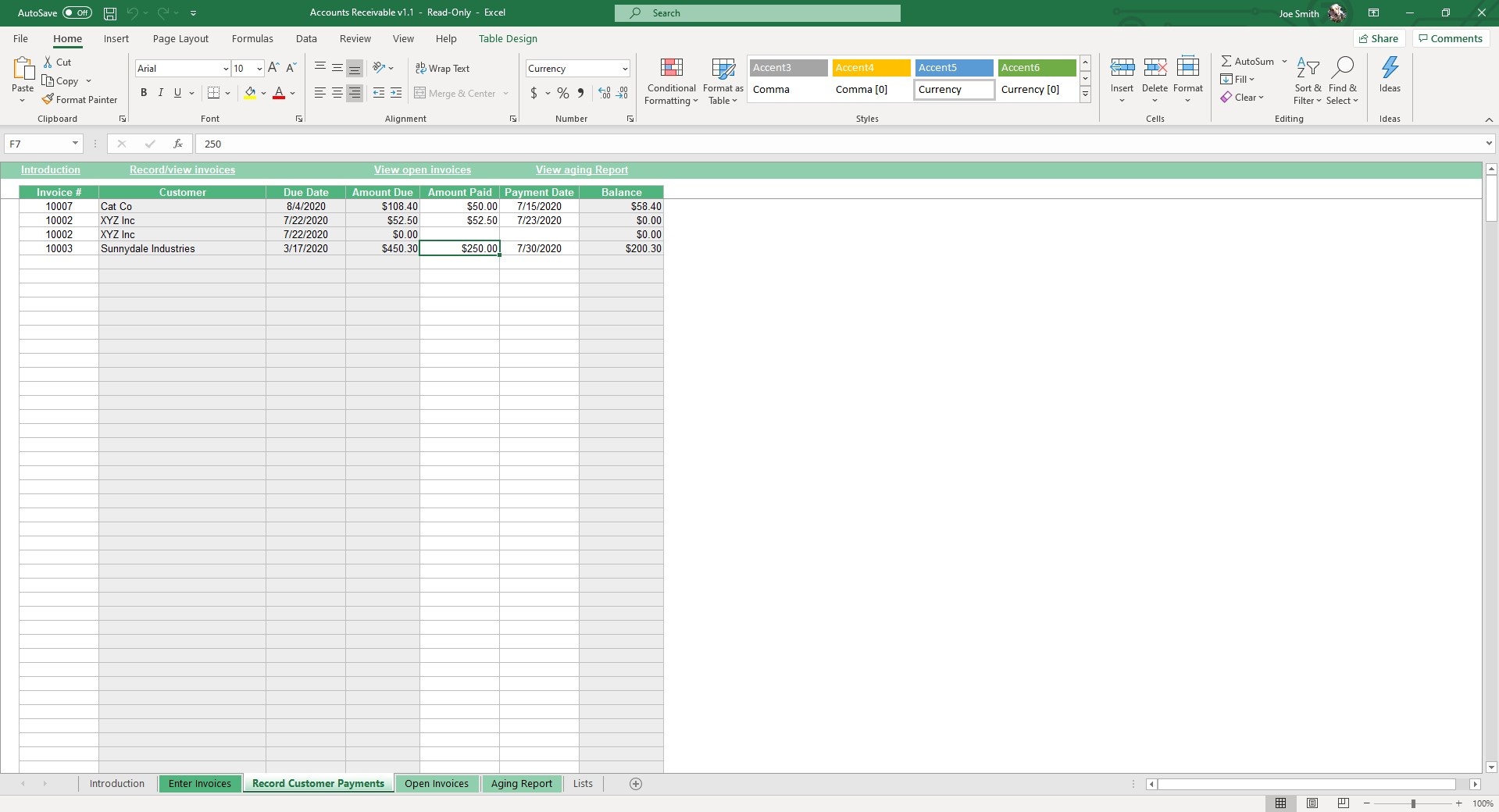
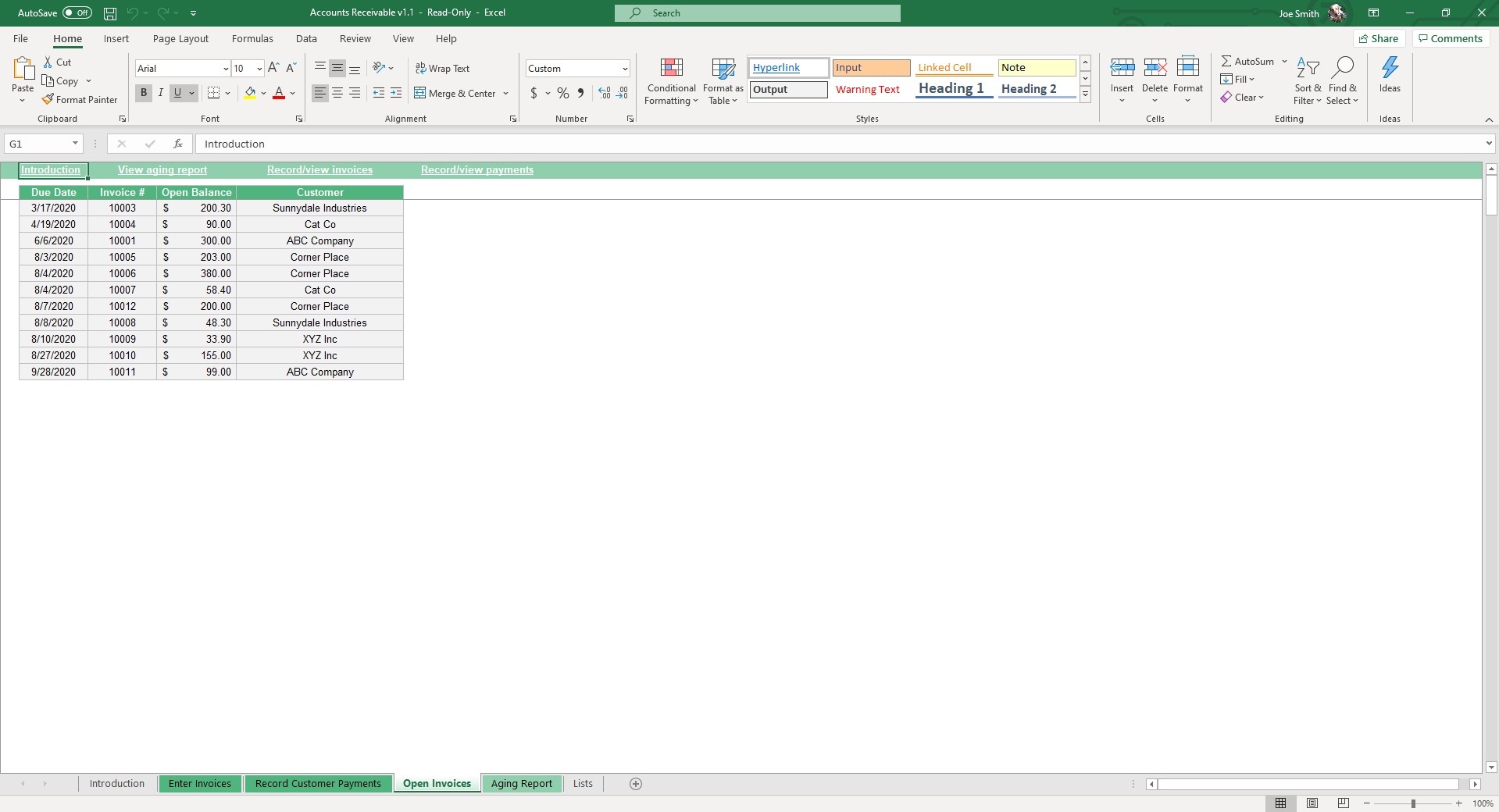
We use grey cells to indicate those fields will pre populate based on your data.
In the Record Customer Payments sheet, input data into the fields with white columns such as Invoice Number (select the invoice of record in the dropdown menu), Amount Paid and the Payment Date.
The Customer, Due Date, Amount Due and Balance are grey cells so they will auto populate.
The Open Invoices sheet and Aging Report sheet will automatically update based on data from the other sheets and don’t require any editing. You can see a list of all outstanding/unpaid invoices in the Open Invoices sheet.
The Aging Report sheet will show you receivable by timeframe (Current, 1 to 30 Days, 31 to 60 Days, Over 90 Days and Total) and company.
Skip paying for expensive accounting software and use our Accounts Receivable Template to streamline your workflow.